Microsoft explains how to design apps for dual-screen devices
3 min. read
Published on
Read our disclosure page to find out how can you help MSPoweruser sustain the editorial team Read more
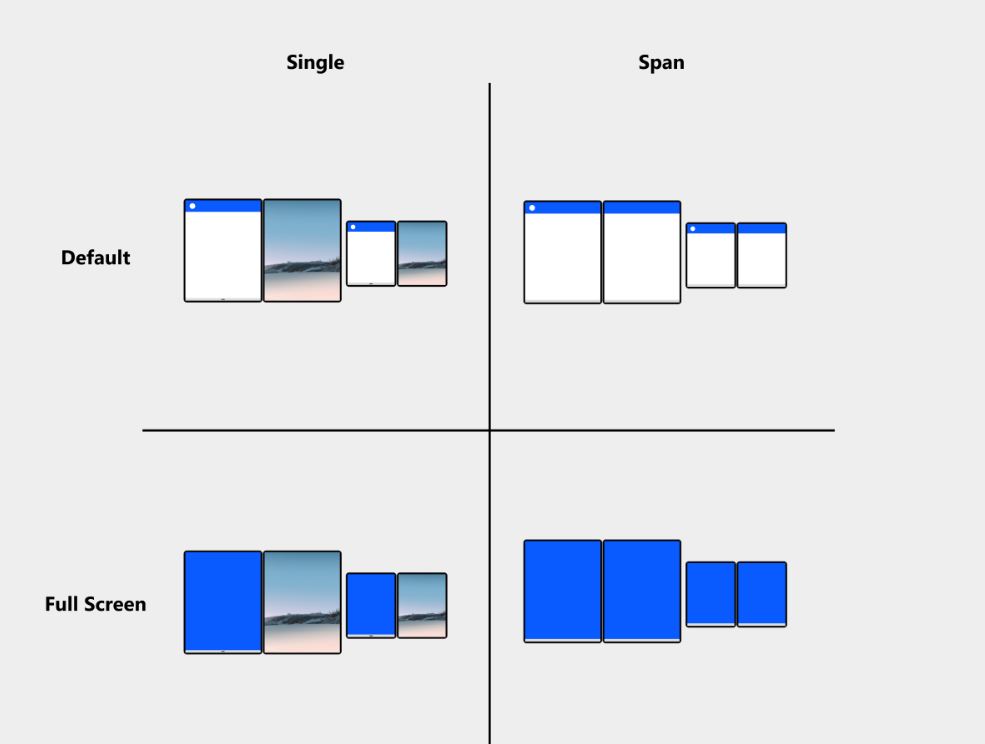
Today, Microsoft announced the release of preview SDK for Surface Duo device that will allow developer to create dual-screen experiences. Microsoft will also be releasing a preview SDK for Windows 10X next month. In addition to the preview SDK, Microsoft today released a documentation for developers that describes functionality and guidance for developing experiences for dual-screen devices. Microsoft recommends developers to support the following layouts:
- Single-Default
- By default, apps open in a maximized state and occupy a single screen. In double screen postures, users can run two apps beside each other to simultaneously compare, consume, or cross-reference content.
- Supported by default. If your app was designed to handle different screen sizes and portrait and landscape orientations as described earlier, there’s nothing more you need to do.
- Spanned-Default
- When the device is in a two screen posture (double portrait or double landscape), users can extend a single app across both screens, allowing more space for content. The user is responsible for spanning the app, it’s not a state the app enters programmatically.
- Support is optional. Spanned mode is unique to dual-screen devices. If you don’t make any modifications to your app, it will behave as if it is being displayed across one large screen. However, you can implement a range of layout optimizations to make your app take advantage of the unique features of dual-screen devices. These are covered in more detail later in this article.
- Single-Full Screen
- This is similar to the default layout, except the system UI (Task Bar, System Tray, App Bar, App Title) are hidden to create a fully immersive experience, ideal for games and video playback.
- Support is optional. You can use available APIs to put your app in full screen mode.
- Spanned-Full Screen
- You can programmatically expand your app to use full screen mode when spanned. If an app that is displayed on a single screen in full screen mode is spanned by the user, it will remain full screen.
- Support is optional. Consider the benefit of full screen in a spanned mode as well as single screen.
All dual-screen devices can fold, flip, and rotate. Both screens can be used as displays, or one screen may act as a keyboard. The different form factors support a wide variety of activities and allow the user to fit the device to their situation. Even though all the existing apps will work in dual-screen devices without any modifications, developers are expected to fully embrace dual-screen functionalities by making changes to their apps.
You can check-out the full documentation from Microsoft here. If you have any queries regarding dual-screen experiences, you can send a mail to [email protected].



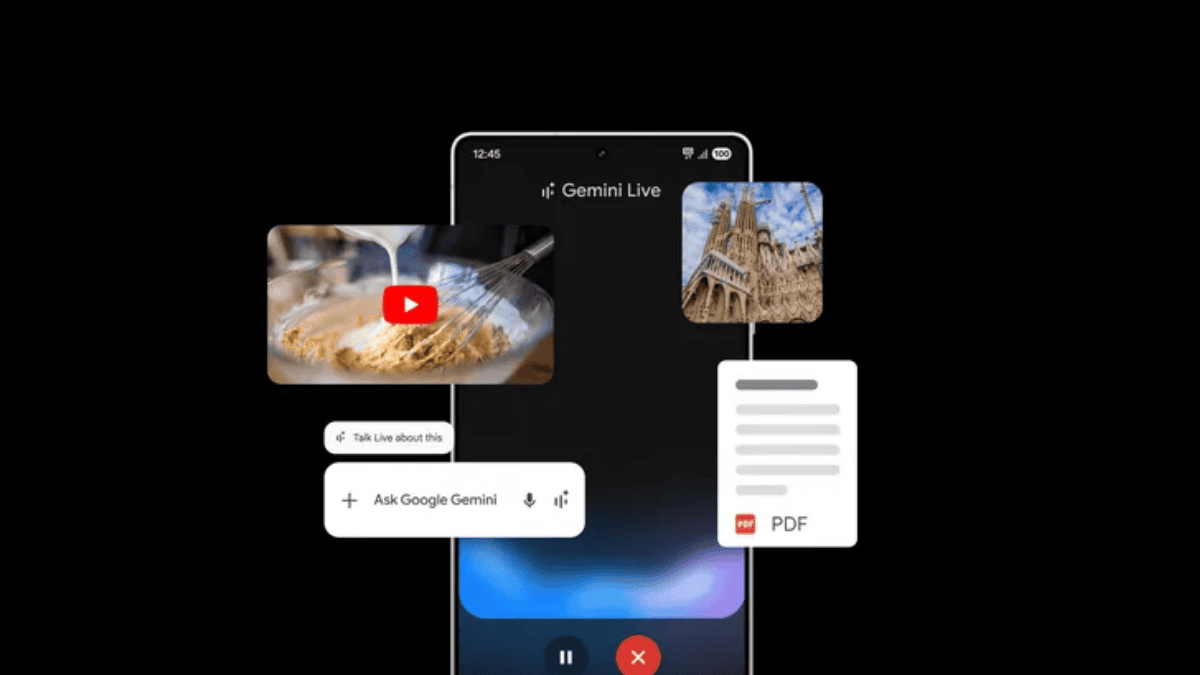

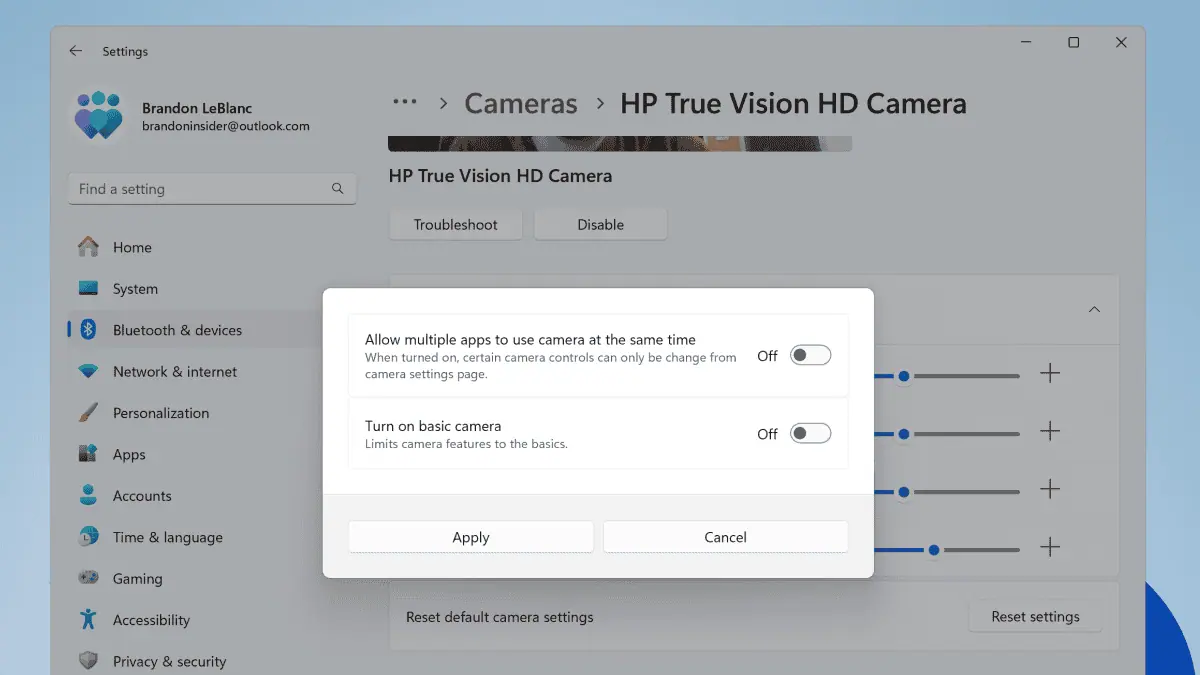

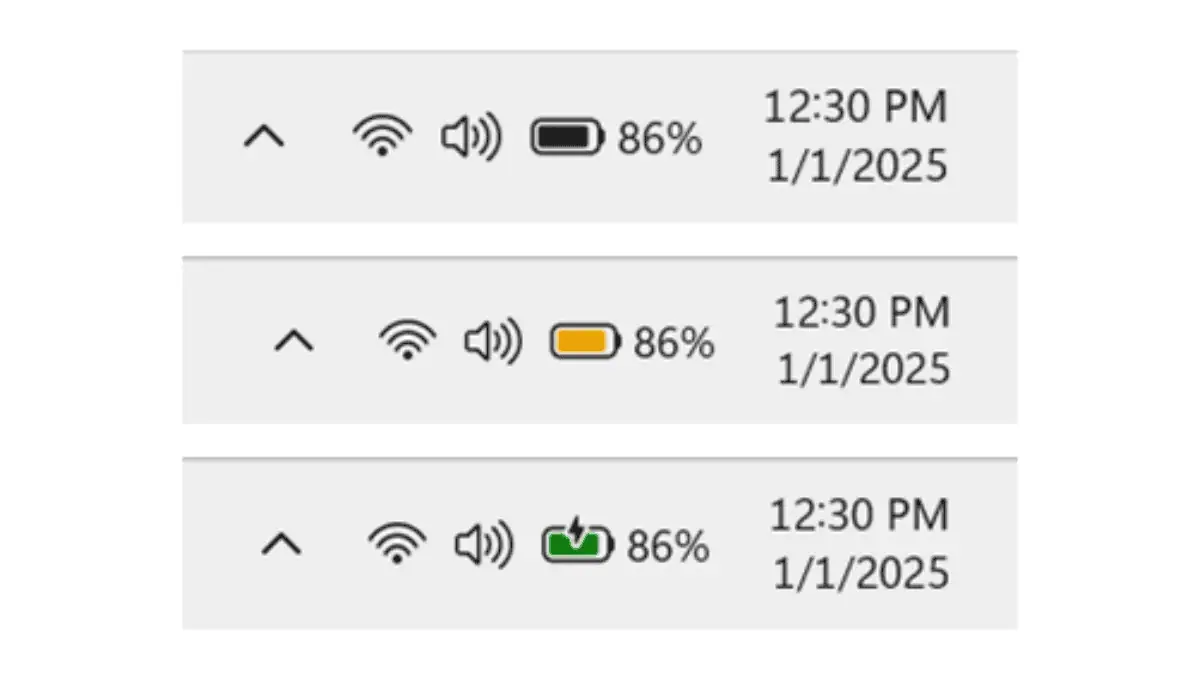
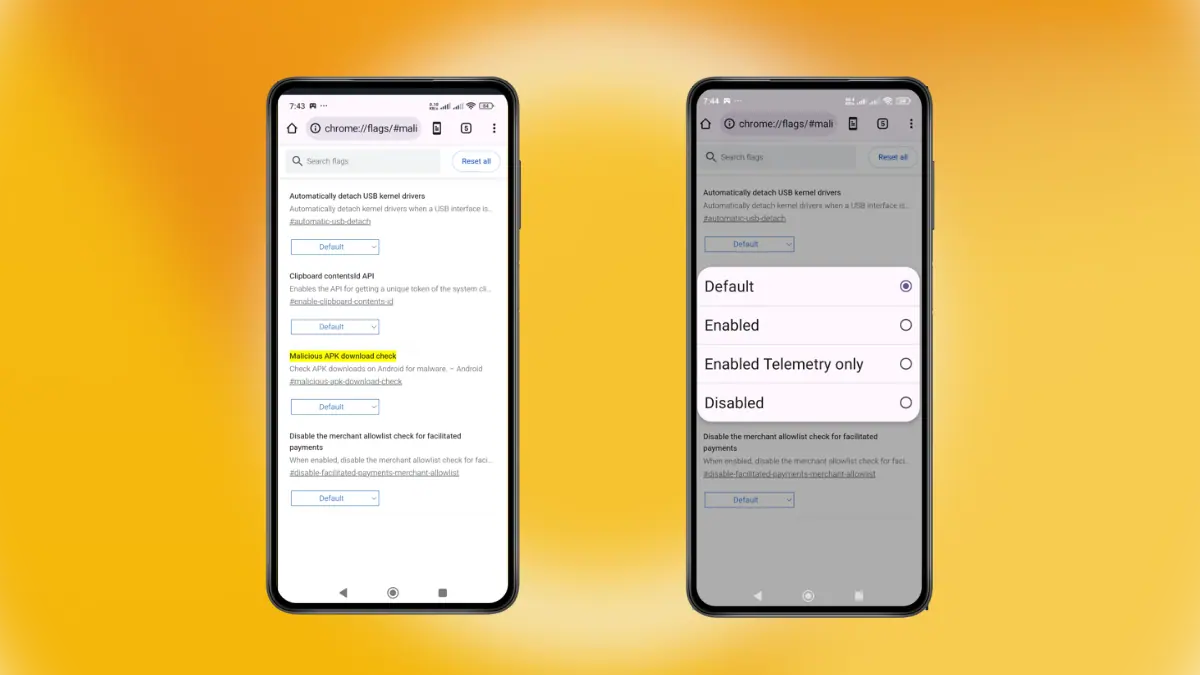
User forum
0 messages