Microsoft Edge Copilot on Android can now generate faster video summaries
Edge Video copilot in Android gets fast mode
2 min. read
Updated on
Read our disclosure page to find out how can you help MSPoweruser sustain the editorial team Read more
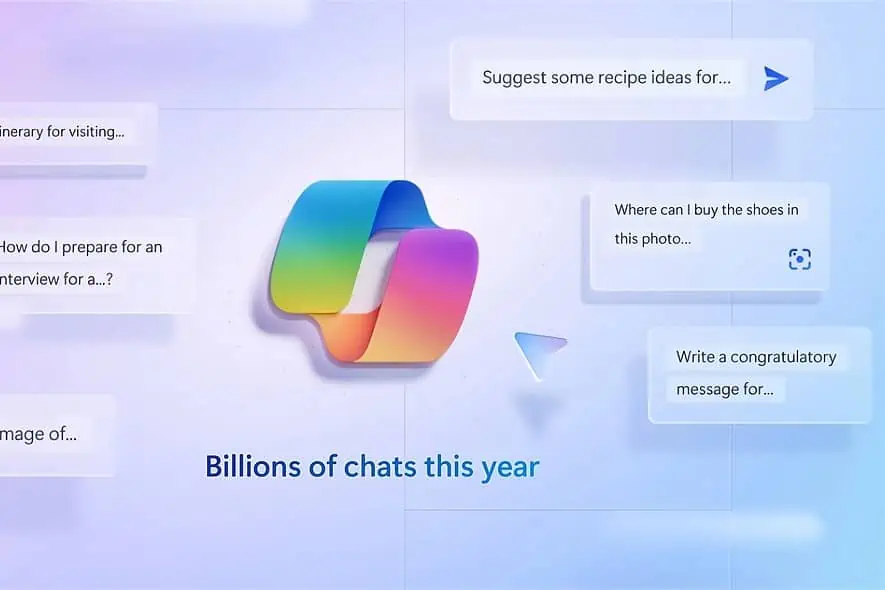
Microsoft is improving the ability to generate video summaries in Edge on Android. The company has added a new feature called “Video Copilot Fast Mode” to Canary for Edge, which allows users to quickly create detailed video summaries. Here’s how you can enable the feature and use it to understand the important parts of videos on YouTube and other supported video platforms.
Microsoft Copilot, your everyday AI companion powered by Bing, can help you do many things. It can create images, manage your browser, and even write content for you.
Microsoft Edge for Android’s Video Copilot Fast Mode
Microsoft Edge on the desktop in the Canary version can create page and video summaries. Recently, Edge Canary on Android received the Video Copilot feature, which allows users to get video information using Copilot. However, the summary produced by Edge is so vague that it hardly gives important details in the video. Microsoft is now addressing this issue and improving Video Copilot in Edge for Android response speed with “Video Copilot Fast Mode”.
The feature, as the name implies, tries to respond faster, but in our testing to our surprise, it gave lengthy video information. If you’re trying to understand something from the latest phone video from YouTubers such as MKBHD or others, you can find Edge’s new video summary feature with fast mode, super useful.
Here’s how to enable and use Video Copilot Fast Mode in Edge on Android:
- Update Edge Canary for Android to the latest version from the Play Store.
- Visit the edge://flags page.
- Find and enable “Video Copilot Fast Mode“.
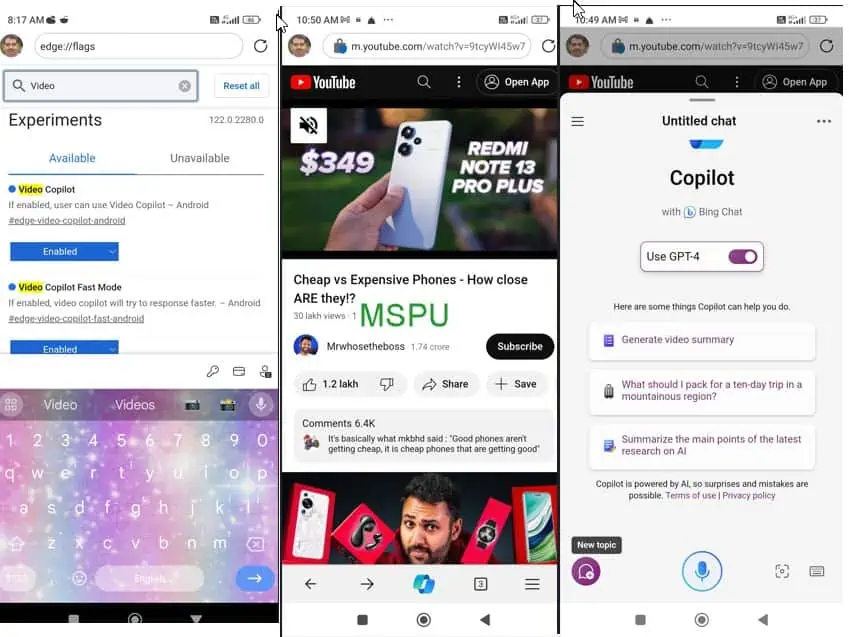
- Relaunch Edge.
- Visit a supported video site such as YouTube and play a video. Tap on the Copilot icon at the bottom.
- Tap on “Generate video summary” and Edge does the rest.
You can save the video summary containing the full page or an image or send it to other devices, email, and apps via the Drop, and Share option.
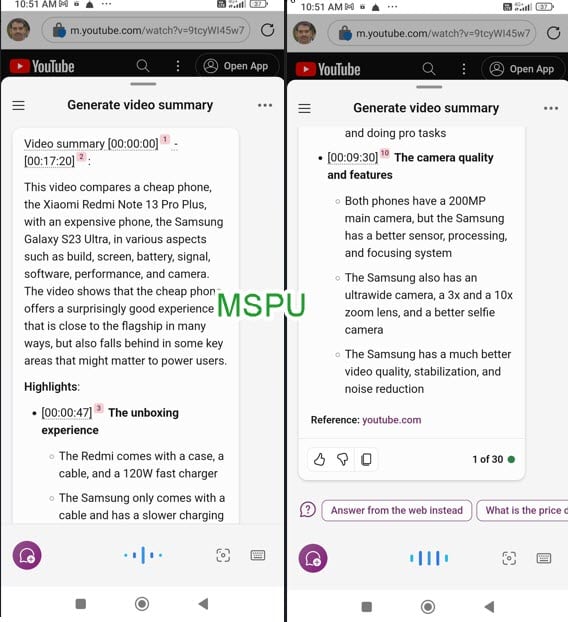
Please note that Copilot has not worked on video sites such as Dailymotion and Vimeo for us. You should expect Microsoft to expand support to those sites once the Video summary feature works better on popular YouTube.
What’s your take on Copilot’s new feature for videos in Edge for Android? Let us know your thoughts in the comments below.









User forum
1 messages