Microsoft Details Windows Update Mechanism In Windows 8
2 min. read
Published on
Microsoft today detailed the Windows update mechanism in Windows 8. Usually we will get notifications from Windows that an update is available, once we click to install it, it will ask for restart after some process. If we postpone it, it will remind us after some time, we have to deal with it every time. In Windows 8, Microsoft has streamlined the experience which will be less annoying and cumbersome.
Here is the timeline of what will happen in Windows 8 for updates,
1. A message about the upcoming restart is shown in the login screen for three days or until the PC is restarted (whichever is sooner). This means you now have three days to restart the PC at your convenience. All you need to do is see the login screen once in 3 days to see the message about the upcoming restart and by default the lock screen will appear after 15-minute idle timeout.
2. In addition to the restart notification on the login screen, the Power options on the lock screen will change to “Update and restart” immediately after the update occurs, and will include “Update and shutdown” on days two and three, to make the message even more apparent to you. This allows you to restart your PC at your own convenience.
3. If after three days, the restart still has not occurred, then WU will automatically restart your PC for you. In this case, the automatic restart will happen either at the end of the three-day grace period, or, to prevent data loss if WU detects that there are critical applications open at the end of the three-day grace period, it will wait to automatically restart the next time you login. I’ll address this behavior in more depth in the next section.
4. After the restart has occurred, the message on the login screen will go away and the power options will revert to the original choices. We know people would like Windows to automatically log in after the restart, but we strongly advise against doing so, given the potential security issues with this configuration.
You can read in more detail at Building Windows 8 blog.

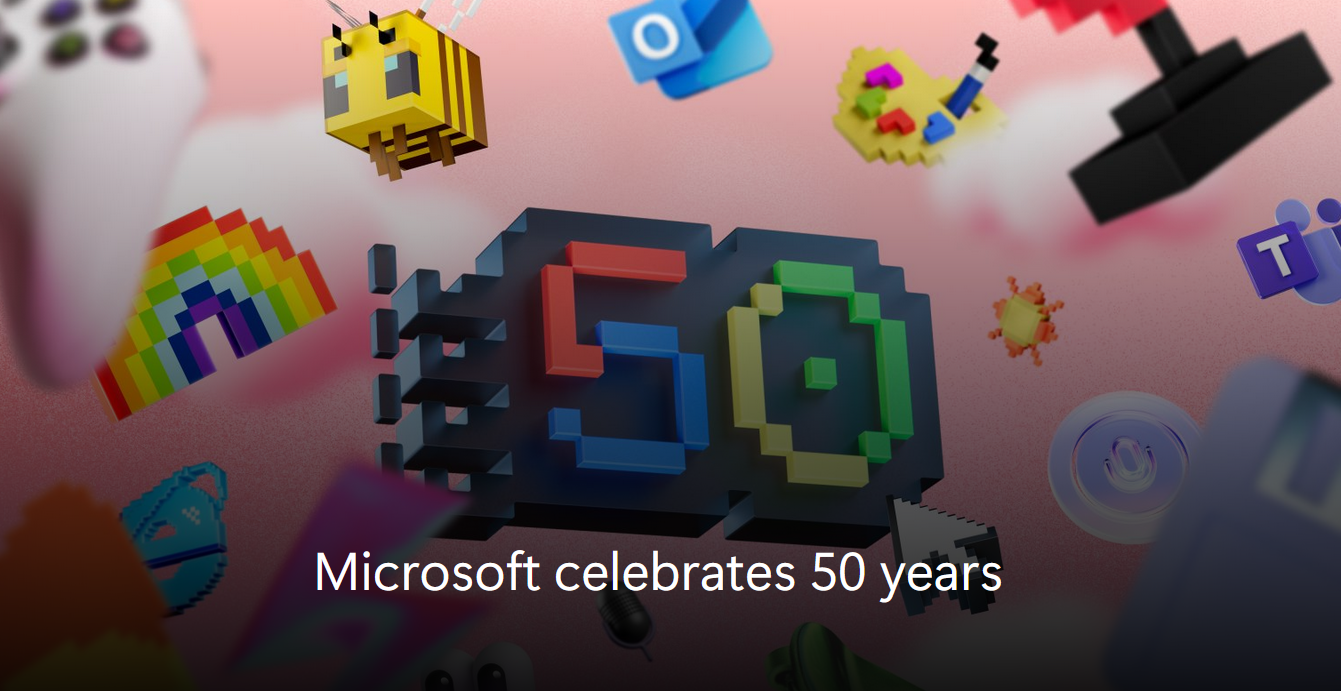

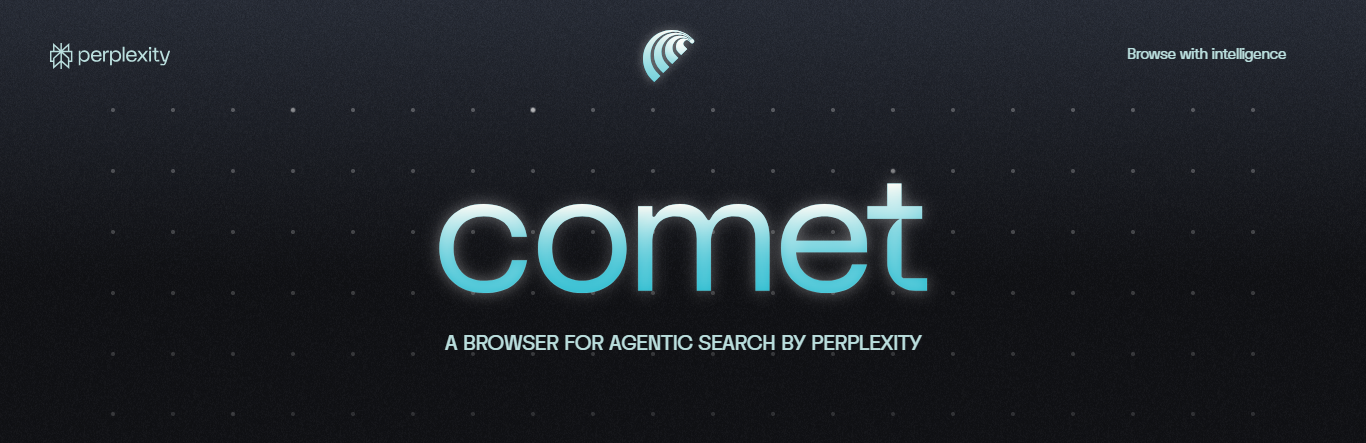
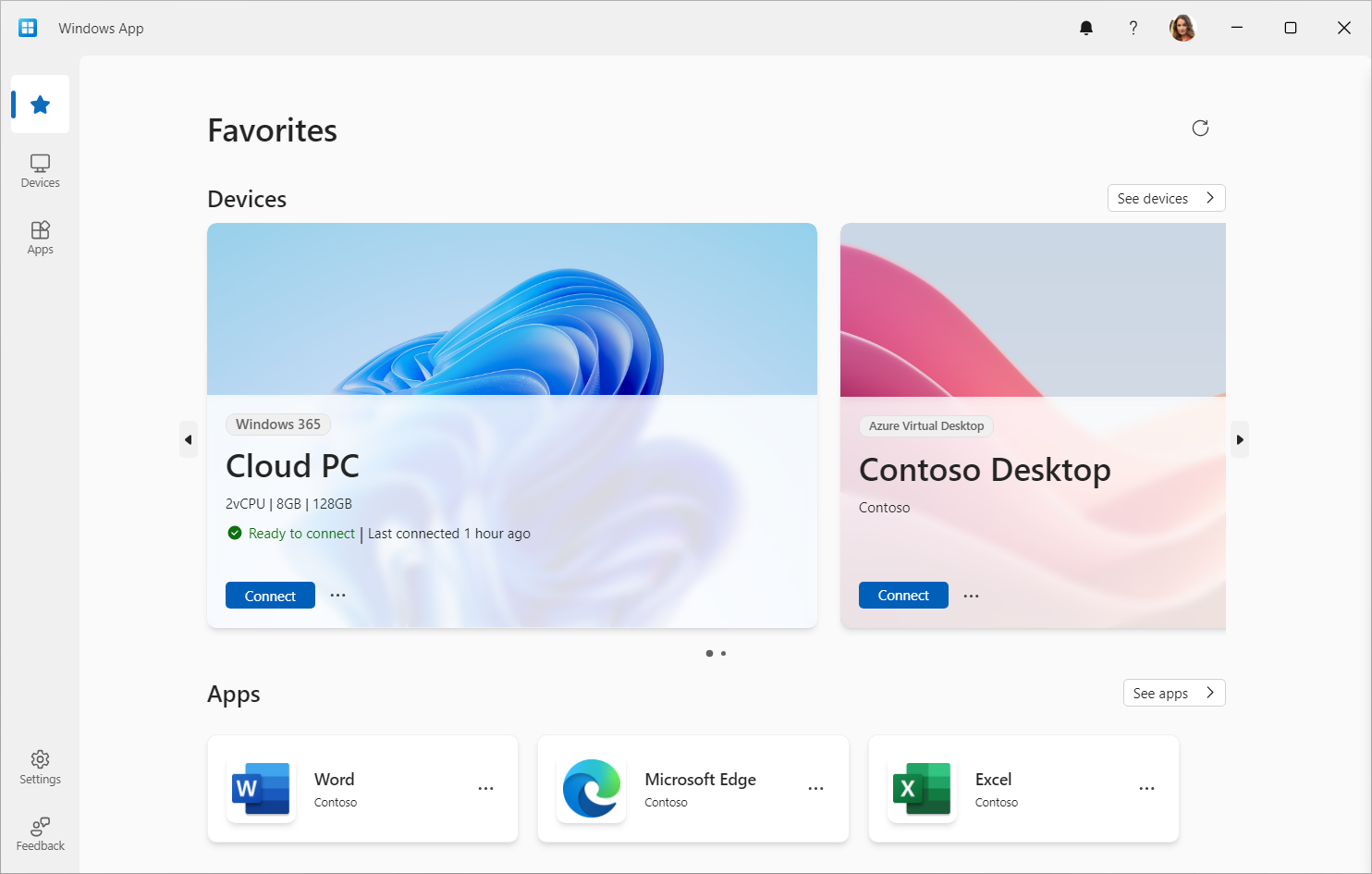
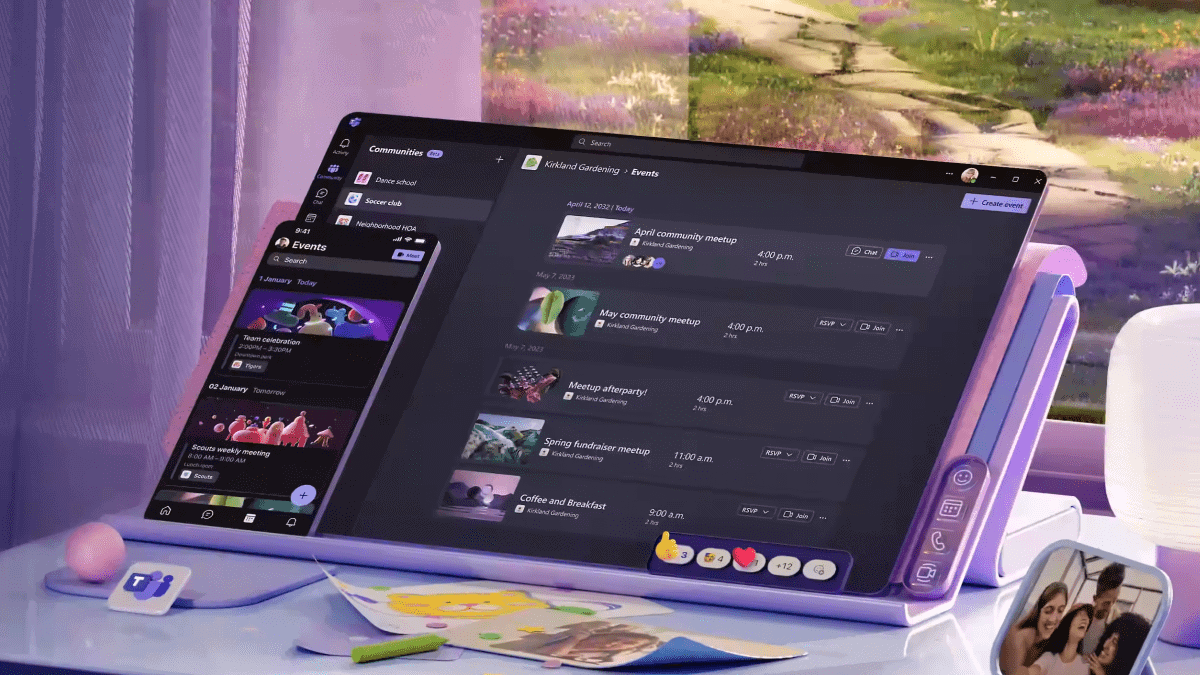

User forum
0 messages