Latest Windows 10 Cumulative Update takes the OS to build 10240.18135 (changelog)
3 min. read
Published on
Read our disclosure page to find out how can you help MSPoweruser sustain the editorial team Read more
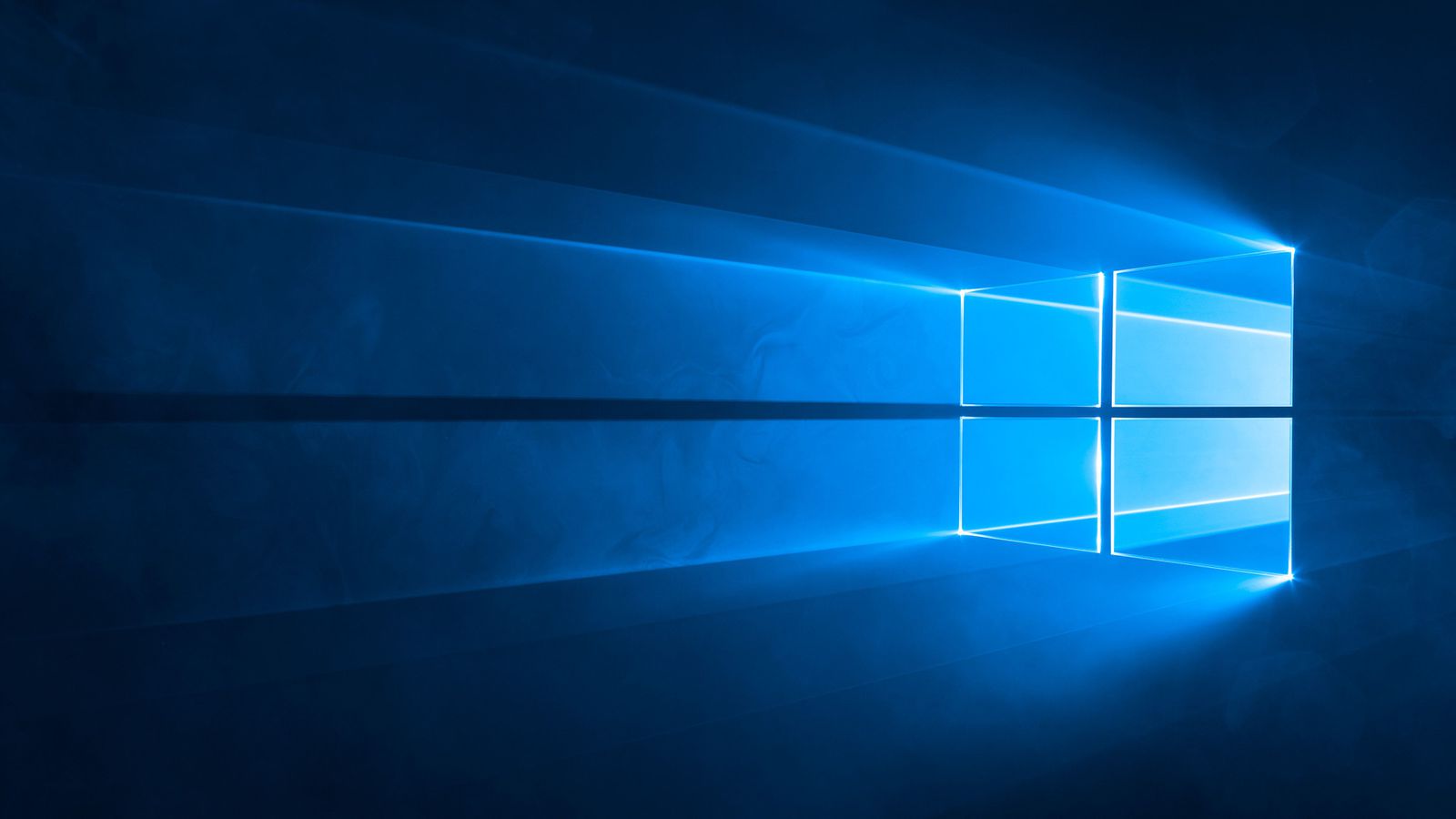
Microsoft has released a new Cumulative Update for the oldest version of Windows 10.
Intended for Windows 10 1507 (AKA Threshold 1), KB4491101 takes PCs on the Long-Term Servicing Channel (LTSC) to Build 10240.18135 and bring the following fixes and also some known issues.
Fixes:
- Addresses an issue that may prevent Internet Explorer from loading images that have a backslash (\) in their relative source path.
- Addresses a reliability issue with win32kfull.sys introduced in KB4487026.
Known issues:
| Symptom | Workaround |
|---|---|
| After installing this update, the first character of the Japanese Era name is not recognized as an abbreviation and may cause date parsing issues. | Modify the registry with the two- character abbreviation for Japanese Eras as follows:
[HKEY_LOCAL_MACHINE\SYSTEM\ CurrentControlSet\Control\Nls\Calendars\Japanese\Eras]
Microsoft is working on a resolution and will provide an update in an upcoming release. |
| Applications that use a Microsoft Jet database with the Microsoft Access 95 file format may randomly stop working. | For these workarounds, you must install Microsoft Access 2007 or the Microsoft Access 2007 runtime.
Option 1: Convert the database to a newer .mdb file format. This doesn’t require a change to the Connection string.
Option 2: Convert the database to a newer .mdb file format using VBscript. This doesn’t require a change to the Connection string.
Option 3: Convert the database to the .accdb file format using VBscript. To use the .accdb file format, you must change the Connection string after conversion.
Microsoft is working on a resolution and estimates a solution will be available in March 2019. |
It can be downloaded by Checking for Updates in Settings or manually here.
Via Neowin









User forum
0 messages