HP Bluetooth Driver for Windows 10: Download and Install Guide
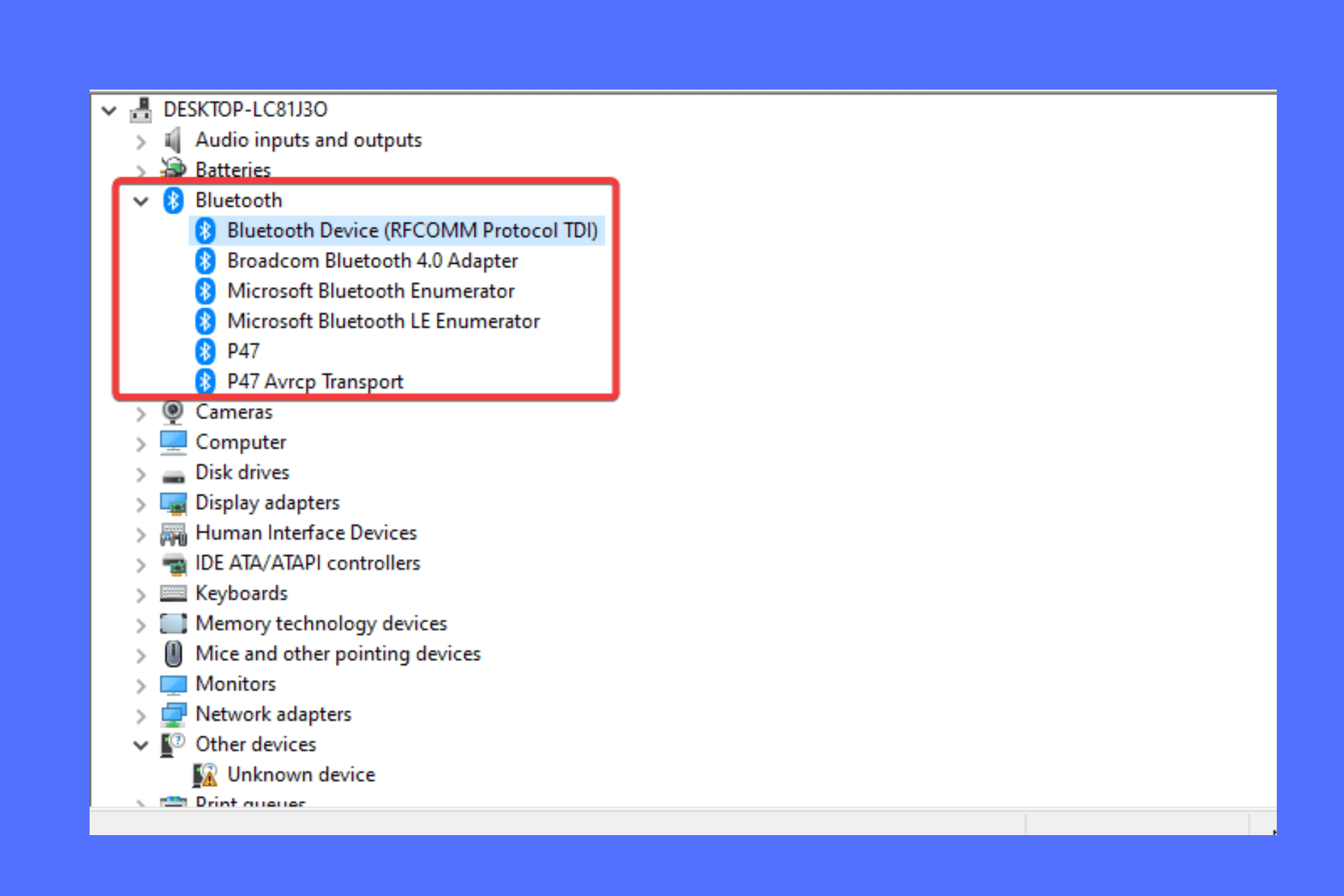
Bluetooth-enabled HP computers cannot connect well with other wireless devices if the driver is outdated or not working properly. The devices will have no communication with your PC.
To enjoy a seamless connection between your computer and HP devices such as wireless keyboards, headphones, or mice, you need a working and latest version of the driver.
In this guide, you will learn about the best methods to download & install HP Bluetooth for Windows 10.
1. Download the driver from the manufacturer’s website
- Open your browser and go to the HP official Software and Driver download page.
- Next, you will see four device icons. Select either laptop or computer icons to proceed.
- Here, there are two ways to download the driver. If you have your PC serial number and product number, enter the details in the text area and select Submit.
- If you don’t have the serial number, click Let HP detect your product. You will be directed to download the HP Assistance Support app, which detects any issues or updates for your laptop or computer. Follow the on-screen directions to complete the installation.
- After inserting the serial number in step 3, enter your OS details and click Submit.
- Next, double-click on Driver-Keyboard, Mouse, and Input Devices and click the Download button next to HP Wireless Button Driver. Also, double-click on Driver-Network and click the Download button next to MediaTek (Ralink) Bluetooth Software Driver.
- Once the download is completed, click on the file to start the installation process and follow the on-screen instructions.
- Restart your computer to effect the changes.
2. Use Device Manager to download & install the HP Bluetooth driver for Windows 10
- First, press the Windows key + R, type devmgmt.msc in the Run dialog box, and then click OK or press Enter on your keyboard to open Device Manager.
- On the Device Manager window, navigate and double-click on the Bluetooth option. Select the correct Bluetooth driver, right-click it, and choose Update Driver.
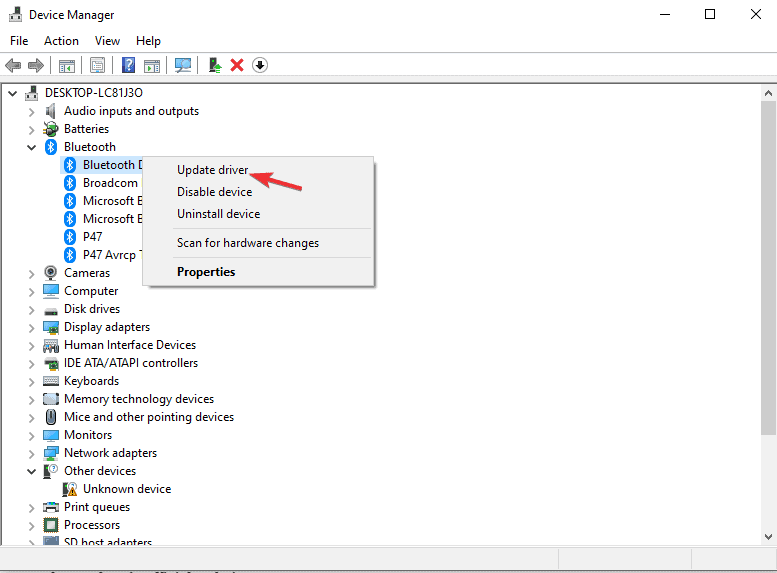
- Next, when the new wizard pops up, select Search automatically for updated driver software.
- Wait for your PC to search for the driver on your computer and on the internet for the latest Bluetooth driver.
3. Automatically download and install the driver
The manual ways to download, install, or update drivers are tiresome and consume a lot of time. Furthermore, you can select and download an incorrect driver; this will not resolve the errors you are getting. Luckily, there are various third-party tools that automatically install and fix drivers.
PC HelpSoft Driver Updater is one of the best tools to download and install the HP Bluetooth driver. It detects missing, broken, and outdated drivers and fixes them with a click of a button.
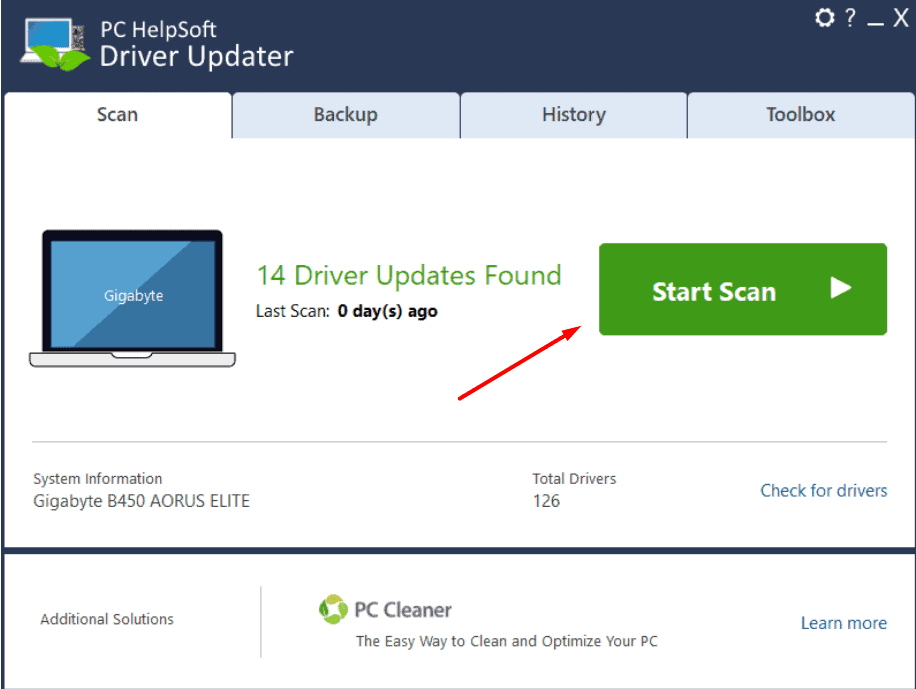
After installing the HP Bluetooth driver for Windows 10 on your PC, you will start connecting with other wireless devices without hitches. Don’t forget to leave a message in the comment section; tell us which method worked for you.
Read our disclosure page to find out how can you help MSPoweruser sustain the editorial team Read more
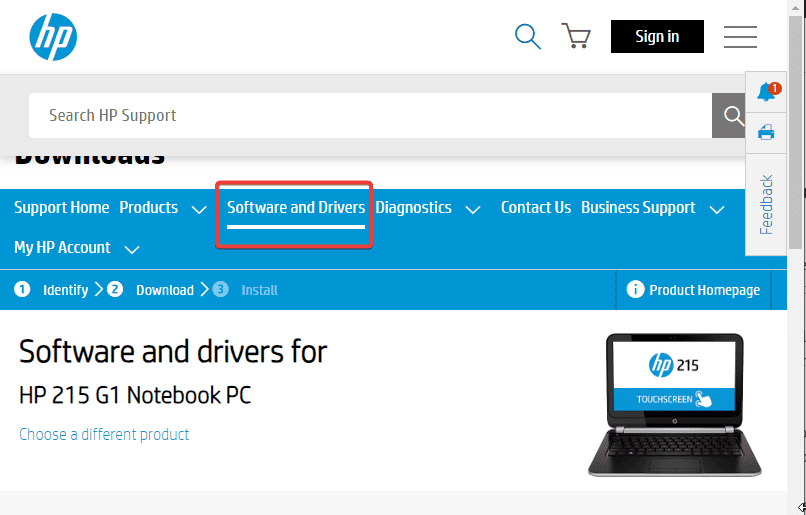
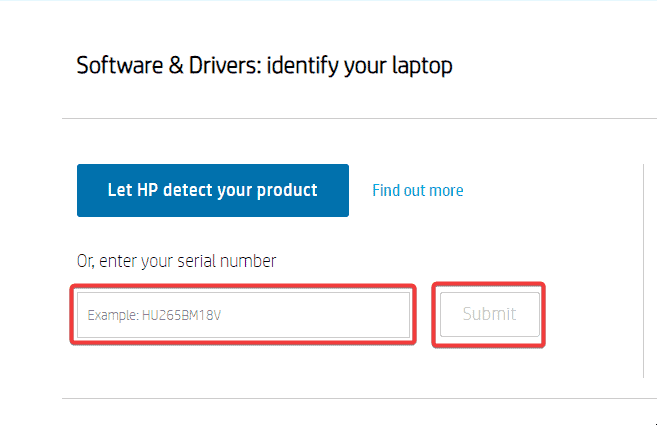
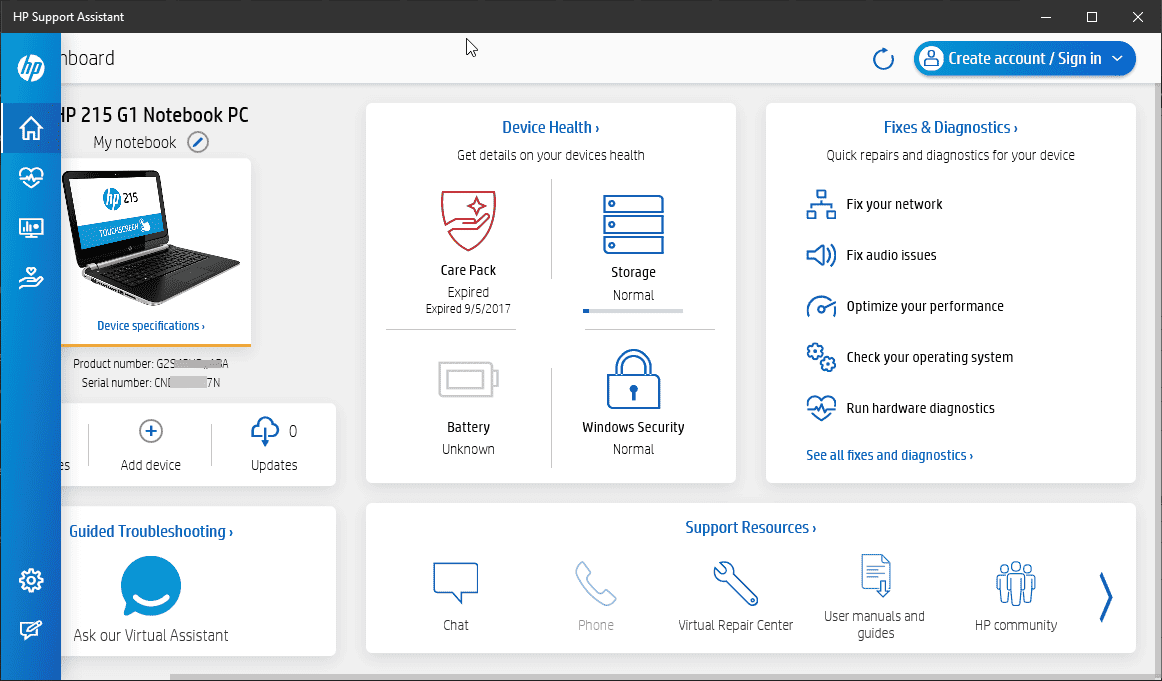
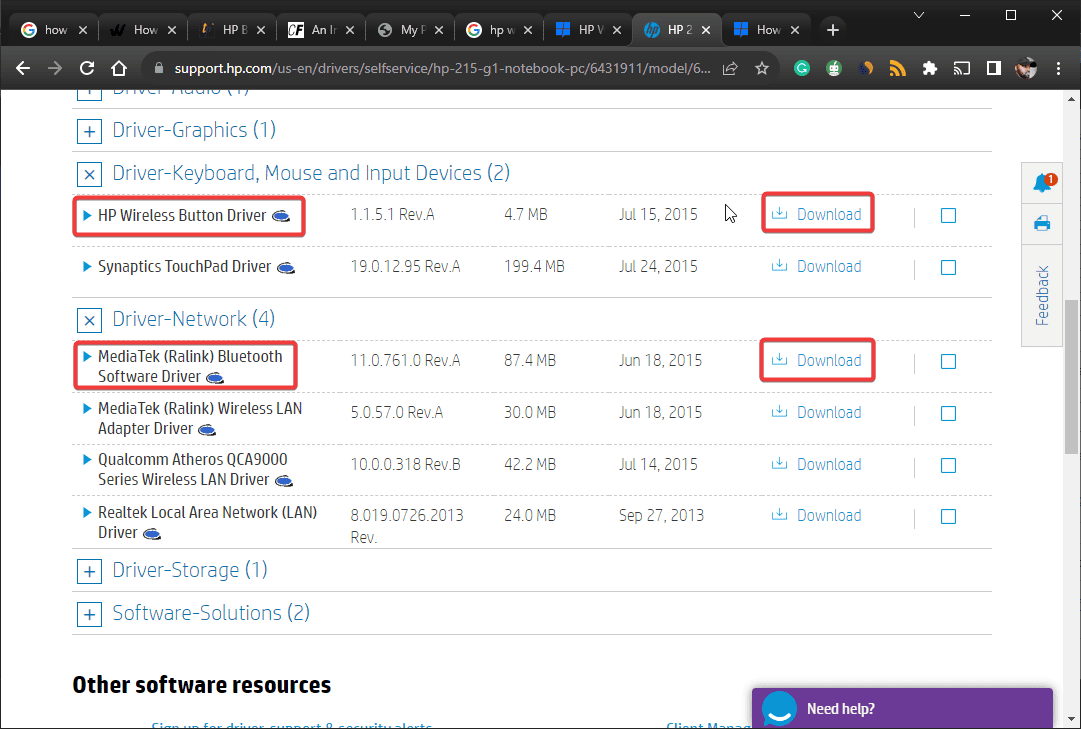
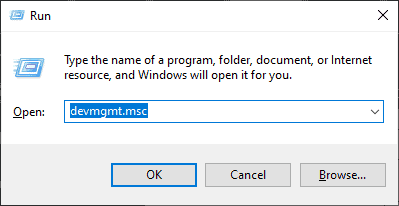




User forum
0 messages