How to use emoji in Windows 10's April Update
2 min. read
Updated on
Read our disclosure page to find out how can you help MSPoweruser sustain the editorial team Read more

 Emoji have quickly become a new standard for communication, popularised by mobile devices, now PCs offer support for the latest and greatest emojis.
Emoji have quickly become a new standard for communication, popularised by mobile devices, now PCs offer support for the latest and greatest emojis.
Now, while PCs with their hardware keyboards don’t offer an immediately obvious way to access your emoji, Windows 10 has been improving its emoji support over the past two releases and supports all the newest emoji with a cross-platform consistent design.
Microsoft offers two ways to access and input emoji in the Windows 10 April Update, and we’re detailing them both below.
How to enter emoji via the emoji panel.
- Press the Win + (.) keyboard combination. This summons the emoji panel.
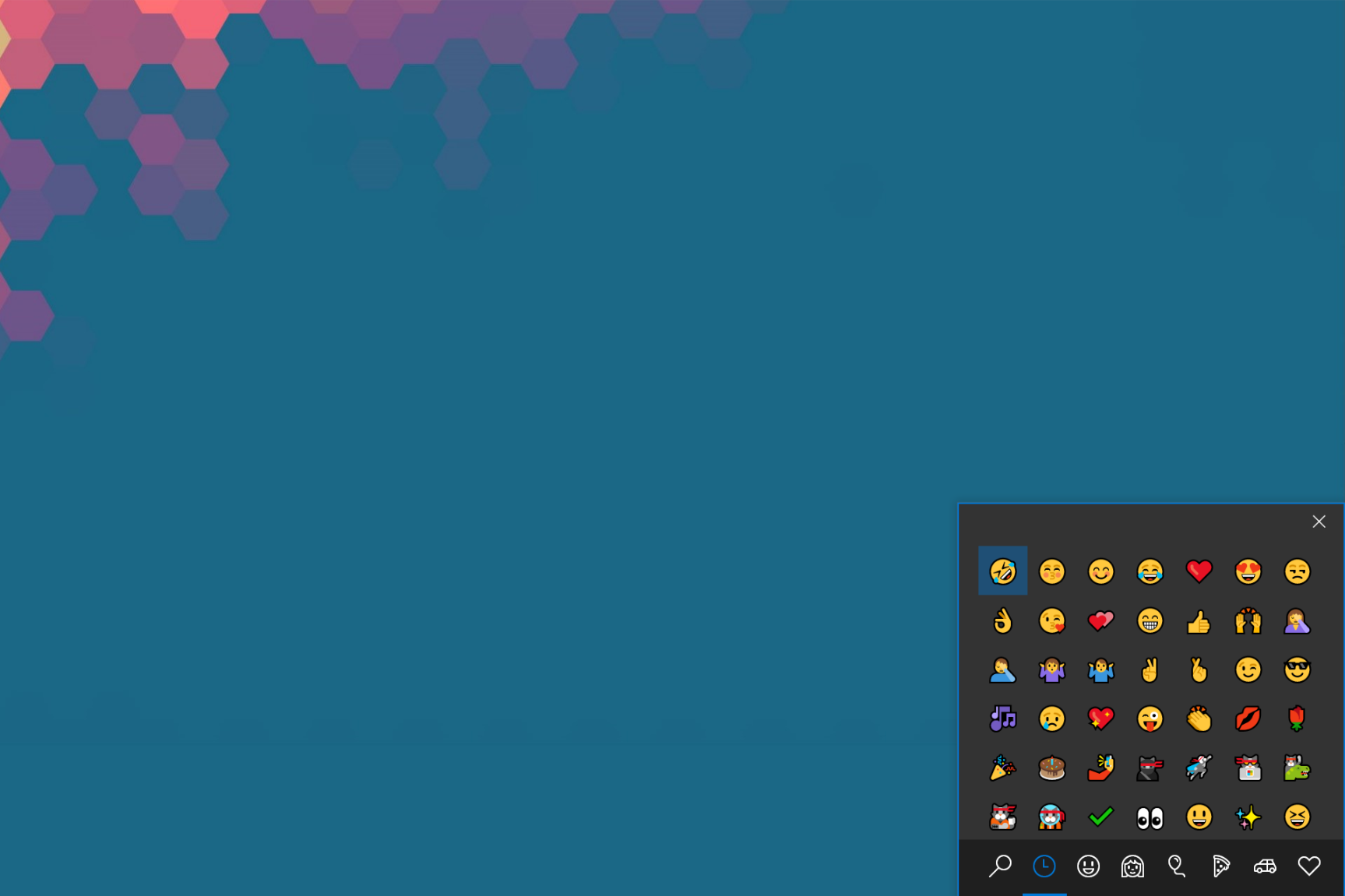
- Select the emoji you want, and input it. If you’re on the Fall Creators Update, this will leave you with an emoji panel that is immediately dismissed once you’ve entered an email. If you’re on the Spring Creators Update and above, you’ll be able to enter more than one emoji before you need to manually dismiss the emoji keyboard.
How to enter emoji via the touch keyboard.
- First, pin the on-screen keyboard to your taskbar.
- When you need to enter an emoji, select the keyboard icon with your mouse, and it’ll come up. You can make the onscreen keyboard its smallest size, users can have the same experience as the emoji panel in general.
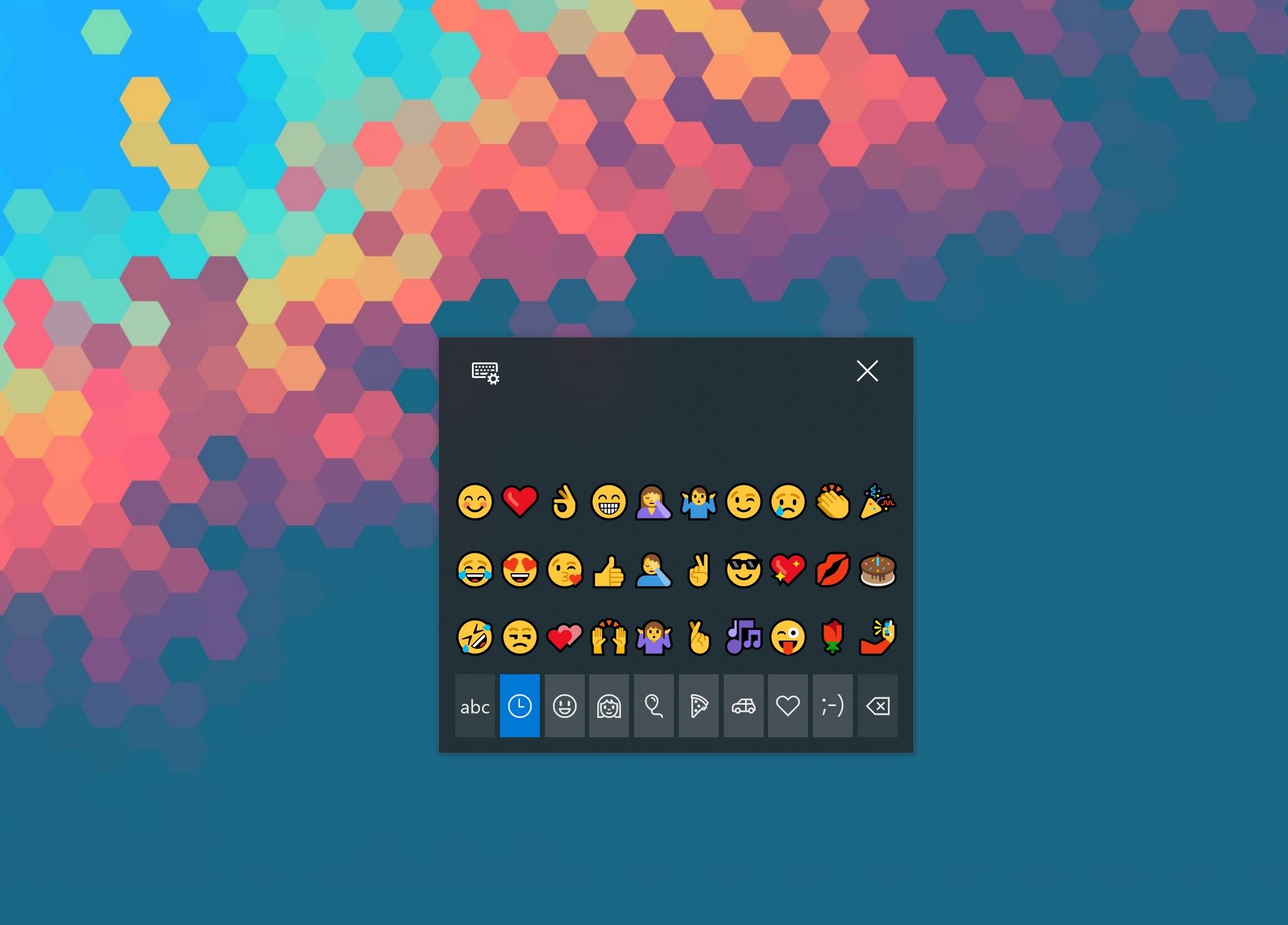









User forum
0 messages