How to Use Bard to Generate Images
Google rolled out text-to-image capability on Bard not too long ago.
2 min. read
Published on
Read our disclosure page to find out how can you help MSPoweruser sustain the editorial team Read more
Key notes
- Google announced that its Imagen 2-powered text-to-image feature is coming to Bard.
- Unfortunately though, upon our testing, it doesn’t feel as good as Microsoft’s Image Creator from Designer.
- Nevertheless, if you want to try, here’s how.

Google has finally rolled out a feature that everybody wants: an Imagen 2-powered image generator on Google Bard, and you can now use Bard to generate images. Launched not too long ago, the AI-powered image generator on Bard serves the same purpose as Microsoft’s Image Creator, which has recently been rebranded as a “Designer” product.
We tried out both Designer’s Image Creator and Google Bard using the same keyword, and the outcome differs. It’s fair to say that Bard isn’t as impressive. Here are two completely different results using the keywords “France winning the World Cup, photorealism.” The first one uses Image Creator, and the latter uses Bard.
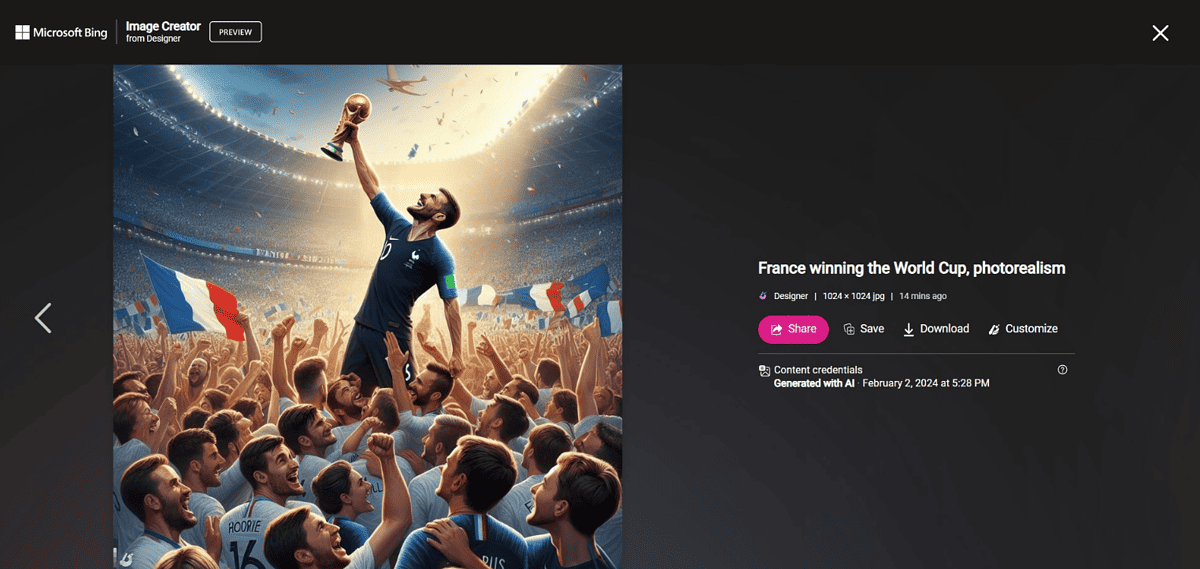
Image generated by Image Creator
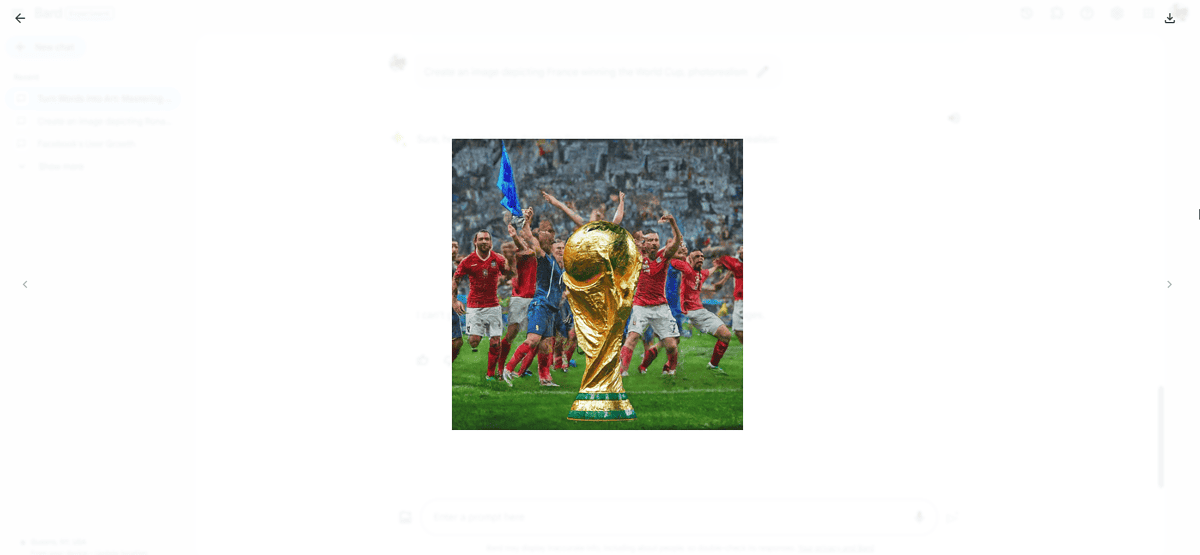
Image generated by Bard
Also, although Bard does not have “boost” point systems that limit you from generating images, Image Creator seems to offer more. It also directly integrates with the Designer app, facilitating seamless customization. Although both platforms have a “generate more” feature, Image Creator’s functionality surpasses Bard’s, with the latter occasionally experiencing issues.
Nevertheless, if you want to try, here’s how.
How to Use Google Bard to Generate Images
1. Open Google Bard from any browser.
2. Type the word prompt that you want to create, and be specific. Use descriptive language, and experiment with styles (eg.: “realistic”, “painting,” “cartoon,” etc.
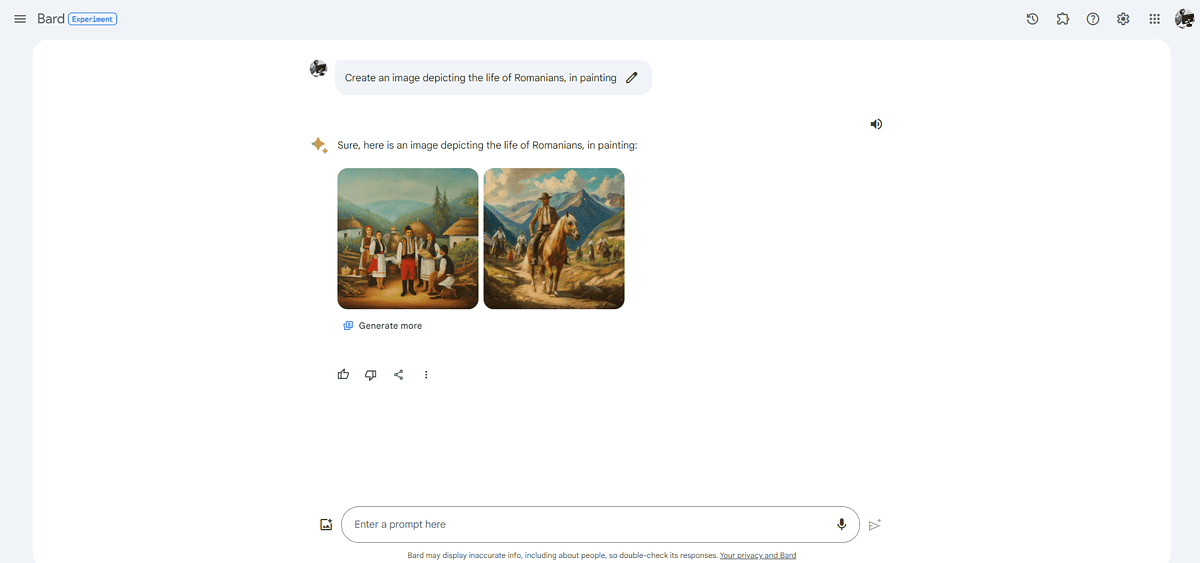
3. Click on the image to enlarge it. Or, you can also click on Generate more to see more.
4. If you’re satisfied, you can click on the Download button to download the image in full size, which is around 1536×1536 in dimension.
It’s that easy!
Have you tried using Google Bard to generate images? Let us know in the comments!








