How to Unlock a Disabled iPhone without iTunes? Real Solutions Here
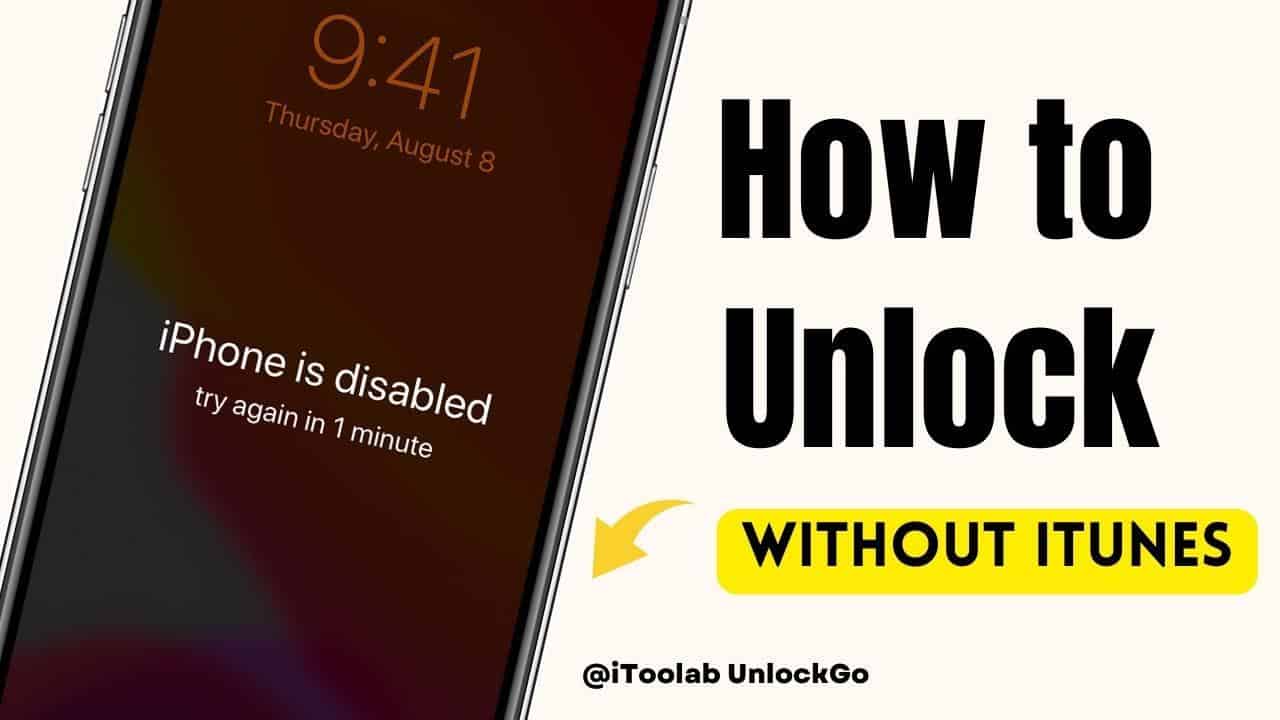
How do I unlock my iPhone if I don’t have iTunes? In case you don’t have access to iTunes and still want to unlock your device, then don’t worry; we got you covered. In this article, we have discussed various techniques that you can use to unlock a Disabled iPhone without iTunes.
Part 1. Can I Unlock a Disabled iPhone without iTunes?
Yes, it is possible to unlock a disabled iPhone without using iTunes. There are multiple third-party software tools that help unlock a disabled iPhone without using iTunes. However, it’s important to note that you should use appropriate third-party applications to avoid any damage to your device. Apart from that, you can also contact Apple customer support if you are the owner of an iPhone device.
Part 2. How to Unlock a Disabled iPhone without iTunes?
How to unlock a disabled iPhone without iTunes? Here are three different ways that you can try to unlock a disabled iPhone without iTunes. Let’s discuss these methods one by one.
Way 1. How to Fix Disabled iPhone without iTunes using Find My Online
If you have the “Find My” feature enabled on your iPhone, you can use it to fix a disabled iPhone without using iTunes. Here’s how you can do it.
- Visit iCloud.com on your PC or another device and sign in with your Apple ID and password.
- Hit the “Find My” feature.
- Now, look for your disabled iPhone on your map and click on it.
- Hit the “Erase iPhone” button. This will erase all your data on your iPhone. In this way, your settings will reset as well.
- Once your iPhone is erased, enter your Apple ID to set up your iPhone.
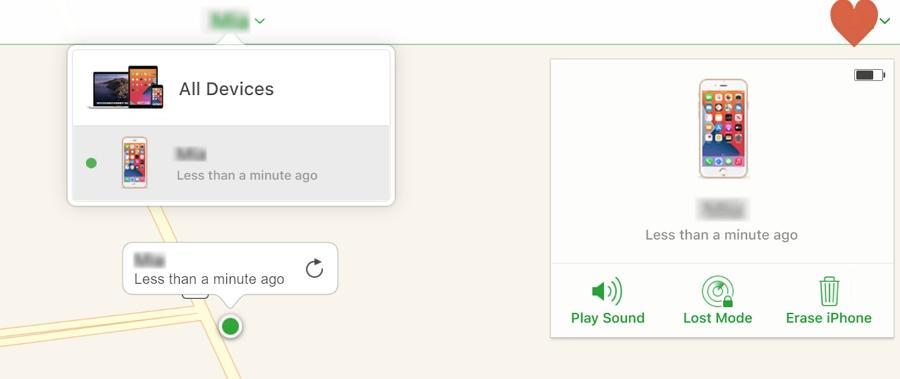
Remember that you will lose all your data, such as media files, photos, and more. So don’t forget to create the backup file before trying it this way. Apart from that, you can use other ways to unlock a Disabled iPhone without iTunes, such as Find My Mac and Via iToolab UnlockGo – Disabled iPhone Unlocker. Want to try these ways, check out the details below.
Way 2. How to Undisable an iPhone without iTunes using Mac
You can use Find My Mac to unlock disabled iPhone without iTunes. This feature is easy to use and makes sure that anyone can unlock an iPhone without using iTunes. To try this way, you can check the steps below.
1. Use a USB cable to connect your iPhone to the Mac device.
2. Now, open Finder on your device.
3. In the next step, you have to put your device into recovery mode, and for that, you can follow the steps below.
- 8 or later: Connect your device and hold the Side button. When you see the recovery mode screen, let go of the Side button immediately.
- 7 or 7 Plus: Hold the volume down button and release it when you see the recovery mode. Make sure your device is connected.
- 6s or later: For Mac 6s or later, attach the handset to your Mac while holding your Home button. When you get to the recovery mode screen, release the Home button.
4. Once you get the recovery mode screen, open Finder and locate your device. You will get the Restore option, so click it. This will reset your device.
5. When the restoration process is finished, check your iPhone, and hopefully, your issue will be resolved. After that, you can log in to iCloud and back up your Settings.
Way 3. How to Unlock a Disabled iPhone without iTunes via iToolab UnlockGo(100% Working)
If you are planning to use a third-party application to unlock a disabled iPhone, then you can easily use iToolab UnlockGo – Disabled iPhone Unlocker. This application is straightforward and makes your unlocking process smooth. With this tool, you can unlock your iPhone within minutes. Also, you don’t need any technical expertise to use this software. To learn more about this handy software, check out the details below.
Step 1. Download the app on your PC and launch it. Make sure your iPhone is connected to the PC. Once you are on the main screen, click the “Unlock Screen Passcode” option.
Step 2. When the application has recognized your iPhone, download the firmware package. You can also click the “Import” option to download your package. Remember that the firmware package is large in size, so wait for a few minutes to complete the process.
Step 3. Once the firmware package is installed, click the “Start Unlock” option to begin the process.
Step 4. Make sure your device is connected during the process. Don’t disconnect the device, as it may take several hours to complete the process.
In the end, you will see the “The Unlock Process is Complete” message on the screen. You can now set up your iPhone and add your new password.
These are the simple steps that you can follow to unlock an iPhone without iTunes via iToolab UnlockGo.
Conclusion
As you can see, it is simple to unlock disabled iPhone without iTunes. You can use the Find My feature to easily unlock your iPhone. Apart from that, if you are planning to use a third-party tool, we recommend downloading iToolab UnlockGo – Best iPhone Unlocker because it is easy to use and can unlock your device within seconds. Now you can get a 20% OFF discount: LABR8F. Just grab it to unlock your disabled iPhone/iPad!
Read our disclosure page to find out how can you help MSPoweruser sustain the editorial team Read more
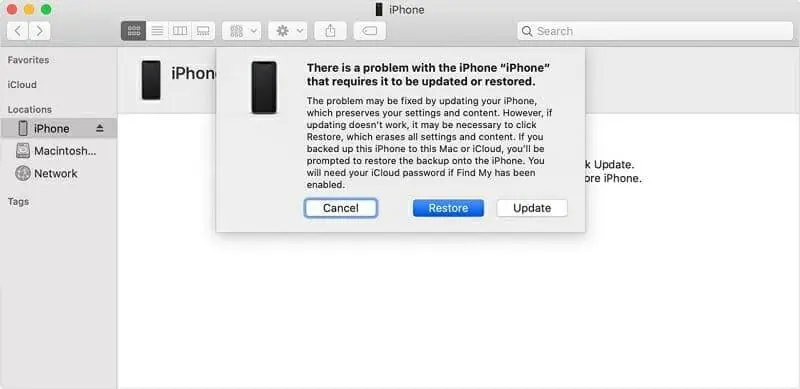
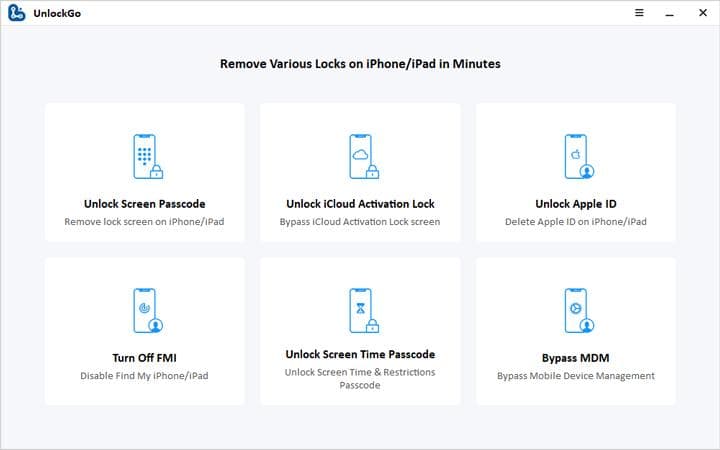

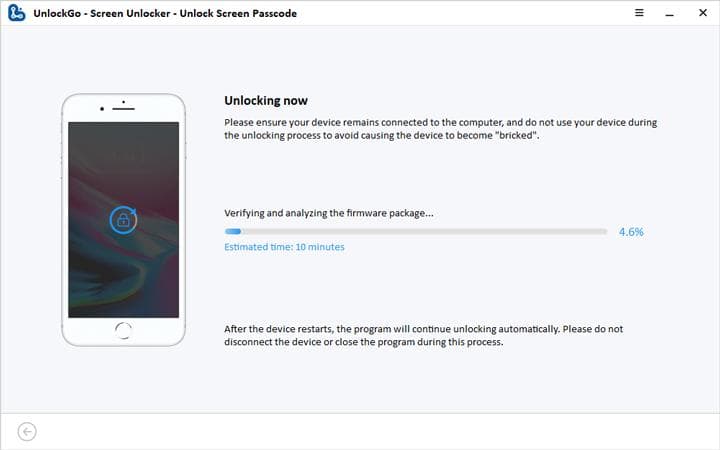
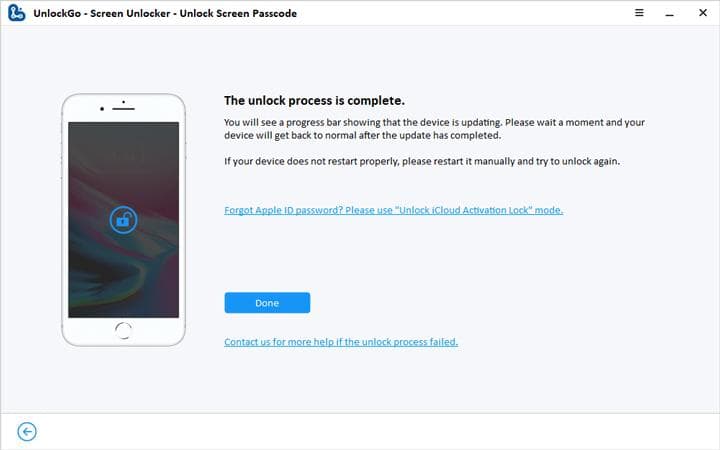




User forum
0 messages