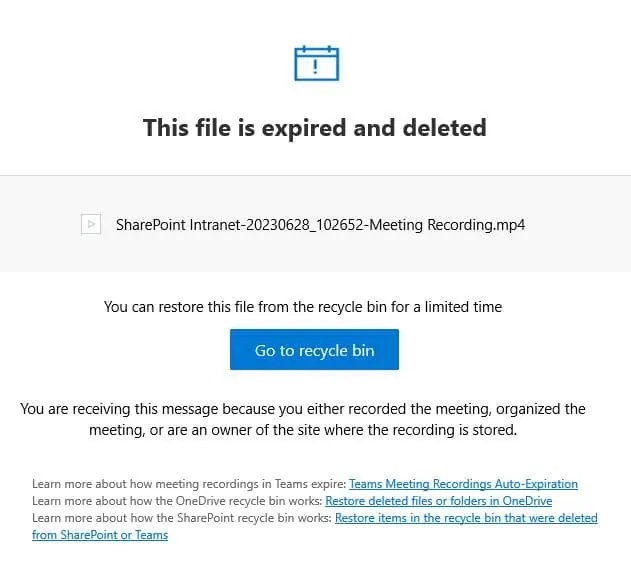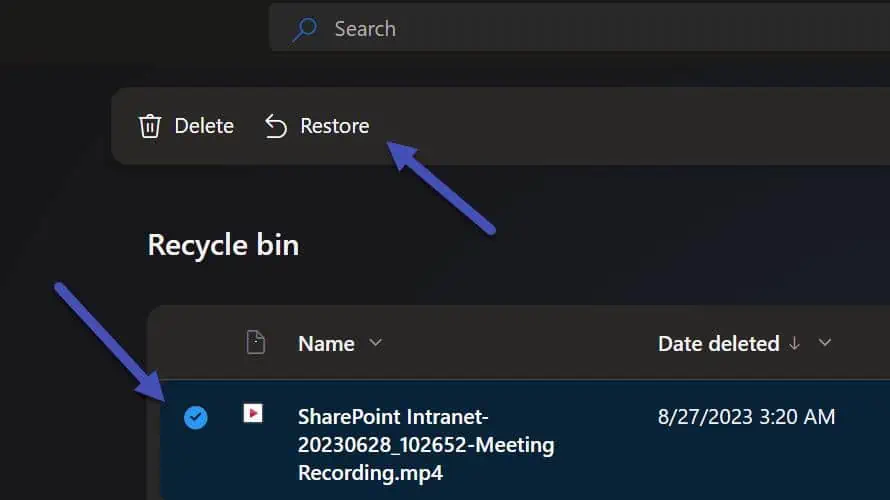How to restore expired and deleted Microsoft Teams meeting recordings in 4 simple steps
2 min. read
Updated on
Read our disclosure page to find out how can you help MSPoweruser sustain the editorial team Read more
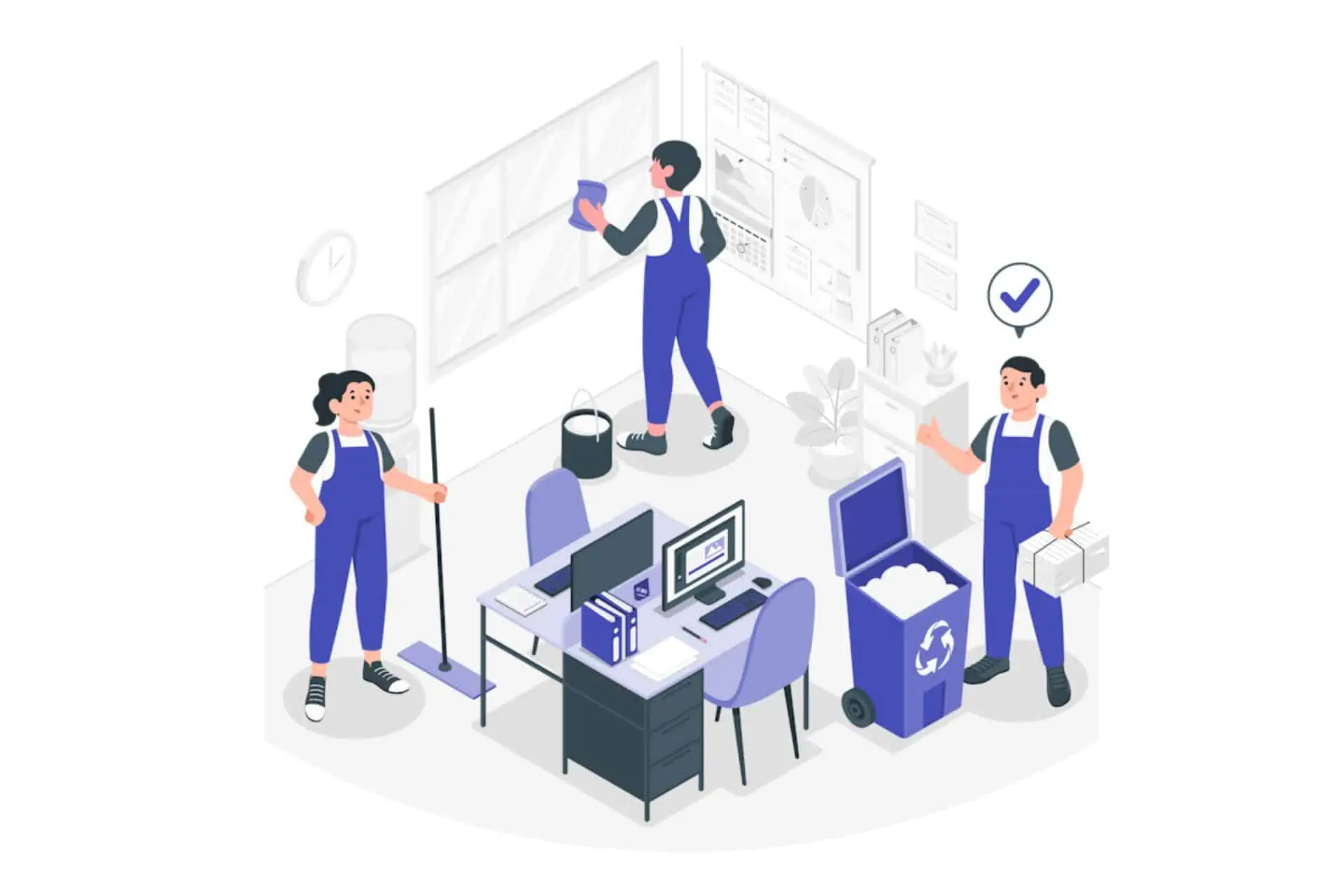
How to restore expired and deleted Microsoft Teams meeting recordings in 4 steps? Well, it’s quite easy to do so, and it shouldn’t take more than 3 minutes to do it.
But first things first: whenever you record a Microsoft Teams meeting, that recording will be automatically in both places:
- On the user’s OneDrive account – the user that started the recording.
- On the SharePoint site – if the meeting was held in a channel.
If the recording was accidentally deleted, it will go to Recycle Bin where it’s going to stay up for 90 days – this is a policy from Microsoft to ensure the space is properly optimized over time. You can simply restore it from there.
How to restore expired and deleted Microsoft Teams meeting recordings
- When your file is deleted or it has expired, you will receive an email about it, noticing and prompting you to take action. Open your email and click on the Go to recycle bin button.
- In the Recycle Bin, look out for the recording.
- Select the Recording, and click on Restore.
- Your Recording will now be restored back into its original place.
Good things to know about your Teams meeting recordings:
- Once you’ve received the email saying that your recording has expired, you have 90 days to restore it before it gets permanently deleted.
- Meeting recordings are set to automatically expire after 120 days by default, however, an administrator can change this value.
- After recovering the recording, it will no longer be affected by any automatic expiration date.
This is how you restore your Teams recordings. Be sure to always keep in mind the expiration days, otherwise you can lose valuable recordings.