How to disable Microsoft's built-in keylogger with the Windows 10 Spring Creators Update
2 min. read
Updated on
Read our disclosure page to find out how can you help MSPoweruser sustain the editorial team Read more

Microsoft has come under fire for shipping a keylogger with Windows 10, hoovering up user data from typing users and uploading it to Redmond servers.
Naturally, the company did not have an actual keylogger; it would use Windows diagnostic service to improve its keyboard prediction service and inking recognition for future updates. Users complained about this feature due to its lack of transparency, and the inability to control exactly how their data was used.
With the Windows 10 Spring Creators Update, Microsoft has made a small change to Windows by adding a feature that lets you disable what you could consider its built-in keylogger.
This comes just as the firm has added a new feature that lets you see what data is being backed up on your device.
TL: DR Windows 10 has a built-in keylogger which makes some users paranoid, and has now added a way to disable it.
How to disable Windows 10’s built-in keylogger.
- Open the Settings app.
- Navigate to Privacy > Diagnostics and Feedback.
- Look for the “Improve Inking and typing recognition”, and turn it off. Microsoft will no longer be taking your data.
- Tip: You can shut off more of Microsoft’s speech and typing telemetry by going to Privacy > Speech, inking and typing, and disabling speech services and typing suggestions. Doing so will keep more of your input data away from Microsoft. However, it’ll keep things like your unique user dictionary and Cortana’s speech recognition turned off until you choose otherwise.
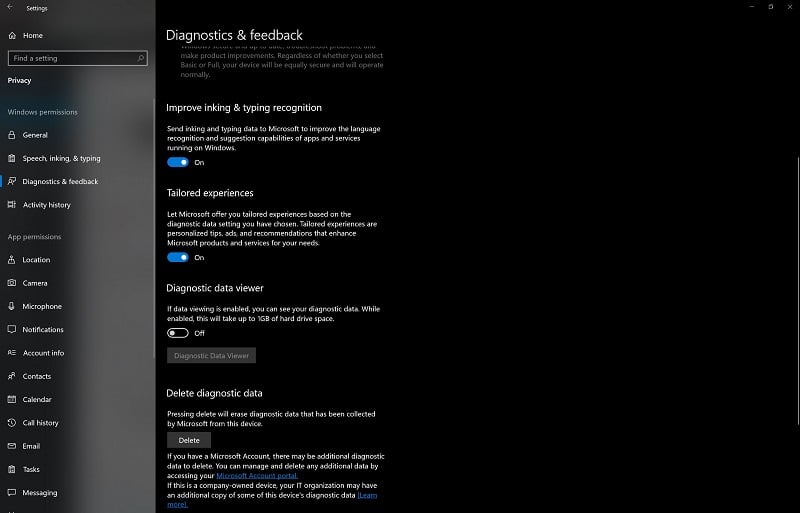








User forum
0 messages