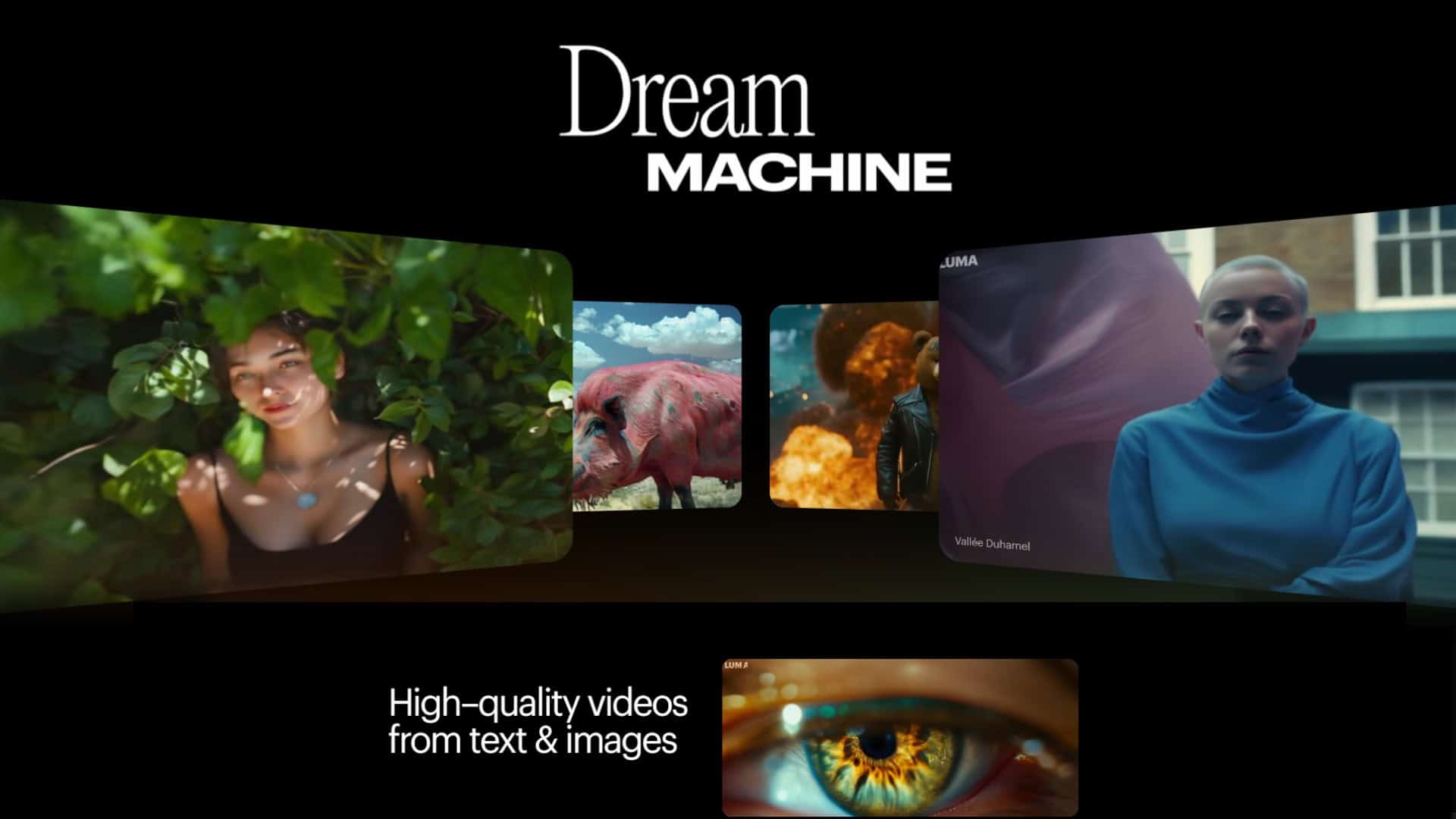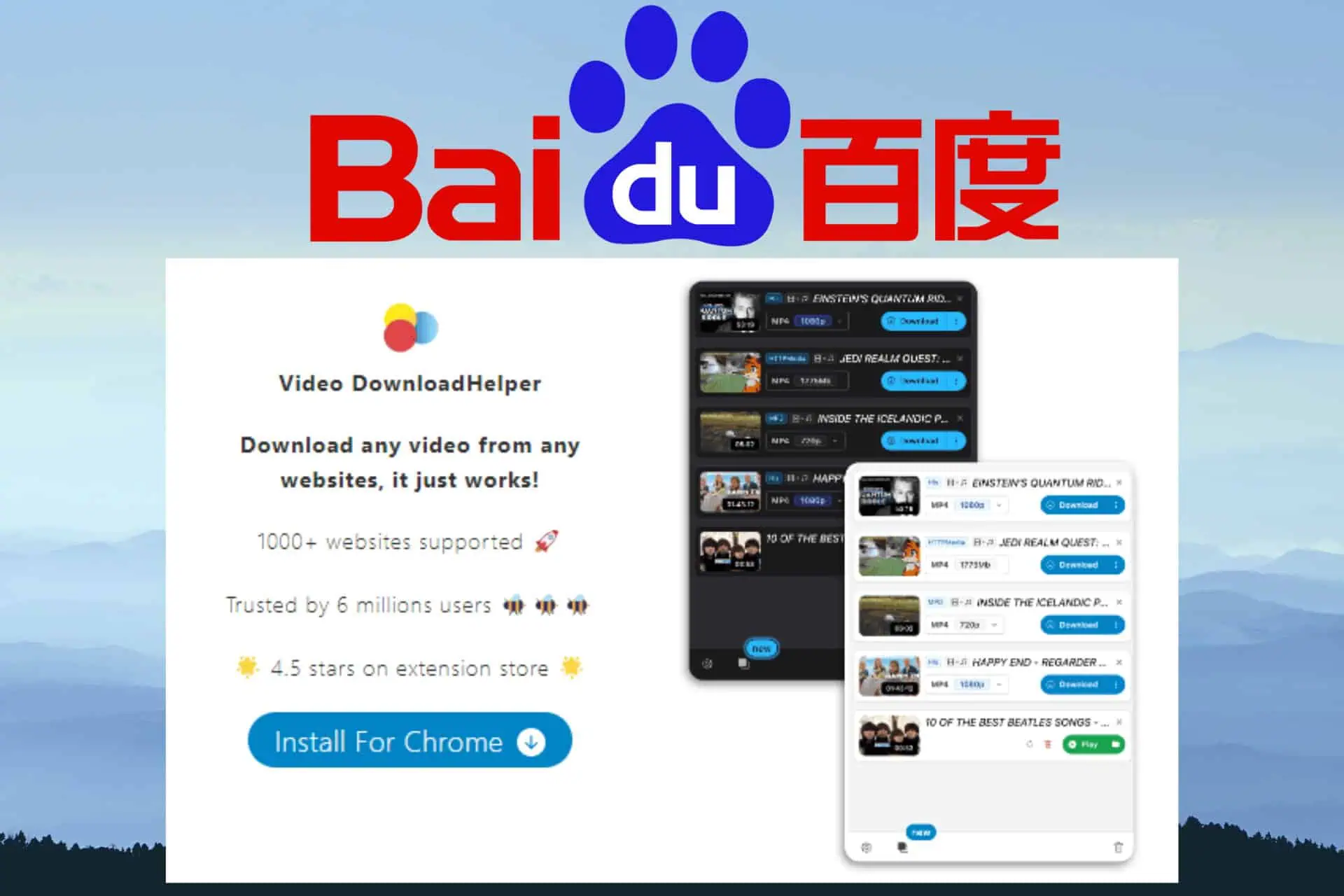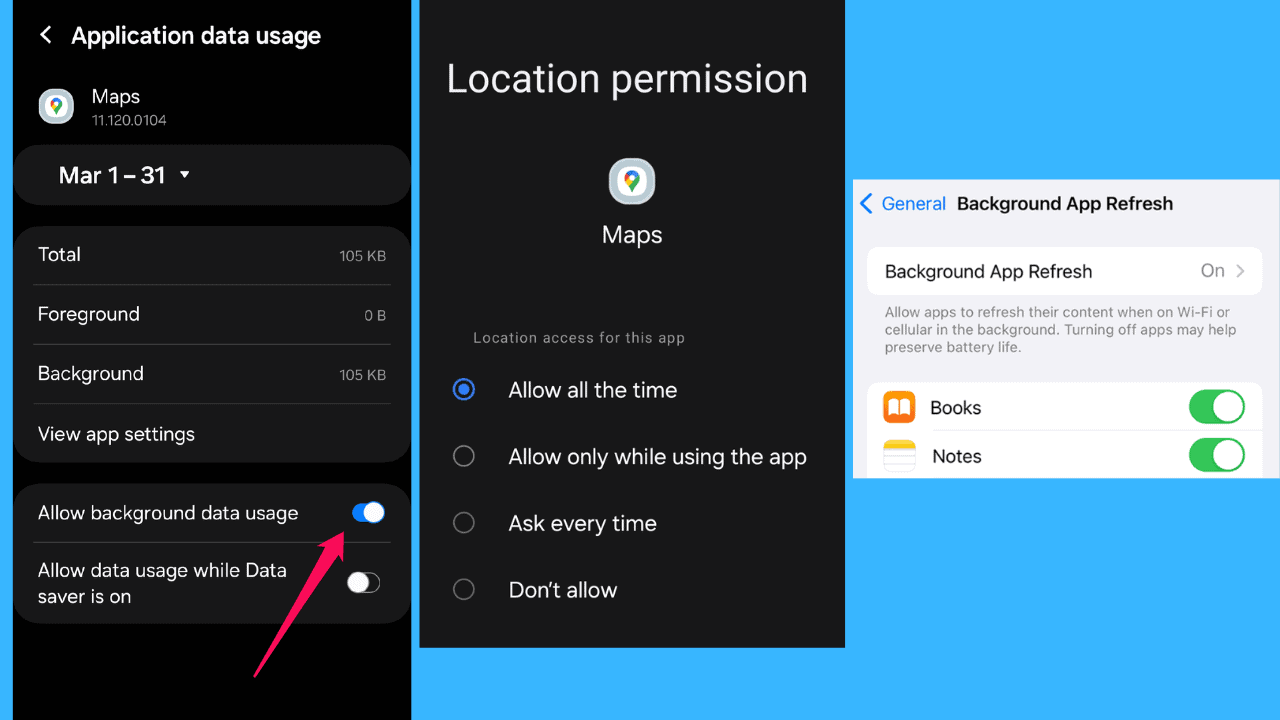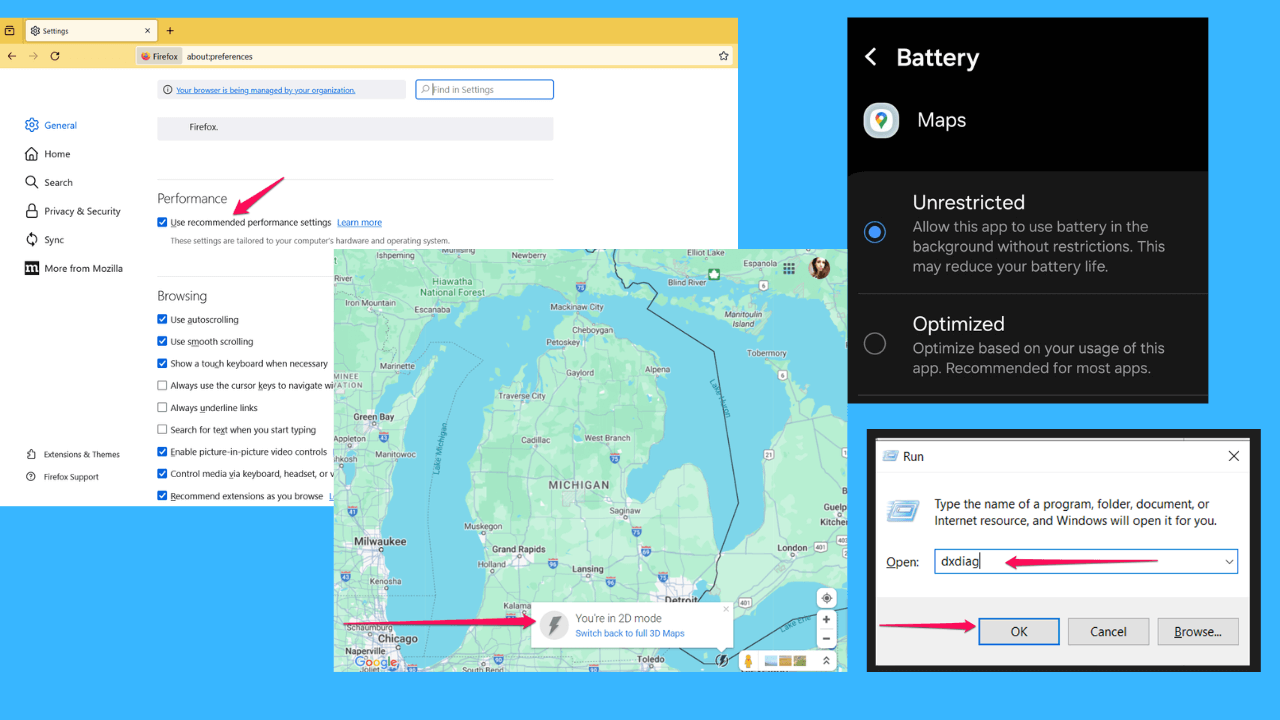How to create your own Windows 10 app using App Studio
4 min. read
Published on
Read our disclosure page to find out how can you help MSPoweruser sustain the editorial team Read more
Earlier today, Microsoft announced that developers can now start submitting their apps to the new Windows Store. If you’re a Windows 10 user and want to create an app for your own use, there’s a great tool that lets you create an app for Windows 10 pretty easily – and that is, App Studio.
How to create the app
Creating an app using App Studio is pretty easy. Here’s how to do it:
- Head over to App Studio’s website and login with your Microsoft account
- After that, you’ll be redirected to the dashboard
- Click on the “Windows 10” section from the seocondary navigation block
- After that, from the Content Templates section, choose Empty App or My App W10
- Then you will be asked to name the app – simply type in the name of your app and click on “Start with this one!”
- After that, you will be navigated to the app creation dashboard where you will creat the app
- On the Content section, you will be able to add the “actual” content to your app – you can add RSS Feeds, HTML, Facebook feed, Twitter feed, etc.
- In our example we’re using RSS, so go ahead and click on RSS
- Then, you will be asked to give the RSS feed a name, so, just use any name you want and click on Confirm
- To edit how the RSS section looks, just click on Edit and you will be able to make changes there.
- To change how the app looks, click on Themes section and there you can customize most of the elements of the app
- The tool also lets you customize the Live Tile for your app – to do that, go to the Live Tile section
- After you’re in the Live Tile section, you will be able to choose between the three different live tile templates and all of them look pretty nice. So choose the template you want.
- Next, go to the Settings section where you will be able to change things like the App Name, Langauge, Description, Enable Ads, etc.
- After you are done customizing the app and you’re happy with it, click on Finish
- Then you will be redirected to a page where you will get a good preview of how the app will look on a phone, tablet and desktop
- If you’re not happy with it, you can go back to edit it. But if you’re happy with it, click on Generate to create the app
- Wait until it Generates the app (it may take a while, so be patient)
- After it’s done generating the app, you will be redirected to the Gneeration Detial page where you can download the app package or download the source code of the app to take it even further — but we’re not gonna do that, so just download the App Package
- After downloading the app package, unzip it and open up the unzipped folder
- Then, right click on the Add-AppDevPackage file and click on Run with Powershell and follow the on-screen instructions
- Keep in mind that you will have to enable the Developer Mode by going to Settings>Updates & Security > For Developers
- After following the on-screen instructions, you will be able to open up your app
See? It’s that easy. Here’s the screenshots of how we created the app:
[/gallerify]
As you can see from some of the above screenshots, the apps created on App Studio does indeed look pretty good. If you want to take this a step further, App Studio also lets you download the source code of the app which you can improve using Visual Studio.
What do you think of App Studio? Discuss in the comment section below.