Here's what's new, fixed, and broken in Windows 10 Build 15031
8 min. read
Published on
Read our disclosure page to find out how can you help MSPoweruser sustain the editorial team Read more

Windows 10 build 15031 has been released to Windows Insiders in the Fast Ring with a new picture-in-picture mode, Dynamic Lock and more. The latest build of Windows 10 is available for PCs, and it also brings a range of other improvements. You can find the full changelog for build 15031 here:
What’s new
Do more at once with the new Compact Overlay window: Ever want to continue watching a movie while switching app to check your email? Or keep an eye on your video chat even as you’re browsing the web? We do all the time! Some tasks don’t require the user’s full attention but is perfect to leave at the corner of the screen so we’re introducing a new compact overlay mode for UWA app developers. When an app window enters compact overlay mode it’ll be shown above other windows so it won’t get blocked. The best part is that compact overlay windows work just like normal windows in all other ways so app developers can tailor the experience with what they already know. Updates to the Movies & TV app and Skype Preview app will take advantage of compact overlay windows in the near future!
Introducing Dynamic Lock: Dynamic Lock automatically locks your Windows 10 PC when you’re not around based the proximity of a Bluetooth-paired phone. If your Bluetooth-paired phone is not found near your PC, Windows turns off the screen and locks the PC after 30 seconds. To enable Dynamic Lock, make sure your phone is paired to your PC via Bluetooth and go to Settings > Accounts > Sign-in options and toggle Dynamic lock to “on”.
NOTE: See known issues below regarding a bug preventing PCs on this build from successfully pairing devices via Bluetooth.
New Share icon: We’re introducing a new share icon. Apps that used the “share” font glyph in Segoe MDL2 assets should get the change automatically. You can read more about the change here.
Windows Game Bar improved full-screen support: We got a ton of feedback on Game Bar and we are continually adding more titles with this support. In this build, we’ve added support for 52 additional games in full-screen mode with Windows game bar. As always, just hit WIN + G to invoke Game Bar to capture a recording or screenshot.
- Aion
- Borderlands 2
- Call of Duty Black Ops III
- Call of Duty: Infinite Warfare
- Civilization VI
- Company of Heroes 2
- Crusader Kings 2
- Deus Ex: Mankind Divided
- Dishonored 2
- Elite: Dangerous
- Euro Trucks 2 Simulator
- Europa Universalis IV
- Eve Online
- F1 2016
- Fallout New Vegas
- Far Cry 4
- Football Manager 2016
- Football Manager 2017
- Garry’s Mod
- Grand Theft Auto IV: Complete Edition
- Grand Theft Auto V
- Grand Theft Auto: San Andreas
- Hearts of Iron IV
- Hitman – Full Experience
- Killing Floor 2
- Lineage 2 – The Chaotic Throne
- Mafia III
- Mass Effect 3
- Mechwarrior Online
- Metro 2033 Redux
- Metro Last Light Redux
- Middle-earth: Shadow of Mordor
- Mirror’s Edge Catalyst
- Need for Speed
- Path Of Exile
- Planet Coaster
- Planetside 2
- Plants vs. Zombies Garden Warfare: Deluxe Edition
- Pro Evolution Soccer 2016
- Project CARS
- Roblox
- Smite
- Source Engine Titles/Half Life 2
- Team Fortress 2
- TERA
- The Sims 3
- The Witcher 2: Assassins of Kings
- Titanfall 2
- Total War: Attila
- Watch_Dogs 2
- World of Warplanes
- XCOM 2
Tip: You can control this feature through the Windows Game bar settings. In the settings dialog, look for the “Show Game bar when I play full-screen games” checkbox. See Major Nelson’s post on Game bar for more info on how to adjust settings for best game performance.
What’s fixed
- We fixed the issue causing Tencent apps and games to crash or work incorrectly.
- We’ve updated OOBE so that if there’s no detected audio output device, for example with VMs, it now skips Cortana’s introduction.
- [GAMING] We fixed the issue causing popular games may experience crashes or black screens when trying to load due to a platform issue.
- [GAMING] We fixed the issue where Game Mode is enabled system wide by default, however, the ON/OFF toggle in Settings will incorrectly show it as being OFF until the user manually toggles the Setting to ON which will cause it to update and accurately display the status of Game Mode system wide.
- We fixed an issue where the night light quick action was unexpectedly disabled in the last Insider flight.
- We fixed an issue resulting in audio going quiet each time the Start menu is opened after a SpeechRuntime.exe crash.
- Dragging apps from the all apps list to pin on Start’s tile grid will now work. We also fixed an issue on recent builds where some tiles might unexpectedly appear blank and with a name starting with “P~…” after upgrading.
- We fixed an issue where Win + Shift + S wouldn’t work to capture a region of the screen if the Snipping Tool was already running. We also fixed an issue where taking a snip with the Snipping Tool would fail on 4k monitors when 60-80% was selected.
- We fixed an issue resulting in “Fn”+”Pause/Break” key not working to pause the checking progress when running chkdsk.
- We fixed an issue where resizing windows with a pen would be unexpectedly slow. We also fixed an issue where resizing a window across monitors with different DPIs could be unpredictable.
- We fixed an issue where the Windows Ink highlight preview wouldn’t be visible in Web Notes when Microsoft Edge was using dark theme.
- We’ve improved gesture recognition for 3 finger swipes on precision touchpads.
- We fixed an issue where a number of files with the name GLOB(0xXXXXXX) could be unexpectedly found in the system root directory after upgrading.
- We fixed an issue where you couldn’t rename disk volumes via File Explorer in recent flights.
- We fixed an issue where rapidly tapping a button to bring up the new Share experience, for example in Microsoft Edge, could result in the Share UI not coming up again until the device had been rebooted.
- We fixed an issue resulting the lists of thumbnails in Photos and Groove Music visibly shifting up when the app resumed.
- We fixed an issue where the Themes Settings page would blink when a theme was deleted.
- We’ve updated the help string on each page of Settings to be a bit more sucinct.
- We fixed an issue resulting in not being able to type ? on the Polish keyboard into the Settings search box.
- We fixed an issue where Cortana Background Task Host might have ended up using an unexpectedly large amount of CPU in recent flights. We also shorted the two factor authentication notification from Cortana so that it won’t be truncated.
- We fixed an issue where the UI to input credentials wouldn’t have keyboard focus after initiating a remote connection to another PC.
- We’ve improved reliability when handling malformed Gifs in XAML-based apps.
- The icons should now be shown as expected instead of squares under Settings > Gaming.
What’s broken
- [UPDATED] IMPORTANT: You may see “Initializing…” when attempting to download this build and the download progress indicator shown when downloading this build may seem broken under Settings > Update & security > Windows Update. It may look like you’re getting stuck at 0% or at other percentages. Ignore the indicator and be patient. The build should download fine, and the installation should kick off. See this forum post for more details.
- While we fixed the primary bug causing this issue, some Windows Insiders may still hit nonstop exceptions in the Spectrum.exe service causing their PC to lose audio, disk I/O usage to become very high, and apps like Microsoft Edge to become unresponsive when doing certain actions such as opening Settings. As a workaround to get out of this state, STOP the Spectrum.exe service and delete C:\ProgramData\Microsoft\Spectrum\PersistedSpatialAnchors and reboot. For more details, see this forum post.
- Going to Settings > Devices will crash the Settings app. You will be unable to pair a Bluetooth device. Bluetooth quick actions from Action Center also does not work.
- You will not be able to launch the Connect UX via Action Center, Win + K, or Settings (it will crash upon launch). This will impact wireless projection scenarios.
- [GAMING] Some popular games might minimize to the taskbar when launched. You can click on the game on the taskbar to get the game back.
- [GAMING] Certain hardware configurations may cause the broadcast live review window in the Game bar to flash Green while you are Broadcasting. This does not affect the quality of your broadcast and is only visible to the Broadcaster.
- Microsoft Edge F12 tools may intermittently crash, hang, and fail to accept inputs.
- Microsoft Edge’s “Inspect Element” and “View Source” options don’t correctly launch to the DOM Explorer and Debugger, respectively.
- Under Settings > Update & security > Windows Update you might see the text “Some Settings are managed by your organization” even though your PC isn’t being managed by an organization. This is a bug caused by an updated flight configuration setting for Insider Preview builds and does not mean your PC is being managed by anyone.
- On some PCs, audio stops working sporadically with ‘device in use’ error”. We are investigating. Restarting the audio service may fix things for a bit.
- The Action Center may sometimes appear blank and transparent without color. If you encounter this, try moving the taskbar to a different location on screen.
- The icon for Windows Insider Program under Settings > Update & security is shown as a square.
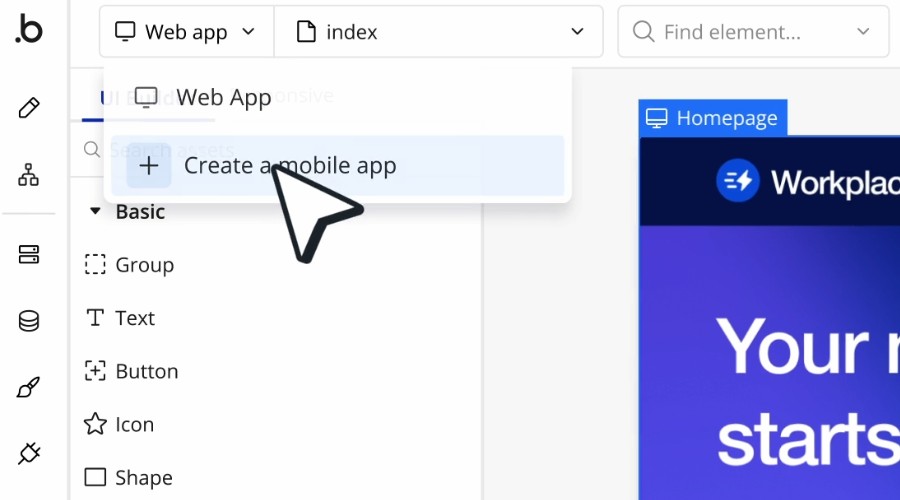







User forum
0 messages