Here Is How To Unlock Your iPhone Without A Passcode
7 min. read
Updated on
Read our disclosure page to find out how can you help MSPoweruser sustain the editorial team Read more
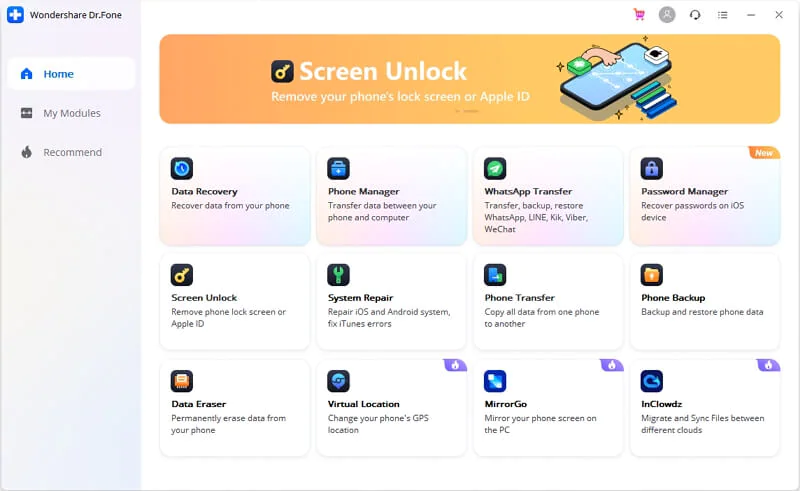
Forgetting the passcode to access your iPhone is a common occurrence that many people encounter – not just you. So, you are not alone. Apple devices are renowned for their security features, including securing everything with a passcode lock that prevents unauthorized access. However, if you forget this passcode, it will be a problem. But worry not, there is a solution on how to unlock iPhone without passcode.
This passcode lock is touted as an effective security mechanism for iPhones, so you cannot simply access your phone without this passcode. But at times, you may need to, especially if you have forgotten this passcode. Your iPhone also gets disabled if you have entered the wrong code 10 or more times.
So we are here to introduce to you a surefire way to unlock your iPhone without the passcode, so you can continue using your device as you always do. We present to you the Dr.Fone – Screen Unlock. In this comprehensive guide, we are going to show you what this software is all about, its features, and discuss the ways you can unlock your iPhone without a passcode. Let us start with what Dr.Fone is.
Dr.Fone – Screen Unlock Easily Removes iPhone Screen Locks And iCloud Locks
Dr.Fone – Screen Unlock, a software created by software development company Wondershare, allows you to remove screen passcodes, Face ID, and Touch ID. You can bypass Apple ID and the iCloud activation lock with this tool. These, without technical knowledge required.
This tool comes from Wondershare, a company that aims to empower digital creators and more individuals with solutions customized according to their needs. It has products and software to inspire your creative self, take charge of your PDFs, enhance your workflow, and save your digital life. Their catalog has products that include Virtual Location, Wondershare MirrorGo, Dr.Fone – Recovery, and a whole lot more.
You can start using Dr.Fone – Screen Unlock for free, but with limited features. If you want the full features, you will need to purchase it. It offers different pricing plans. There is the one-year license, the bestseller, at $49.95 per year. Then, there is the Perpetual License at $59.95 and the one-year Business License at $399.
What Are The Capabilities Of Dr.Fone – Screen Unlock?
Listed below are the things that Dr.Fone – Screen Unlock can do.
1. Removes All Types Of Lock Screen
Dr.Fone – Screen Unlock can remove all types of lock screens within a few minutes. These include the four-digit passcode, six-digit passcode, Touch ID, Face ID, and screen time passcode.
2. Bypass iCloud Activation Locks
This tool also can work on iCloud locks. It can bypass iCloud activation locks. When you forget the iCloud password say after restoring a device, you may not be able to access your device anymore. But with Dr.Fone, you can easily remove this iCloud activation lock and access your phone once again without the hassle.
Note, though, that the pre-condition for this feature is to jailbreak your iOS.
3. Unlock Apple ID
Did you just forget your Apple ID password? Or, are you unable to remove your account on Apple ID? Dr.Fone will help you unlock your iPhone within a few seconds. You can regain all your Apple ID features and iCloud services by logging into your new account.
This feature works even as Find My iPhone is enabled.
4. Bypass Or Remove MDM
Dr.Fone also has the remove MDM feature, so you will never lose your data after removing MDM. Say you forgot the username and password for your iPad or iPhone MD. This tool can bypass the MDM so you can continue using your devices.
Frequently Asked Questions On iPhone Unlock
Is “passcode” the same as “password”?
Many iOS users bring up this question. Well, to answer the question, “password” and “passcode” are two different things in relation to iPhones and iPads. The password on your iPhone translates to your Apple ID and iCloud account used for iTunes and App Store shopping. On the other hand, the passcode is meant for the lock screen and a feature Apple has to secure devices from unauthorized access.
How many times can you try to unlock your iPhone?
After you have entered incorrect passcodes, these messages will appear. Five incorrect passcodes in a row disable your phone but let you try again after a minute. Seven incorrect passcodes in a row also disable your phone but let you try again after five minutes. Eight incorrect passcodes – after 15 minutes. Nine incorrect passcodes – after five minutes. 10 incorrect passcodes disable your iPhone and advise you to connect to iTunes.
After 10 incorrect passcode entries, the device will be locked entirely, and you will have to restore it to have it unlocked again.
What can you do if you cannot remember your iPhone passcode?
If you cannot remember your passcode, you can follow the following steps to reset this forgotten passcode with the use of iTunes.
First, launch iTunes on your PC and connect your iPhone to the computer.
If you have previously synced your iPhone on this same computer, wait for iTunes to sync and back up your device. Then, tap Restore iPhone. After the iPhone is restored, set up the device and click Restore from the iTunes backup.
Consequently, if you have not synced your iPhone before, you can only restore it in Recovery mode. After you connect it, try to force restart the device. Then, hit Restore. Take note, though, that this process will entirely erase your data on your device.
How do you disable the lock screen on your iPhone?
Follow the steps right here to disable the lock screen on your iPhone.
First, go to Settings. If you have iPhone X or later, choose Face ID & Passcode. For earlier iPhone units, tap Touch ID & Passcode. For devices without the Touch ID, choose Passcode.
Then, tap Passcode. This turns off the lock screen on the iPhone.
Here Is How You Can Unlock Your iPhone Without The Passcode Using Dr.Fone
You previously learned that you can use iTunes to access your phone when you have forgotten your passcode. But what if you do not have this with you? We have come to the part where we will teach you how you can unlock your iPhone without the passcode using Dr.Fone. Read forward.
Step 1: Download Dr. Fone – Screen Unlock on your PC.
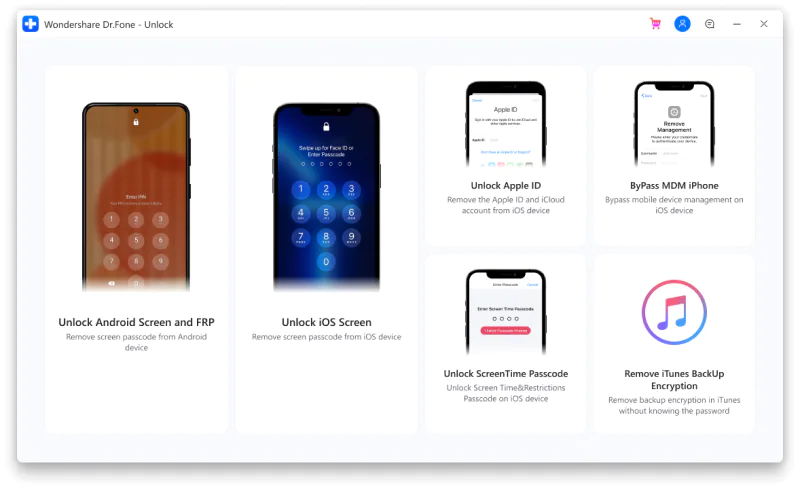
Step 2: Use a USB cable or lightning cable to connect your iPhone to your PC.
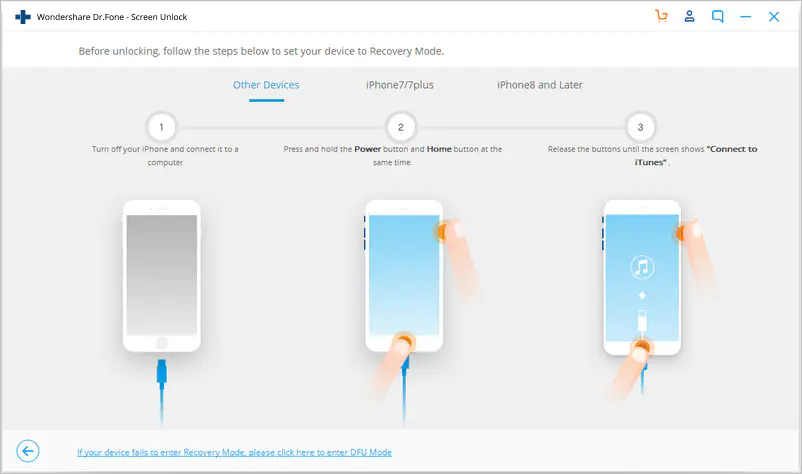
Step 3: By this time, your iPhone is enabled with the tool. You will afterward be able to see and view the Unlock window on display. Simply hit Unlock iOS Screen to begin the work.
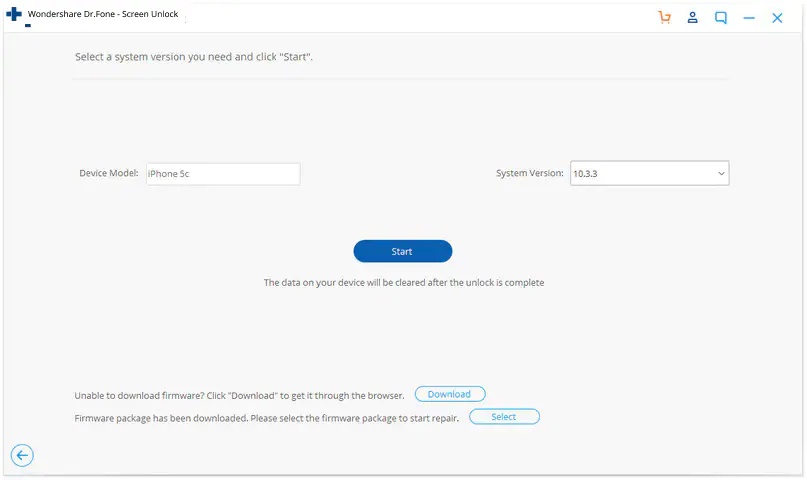
Step 4: In the new window, you will have to adhere to the process to enter the DFU mode.
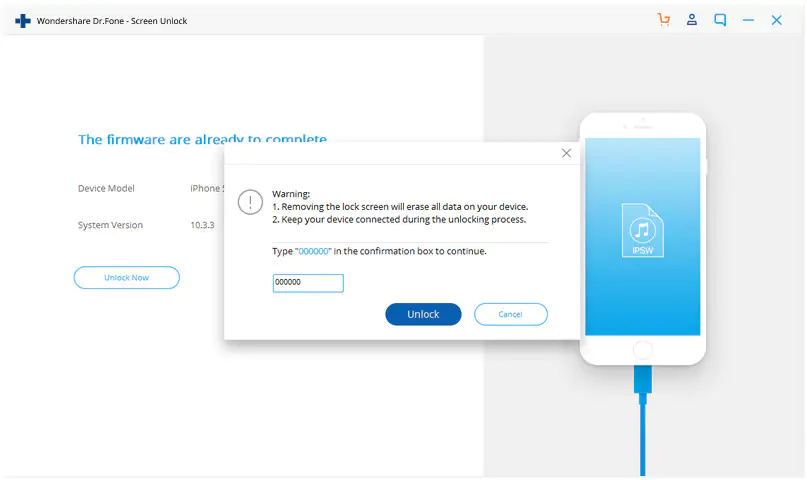
Step 5: You will be able to see that Dr.Fone will detect details such as the device model and system version. Just confirm this information and click the Start option displayed over there.
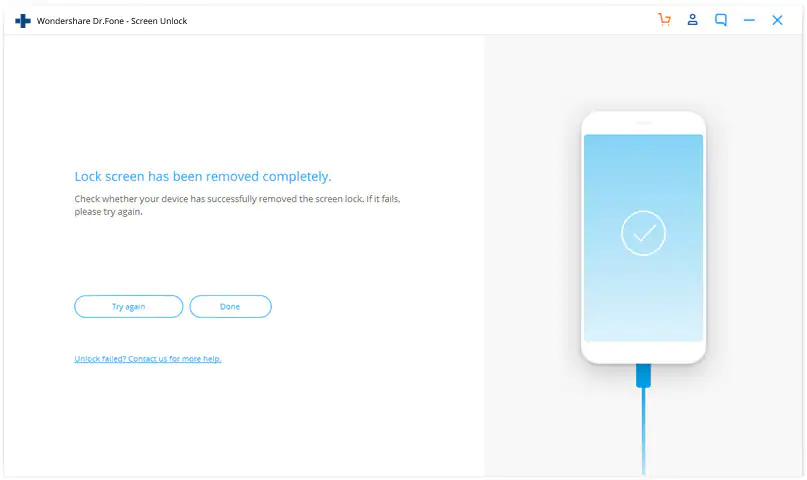
Step 6: Once the firmware is downloaded, the tool will proceed to erase the passcode. However, you will have to click the Unlock Now button. Then, you will have to confirm the erasing operation since this will also erase your phone data.
Step 7: Within a few minutes, the iOS lock screen will get removed. Your iPhone will reboot just like a brand new phone without showing any lock screen.
This is the process of how you can fix the issue without iTunes.
There you have it, everything you need to know about how to unlock iPhone without the passcode. The next time you forget your iPhone passcode or encounter anything that keeps you from accessing your device because of the passcode, uses Dr.Fone – Screen Lock, an effective tool that lets you unlock your iPhone without the passcode. Dr.Fone truly lives up to its name. It is your digital physician for your woes about your device.









User forum
0 messages