Hands-on with the Your Phone app on Windows 10
3 min. read
Updated on
Read our disclosure page to find out how can you help MSPoweruser sustain the editorial team Read more
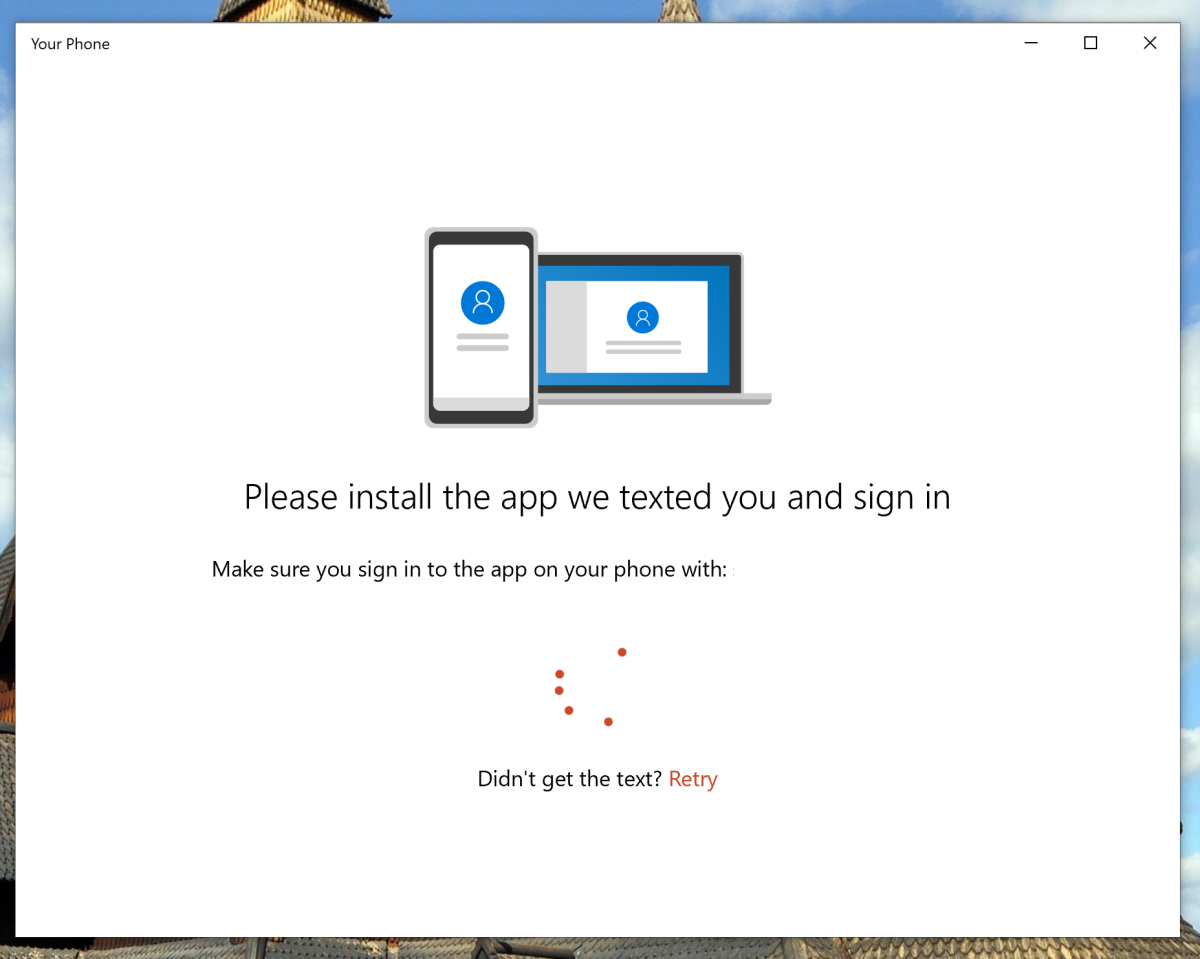
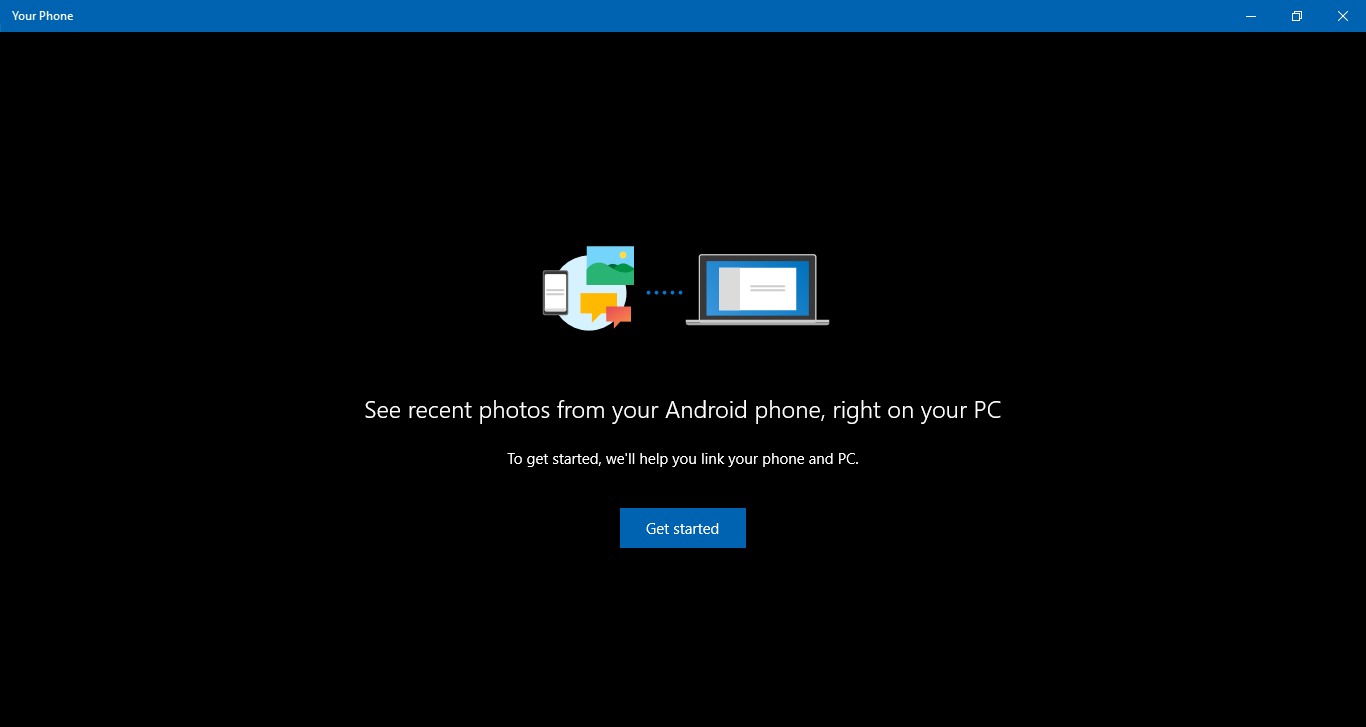
With the latest build, Microsoft brought support for Your Phone app to Windows 10 Skip Ahead users. The company showcased the Your Phone app for Windows 10 during Build 2018. The company aims to allow Windows 10 users to sync their Android or iOS devices with Windows 10. With Your Phone, users can sync Messages, Photos and Notifications. For example, you could directly select a photo you received on your phone and start editing it on your PC.
Microsoft has now made the app available for Windows Insiders. The app is still not complete and only allows Photos to be transferred. With the latest Skip Ahead build, Microsoft also made Your Phone available for Windows Insiders. We gave Your Phone app a try on Skip Ahead build to see how well it worked.
How to setup Your Phone
To setup Your Phone, you need to download Your Phone app from the Microsoft Store and download “Microsoft Apps” app from the Google Play Store. Once done, open Microsoft Apps and follow the on-screen instructions to set up the app. Once done, open the Your Phone app on your Windows 10 device and follow the instructions.
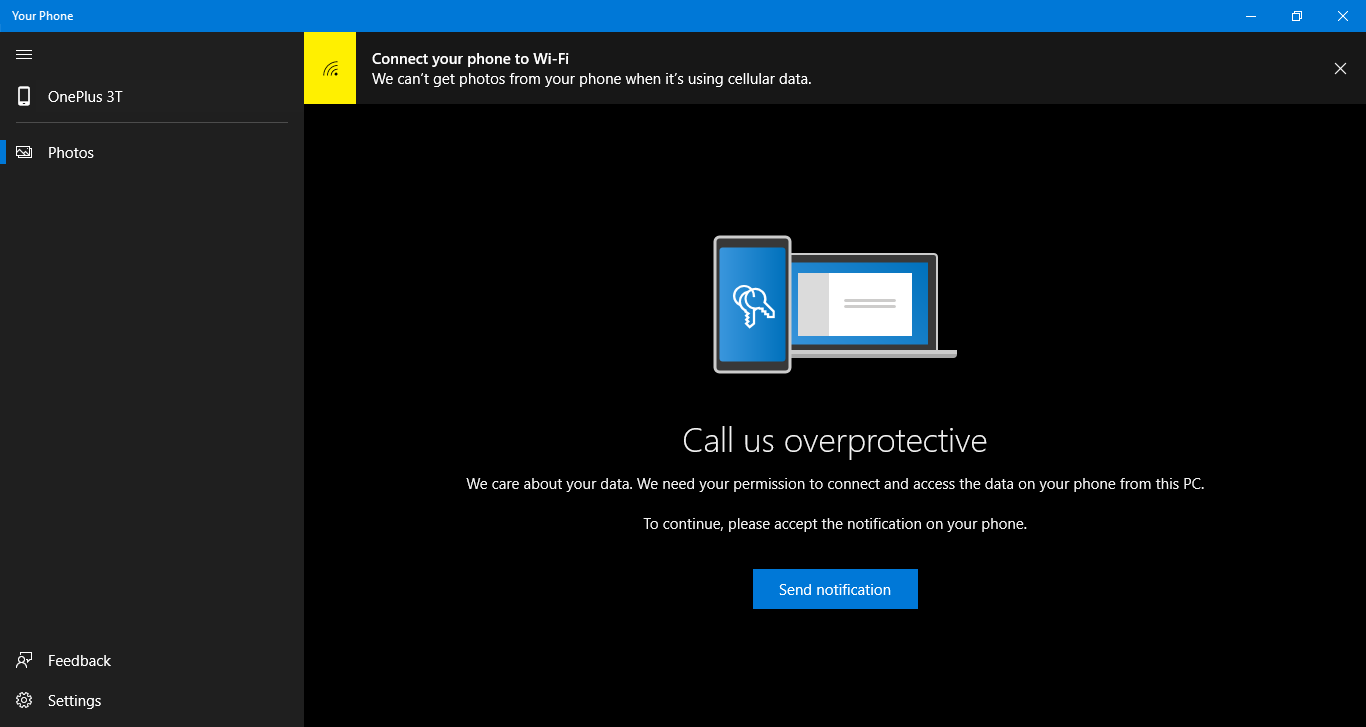
If you get stuck on the “Call us overprotective” screen then you will need to do a bit of troubleshooting.
- Firstly, make sure both your phone and PC is connected to a WiFi network (it can be different networks). Your Phone doesn’t support mobile data right now.
- Go to your Android device and check if notifications aren’t blocked.
- If nothing works, launch Microsoft Apps and then click on “Send Notifications”. This will force the notification services to run and you will get a notification to allow access to the media.
Once access is granted, Your Phone will start refreshing and will show all the photos. Here, you can either right-click and copy the image or just drag and drop the photo inside a specific directory.
Our Impression
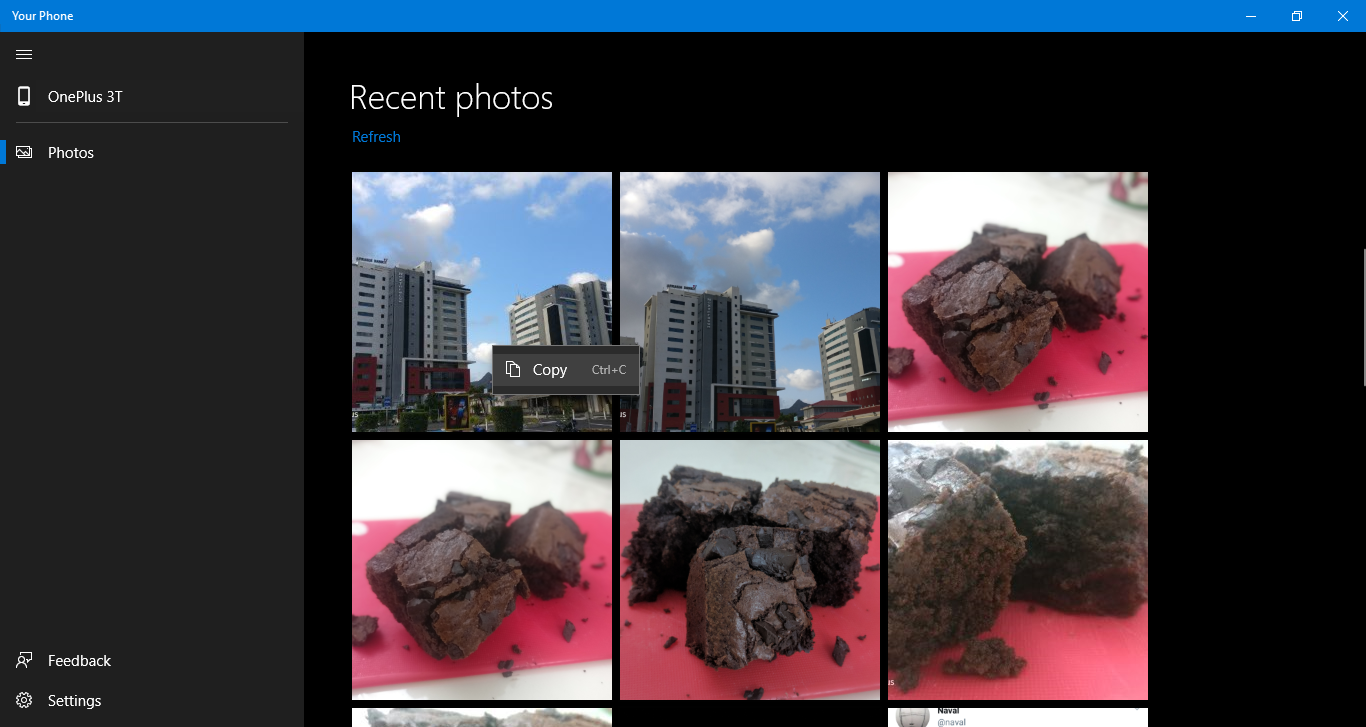
For a new app, Your Phone does a decent job. The app will be improved over time but for now, it is okay. The app can transfer photos right now but unlike Bluetooth, transfers happen instantly. You can also right-click and copy the image to paste it later into any app.

Alternatively, you can also drag and drop the image into any app or simply on the desktop. Unfortunately, there’s no way to select multiple images right now so it might be tiresome if you want to transfer multiple pictures. Moreover, the app only shows 25 pictures so it won’t work if the picture you’re trying to transfer is old.
The app is still not complete so keep that in mind before you judge it. For now, only Windows Insiders Fast Ring and Skip Ahead can download and try the app. Microsoft is expected to roll out this app with the 19H1 update. However, this is a slight chance that the company sync the roll out with the RS5 release. However, with the current progress, it seems that the users will have to wait for 19H1 to try it out.








