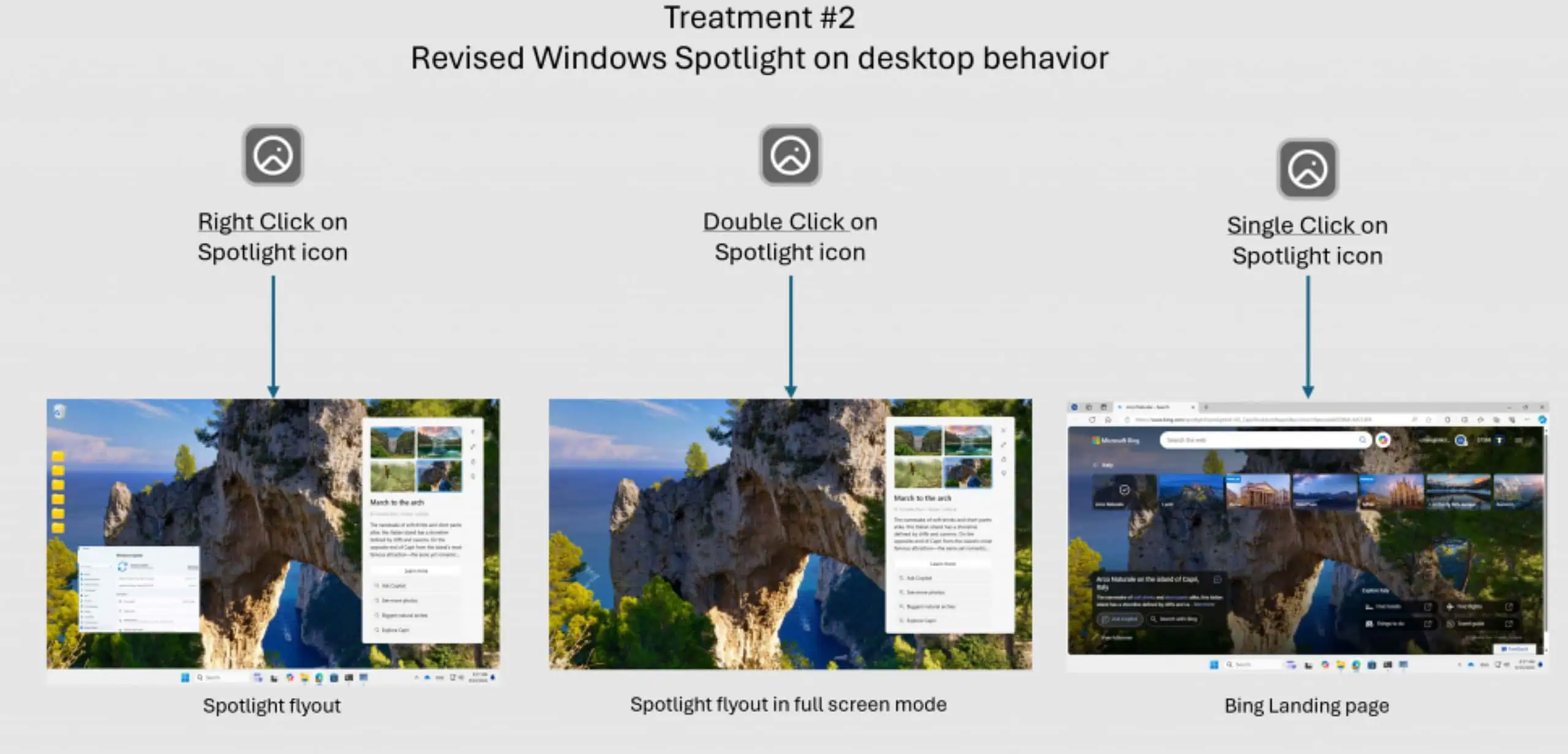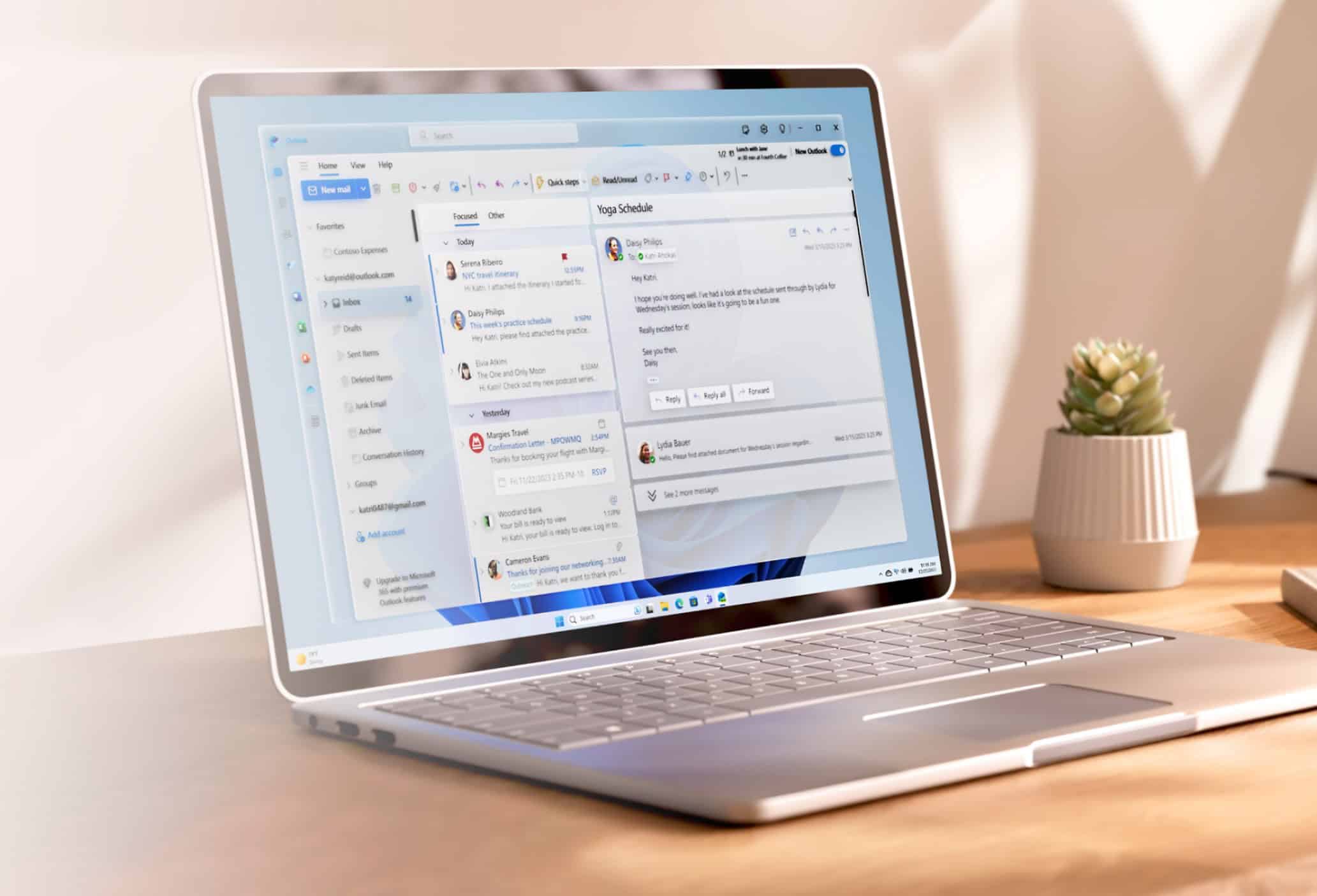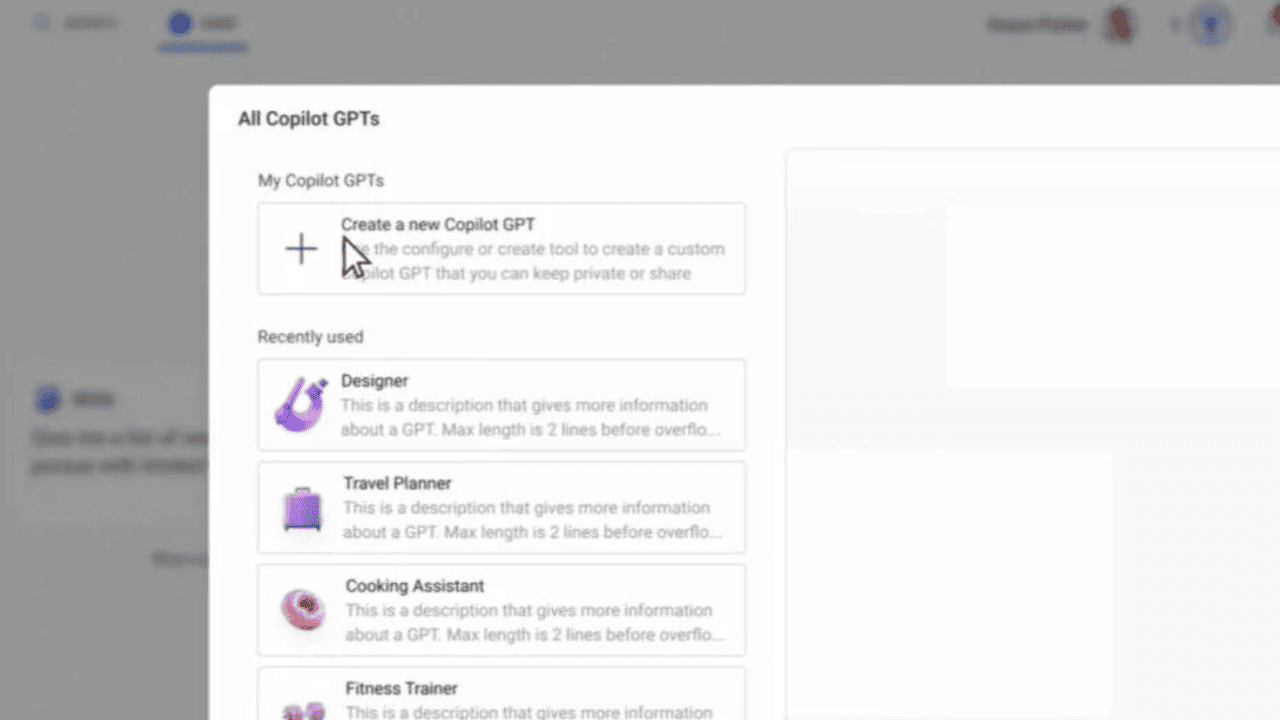Hands-on: Windows 10 Build 10122
7 min. read
Published on
Read our disclosure page to find out how can you help MSPoweruser sustain the editorial team Read more
Yesterday, Microsoft released a new Windows 10 build to Windows Insiders. The company released Build 10122, which you can update to via Windows Update or download as an ISO. As usual, the latest build brings a handful of new improvements, additions and some small tweaks. Here’s what’s new on Windows 10 Build 10122:
Start Menu gets improved
At Build 2015, Microsoft showed off an improved user interface for Windows 10. Although the improved UI was already revealed by leaked screenshots and videos of previous builds, the latest, official build brings it to Insider to use.
Microsoft has tweaked some small elements on the start menu. The first thing you’ll probably see when you open up the start menu is that the File Explorer, Settings, Power Options links has moved to the bottom of the start menu. Alongside this, there isn’t anything new on the start menu on this build.
It’s worth pointing out that this build includes some new settings for the Start Menu which are currently disabled. As it seems like, Microsoft will soon allow you to hide/show the default folders, and other apps on the quick links section of the start menu which will be a pretty nice addition.
Alongside new additions, Microsoft has removed a tiny feature from the start menu – and that’s the ability to expand the start menu to full-screen. You can still enable the full-screen start menu, but to do that, you’ll need to enable it via Settings.
As you can see, there isn’t a lot of new things on the Start Menu on this build. And to be fair, the Start Menu on Windows 10 is almost perfect and looks much nicer on the latest builds than it did on the early builds. It’s also worth mentioning that Microsoft may improve the user interface of the Start Menu with Windows 10 RTM release as well.
Microsoft Edge gets a new tab page and more
Earlier this month at Build, Microsoft showed off the New Tab page for Microsoft Edge. Windows 10 Build 10122 brings the new tab for Edge, and it looks very nice.
As you can see on the above screenshot, the New Tab page includes a search box which lets you search Bing or navigate to a website directly. Underneath the search box is the list of top sites – the browser will display a link to a specific website’s app and allow you to get the app for Windows easily (if available.) The New Tab page will also display latest news from MSN. Additionally, the New Tab page will display some “Featured Apps” from the Windows Store and information from Cortana (e.g. weather, stocks, sports, etc.) It’s worth mentioning that if you don’t like the news from MSN on the New Tab page, you can disable it on Edge’s settings.
Alongside the New Tabe page, Microsoft has also added some other new features to Edge. You can now pin sites to the start menu using Edge, which is indeed a very nice addition. With the latest build, web developers and users will easily be able to View Source and Inspect Elements on a web page by right-clicking.
Microsoft has also added some other new improvements to Edge. The browser will now be able to notify you when a web page is playing audio or recording by displaying an icon on the tab title which is a nice addition as well. With the latest build, Edge gets some new Settings such as the ability to block pop-ups and more. Now, this build also includes a minor new addition – and that is the new animation for the Reading View icon – take a look:
As you can see on the above GIF, the reading view icon now has a nice new animation. Obviously, it’s not a huge addition, but it’s a nice touch nevertheless. It’s worth mentioning that Microsoft has improved Edge’s performance with the latest build of Windows 10 as well. The browser much more stable and faster than it was on previous Windows 10 builds.
Microsoft Edge is taking shape steadily and nicely. The company’s replacement for Internet Explorer is already faster than the major browser on the market. And we’re pretty sure it’ll be even better once it gets extension supports in the future.
Continuum
Microsoft has also made some improvements to the tablet experience on Windows 10 with the latest build. On Build 10122, the tiles on the start menu are a bit bigger for better tablet-usage. Alongside this small tweak, Microsoft has moved the “All Apps” section to a menu which can be viewed by clicking on the hamburger menu icon:
I’m personally not a big fan of this new improvement, but hopefully Microsoft will improve this in the near future. Cortana on tablet mode has also picked up some design improvements – it now takes up the whole height of the display on tablet mode, as you can see below:
Just like most of the other features on Windows 10, Continuum is shaping up very nicely as well. Don’t expect it to be user-friendly on a desktop at all, use a tablet and the experience of the tablet mode is very nice.
Cortana
Microsoft has also made some changes to Cortana on Build 10122. The personal assistant now has a dark theme, which looks badass if your Windows theme is dark as well. Alongside the dark theme, Microsoft has also made some improvements to the fonts and other small elements of the personal assistant.
It’s worth pointing out that enabling Cortana with “Hey Cortana” voice command displays a compact-Cortana aka baby-Cortana. However, it doesn’t seem to work for anyone on this build, but expect it to be functional in the upcoming builds.
Settings
Build 10122 brings some new Settings as well. For example, there’s a new Account page on the app which lets you edit your profile.
Alongside new options on the Settings app, Microsoft has made some small design tweaks to the Settings app. There is a new a toggle button, which looks much nicer than the previous ones. The latest update also introduces improved sliders:
The Settings app now has a universal back button, which fits right into the title bar of the app. This is how Microsoft expects Windows Apps to use the return function on Windows 10. Most of the default Windows 10 Apps doesn’t have the universal app yet – only the Alarms & Clocks and Settings app have it. Nonetheless, take a look at the universal back button on the Settings app:
As you can see, the Settings app is getting better with every new build. Microsoft is constantly adding new features to the app to make it a perfect replacement for Control Panel.
Others
As you may expect, this build includes a handful of other new additions. With the latest build, the Network, Volume dialogs have colored background which doesn’t look great but once again, Microsoft will probably improve this with Windows 10 RTM release. Alongside this, Microsoft has also tweaked the context menu which was only enabled on the taskbar on previous builds.
Microsoft has also updated the Weather, Sports, News, Alarms & Clocks, Xbox app with new improvements which also look very nice. It’s also worth pointing out that the People app finally works, if you’ve installed the recent update.
Gallery
Here are some screenshots of Windows 10 Build 10122:
Overall, Windows 10 is shaping up very nicely. It’s worth noting that the latest build is much stable and faster than the previous builds which suggest that Microsoft is getting ready for the RTM release. Until then, tell us what you think of Build 10122 in the comment section below!