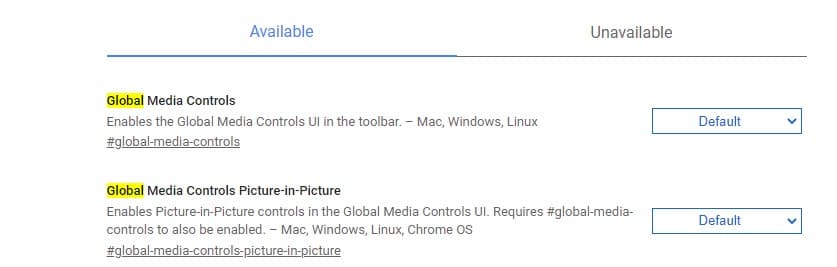Great news! You can now activate the Picture-in-Picture mode directly from the Global Media Controls in Chrome
1 min. read
Published on
Read our disclosure page to find out how can you help MSPoweruser sustain the editorial team Read more
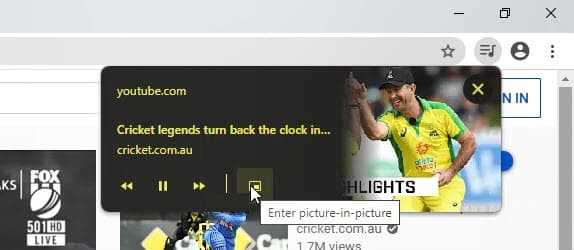
Chrome’s Global Media Controls UI allows users to have media controls on-screen, without pressing media keys like volume or playback. In addition to the basic controls- pause/play, previous/next track; the Chromium team has just introduced the convenient option to launch the playing video in Picture-in-Picture mode directly from the Global Media Control.
To enable PiP mode in Chrome, you need to right-click on the video twice, and then select the option. Afterwards, you’ll see the video pop up in a small box on-screen. Although, the website you’re visiting needs to support the feature in order to work, unlike Firefox’s PiP mode.
Here’s how to enable the Picture-in-Picture Icon in Global Media Controls UI in Chrome:
1. Open chrome://flags in Canary 82
2. Toggle the following two flags and restart the browser.
- Global Media Controls Picture-in-Picture
- Global Media Controls.
3. Play any video to notice Picture in Picture icon in the Global Media Control, click on it to pop the video out.
Source: Techdows