How to Fix Google Earth Opening Off Screen: 5 Easy Solutions
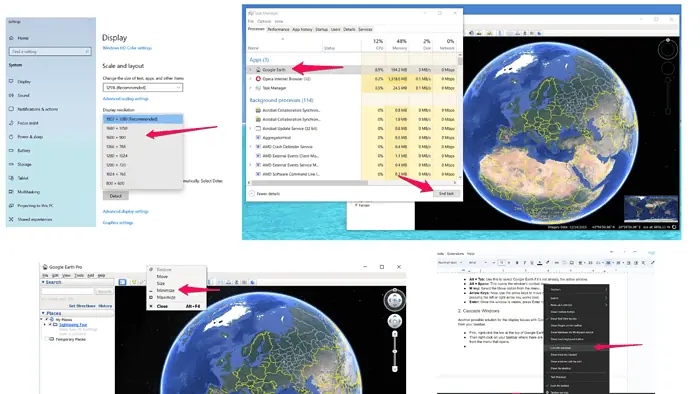
Ever had Google Earth opening off-screen and wondered what to do? You click the icon, but the window is nowhere to be found. Don’t worry, I’ll help you get Google Earth back on your screen where it belongs.
In the sections below, you’ll find five easy ways to fix this problem and what causes it:
How to Fix Google Earth Opening Off-Screen
Here’s how you can bring Google Earth back to the main screen:
1. Use Keyboard Shortcuts
The quickest way to get a window back on screen is by using keyboard shortcuts. Here’s how:
- Alt + Tab: Use this to select Google Earth if it’s not already the active window.
- Alt + Space: This opens the window’s context menu.
- M key: Select the Move option from the menu.
- Arrow Keys: Now, use the arrow keys to move the window back to your screen. Usually, pressing the left or right arrow key works best.
- Enter: Once the window is visible, press Enter to set its position.
2. Cascade Windows
Another possible solution for the display issues with Google Earth is to use the cascade option from your taskbar.
- First, right-click the bar at the top of Google Earth and select Minimize.
- Then right-click on your taskbar where there are no apps. Choose Cascade Windows from the menu that opens.
- Resize the window as you see fit.
- Restart Google Earth to check if the issue is resolved. If it’s not, move on to the next solution.
3. Change Screen Resolution
Altering your screen resolution can also help bring the window back:
- Right-click on the desktop: Choose Display settings.
- Resolution Dropdown: Under Display resolution, select a lower resolution.
- Apply: This will resize all windows. Now, try opening Google Earth again.
- Revert Resolution: Once the window is on screen, change the resolution back to the original setting.
4. Use Task Manager
If the above methods don’t work, force Google Earth to move using Task Manager:
- Ctrl + Shift + Esc: Opens Task Manager.
- Google Earth: Find Google Earth in the list of running applications.
- End Task: Right-click and select End task.
- Reopen Google Earth: Relaunch Google Earth and see if it opens on screen.
5. Reset Google Earth Window Position
Sometimes, resetting the window position using Google Earth’s repair tool might help. To do that, follow these steps:
- Open Google Earth (even if off-screen): Follow the steps in method 1 to get it visible.
- Program files: Find the folder where you installed Google Earth (C:\Program Files\Google\Google Earth Pro\client). In the client folder, locate the repair tool and run it.
- Restore Defaults: In the window that opens, select Restore Default Settings. Make sure you close Google Earth before running the repair tool.
Why Does Google Earth Open Off Screen?
When Google Earth opens off-screen, it’s usually because:
- Display settings changed: You might have connected or disconnected an external monitor.
- App remembers old position: Google Earth might be opening where it was last used.
- Resolution changes: Your screen resolution could have been altered.
Now you know how to fix Google Earth opening off-screen with these easy steps. Whether it’s using keyboard shortcuts, cascading windows, or restoring app defaults, one of these methods should work for you.
Read our disclosure page to find out how can you help MSPoweruser sustain the editorial team Read more
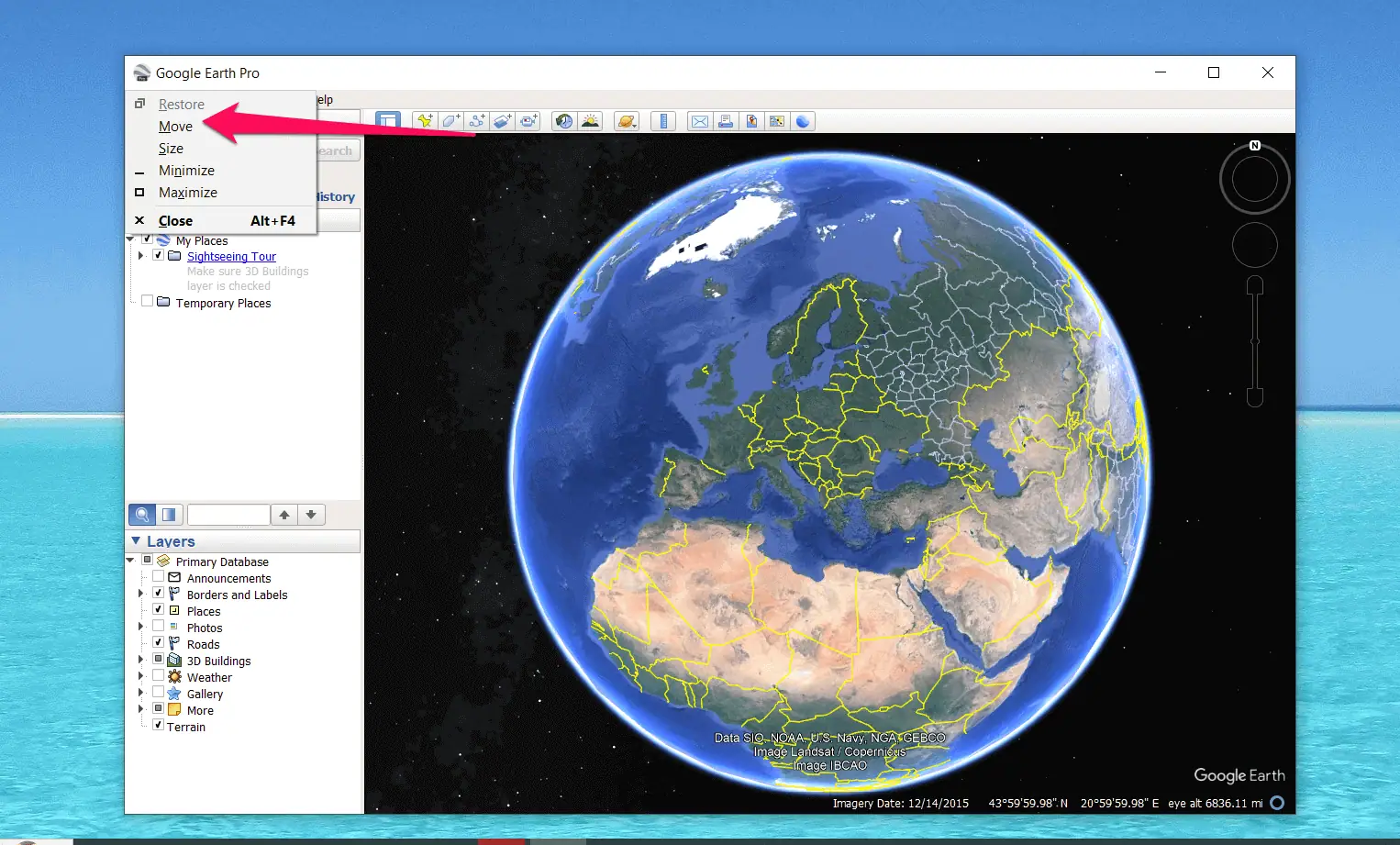

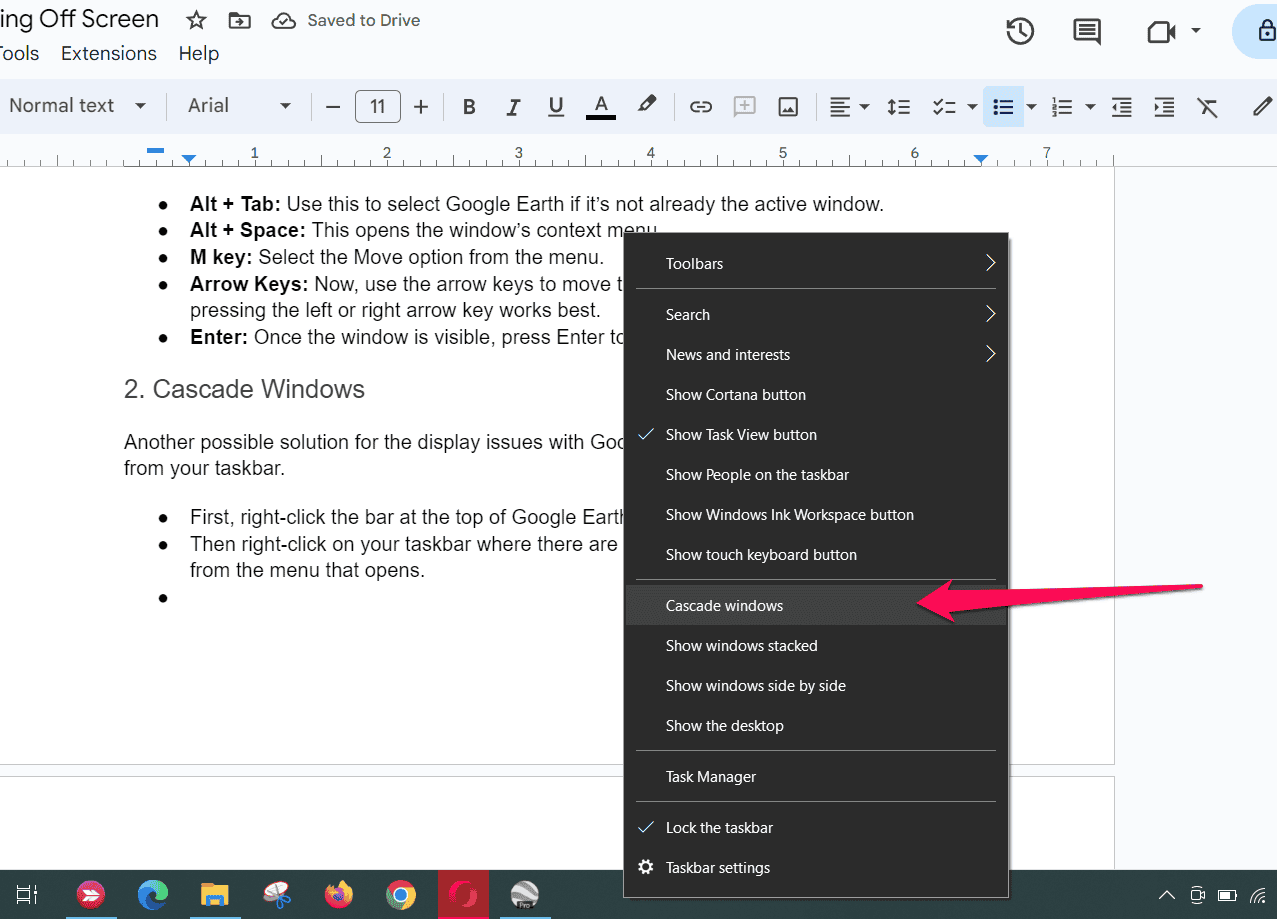
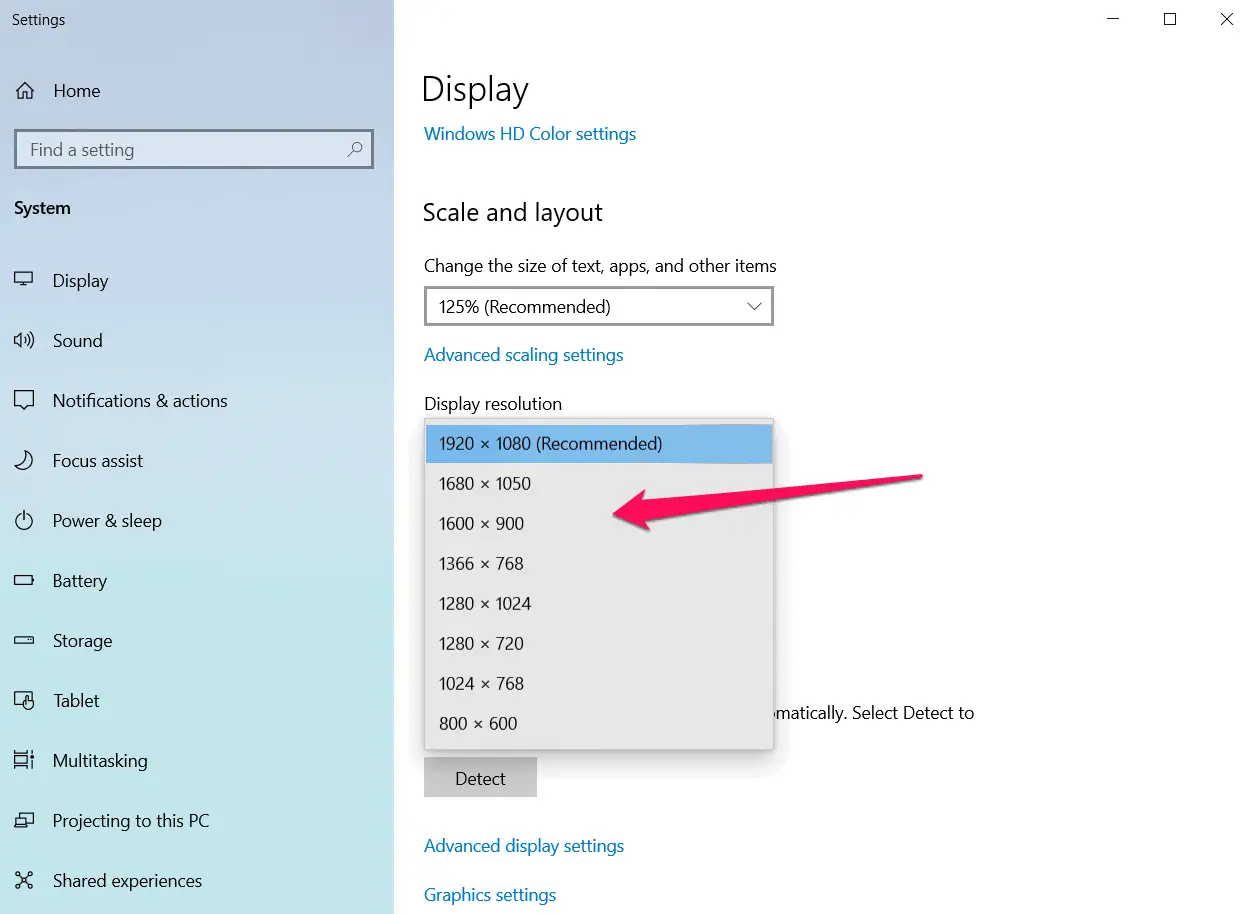
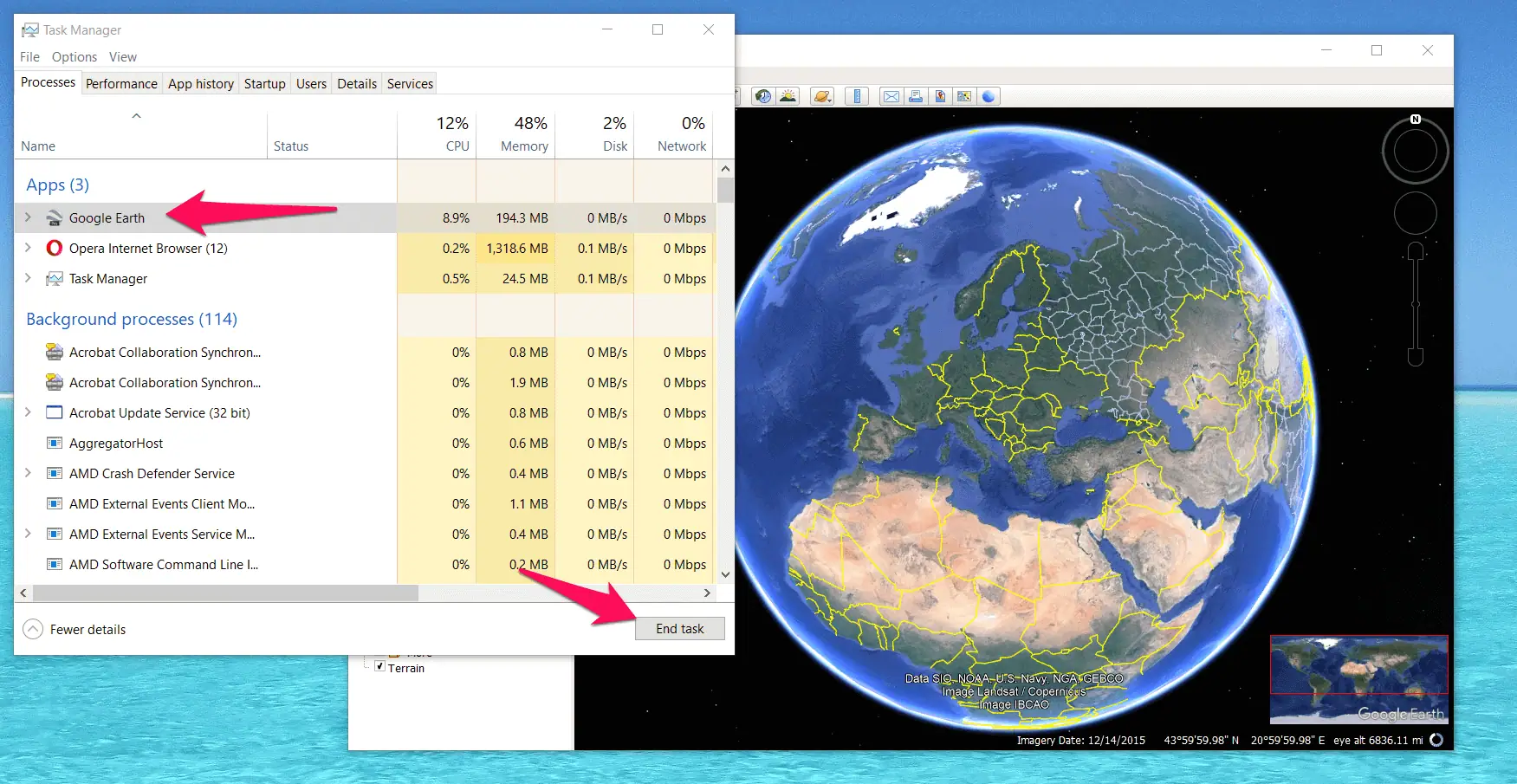
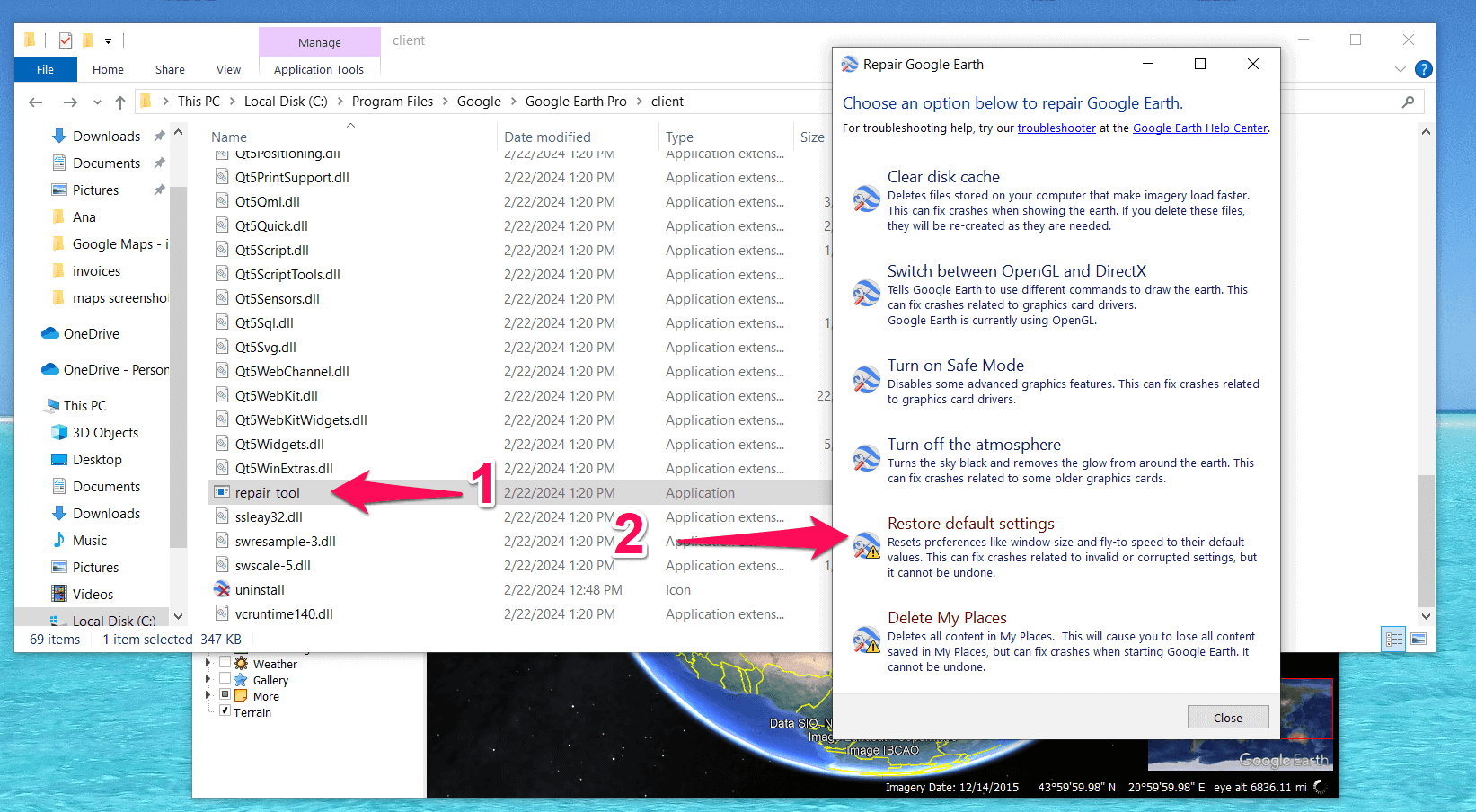




User forum
0 messages