How to encrypt your Windows 10 files and folders
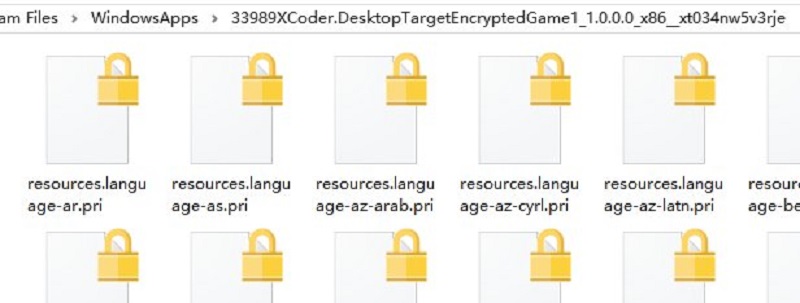
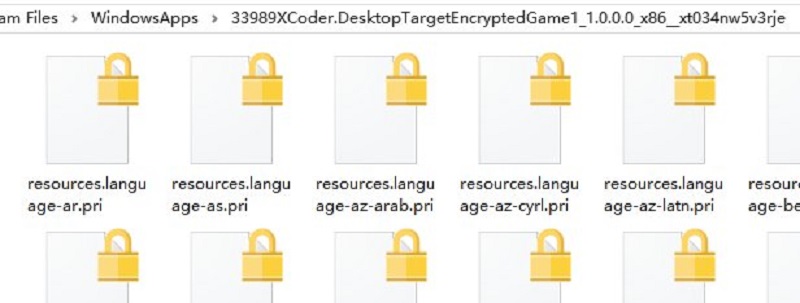
While there are many methods of securing your files and folders on Windows – some often involving software Microsoft offers native, free and reliable support for encrypting folder content.
This can be done easily via the native Windows 10 File Explorer GUI without any additional tools and modifications to Windows. Microsoft has offered an encryption file service since prior to Windows 8, and this service still exists in Windows.
Encrypting your files provides an additional layer of security to your documents on Windows, allowing them to be rendered near useless to unauthorized parties who attempt to access them.
Should you desire to encrypt your Windows 10 Files and Folder, here’s how you go about it.
How to encrypt your Windows 10 Files and Folders
- Open the desired folder to in File Explorer – it could be a folder with a lot of files, or just an arbitrary file which contains the latest Windows 10 leaks.
- Select Properties either by right clicking on the folder’s Icon or in the File Explorer Ribbon that is activated when you enter the folder.
- Navigate to Advanced Attributes
- Tick the box that says “Encrypt Contents to Secure Data”
- Any file stored in the folder will now display a padlock icon to indicate that it is locked.
Read our disclosure page to find out how can you help MSPoweruser sustain the editorial team Read more




User forum
0 messages