Create Org Chart in PowerPoint - Quick How-To Guide
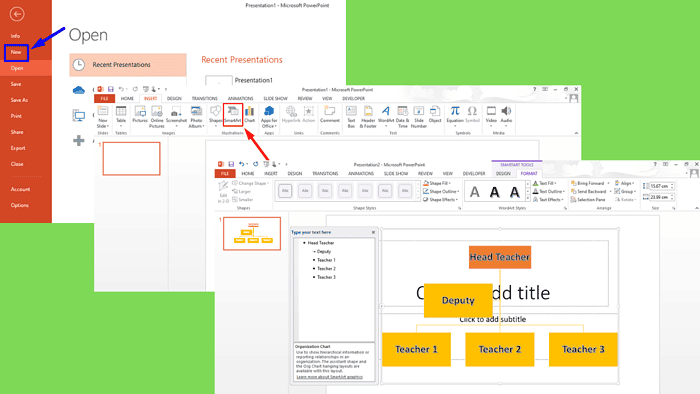
Want to know how to create an org chart in PowerPoint? It’s a great way to visually represent your organization’s structure.
PowerPoint lets you build your organizational chart using pre-made templates or SmartArt features. Both methods are straightforward, so let’s check them out!
How To Create Org Chart in PowerPoint
You can either use Templates of SmartArt.
1. Via PowerPoint Templates
Follow the steps below:
- Launch PowerPoint and open a blank presentation.
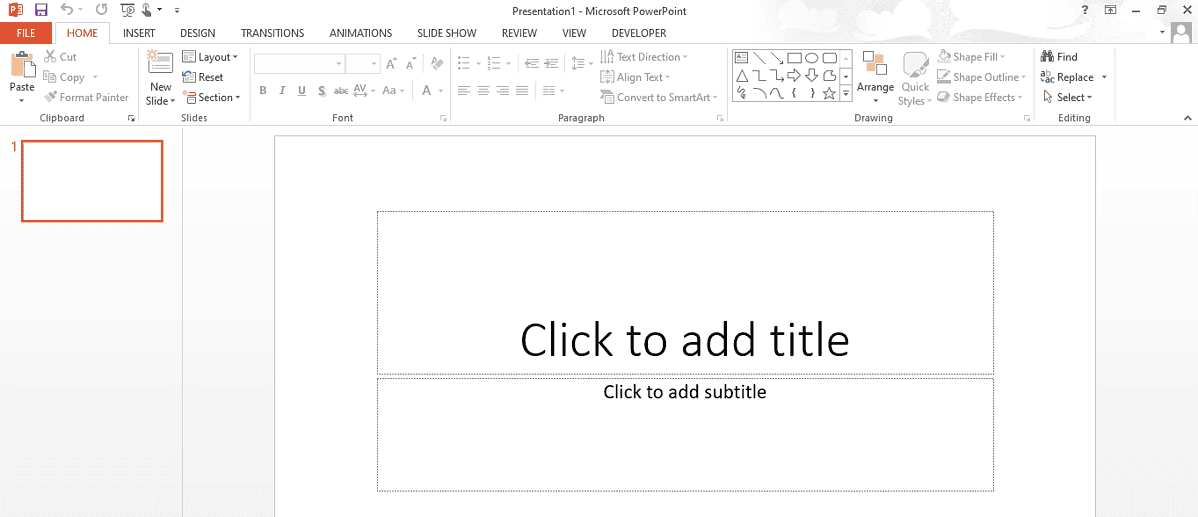
- Go to the File tab and click New.

- In the search box, type org chart and press Enter. PowerPoint will show you a selection of templates specifically designed for organizational charts.
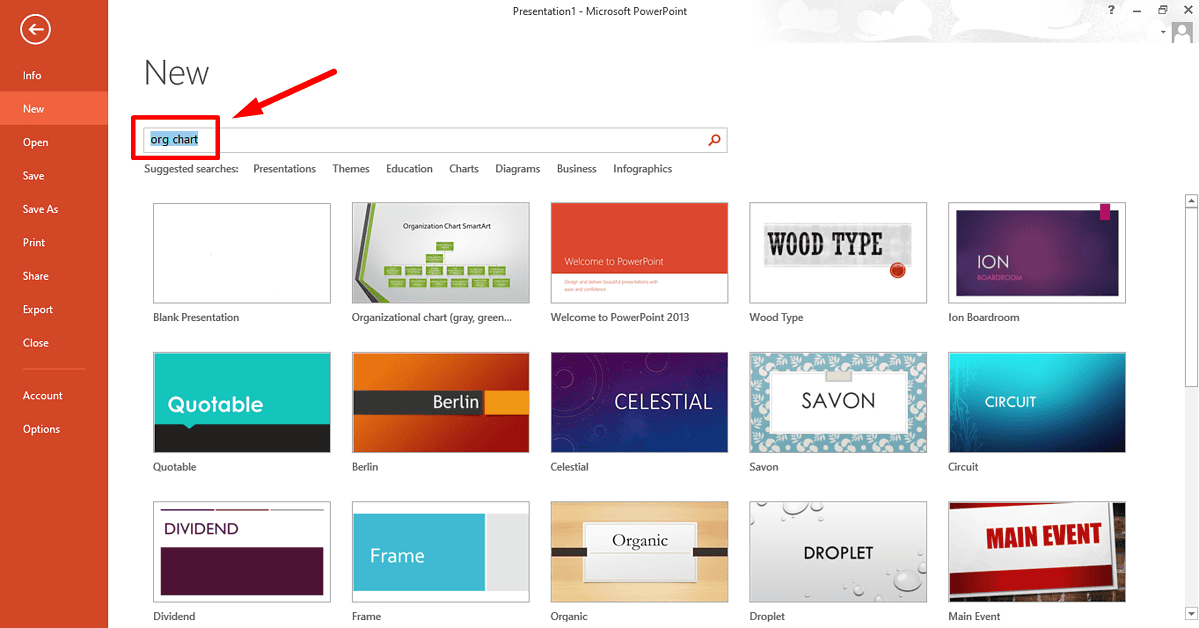
- Choose an org chart from the search results, and click Create to add it to your presentation.
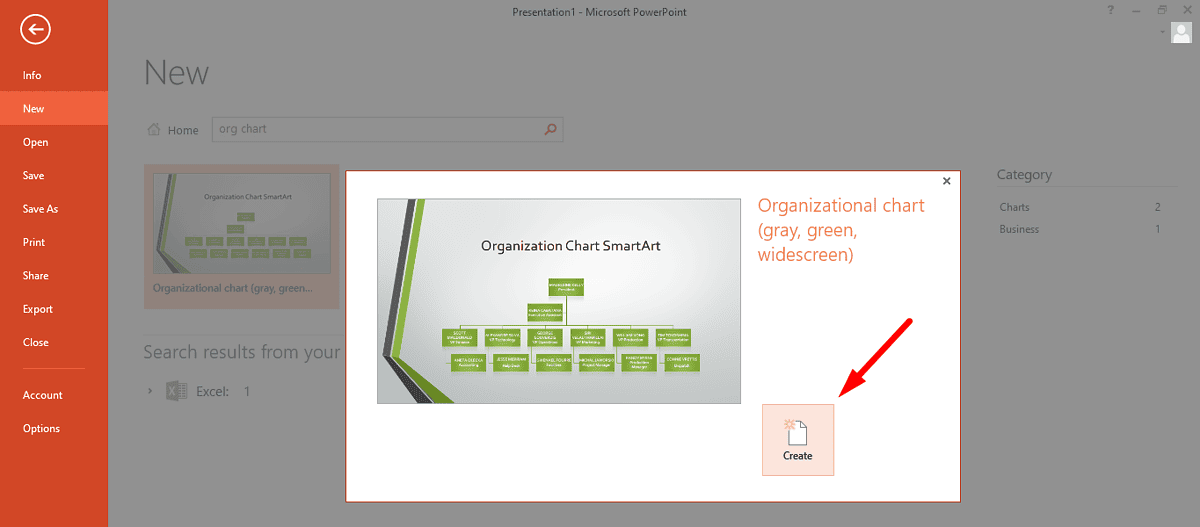
- The template will appear on your slide, and you can begin customizing it. Click on any shape to add text (names, titles, departments, etc.), or use the Add Shape button to add more boxes and adjust the hierarchy.
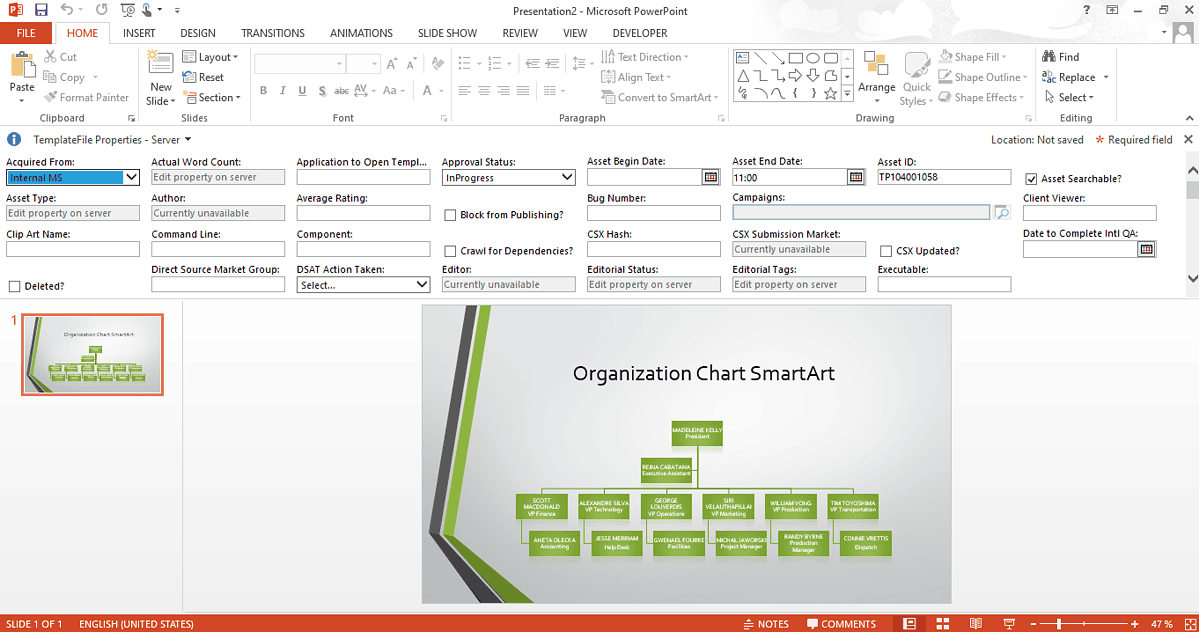
This method is ideal if you want a quick solution that already has a structured design. The templates are ready to go, so you can fill in your information and make minor adjustments to match your style.
2. Via SmartArt
PowerPoint’s SmartArt tool is a great option if you prefer to create your org chart from scratch or want more control over its design. Follow the below steps:
- Open a blank slide in PowerPoint and go to the Insert tab.
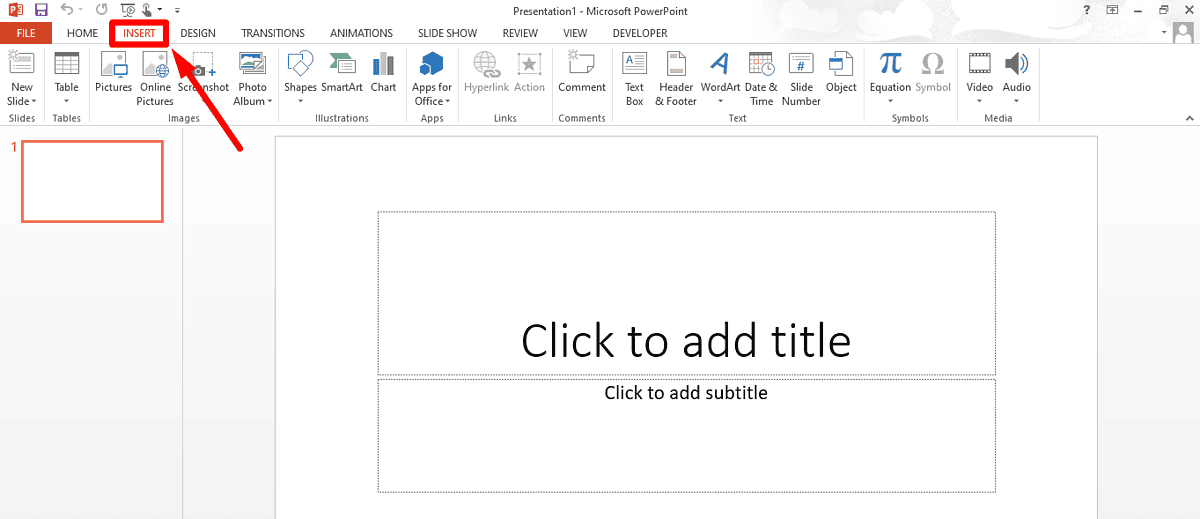
- In the Illustrations group, click SmartArt.
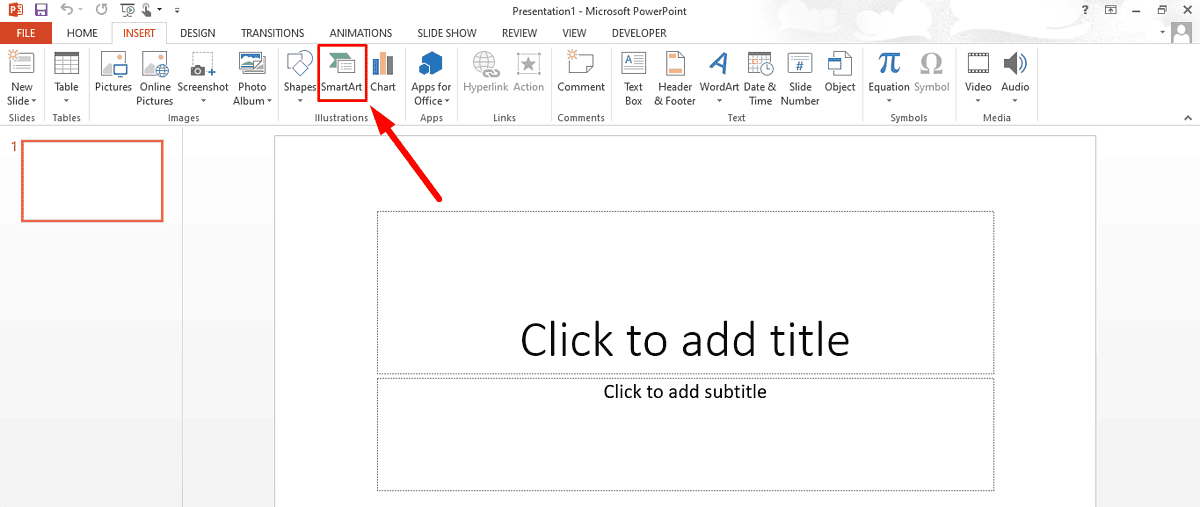
- In the Choose a SmartArt Graphic tab, select Hierarchy and then select a layout like Organization Chart.
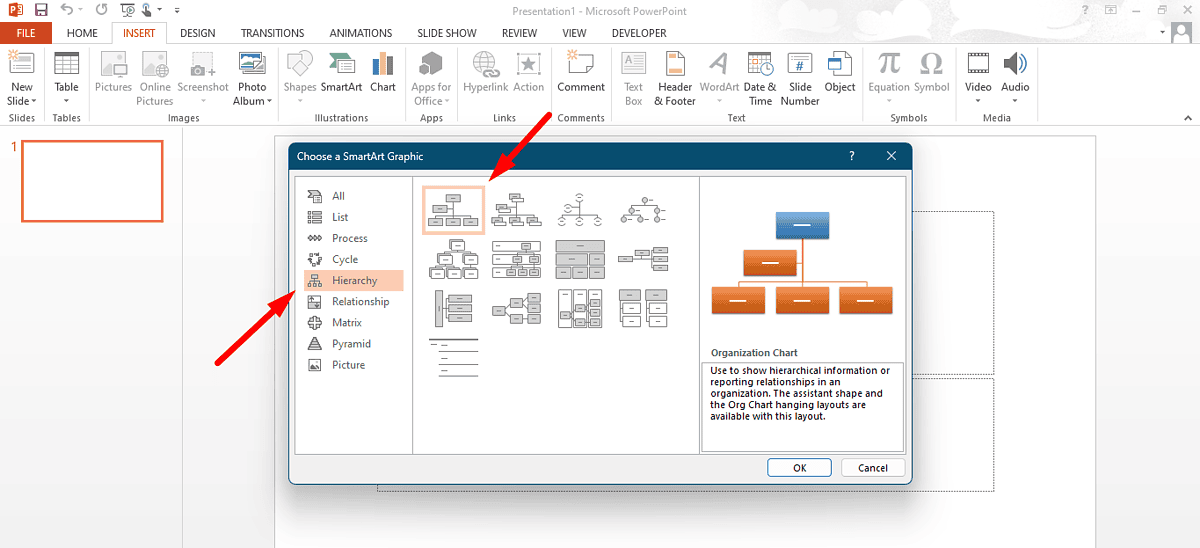
- After the chart appears on your slide, click on the shapes to add text for each person or department. You can expand or shrink the hierarchy by clicking Add Shape to add new boxes or delete shapes that aren’t needed.
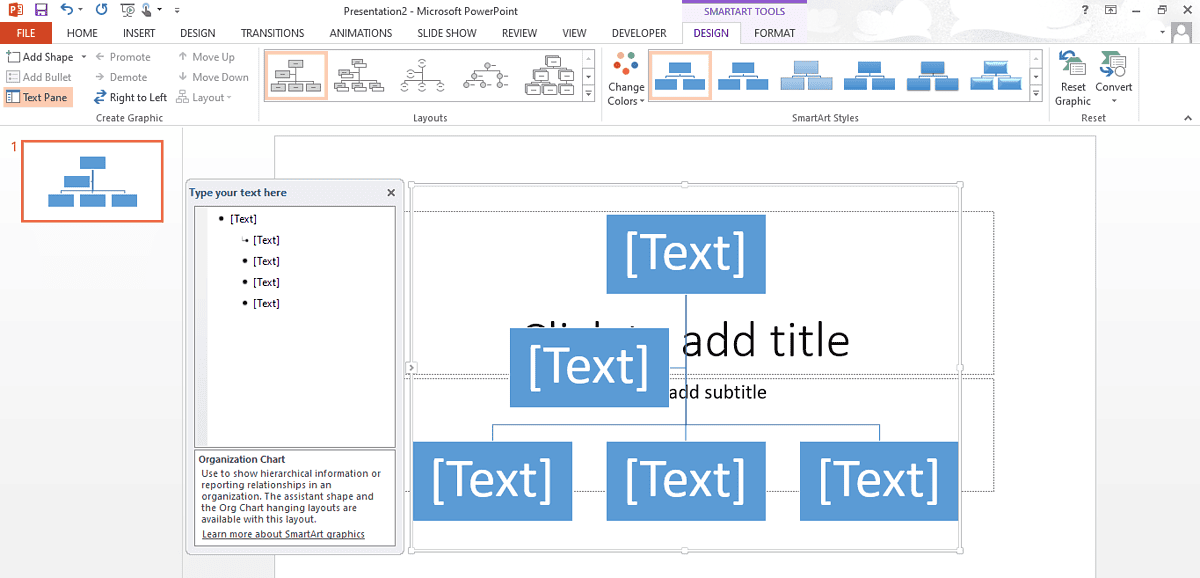
- Customize the appearance with the SmartArt Design and Format tabs. You can change colors, apply styles, and adjust the layout to fit your needs.
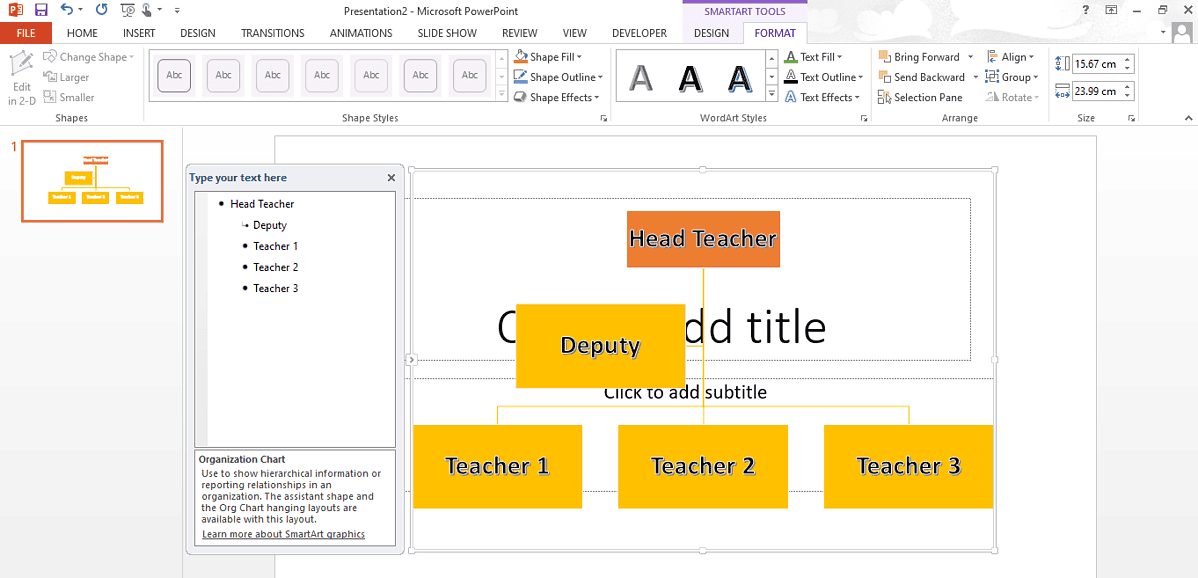
Using SmartArt gives you overall more control over the design process.
So, now you know how to create an org chart in PowerPoint. All things considered, templates are a great choice for a quick solution with a pre-designed layout. SmartArt allows you to build your org chart from the ground up if you need more customization.
Also, learn how to assign tasks without leaving the app and how to repair corrupt files.
Read our disclosure page to find out how can you help MSPoweruser sustain the editorial team Read more




User forum
0 messages