Ashampoo Driver Updater: Is It a Must-Have?
12 min. read
Published on
Read our disclosure page to find out how can you help MSPoweruser sustain the editorial team Read more
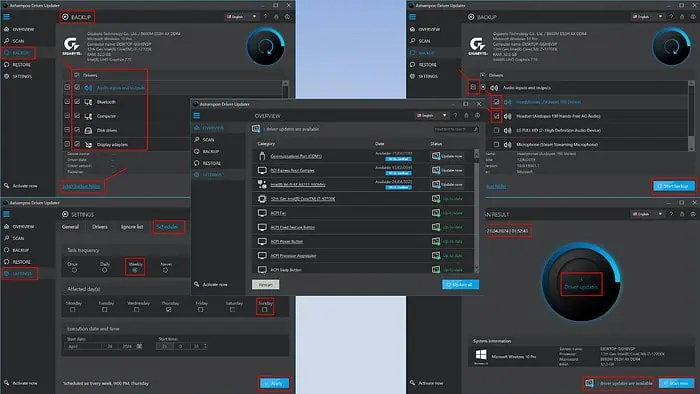
Are you looking for the most detailed Ashampoo Driver Updater review? You’ve found it.
Ashampoo Driver Updater helps you fix your Windows PC’s device and hardware driver-related issues. It scans through the entire driver library, looks for incompatible or outdated ones, and helps you update the selected ones. It also automatically downloads the drivers from their official sources.
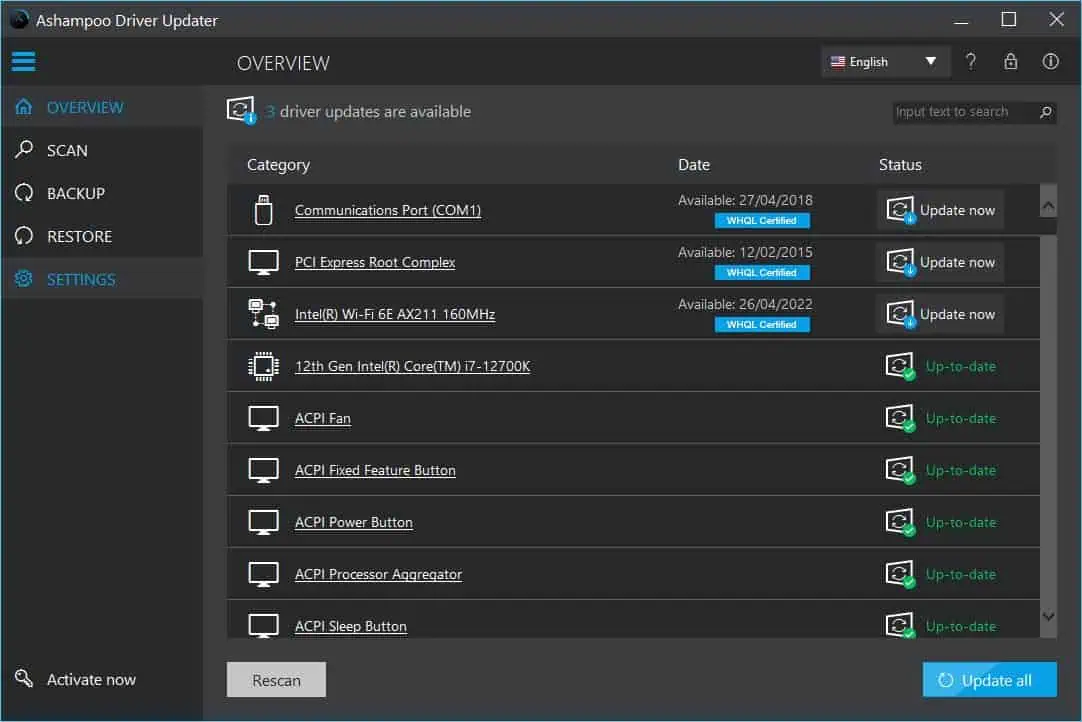
Furthermore, you can create a backup of the existing hardware and software drivers so you can revert back to the last known good configuration with ease.
I work with software and PC games throughout the year and often face driver-related errors. To fix the issues, I’ve used this Windows app for years. Below, I’ll review this must-have driver repair tool from the POV of an expert user with true first-hand experience.
| Pros | Cons |
| 30-day free trial for multiple PCs. | The free trial restricts you from customizing the driver download directory and backup folder |
| Update outdated drivers automatically from official sources for free. | You can’t use the Ignore list feature in the free trial. |
| If you’re facing Windows PC issues related to a specific hardware or software driver, you can search for it in the tool to save time. | There’s no in-app customer support option. |
| You can create a backup of your PC’s current drivers. | It might take more than a few days to receive a resolution via email support. |
| You can revert to the previous set of drivers from a backup file. | Some driver updates will require a system reboot. The tool can’t do it automatically. |
| The Scheduler feature lets you put the driver updating task on autopilot. | |
| The app is available in more than 20 languages. | |
| Lightweight software | |
| The app runs seamlessly in the background without causing system issues. |
Get Ashampoo Driver Updater free for 30 days now!
Ashampoo Driver Updater Features
Now let me introduce you to the best features of this driver updater software:
Device Driver Status Dashboard
The Overview tab gives you a complete idea of the current status of all the PC drivers. You’ll mostly use this feature to update all or select device drivers.
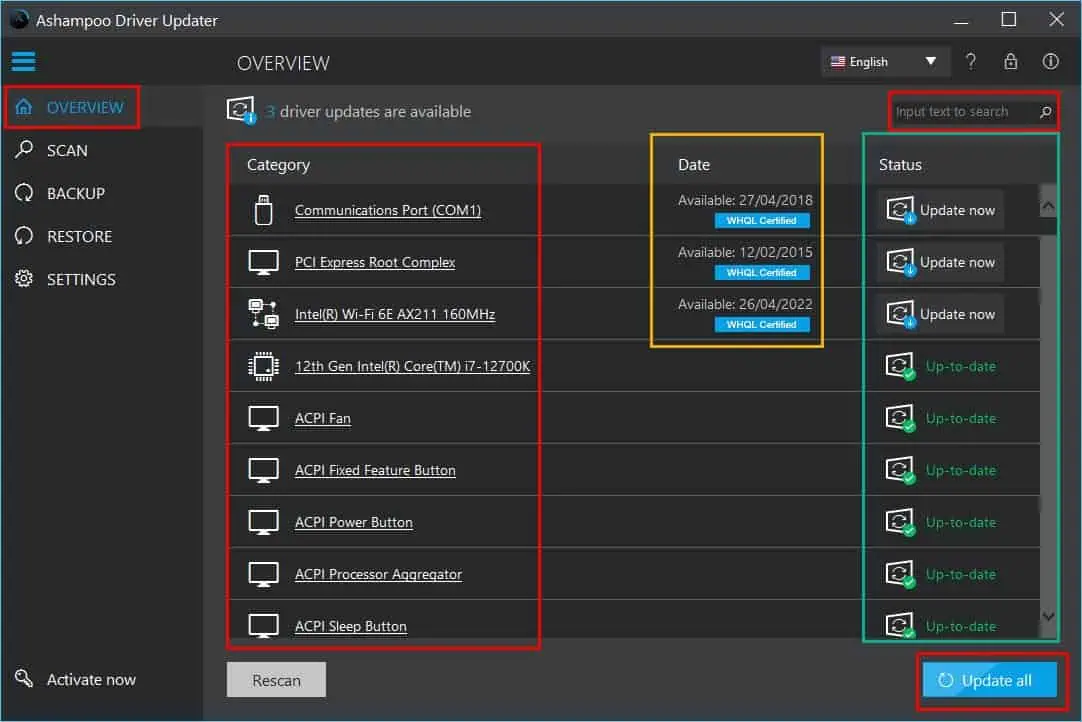
Beneath the Status column, you’ll see statuses like Up to date, Update now, etc.
If there are any pending updates, the tool will also show the latest driver version availability date below the Date column.
Beneath the Category column, you’ll see all the driver names, like Communications Port, PCI Express Root Complex, and more. These are clickable items. You can click on a driver to find detailed information as outlined below:
- Version
- Date available
- Publisher
- The difference between the Installed and Available versions
Sometimes, you may not want to update all the drivers due to time or internet bandwidth restrictions. In that case, you can selectively update one driver by searching for it using the Search field in the top right corner.
Scan for Driver Updates
If you’re not using scheduled driver scans, you’ll need to come to the Scan tab to manually look for outdated drivers. For this, you can use the Scan now button.
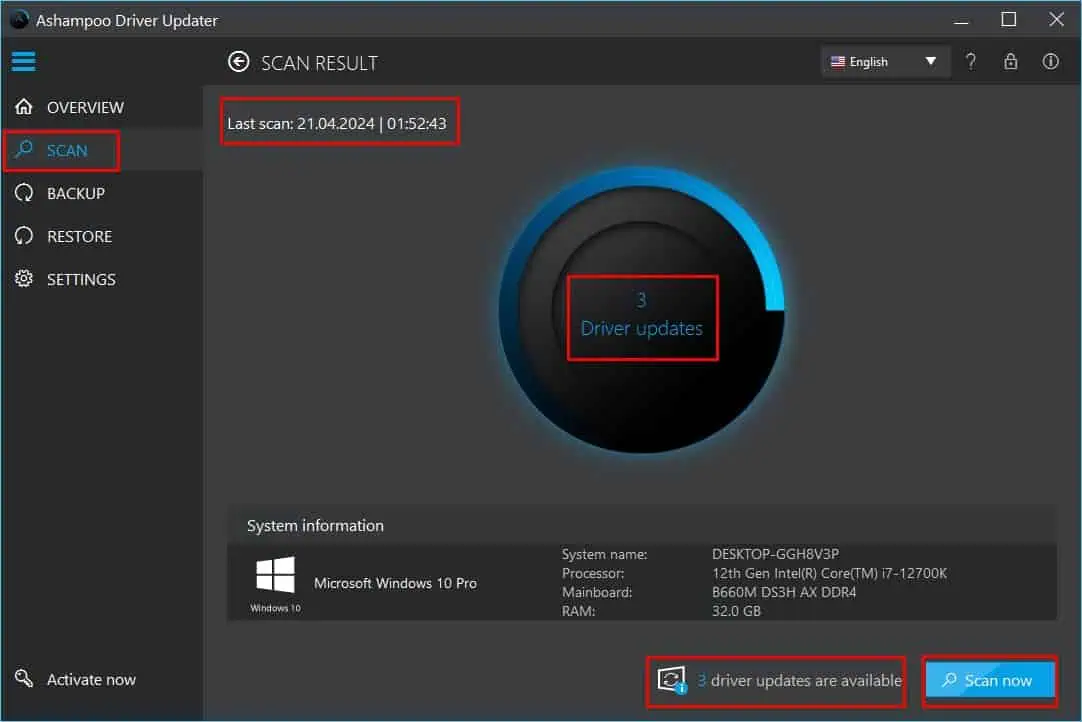
It gives a quick description of the Windows PC configuration you’re using. It also shows how many drivers can be updated in the progress circle and in the bottom border.
Often, you can ignore this feature by enabling auto-scheduling of daily or weekly scans of the PC.
Backup Drivers
The Backup feature enables you to create a system restore point for all or a select few drivers. If you’d like to back up everything, you just need to checkmark the Drivers box just below the PC or motherboard manufacturer’s logo. Then, you’ll need to Start backup button in the bottom right corner to start the backup process.
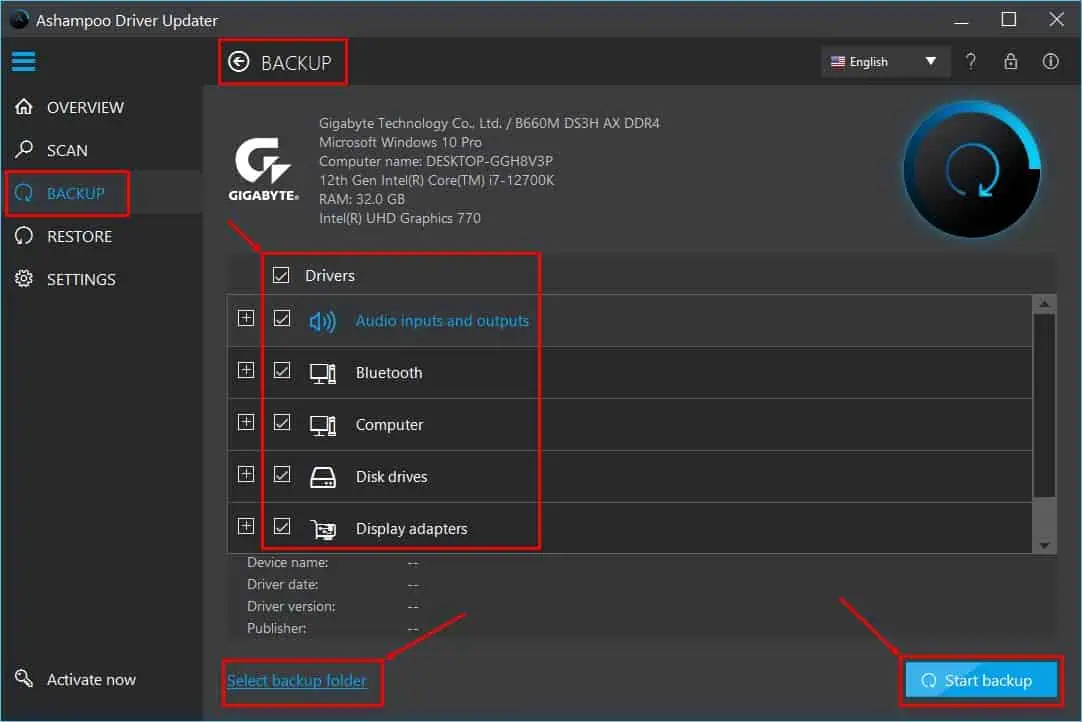
By default, the app should create the backup file deep inside the user profile directory. If you’d like to change it to a custom directory, you can use the Select backup folder hyperlink located in the bottom left corner.
Backing up device driver configurations and current state requires a lot of system storage. If you’d like to avoid this you can use the selective backup feature as well.
You should see major device driver categories inside the Drivers field. These are drivers for Bluetooth, Computer, Disk drives, Graphics Cards, and so on. You’ll find over 20 such categories.
You can selectively checkmark the checkboxes for these categories. Alternatively, click the plus icon next to a category to expand its options and choose the individual driver names. Once done selecting a few driver packages, you can start the backup process.
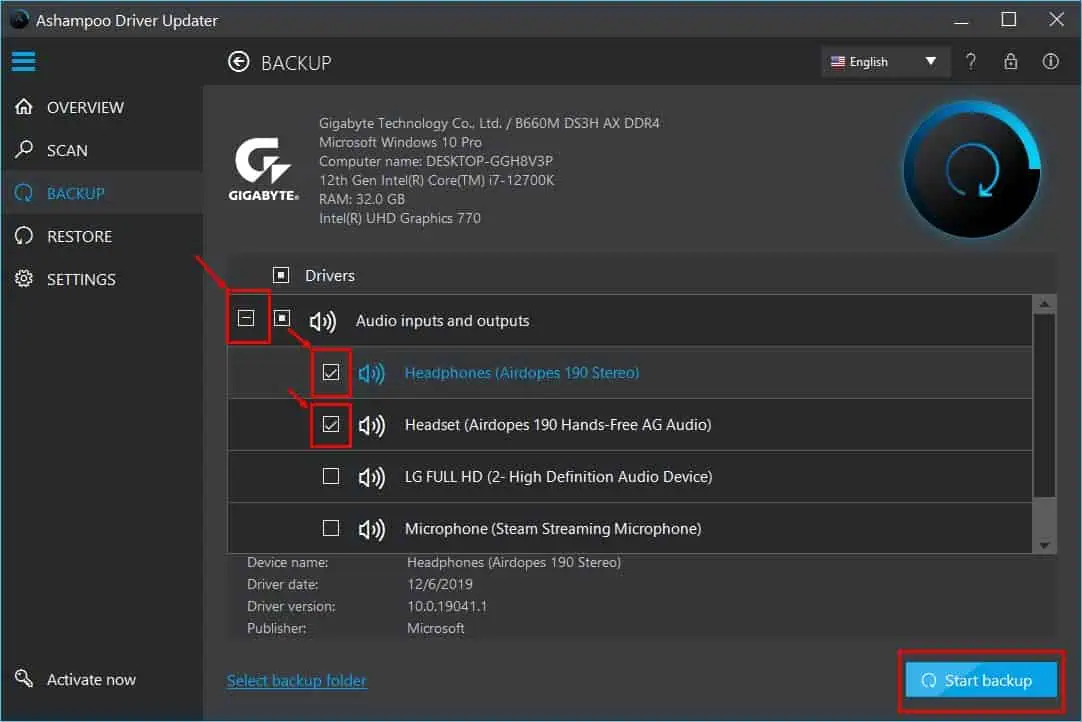
Restore Drivers
I’ve often seen a small issue becoming a disaster after using random driver updaters. Since those apps didn’t offer a restore process, I had to uninstall the entire hardware, plus all driver packages, and start from scratch.
Thanks to Ashampoo Driver Updater, you can restore previous driver configurations from a backup file.
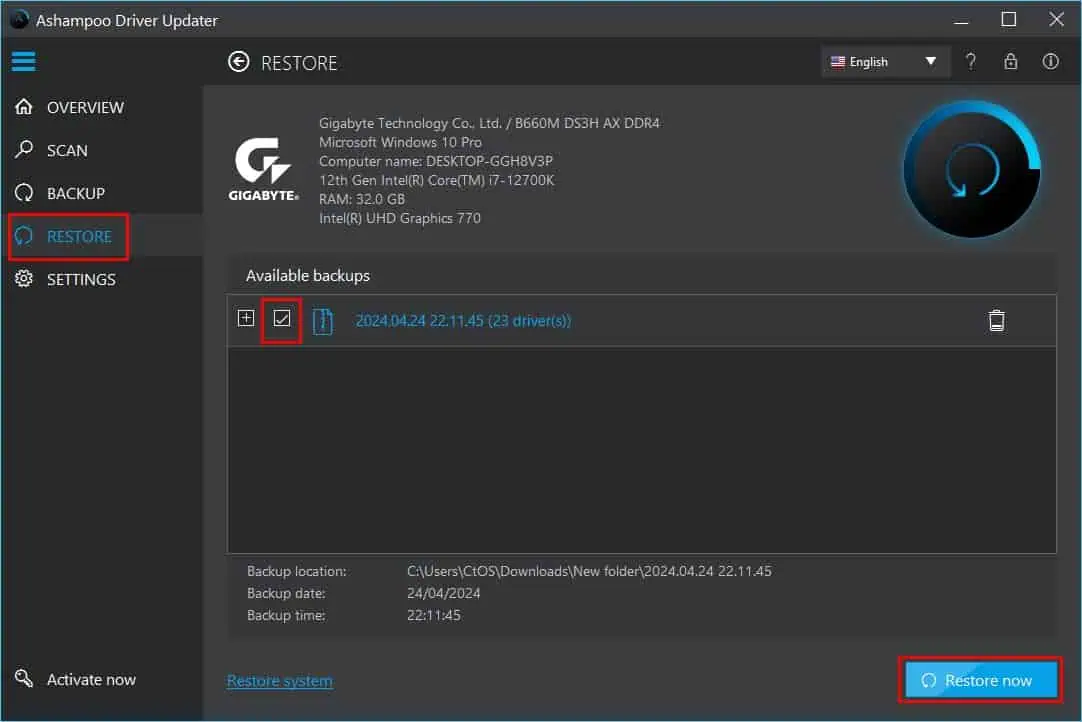
The Restore tab shows all the backups available on your device with the following details:
- Date
- Number of drivers included
- A proprietary version notation of the backup
Now, if you’d like to restore the entire backup, you can checkmark the checkbox and use the Restore now button to start the process.
Alternatively, you can expand the backup file tree and choose individual drivers only.
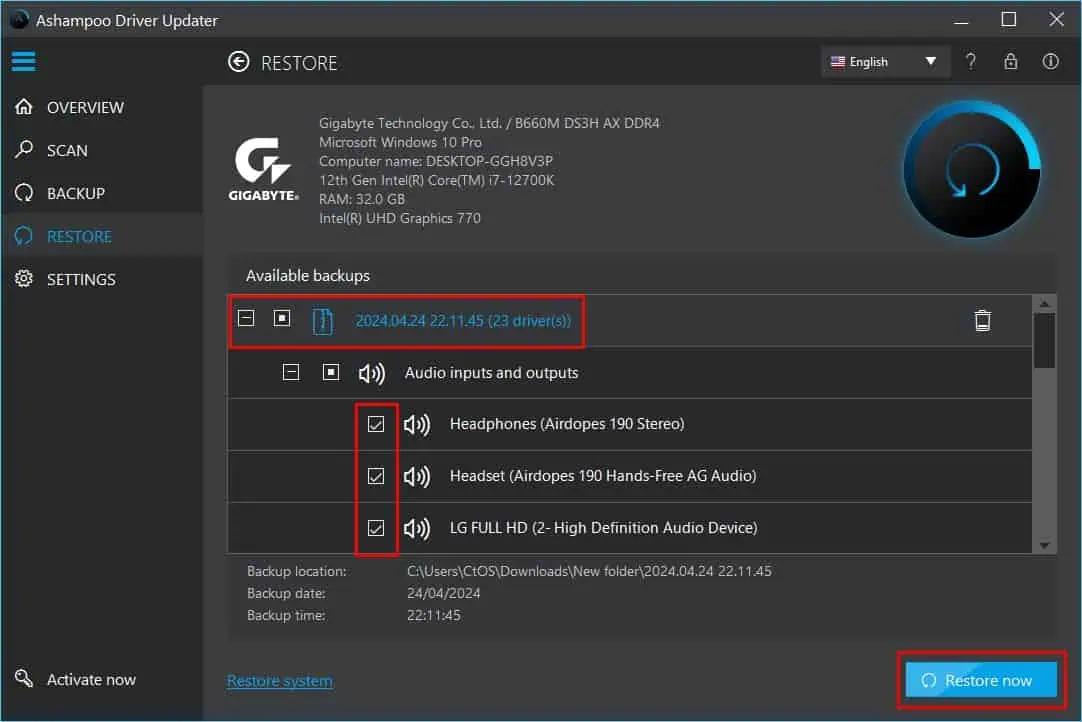
To save device space, you can delete dated backups as well. Restore points will only show if you’ve at least once done a full backup of all the drivers using the Backup tab.
However, alternatives like Driver Easy create automatic restore points before making any changes to your PC. Unfortunately, this function isn’t available in Ashampoo Driver Updater.
Scheduling Driver Updating Tasks
This is another handy feature that lets you create an automated device driver scan task.
You can choose the Weekly option in the Task frequency field and Sunday in the Affected day(s) field. Then, you should also choose the time period when the scan will take place using the Start date and Start time options in the Execution date and time menu.
For example, the following scheduling expresses that the software will automatically perform a complete driver status scan every Sunday at 9:33 PM starting from April 28, 2024.

When you set up an auto scan, you only need to hit the Update all button in the Overview tab to fix all drivers.
Extra Features
There are a few extra features to personalize your user experience. Here are the major ones you should know about:
1. General: On Settings, you’ll find the General tab. It lets you choose the following functions:
- Launch with Windows: On or Off
- Exit on app close: On or Off
- Auto-scan on Launch: On or Off
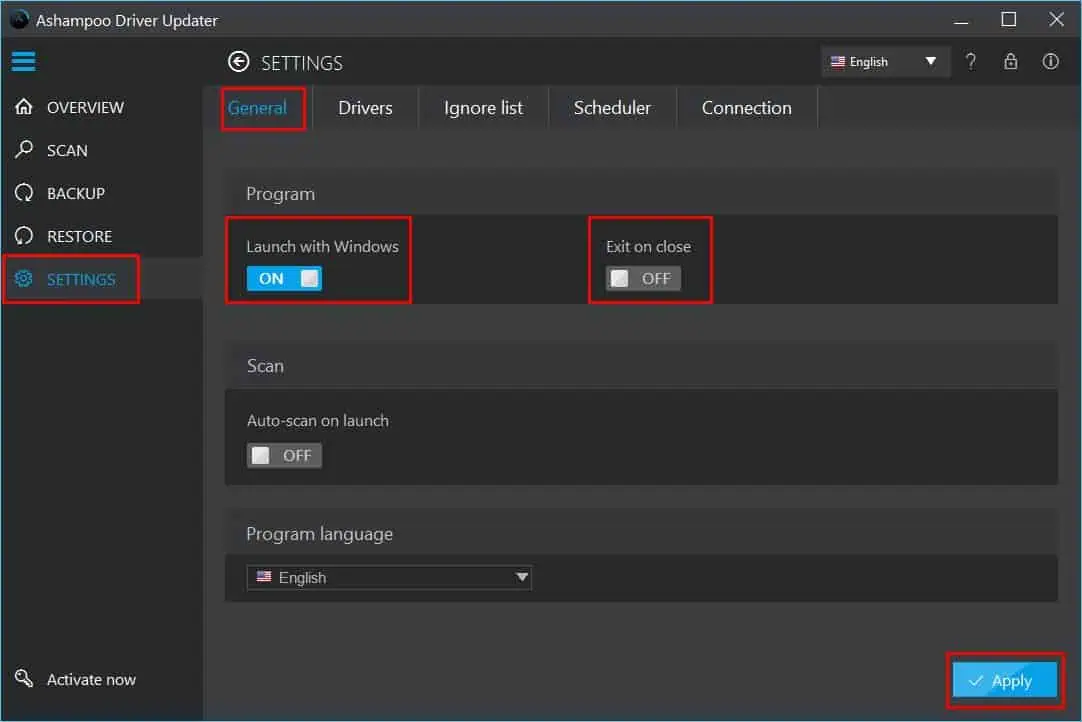
Now, you must activate Launch with Windows and deactivate Exit on app close if you’re planning to use the Scheduler feature.
Launch with Windows will start the app silently as you boot up your PC. When you close out the Ashampoo Driver Updater, the app will run in the background if you disable Exit on app close.
2. Ignore list: There are certain drivers you don’t need to update often. If you’re a power user, you can add those drivers to this list to reduce resource usage and scan time of the software.
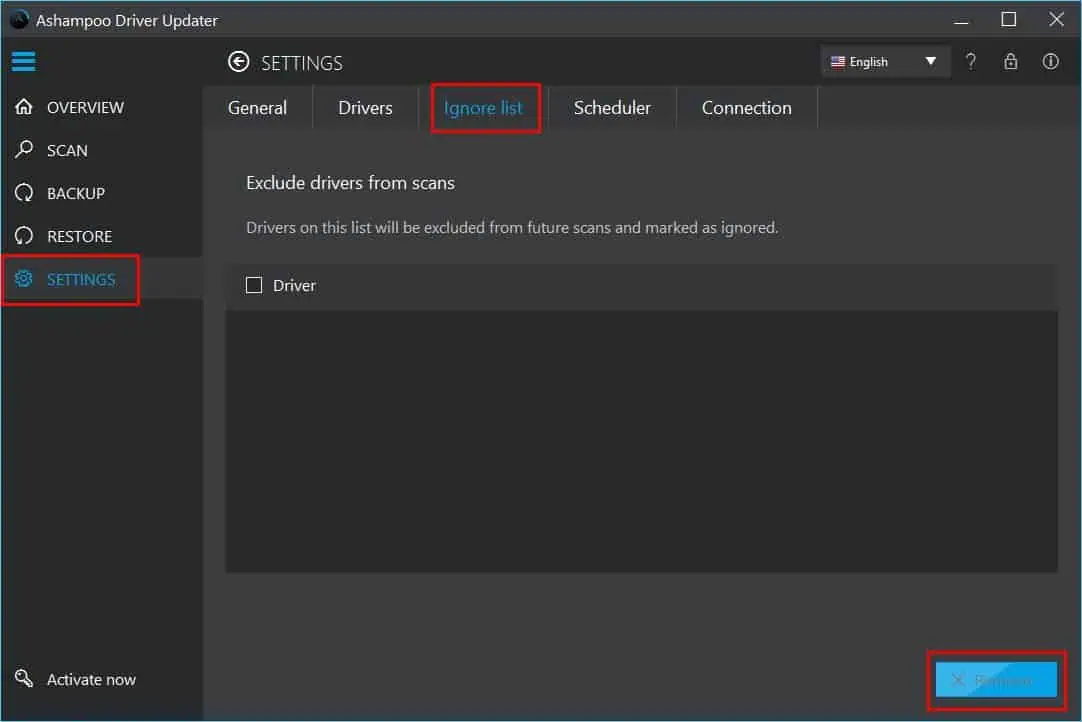
Data Privacy and Security
The software collects anonymized system information to make it run better. It gathers the following data from your PC through the Sentry tool:
- The date and time of the error.
- A description of the software issue.
- Software name and version information.
- The state of the app when the error occurred.
- System configuration data like OS, RAM, language, and so on.
This data is encrypted and then analyzed by an automated system.
Moreover, the app sources all the driver packages from official repositories. It does internal quality checks to ensure safe and spam-free downloads.
Ashampoo Driver Updater User Interface
Ashampoo Driver Updater offers a truly user-friendly and intuitive interface.
You hardly need to do anything manually on the app. As soon as you install it, the tool will perform a comprehensive system scan to retrieve and detect all drivers and their statuses.
If you’re less tech-oriented or just getting started with computers, I suggest you use only the following app buttons:
- Update all: On the Overview screen, hit the Update all button to put the driver updating process in autopilot mode. The button will automatically become active when there’s a new update available for any driver.
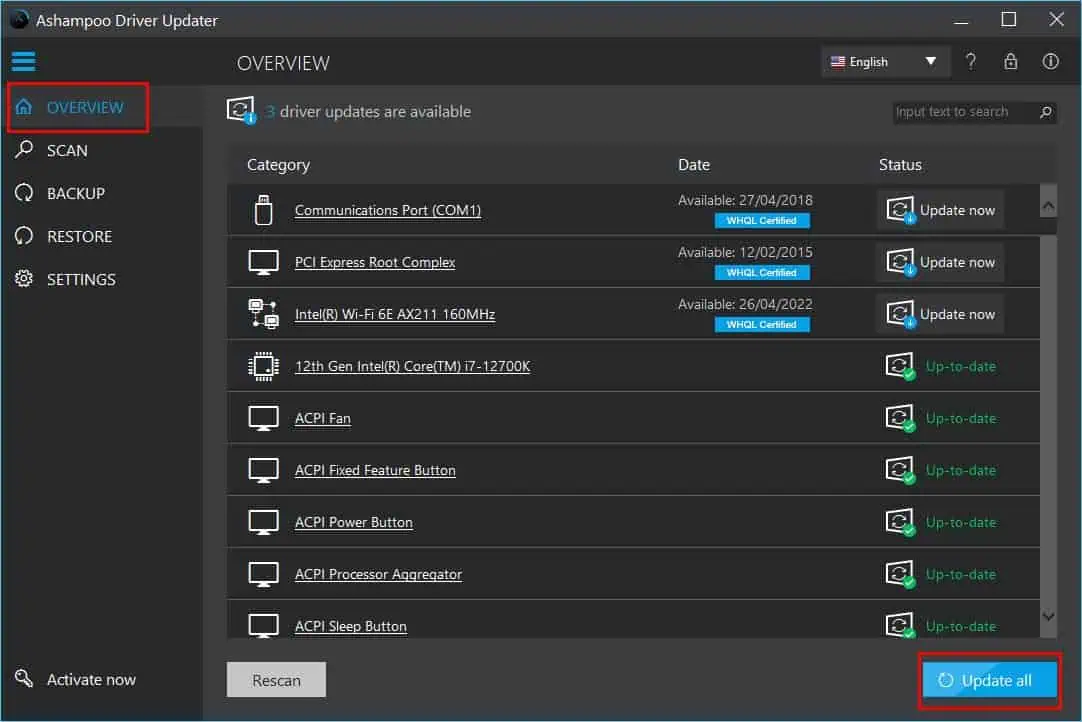
- Scheduler: On the Settings, you’ll see the Scheduler option. Select Weekly and checkmark a day of the week when you’d want the app to run a system scan for driver statuses.
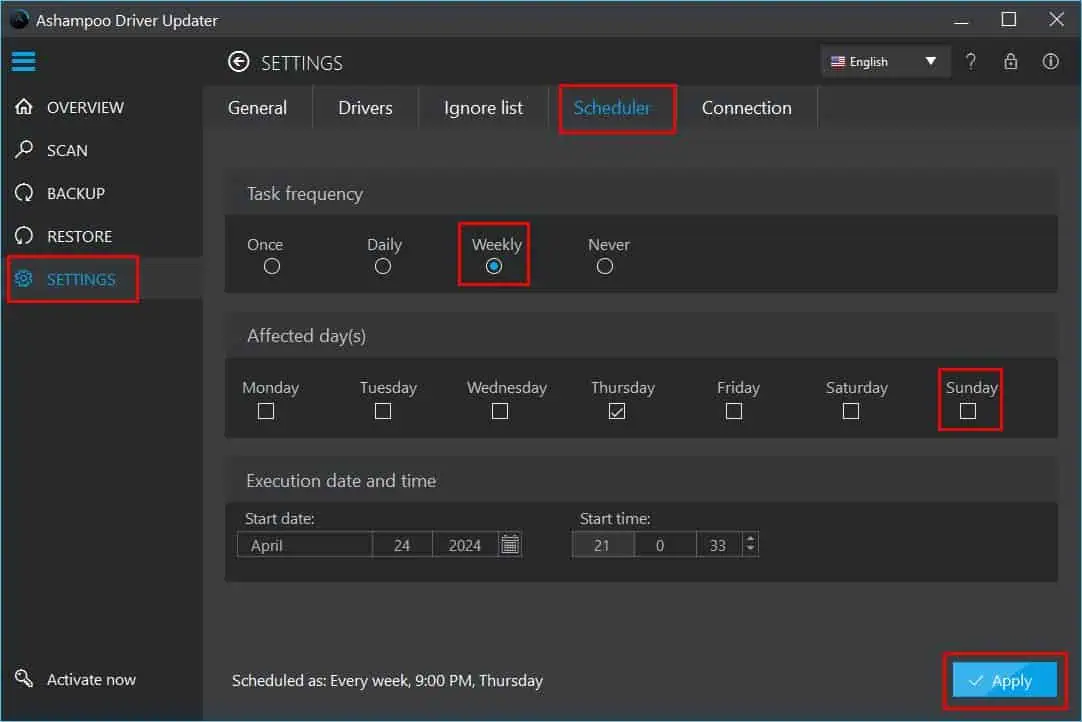
- Start backup: Use this to create a restore point for the current driver configurations of your PC. In the future, you can use this backup to revert back if needed. Of course, the option is located in the Backup tab.
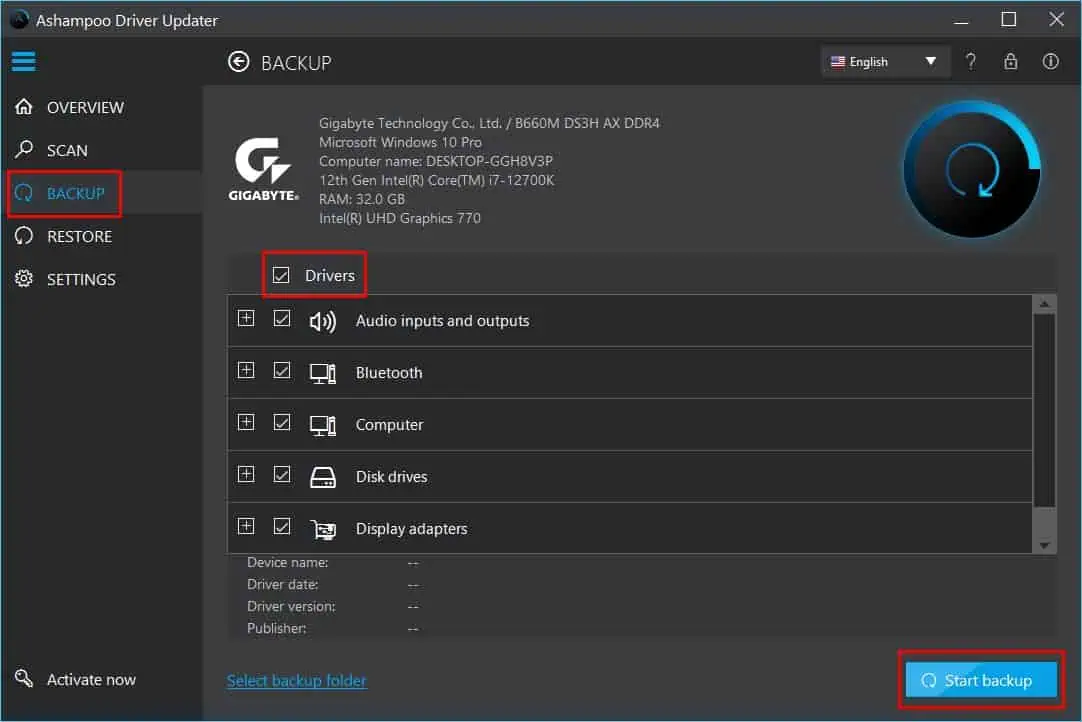
That’s it! It’s really that simple to use the app. Also, in all the screens and tabs, you’ll find detailed instructions about the available functionalities.
The tool is also highly responsive. If you start a scan or driver update process, you can hit the Cancel button and the app will stop its processes at once. You won’t experience issues like getting stuck in a state or slowing down the PC so much that you need to reboot it.
The app will automatically choose the best locations to save downloaded driver package files and backup restore points on your PC. However, there’s also the option to customize those.
The Ashampoo Driver Updater UI is also available in different languages. You can find the language customization option in the Settings > General > Program language section. Use the drop-down menu to choose the language you prefer from choices like German, Dutch, Danish, Japanese, French, and more.
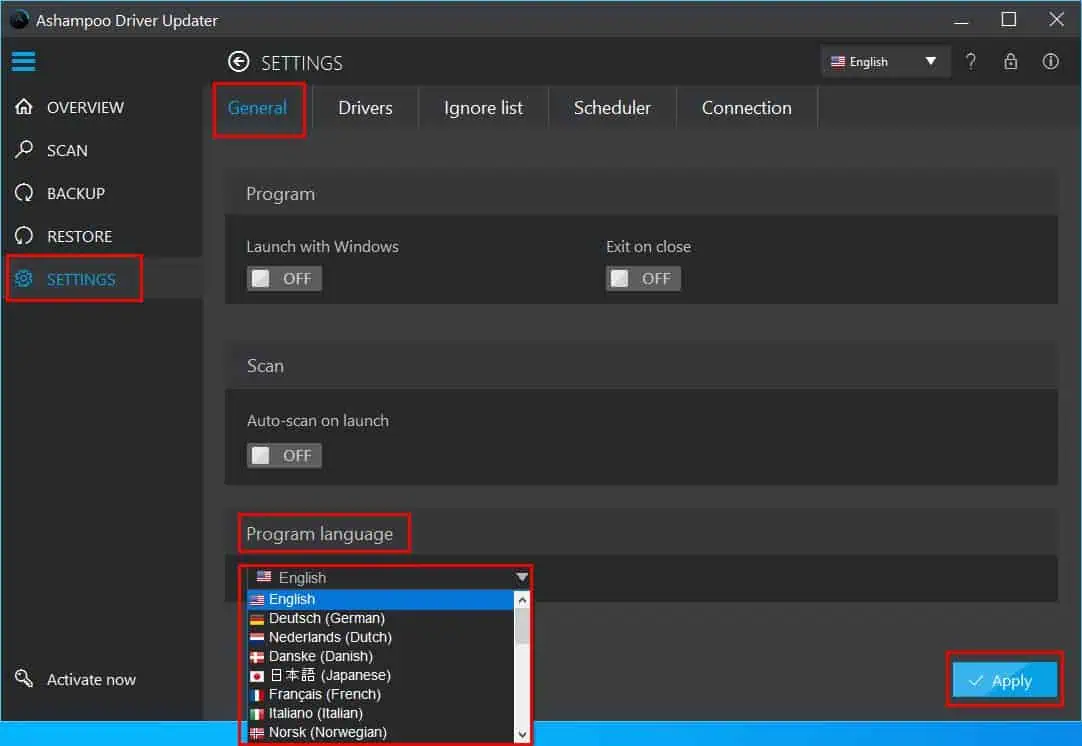
The user experience is also excellent. You don’t need to waste time in trial and error. Every functionality is in front of you with detailed instructions so you know what’s the next step. You’ll never have to remember any steps to scan, update, backup, or restore drivers.
If the default app display size isn’t large enough for you, you can maximize (a square icon) the UI too. The option is located near the cross icon in the top right corner.
Customer Support
If you face any technical or billing-related issues while using the software, here are the ways to get support from Ashampoo:
Support Chat
An AI-based support chat is always available on the Ashampoo Driver Updater website. You can find it in the bottom right corner.
Upon accessing the chat box, I got a few common suggestions. These are the questions users frequently ask
If your question is among these examples, click on it and the chat will show more instructions on the next screen.
However, if your query isn’t available, you can type it manually inside the How can we help field located at the top of the chat box. Again, you see a few Top Results to choose from.
If you don’t find a clear resolution, you can click the Contact us button. Simply, submit the form to get a resolution via the email support team.
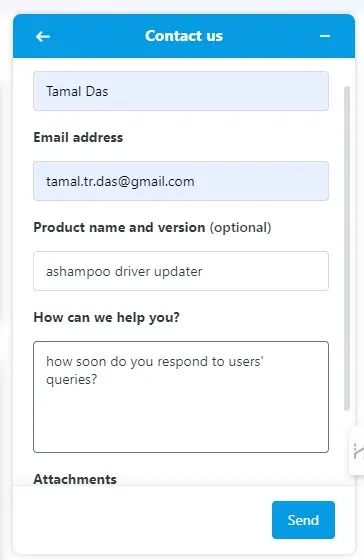
However, the response time of this support medium is quite slow. I sent a request and waited more than three days for a response.
Ticket Submission Form
Alternatively, you can use the Submit a request form to seek assistance related to technical and purchase issues.
This form is a bit longer than the previous one. It captures more details so the support staff can better understand the issue.
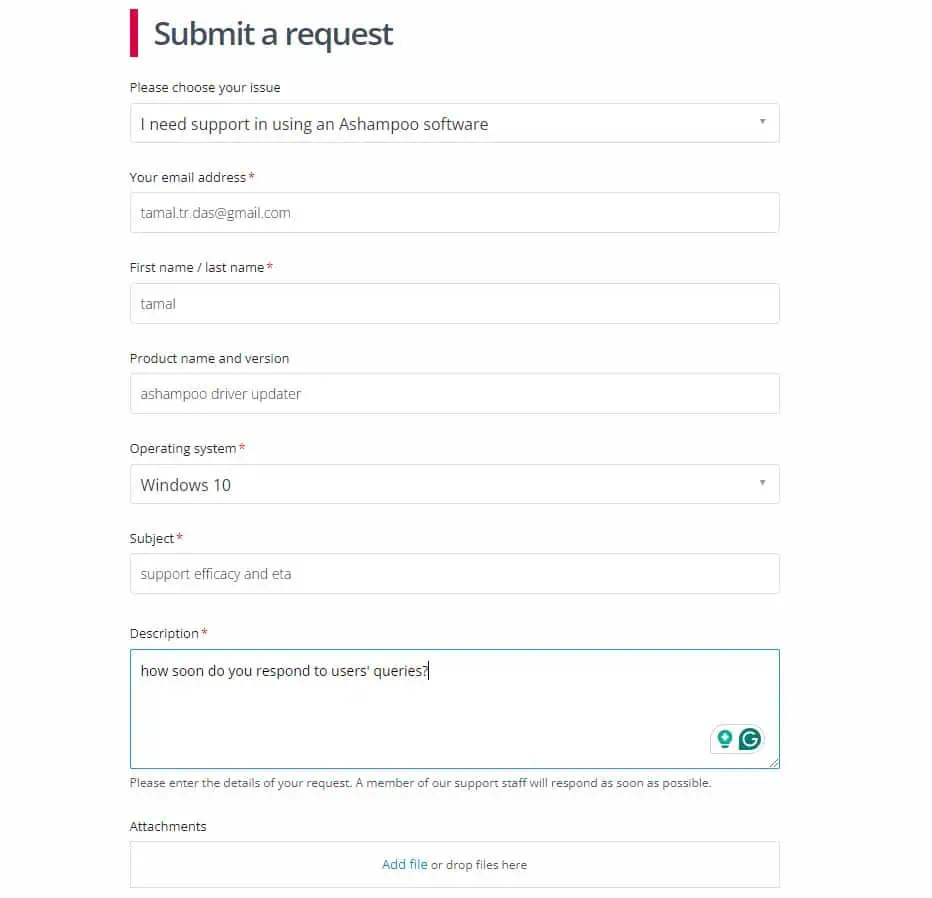
After submitting the above form, I received a response within 42 hours. So, I’d say this channel is more efficient than the chat box.
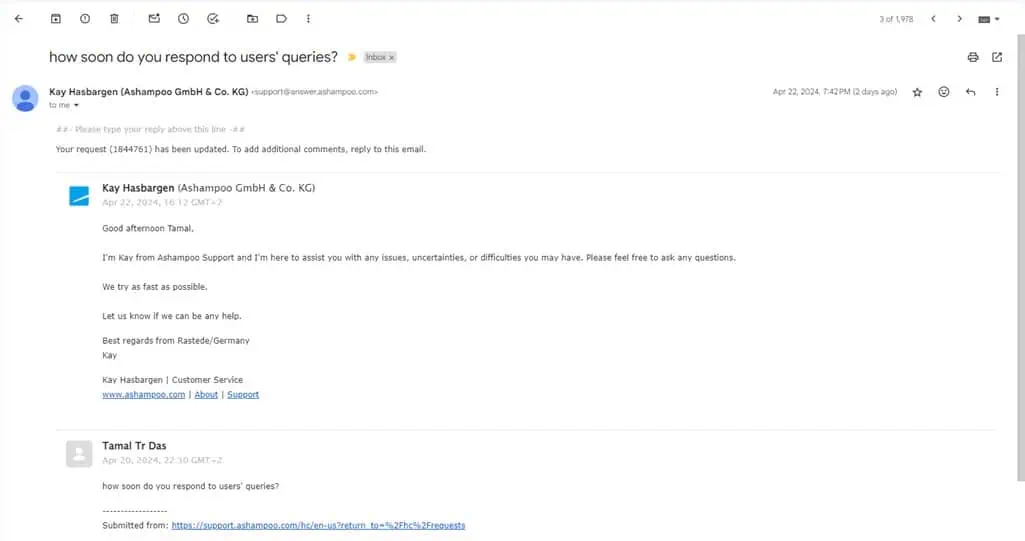
In a nutshell, there’s no immediate help available for the software. If you get stuck with something, you must wait a few days.
After comparing its customer support features with Driver Easy, I discovered that the latter offers an in-app support option as well. Unfortunately, that’s unavailable in Ashampoo.
Ashampoo Driver Updater Pricing
You can buy a paid licensee for one year for $33 (excluding taxes and fees). You can install the software on up to three Windows PCs. The license is a one-time purchase only. So, you don’t have to worry about auto-renewal in the next year.
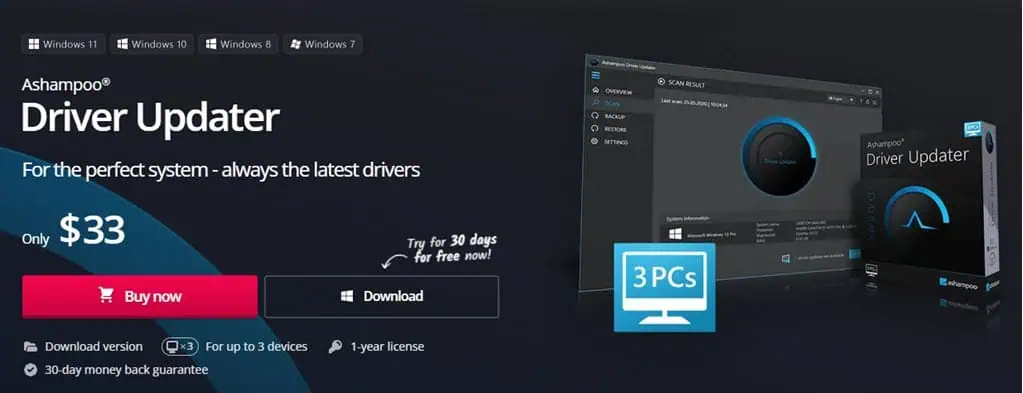
Often, Ashampoo offers heavy discounts on its software. You can visit the Deals section as shown in the following screenshot to explore rebates on your purchase.
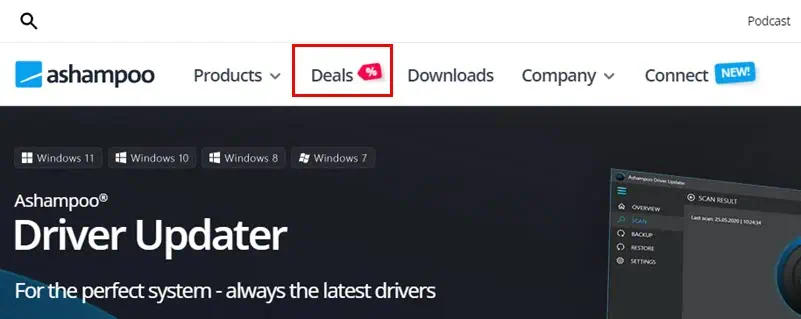
Another hack to look for a 30% to 50% discount on your purchase is the free trial software. Download and install the freeware version first.
Use it for once, like performing a system-wide scan for outdated drivers on your Windows PC. Close the software. Now, run it again and click on the Activate now button at the bottom left corner of the application.
You’ll see an in-app pop-up screen. There, click on the Buy now button. You’ll see a checkout screen. The shopping cart will highlight the discount you’re getting:
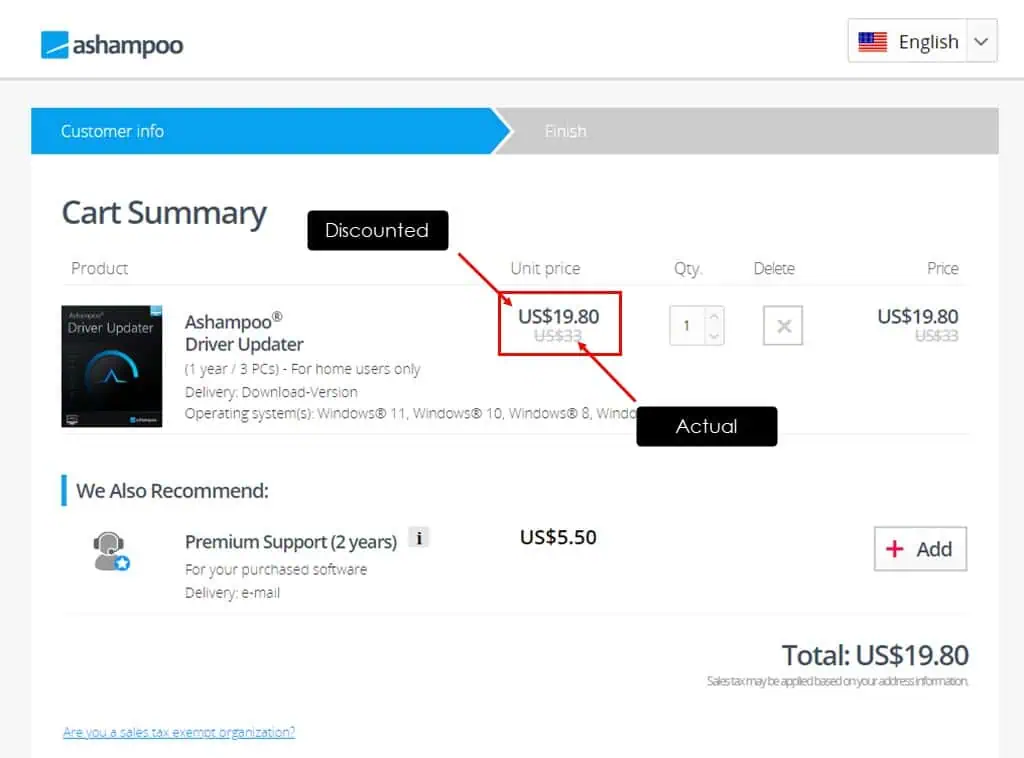
Contrarily, if you access the shopping cart from the Ashampoo Driver Updater web portal, you might have to pay the full price.
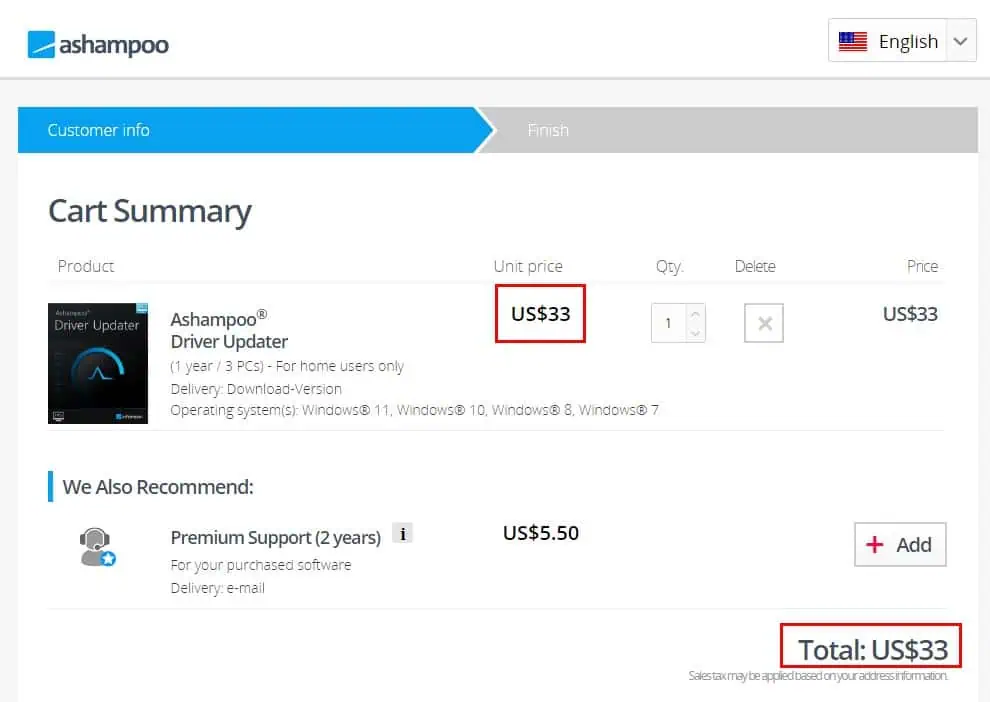
Refund Policy
The software comes with a 30-day money-back guarantee – no questions asked.
This refund is also available if you buy a paid license through an affiliate or partner of Ashampoo.
You must uninstall the software and raise a refund request by submitting this form. Make sure you keep the order number, linked email address, etc., handy with you when asking for a refund.
Ashampoo Driver Updater Review – Verdict
If you’re looking for an effective driver updater, this Ashampoo tool is definitely a great choice. It has an in-house repository of over 400,000 driver packages and supports nearly all PC models and brands.
It has a generous and fully functional free trial, too. Apart from missing some minor features that its competitors offer, I really can’t say anything negative about the software.
So, was this Ashampoo Driver Updater review helpful? Let me know in the comments!
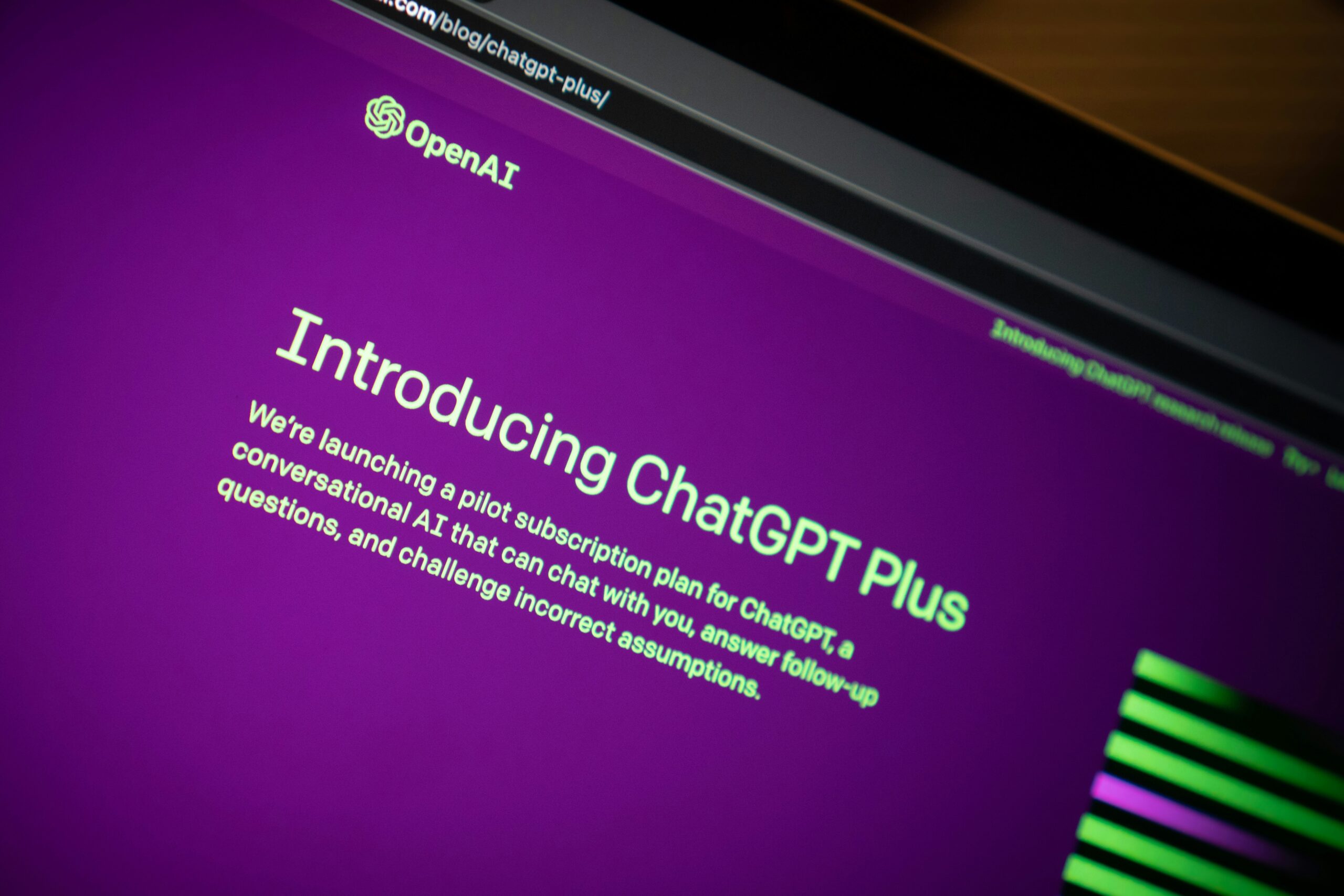


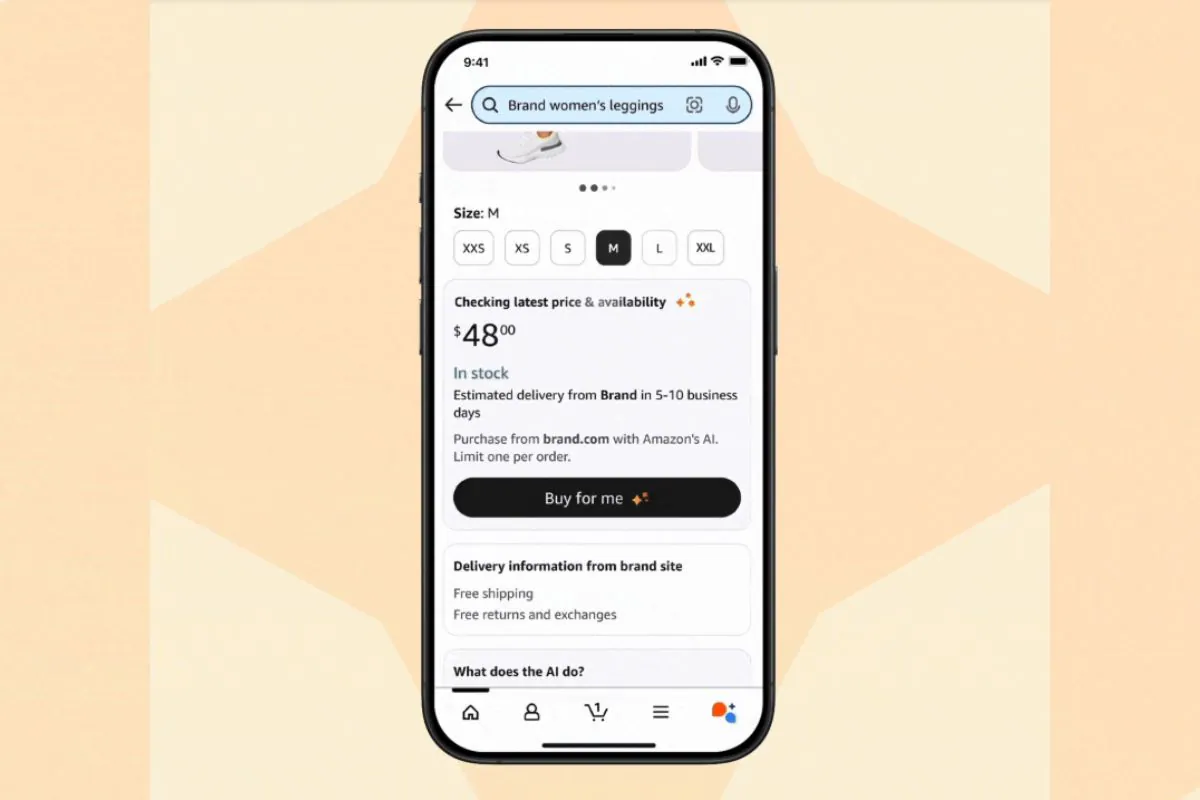
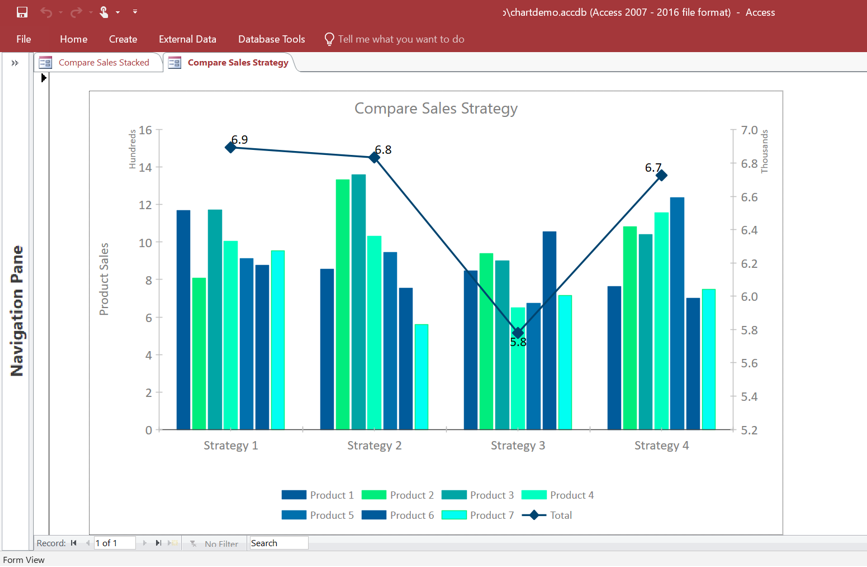
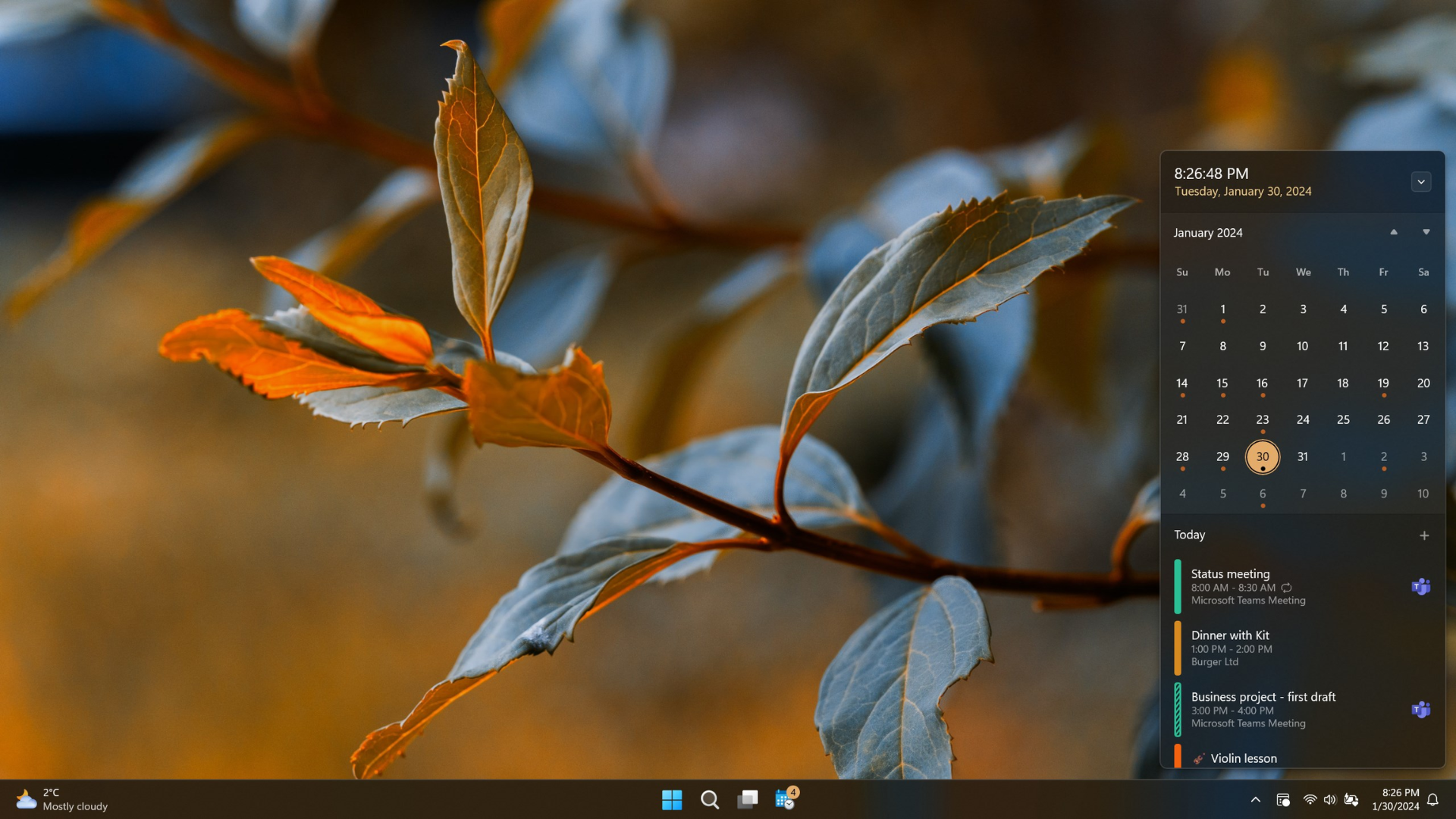
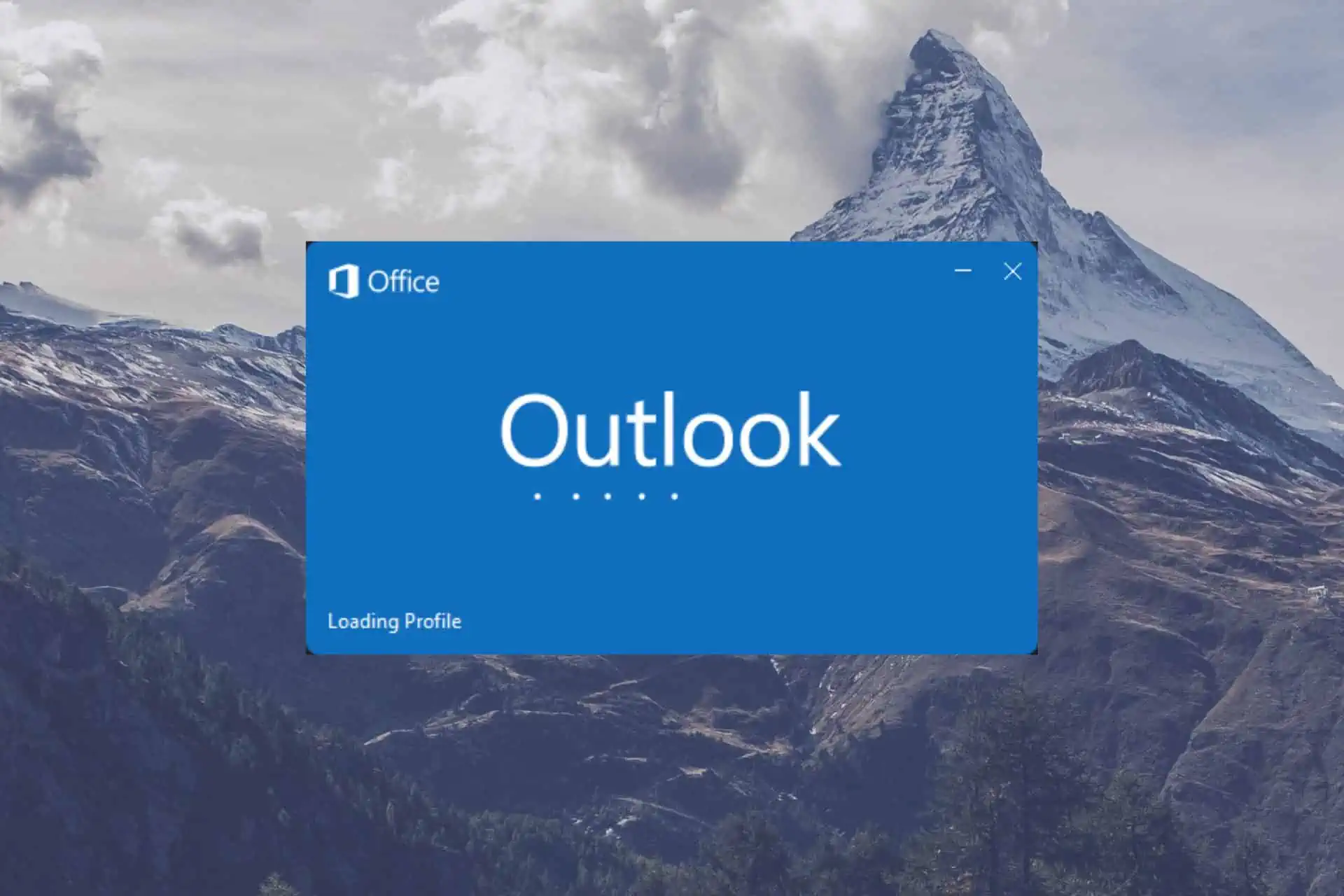
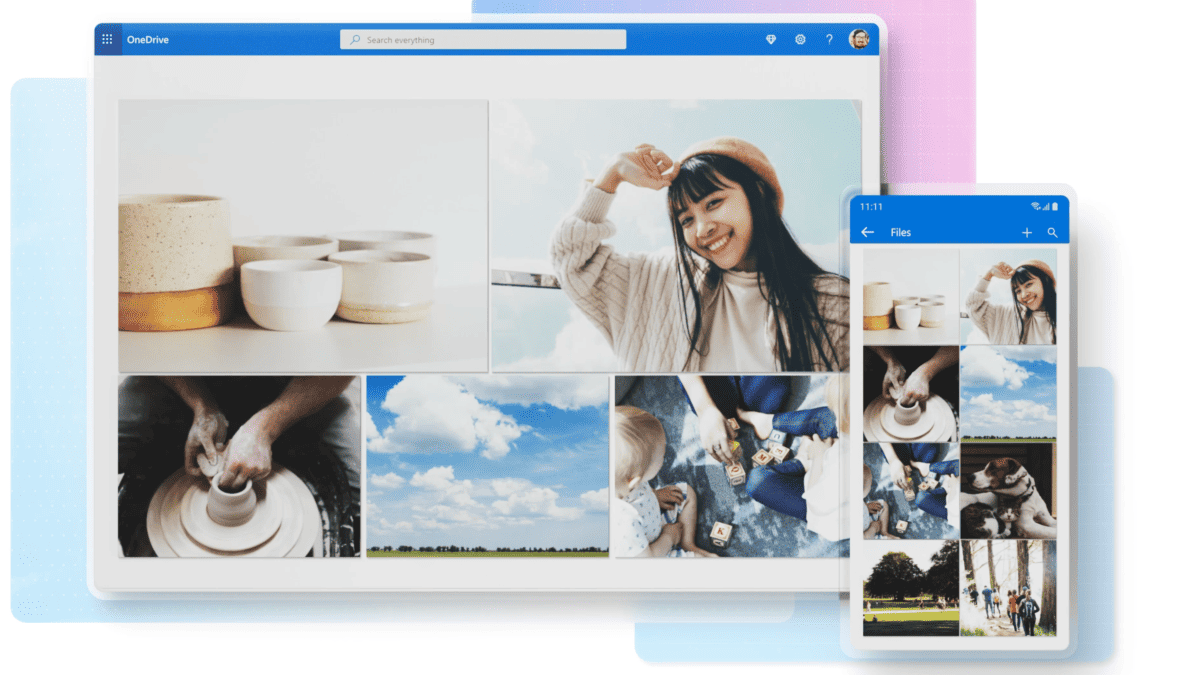
User forum
0 messages