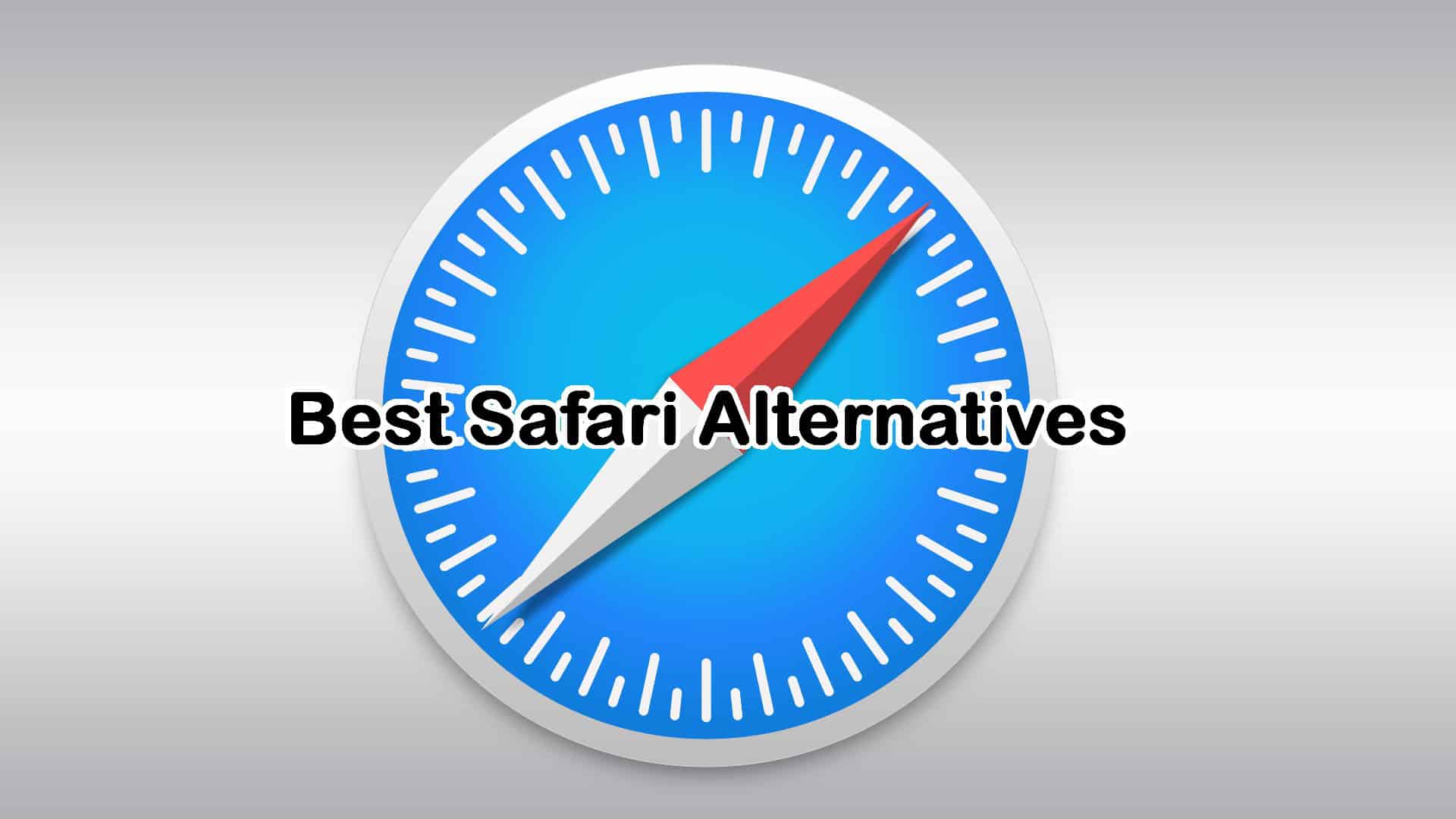Adobe Creative Cloud Express Review: A Deep Dive
14 min. read
Published on
Read our disclosure page to find out how can you help MSPoweruser sustain the editorial team Read more
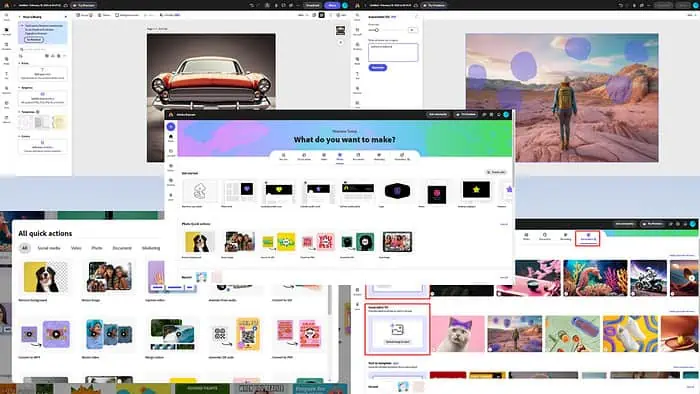
This hands-on Adobe Creative Cloud Express review will help you decide if you should buy this AI-powered graphic designing and content creation tool for personal, professional, or business needs.
Adobe Creative Cloud Express enables you to create quick designs and content that you can easily post on your website, Facebook, Instagram, TikTok, WhatsApp, X, and more.
By the end of the article, you’ll learn all about its capabilities, pricing, and use cases. Furthermore, I’ll also tell you about a few great alternatives. Let’s begin!
Best Features of Adobe Creative Cloud Express
Here are the features, functionalities, and tools that are worth trying in Adobe Express if you’re looking for a graphic designing application with virtually zero learning curve:
Integration With Adobe Creative Suite
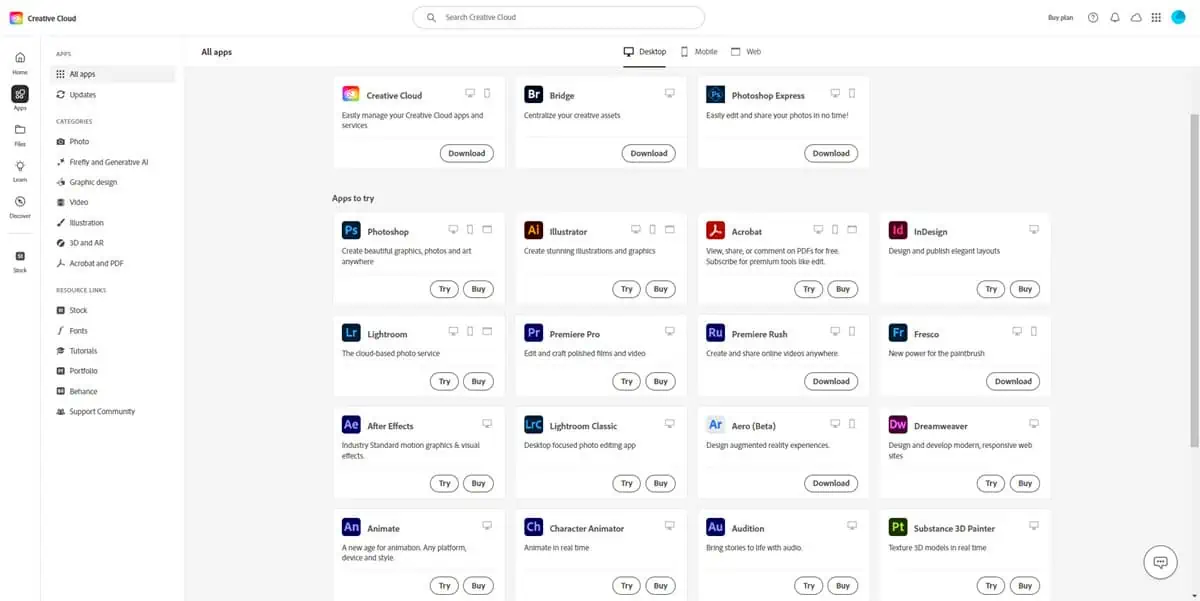
The Adobe Creative Cloud suite gives you access to a host of content creation tools from Adobe that run on web, mobile, and computers. Adobe Express is a part of this suite.
However, Adobe Express combines the services of various Adobe Creative Cloud tools. For example, you get all sorts of features of Adobe PC apps like Photoshop, Bridge, Illustrator, InDesign, Lightroom, and more. It also includes the features of Adobe Firefly AI for AI-aided content creation.
So, if you buy Adobe Express, you can get various creative designing and post-production functionalities for almost all content types at an affordable price.
User Interface (UI) and User Experience (UI)
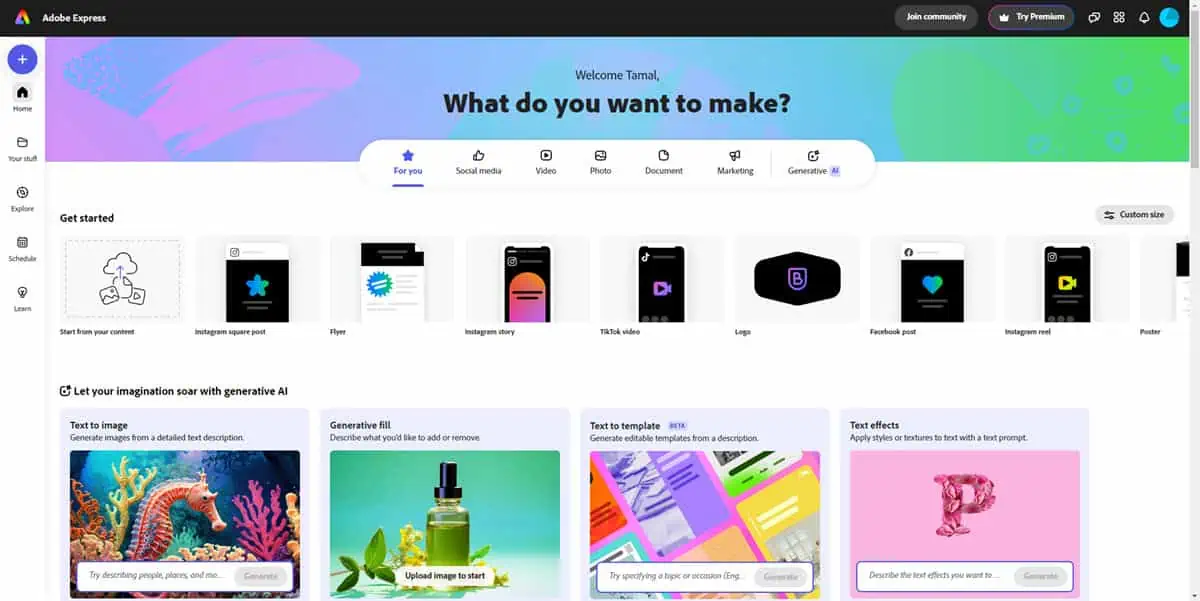
Its UI is really easy to navigate. Also, after a few days of regular use, you can quickly start remembering where the buttons, forms, editors, and tools are located.
When you use Adobe Express, you’ll find everything on your screen, thanks to the intelligent Adobe Express user dashboard – no hidden menus and settings.
Additionally, the tool smartly adjusts to your preferences and shows frequently used tools in the dashboard.
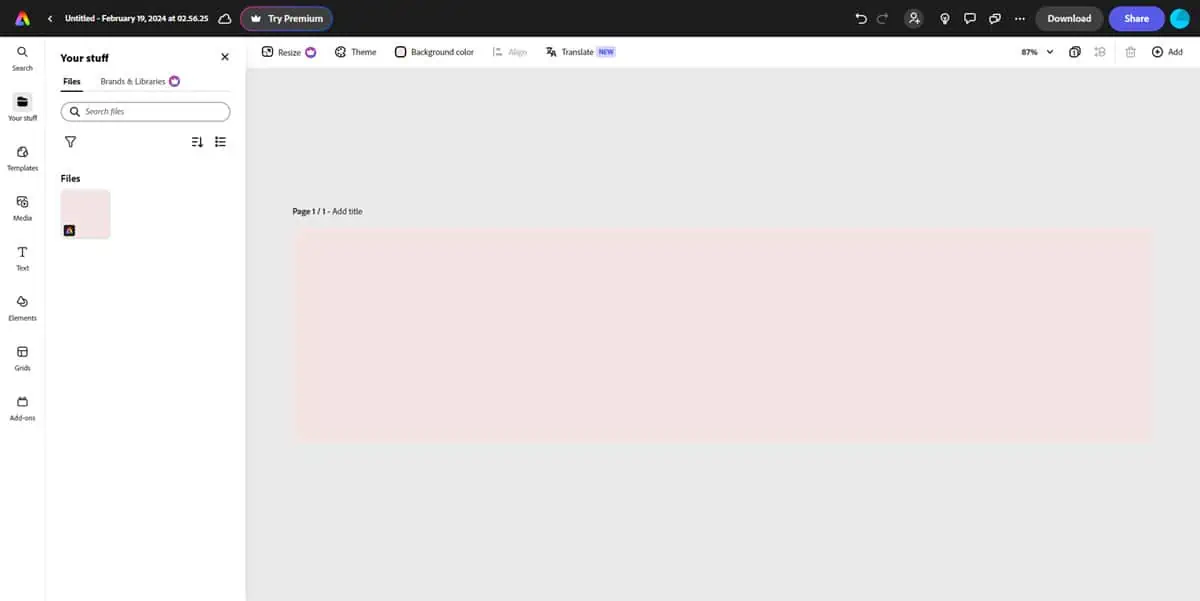
When you enter the content creation and editing canvas, you’ll see that the UI elements are neatly distributed, so they don’t distract you from your creative flow.
You’ll find the most basic editing tools just above the canvas to the left-hand side, like Resize, Theme, Background Color, and more.
On the left-side navigation pane, you’ll see more editing tools, like Templates, Media, Text, Elements, Grids, and Add-ons.
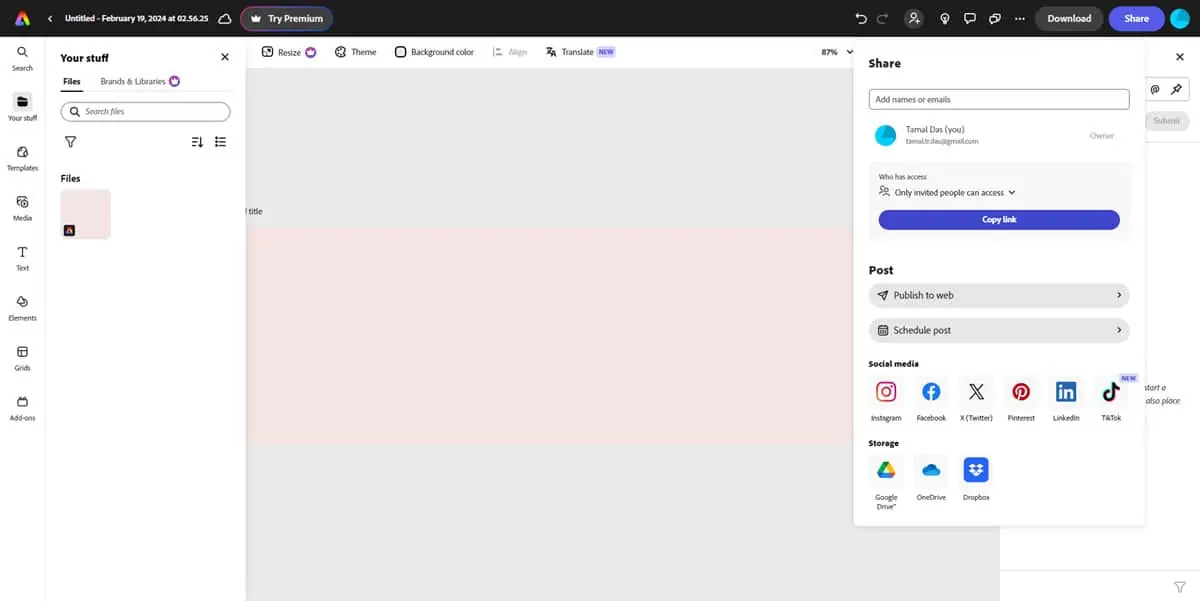
The easy navigation features, accessibility, and no-lag performance of Adobe Express also make it a great web app from the UX point of view. You can create a professional creative for social media or online advertising in less than 5 minutes. Moreover, it offers extensive drag-and-drop options in the editing canvas.
Try Adobe Creative Cloud Express
Graphic Design Tools
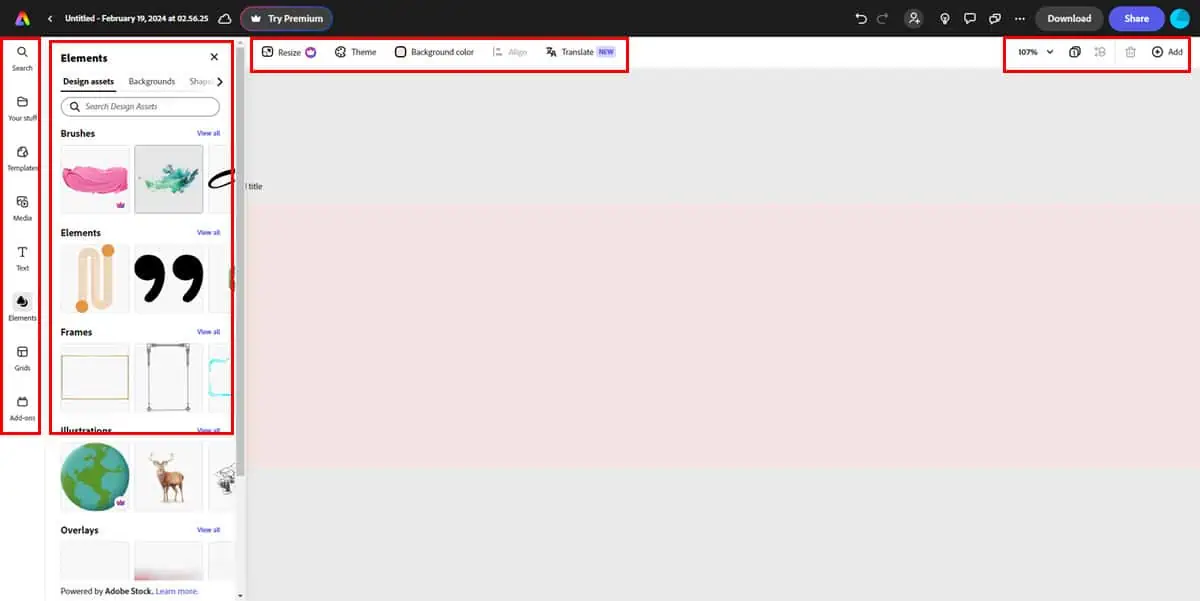
Adobe Express gives you unlimited access to various tools and sub-tools to master or author content for social media, video marketing, video production, photo editing, document writing and formatting, and all sorts of marketing content like logos, posters, flyers, brochures, landing page banners, and more.
These tools include the following features of the editing board:
- Search: It enables you to search for stock photos, templates, shapes, text styles, CTAs, media, and more.
- Your Stuff: Here you can store your frequently used creative content.
- Templates: These are the gateway to awesome creative content production in Adobe Express.
- Media: There are built-in media contents that enable you to enhance the acceptability of your reports and documents by adding stock photos.
- Text: Stylish fonts on still images and videos enable you to make your message clearer. You can get tons of these on Adobe Express.
- Elements: These are vector arts. You can find various elements in categories like Design assets, Backgrounds, Shapes, and Icons.
- Grids: These templates allow you to print the same image in multiple layouts on the same sheet.
- Effects: After you add an element to the editing board, you get access to color and texture effects like Duotone, Grayscale, Darken, and more.
- Theme: This enables you to apply a chosen color palate to different elements of the same design.
Design Templates
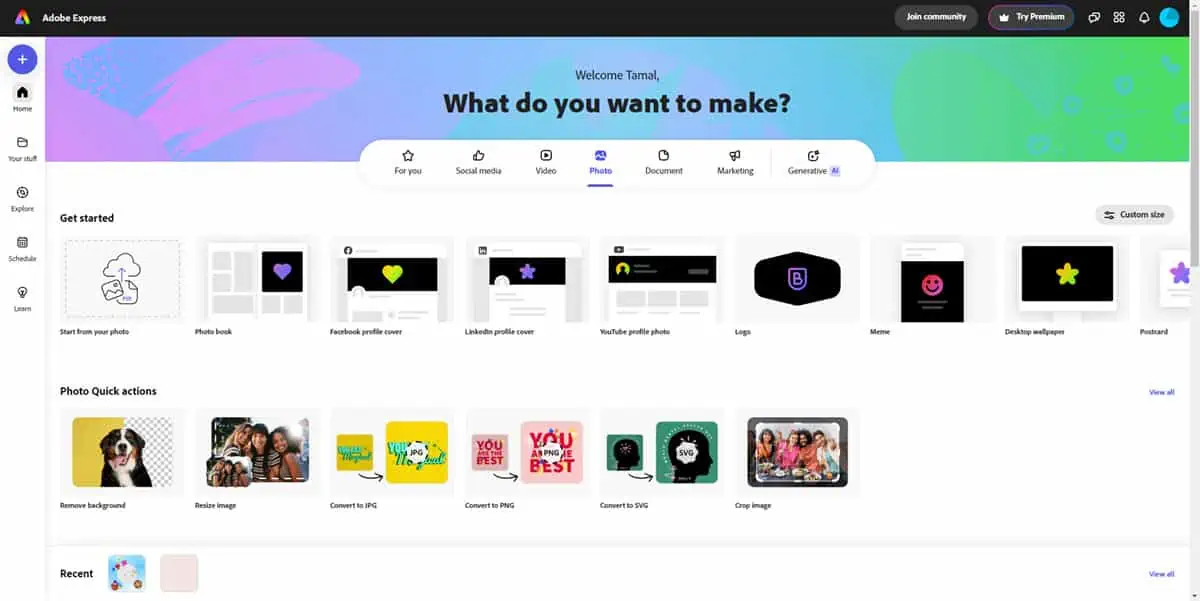
These are free templates that help you kickstart the design process with professional ideas for free. When you arrive on the Adobe Express dashboard, you’ll see buttons like For you, Social media, Video, Photo, Document, and Marketing. By clicking any of these buttons you open the libraries of thousands of templates suitable for personal and business use cases.
As you scroll down the dashboard, you explore more templates under headers like Popular templates, Seasonal templates, and more. Moreover, the Adobe generative AI also lets you craft templates by entering text forms through the Text to template feature. So, if the built-in library isn’t suitable, you can simply ask Adobe AI to create a unique template.
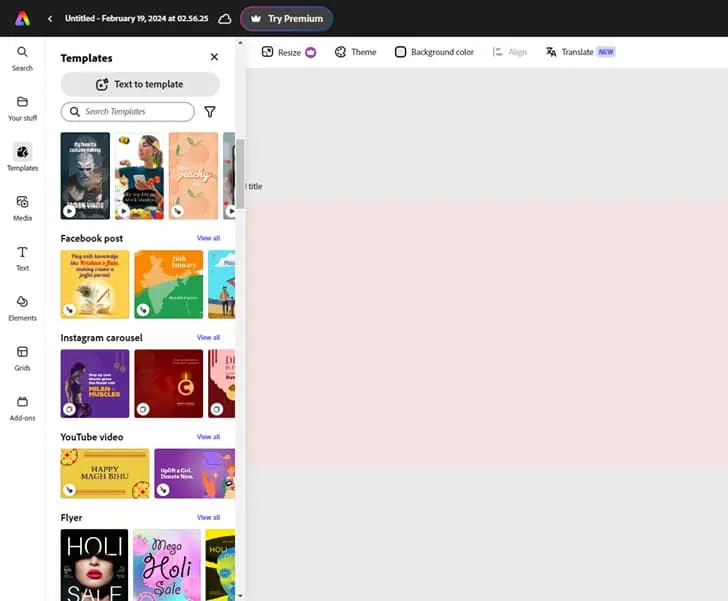
If you’ve started from a blank document, you can access the whole template library from the Templates button in the left side panel of the editing canvas.
Generative AI
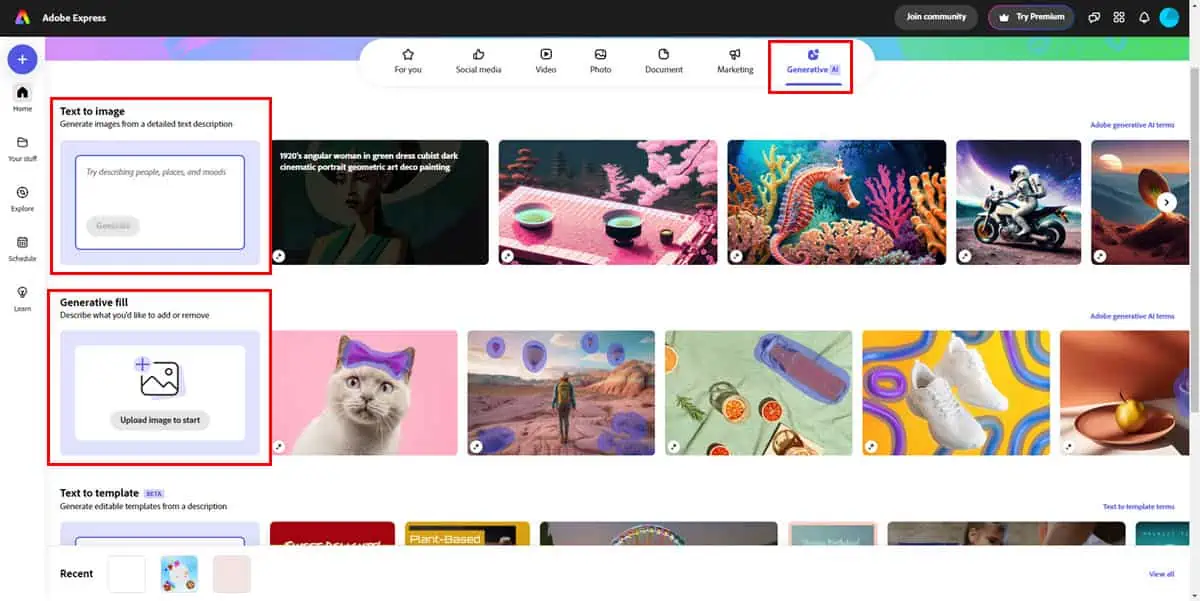
The Adobe Express generative AI feature allows you to create images from text prompts using artificial intelligence, natural language processing (NLP), and machine learning (ML). You can further edit those images in the common editor tool.
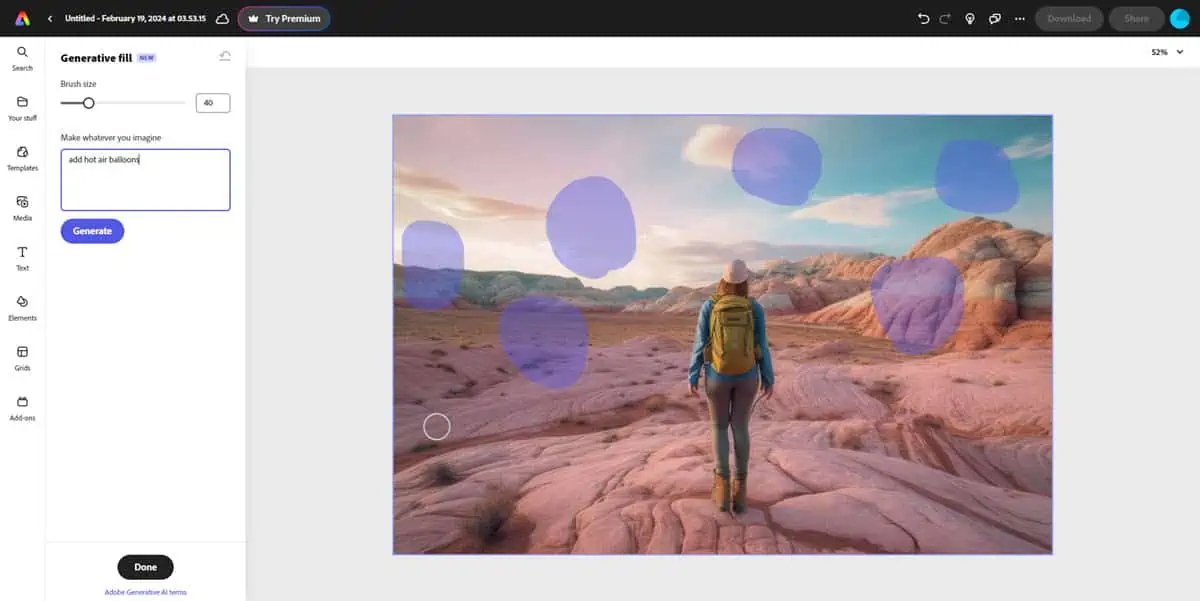
If you wish to retouch existing or AI-generated images, you can also use the generative fill feature. Using the customizable fill brush, you can highlight one or multiple parts of the image and enter text prompts to inject new elements into the existing picture.
Quick Actions
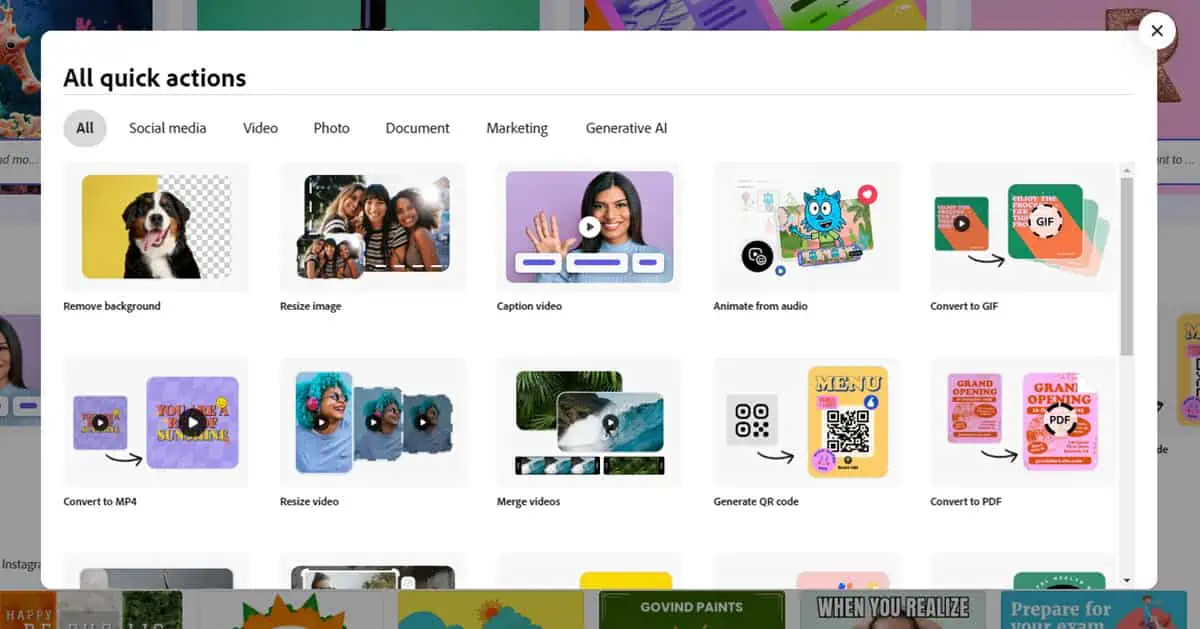
Often, you need to perform quick editing of existing creative content to publish it as a new one or implement easy changes suggested by the editor. In such situations, you don’t need to go into the whole editing tool and start modifying the image or video from scratch.
You can, instead, use Quick actions. These are available under various genres as mentioned below:
- Social media: Merge videos, Remove background, Convert to GIF, Resize video, Resize image, and Trim video
- Video: Trim video, Crop video, Animate from audio, Convert to MP4, and Caption video
- Photo: Convert to JPG, Convert to PNG, Convert to SVG, and Crop image
- Document: Convert to PDF, Edit PDF, Combine files, Organize pages, and Convert from PDF
- Marketing: Generate QR code
- Generative AI: Text-to-image and Text effects
Photo Editing Features
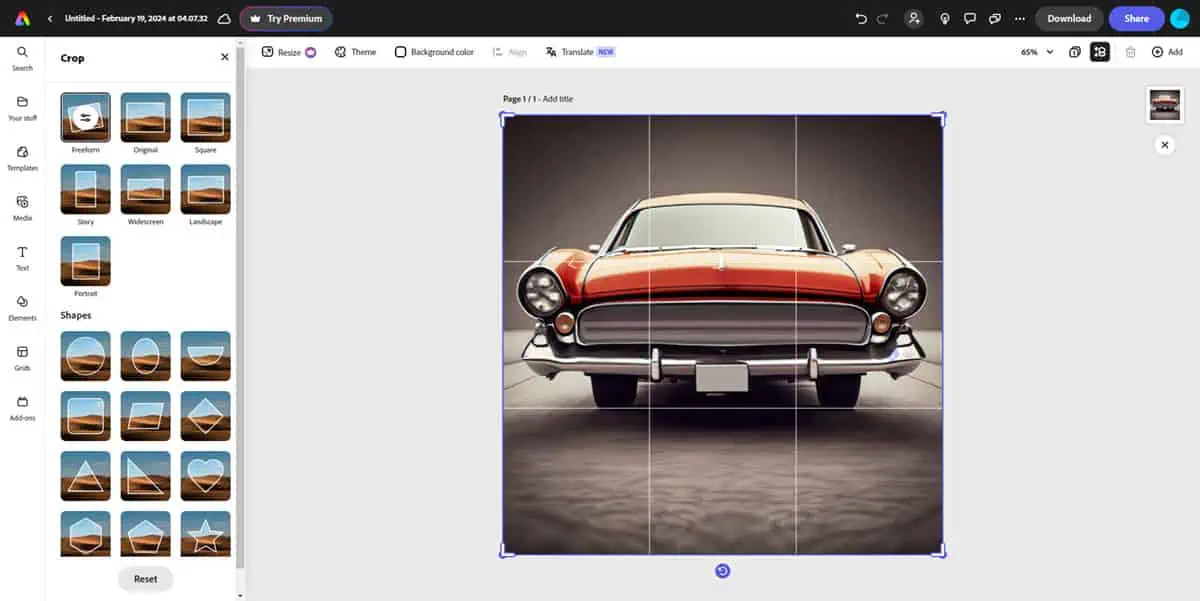
Adobe Express packs various photo editing features suitable for personal and professional image editing or post-production. The basic ones include resizing images according to social media platforms’ standards, changing the background color, cropping images to fit the screen or device, and changing the image opacity.
Advanced editing features include blending of brightness and contrast by selections like Normal, Multiply, and Screen. There are also color-based image effects like Tint, Colorize, and Duotone. There’s also an Adjustment tool that lets you customize image brightness, shadows, highlights, contrast, saturation, and warmth.
If you wish to add overlay elements on your image to include text or CTAs, you can use various vector arts like Design assets, Shapes, and Icons. To add advertising copies to a photo, you’ll find various text styles and fonts in the Text module.
Brand Assets and Libraries
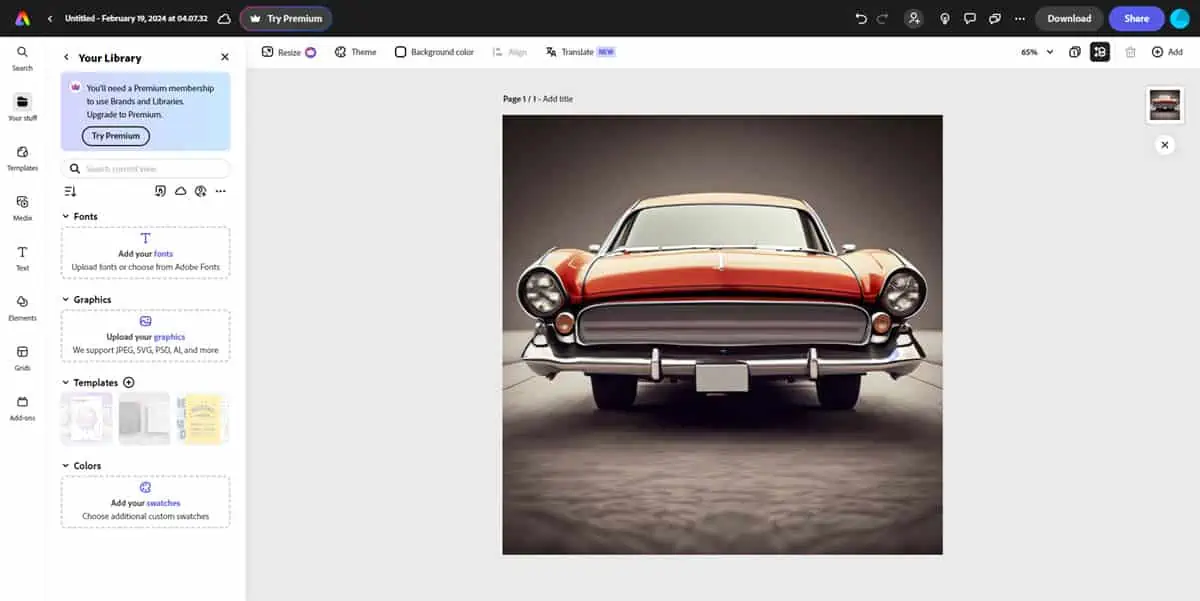
Instead of buying a separate creative content management software, you can use the Your stuff feature of Adobe Express.
Its Files tab stores all the images, slideshows, videos, GIFs, animations, audio, and vector illustrations you upload into the tool. Then, you can go into the Brand and Libraries tab to create a set of assets for various tasks to keep them consistent.
Social Media Integration and Scheduling
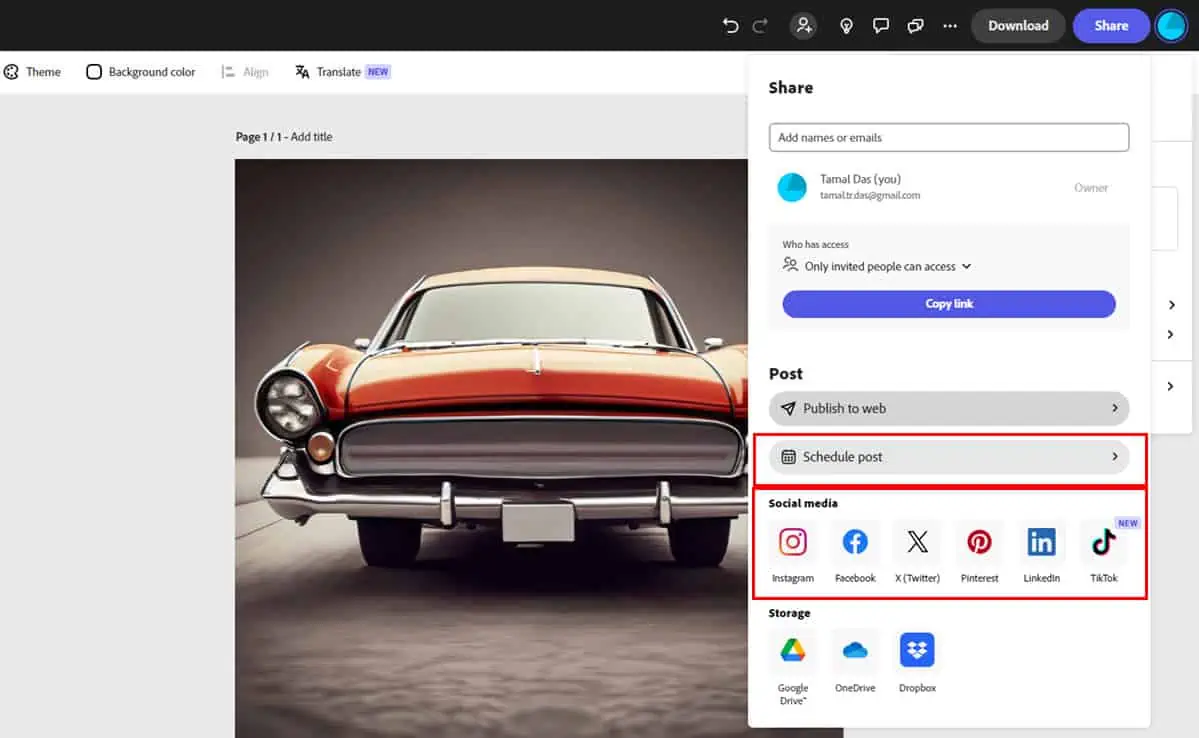
The social media integration feature allows you to connect personal or brand social handles to Adobe Express securely.
Then, you can create a content calendar for your various social platforms and posts will publish automatically.
Third-Party Add-Ons
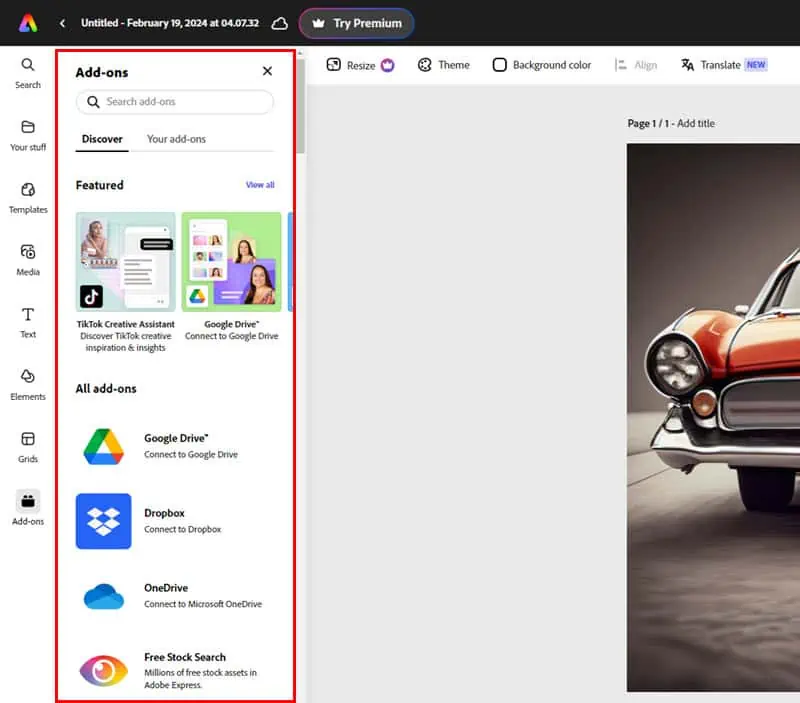
Often, you need more than a graphics designing tool to see success in content creation. You require tools for website image scrapping for creative ideation, cloud drive access for documents, stock images, stock creative assets, gradient creation tools, and more.
Adobe Express offers 50+ different add-ons to include everything under one roof. For example, you can add your Media Grab account to Adobe Express to automatically import images from the web.
Other popular add-ons are Motives, Color Blindness Simulator, Brandy, Mockuuups Studio, Night Vision, Quick QR Code, unDraw, Google Drive, Dropbox, and more.
In-App Learning Resources
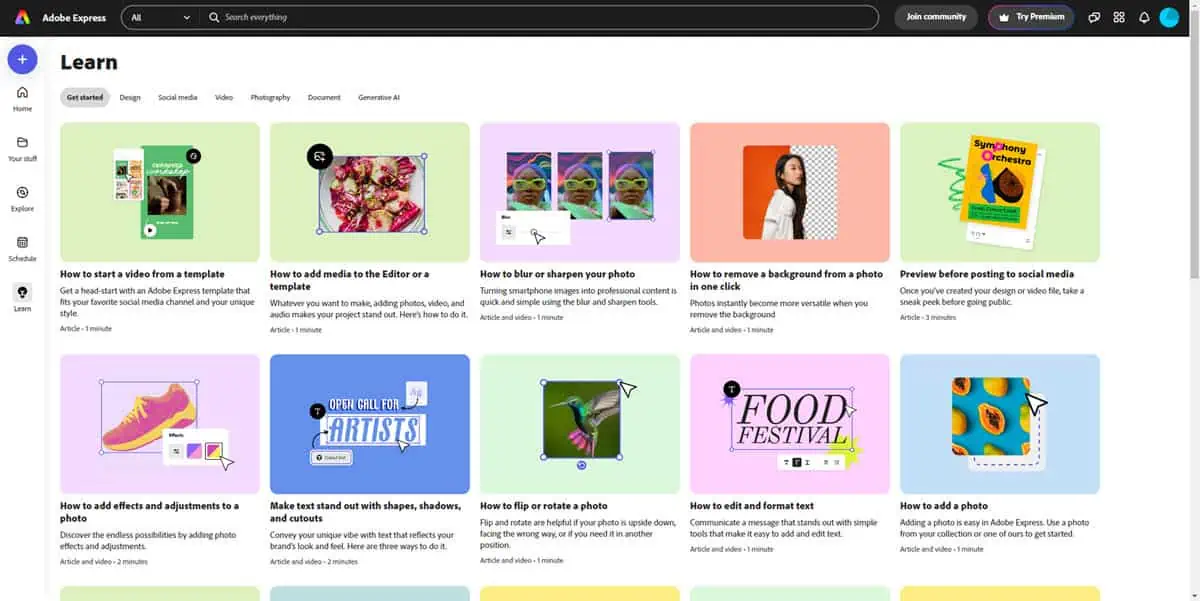
Though most of the tools of Adobe Express are easy to learn and use through trial and error, you can still access many guided learning courses for free from Adobe.
On your Adobe Express dashboard, you’ll find the Learn option in the left-side navigation panel. Within the menu, you get quick training videos and text instructions for various graphics designing topics like Design, Social media, Video, Photography, Document, and Generative AI.
Mobile App
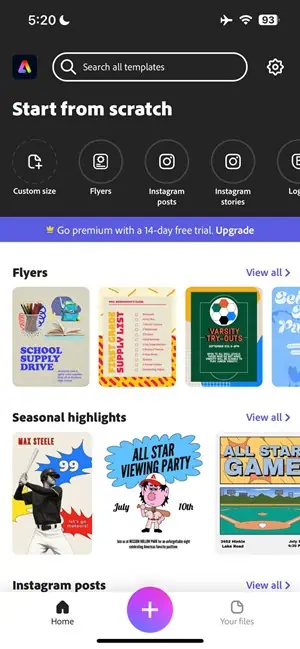
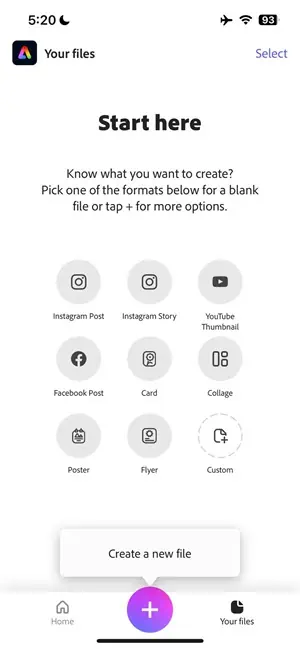
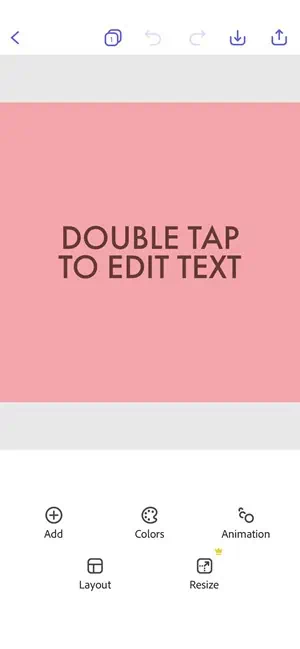
You can enjoy most of the graphic design features of the Adobe Express web app on your Android or iOS phone.
These apps are completely free to download. And all the creative content you generate syncs automatically with the web app.
Adobe Creative Cloud Express Pricing
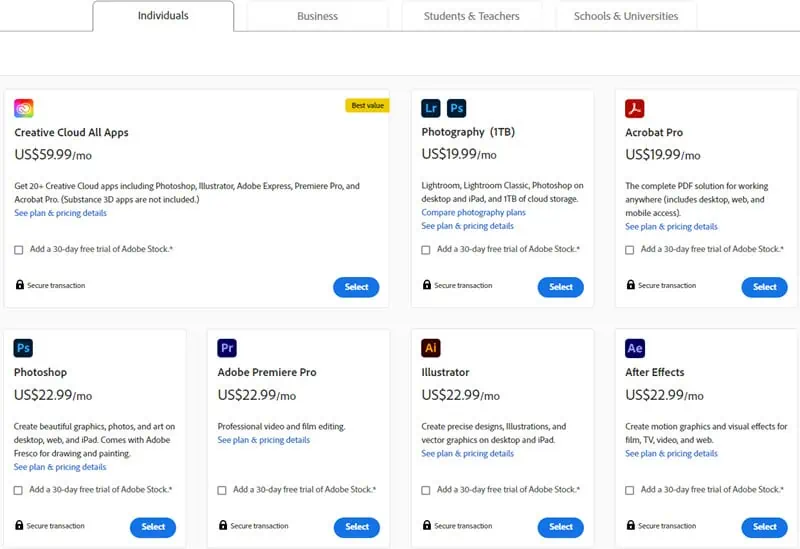
The Adobe Express pricing plans you see on its website are a bit challenging to understand. So, here’s a simplified overview:
| Categories | Individuals | Business | Students & Teachers | Schools & Universities |
| Cost | $9.99/mo for monthly and $99.99/yr for yearly plans | $6.49/mo for monthly or yearly subscriptions for the first year and then renews at $12.99/mo | Creative Cloud All Apps for $19.99/mo | $34.99/mo per user for Creative Cloud All Apps |
| What’s In It | Photoshop Express, Adobe Firefly, premium templates, remove video background, remove image background, PDF quick actions, 100GB of cloud storage, Adobe Fonts, Creative Cloud Libraries, and monthly 250 generative AI credits | Everything in the Individuals plan plus admin console, advanced 24/7 tech support, Slack and Microsoft Teams app integration, etc. | Everything in the Individuals plan plus access to all other Adobe apps, free access to a portfolio website for job application purposes, | Everything in the Individuals plan, plus 100GB of cloud storage, advanced 24/7 tech support |
| Pros | Complete access to Adobe Express, additional Adobe tools, and PDF export, full refund if you cancel within 14 days of subscription | 1TB of cloud storage, experience the latest Adobe Express features before individual users | 100GB of cloud storage, Creative Cloud Libraries, step-by-step tutorials, 1,000 monthly AI credits | Access to Fill & Sign, enough generative AI credits for the whole month, and Photoshop Express |
| Cons | No refund if canceled after 14 days of activation of the plan | Mandatory 1-year long subscription; must buy at least two licenses | From the second year onwards you pay the standard fee for Creative Cloud All Apps which is US$29.99/mo or whichever is available at the time of renewal | Must buy Creative Cloud All Apps license, no selective license just for Adobe Express |
Adobe Express Free vs. Paid Plans
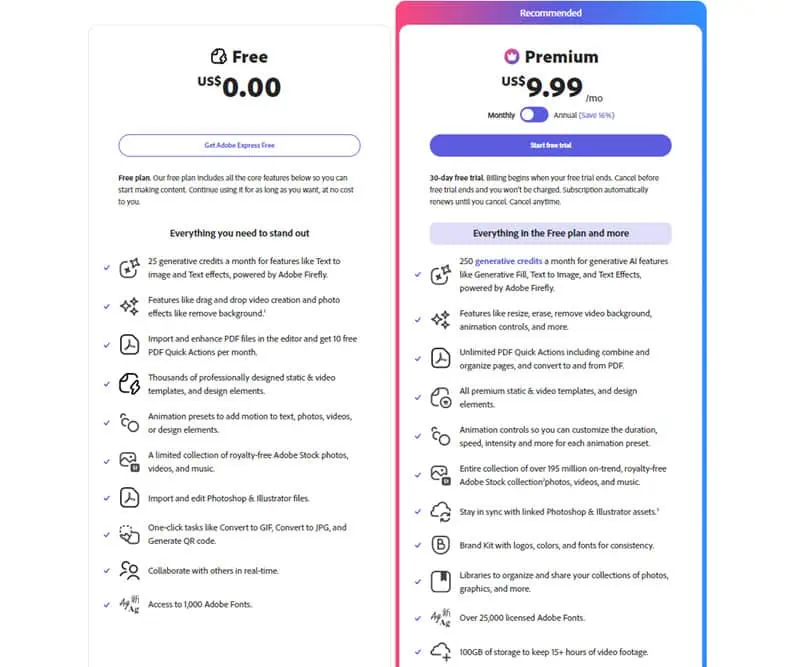
The Adobe Express Free plan offers all the primary features of graphic designing tools, so you can create multimedia content for personal and commercial use cases. Its other features are as follows:
- 25 generative credits PER month for Text effects, Text to image, Generative fill, etc., powered by Adobe Firefly.
- Drag and drop video creation.
- Remove the background of an image.
- 10 free PDF Quick Actions/ month to import and enhance PDFs.
- Video and static templates of professional grade for free.
- Animation presets like motion texts, videos, photos, etc.
- Limited access to royalty-free stock photos, music, and video by Adobe Stock.
- Quick actions like Convert to JPG, Convert to GIF, etc.
- Online and remote collaborations.
- Limited access to free Adobe typefaces.
However, some of the premium features available to the Free plan might go behind the paywall, forcing you to buy a paid plan.
If you subscribe to a premium subscription you get unlimited access to all Adobe Express features plus 100GB cloud storage. Moreover, you get a huge amount of generative AI credits so you can produce high-quality AI images or perform in-painting using generative filling.
Customer Support
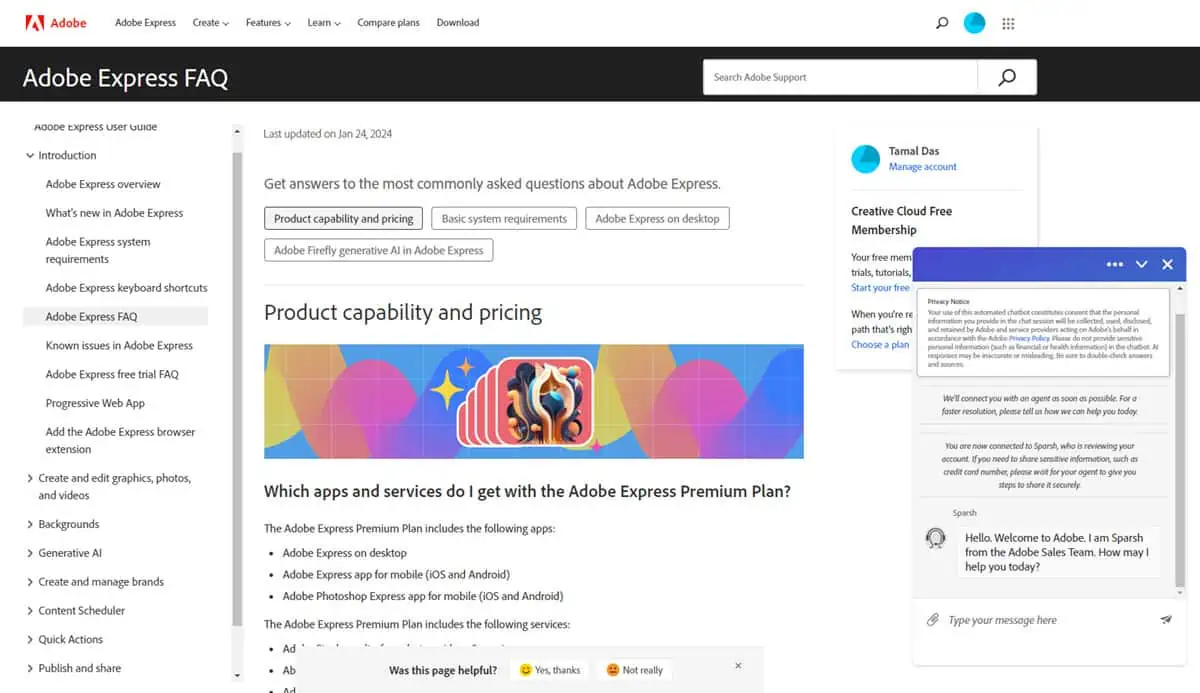
Adobe Express comes with an in-app virtual chat as well as a help and support portal for quick answers to technical questions regarding the tool. If you open a chat outside the service hours, you can expect email-based support.
However, if you buy Adobe Express Business, Students & Teachers, and Schools & Universities subscriptions, you get 24/7 priority chat and email support.
Adobe Creative Cloud Express Use Cases
Remove Background From an Image
Often you must use a background remover tool to delete inappropriate background from your image and replace that with something new. For example, you can get a picture of a shoe manufactured by your brand from a warehouse and replace the background with colorful illustrations.
Here’s how to do that:
- Log in to Adobe Express with a free or paid plan.
- Click the plus icon in the top left corner and choose Upload media from the context menu that shows.
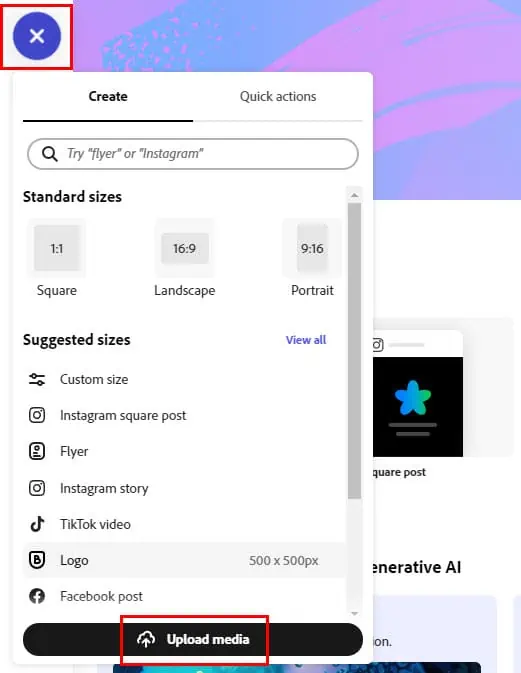
- You should now see the uploaded content in the editor.
- Click on the picture.
- Now select the Remove background option from the left-side navigation panel below the Image section.
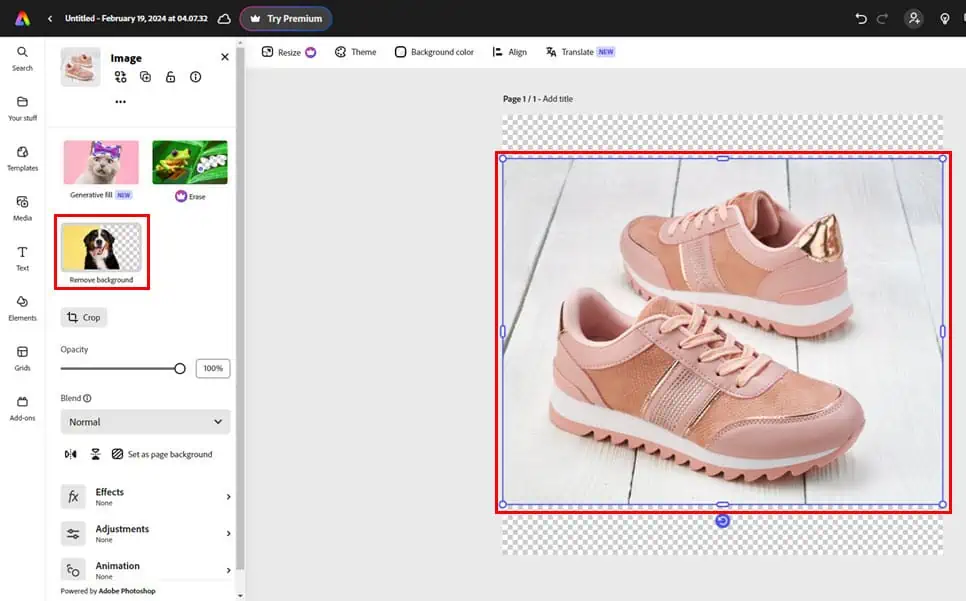
- This should delete the background and replace that with white space.
- You can now drag and drop another image on this canvas.
- Now, right-click on the second image and choose Send backward to add it as a new background.
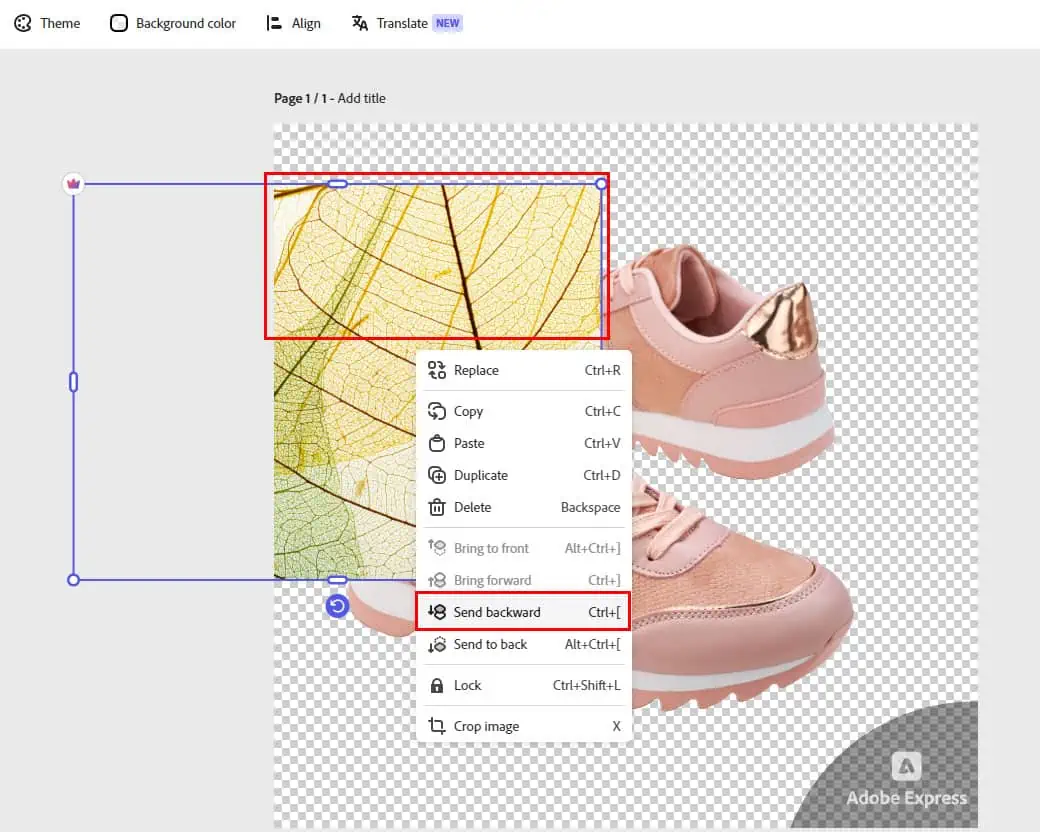
Here’s the result:
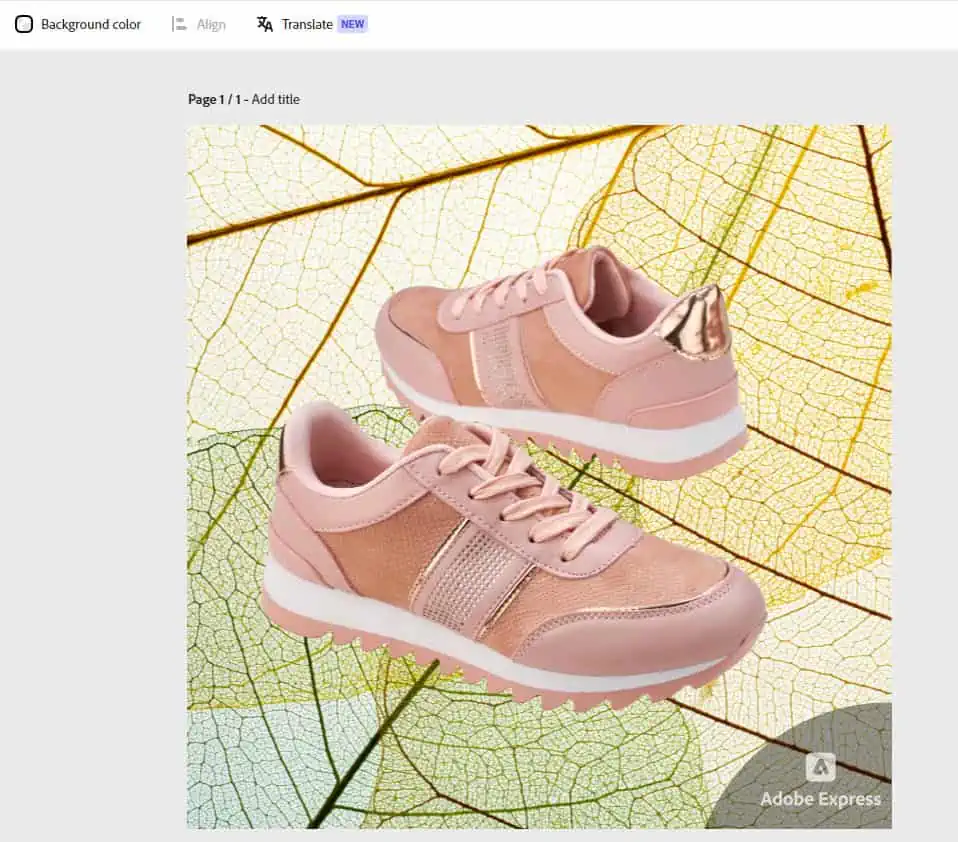
Create a Web Banner
You can create professional-looking and highly-converting web banners in Adobe Express by following these steps:
- Navigate to the Adobe Express dashboard.
- Click on the Marketing button just beside the Generative AI button.
- Scroll the carousel to find the Web banner template and click on it.
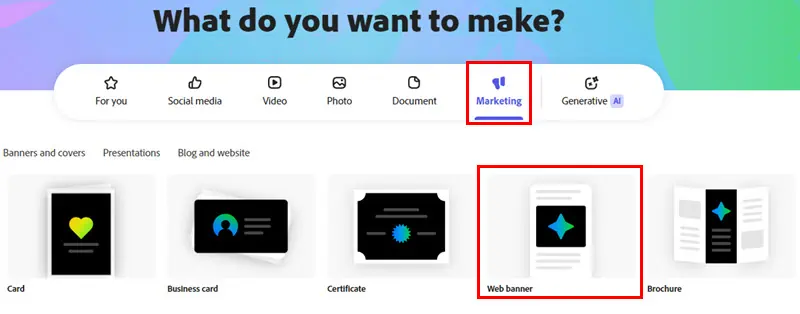
- A blank banner-size canvas will open.
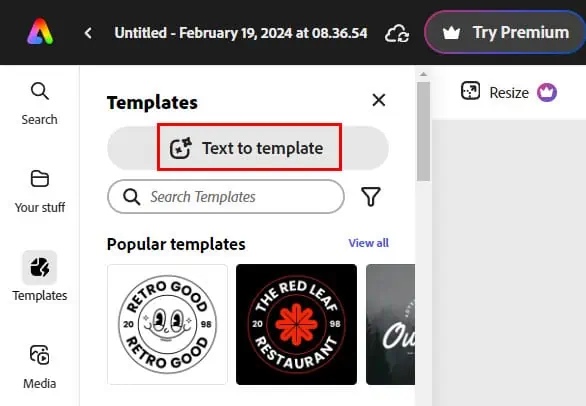
- Click on the Text to template button and describe what you need in the prompt field.
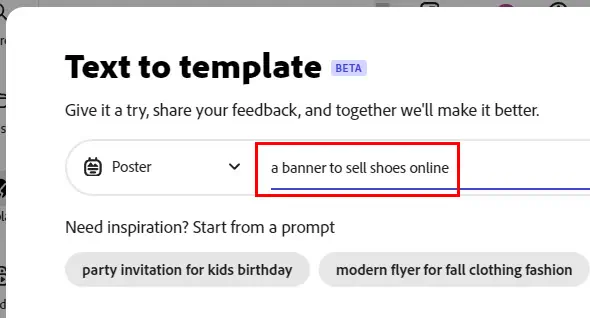
- The generative AI will generate various templates for you.
- Select the one you like and it will open in the editor.
- You can customize the web banner using various designing and editing tools of Adobe Express editor.
- Click the Download button in the top-right corner and choose the output file type.
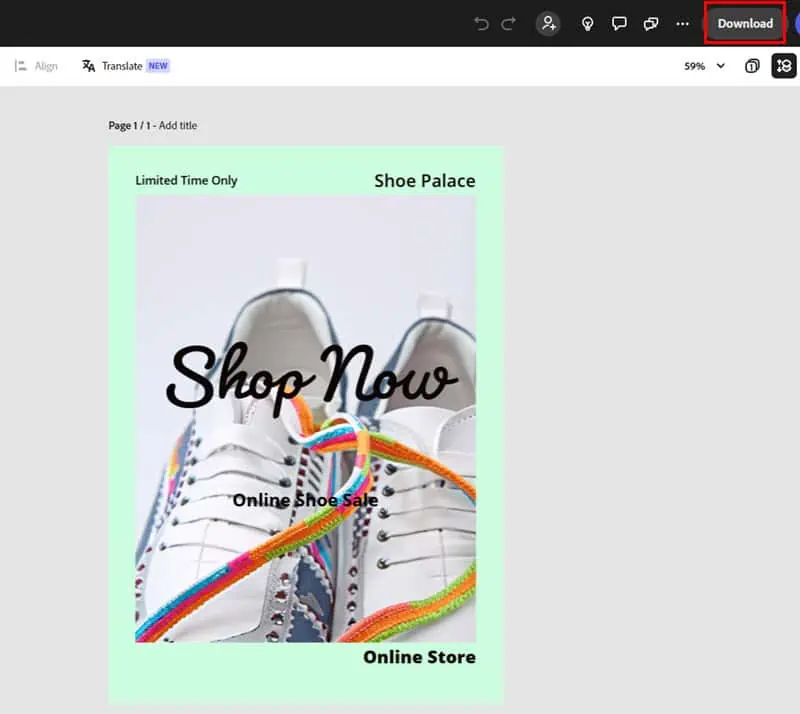
- Click Download again to get your web banner which you can upload to your website.
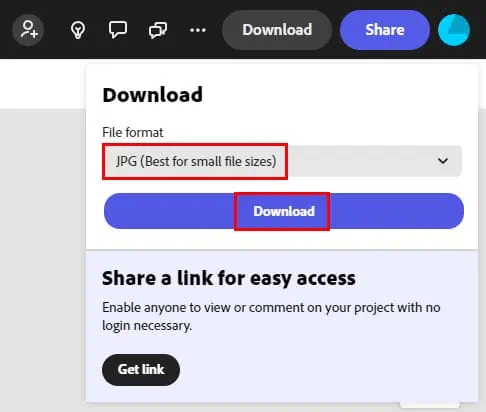
Adobe Creative Cloud Express Alternatives
Now, if for some reason, Adobe Express doesn’t fit your needs, here are some great alternatives:
Canva
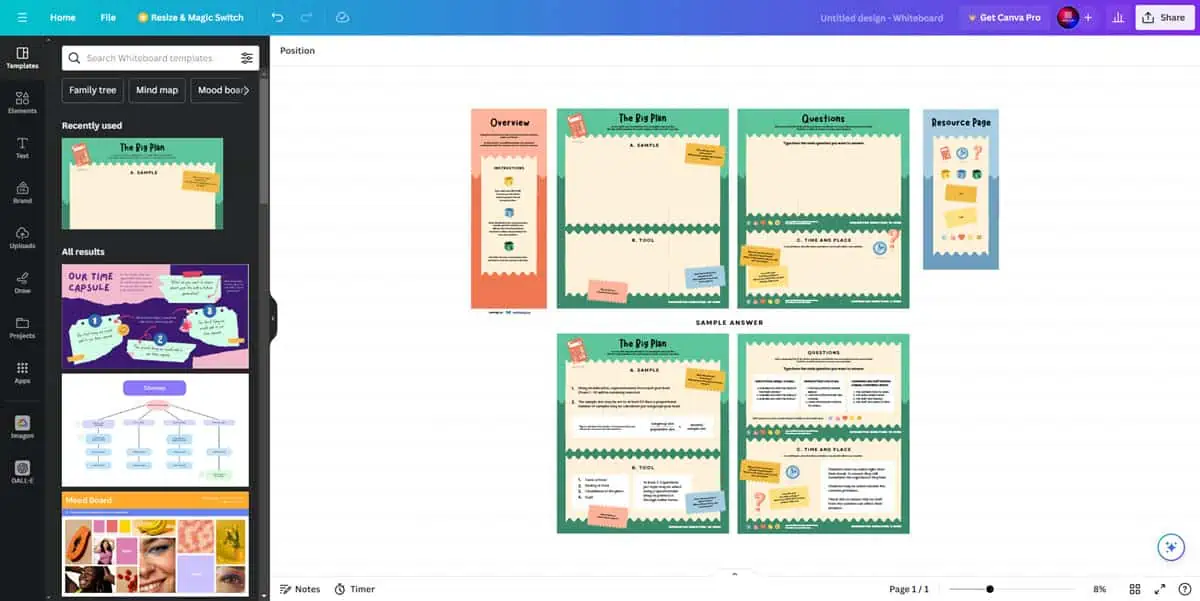
Canva is one of the most popular web-based graphic design tools among content creators, social media influencers, marketing agencies, and businesses.
It offers very similar features and functionalities as Adobe Express. Here’s a head-to-head comparison of the two:
| Canva | Adobe Express |
| It costs $119.99 for 1 year and $14.99 for 1 month subscription | It’s more affordable than Canva, costing only $9.99/ month and $99.99/ year |
| Its brand kit feature is only accessible with a paid plan | Brand kit is available to free users too |
| Canva doesn’t offer AI-generated templates | Text to template AI feature |
| You can earn by selling designs through the Canva Creators program | No such program in Adobe Creative Cloud Express |
Try Canva on the Web | iOS | Android
Fotor
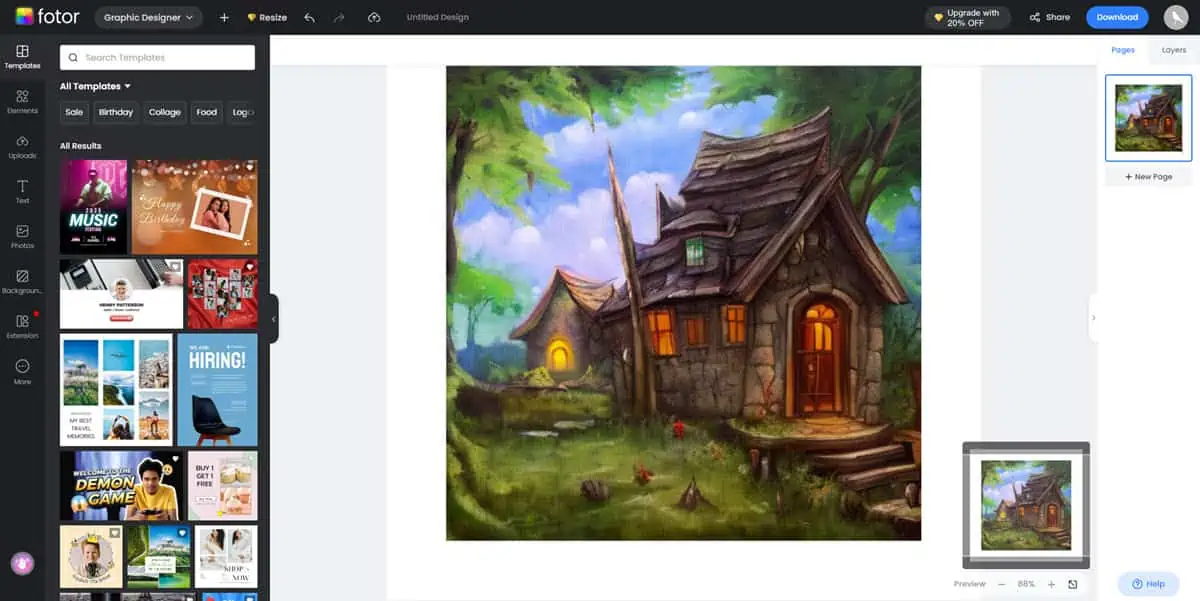
Fotor is an advanced AI-powered graphic designer tool suitable for personal and business use.
In its Designer Hub, you can find creative templates like Poster, Instagram Post, Card, Photo Collage, facebook Post, YouTube Channel Art, Logo, Instagram Story, and many more.
You also get AI sub-tools like Text to Image, Image to Image, AI Expand, AI Replace, and more.
Here’s a side-by-side comparison of Fotor and Adobe Express:
| Fotor | Adobe Express |
| Available as a Chrome extension | No browser extensions |
| A range of AI-based graphic designing features like AI Avatar, AI Background Remover, AI Face Swap, AI Collage Maker, AI Art Effects, and more | Text to template, Background removal, Image generation, Smart font recommendations, and more |
| Fotor is the most affordable AI graphic designer costing only $2.4/month and $10.66/year | Free version. Premium plans, starting from $9.99/mo |
| Paywall for numerous features | Most features are freely accessible |
Try Fotor on the Web | iOS | Android
Microsoft Designer

Microsoft Designer is yet another reliable alternative to Adobe Express.
It offers a minimalistic user interface that’s really easy to navigate. If you don’t like Adobe Express’s expansive range of features and somewhat cluttered interface, you should definitely try Microsoft Designer.
It offers a lot of generative AI and the graphic designer tool doesn’t even require them.
Here’s how Microsoft Designer and Adobe Express differ from each other:
| Microsoft Designer | Adobe Express |
| It has a novel feature known as Content credentials. It tells you about the origin and history of the images you work with | No such feature in Adobe Express |
| It offers limited templates for personal or business use. | A huge template library |
| Text styles and typefaces are limited | Text styles and typefaces are limited |
| Offers pre-set brand kits | You must create your brand kit yourself |
Try Microsoft Designer on the Windows | Web | iOS (Beta) | Android
Adobe Creative Cloud Express Review – Verdict
After testing and using Adobe Express for many weeks, I believe that the tool is worth your time and investment. If you’re an individual and simply need a graphic designer for occasional personal use cases, you can go with the Free subscription.
If you’re a social media influencer, YouTuber, content creator, digital marketing executive, or marketing agency owner, you can definitely make great use of its monthly or yearly subscription plans. Its paid licenses renew automatically so watch it if you don’t want to continue the subscription.