5 Best Image Resizer Software for PC [2025]
8 min. read
Updated on
Read our disclosure page to find out how can you help MSPoweruser sustain the editorial team Read more
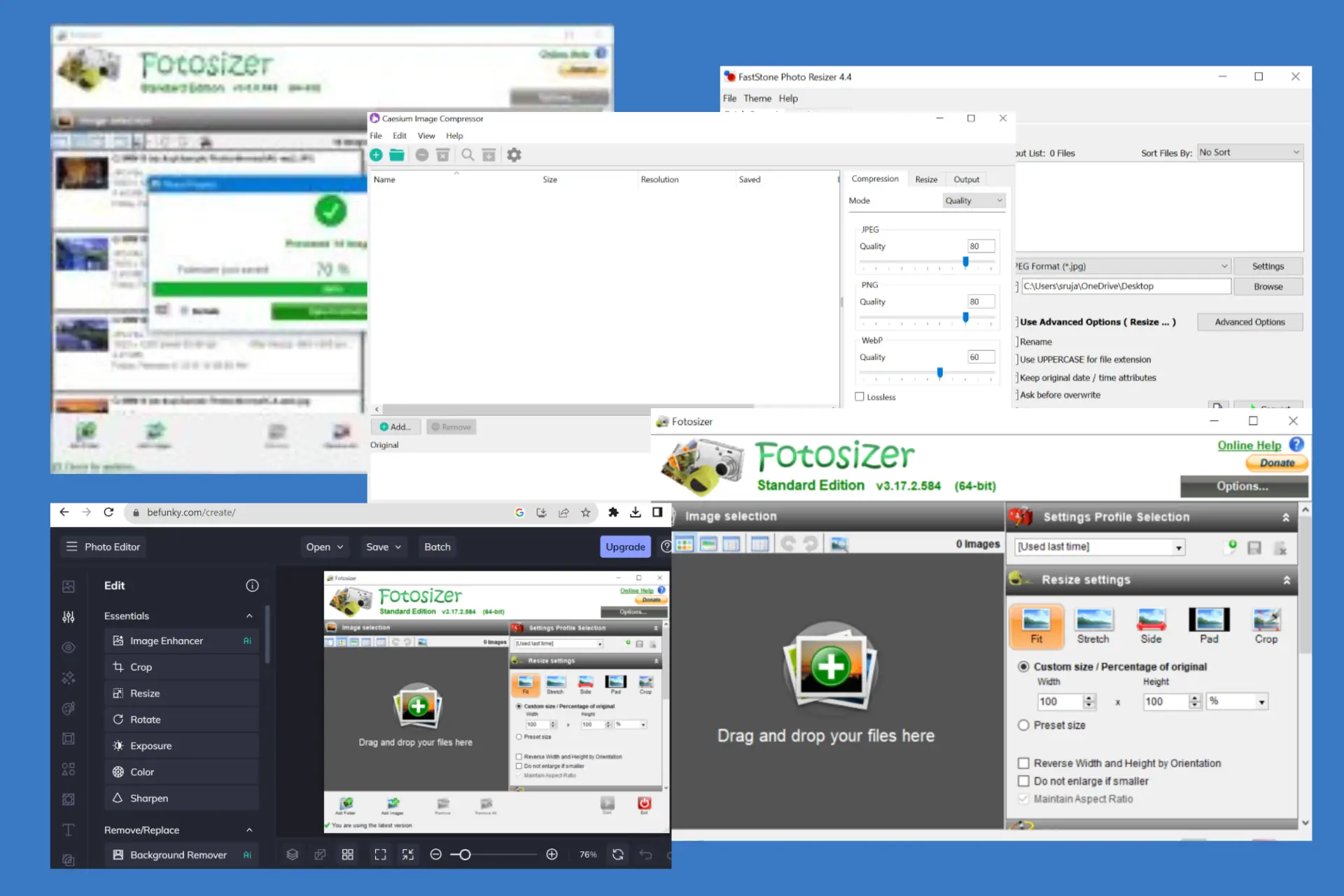
Using the best image resizer software for PC is critical for crafting stunning visuals that are just perfect in size. A good image resizer software scales your images up or down without compromising quality.
Though many image editing tools are available online, finding the perfect one is tricky. So, we tested over ten frequently used image editing tools and listed the 5 best image resizer software for your PC.
Also, we’ve done background research regarding prices, features, accessibility, etc., and we’re here to lay it all for you.
Best Image Resizer Software for PC
1. Adobe Photoshop – Best for advanced photo editing
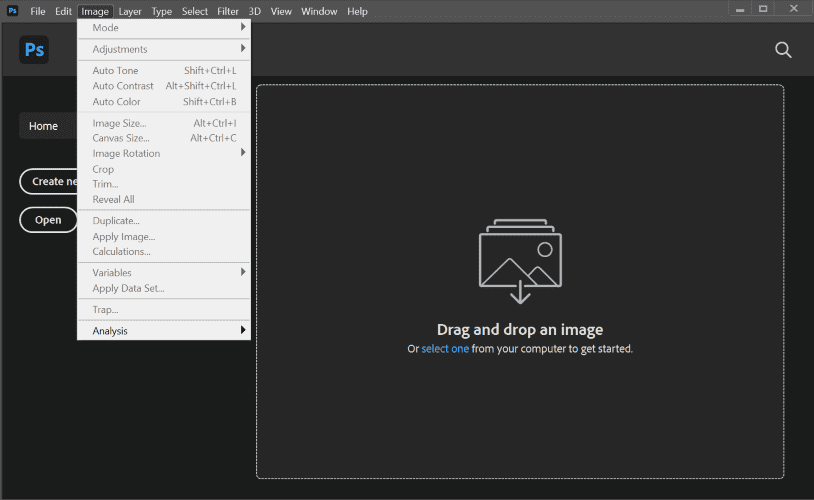
We often use this industry-standard software for image editing because it’s a go-to solution to create anything from basic to advanced digital art. And it’s not just us; Adobe Photoshop is used by over 29 million professionals, holding 90 percent of the market.
Adobe Photoshop offers advanced photo editing options like replacing backgrounds, converting to 3D pics, detecting objects, and more.
To resize an image using Adobe Photoshop – Go to Image > Image size and input the custom height and width values.
Not just for image resizing, It can do a lot more, like photo manipulation, graphic design, logo design, GIF animations, and more.
Even if you have never used Adobe Photoshop, the resources are unlimited. A quick search on Google or YouTube will give you an endless list of informative blogs and videos.
Pros
- You can make GIFs, animations, and 3D art.
- Adjustment layers to modify brightness, color, and other image properties without affecting the original pixel quality of your image.
- Single-click object selection in the photo.
- Replace, extend, or modify backgrounds.
- Adobe Sensei AI technology for automated editing.
- Convert your photos into 3D clicks.
Cons
- No free version available.
- The trial period ends in just seven days.
Pricing:
The subscription comes in around $20 per month, totaling $240 per year. While Adobe Photoshop offers many features for an advanced user, it could be costly for a casual user.
2. FastStone Photo Resizer – Best image resizer software for PC
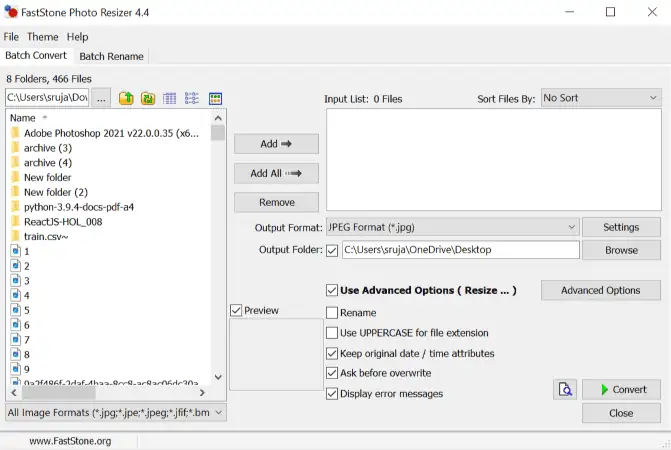
If you have many photos needing quick resizing, FastStone could be the best image resizer software for PC.
As a test, we used 30 PNG images, turned them into JPG, resized them, and added watermarks. The tool performed all these operations exceptionally well. What we like the most is renaming the files and resizing the photos; they are done perfectly and within seconds.
Once you launch the software, you’ll notice the Batch Convert and Batch Rename features on the homepage. This makes it super convenient and easily accessible.
While resizing, you can either input the custom values for height and width or the percentage by which you want to adjust the image. Moreover, you can change the image size by locking one side(height or width) while maintaining the aspect ratio.
FastStone doesn’t have a modern interface, though it’s decent enough to navigate and edit your images quickly.
Pros
- This little program needs just 1.8MB of your system storage.
- The tool can quickly convert or rename images in batch mode.
- Supports all standard image formats.
- You can easily drag and drop files between different software components.
- The updates are pretty often with significant improvements. The latest version is 4.4.
Cons
- It doesn’t have a fancy interface.
- Not so perfect at enlarging images, especially when there is a significant size difference.
Pricing:
The tool is completely free for individuals to edit their images. However, the author accepts donations, in case you want to contribute.
They charge a one-time fee of USD 19.95 for commercial purposes.
3. Befunky – Free online photo editor
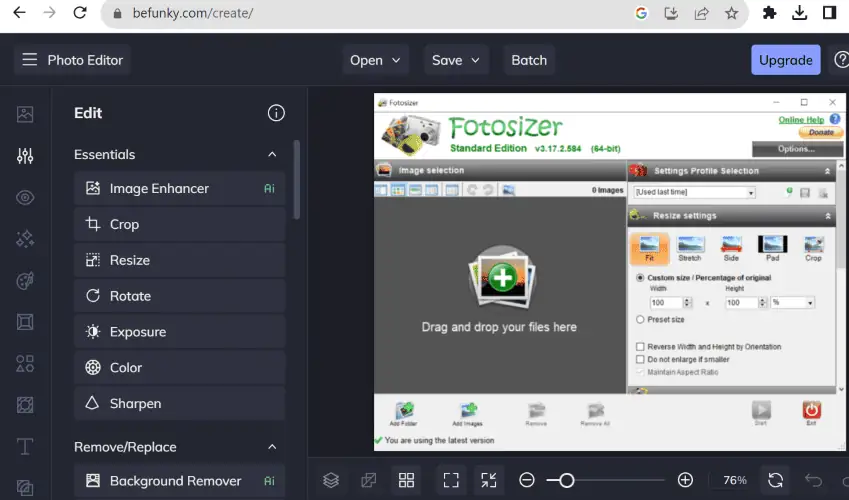
Befunky is an all-in-one solution that offers features like photo editing and graphic designing and helps you make collages.
This web editing tool is excellent for beginners for easy editing and collage-making.
When we first tried the tool, it didn’t ask for email, password, or any other information, and we started editing the photos right away. This was a surprising change for a new user.
If you’re wary of signing up for new services or sharing your details, Befunky is a breath of fresh air.
Its free version is decent enough for basic editing, but you should upgrade to enable AI in your editing and for premium photo filters, vector graphics, etc.,
Pros
- You don’t need to go through the hassle of inputting your details and signing up.
- The tool offers a decent free web version for basic photo editing.
- Its mobile app lets you edit photos and collages from your phone.
- Modern user interface with drag-and-drop functionality.
- Advanced and unique features are affordable with Befunky.
Cons
- There is no standalone desktop version. Only the web version is available for PCs.
- Export formats are limited to PNG, JPG, and PDF.
Pricing:
A decent free version is available. However, you can subscribe to a monthly or yearly plan according to your trust and budget. The monthly plan costs $11.99, and $71.88 is for an entire year.
Opting for an annual plan drops the price by half.
4. Fotosizer – Best freeware image resizer software
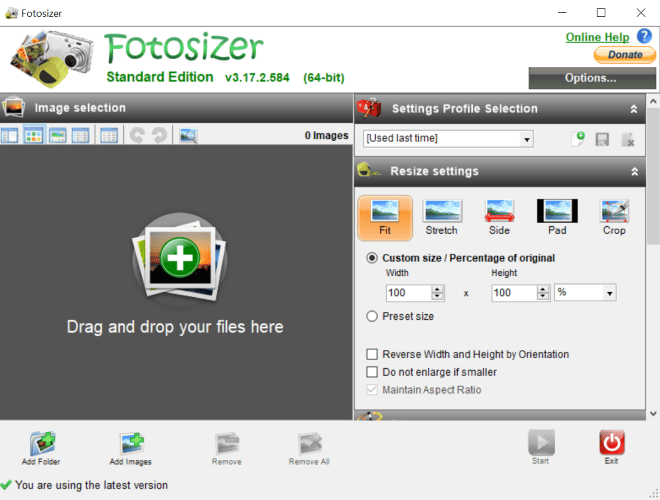
Fotosizer is one of the most straightforward image resizers out there.
Whether you want to resize an image to custom dimensions or adjust by percentage, the tool caters to both options. You can also fix one side and adjust the other accordingly while maintaining the aspect ratio and quality.
The batch mode in this tool is amazingly built for resizing multiple images. Even better, you can simultaneously resize landscape and portrait pics in batch mode. Moreover, its padding features let you resize all the photos in a batch to uniform dimensions.
We tested importing and exporting images in JPEG, WEBP, GIF, and TIFF formats, and the tool handled them well. It also supports various other image formats.
Pros
- UI is available in both dark and light themes.
- Batch rotation feature to flip multiple images at the same time.
- You can import and export images in various formats.
- The tool is available in English, German, Turkish, Italian, Russian, and many other global languages.
- You can add fully customizable watermarks to images.
Cons
- The interface looks old and outdated.
- Sometimes batch mode crashes.
Pricing:
Its standard edition is free, and the professional edition is $16.95. For basic resizing and photo editing, the standard edition does the job.
However, consider the professional edition if you require more advanced batch resizing features, adding text or watermarks capabilities, color adjustment options, etc.
5. Caesium Image Compressor – A Quick Compressor for a Bunch of Photos
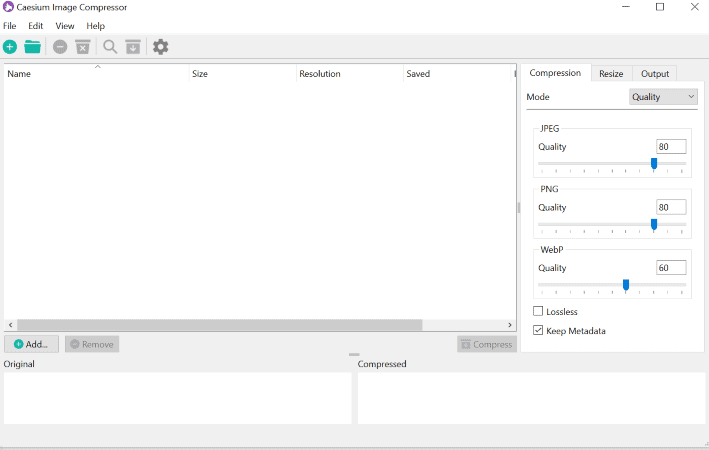
If you’re looking for an accessible yet effective tool to resize your images, consider Caesium, the best image resizer software for PCs.
We tried this tool for resizing images, and their claim about compressing images without compromising quality stands its ground. We didn’t notice any visible loss in the quality.
The tool’s purple-shaded interface appears both sleek and modern.
You can select multiple images and compress all of them at once. The best thing is that you can apply distinct compression settings to each image individually and compress all of them in one go.
Pros
- The software is available for both Windows and Mac users.
- It can reduce the image size by 90% while retaining the quality.
- Batch mode to compress a bunch of images at once.
- The interface itself serves as a guide for navigating the tool.
- Split window to compare original and updated images.
Cons
- There is no support for the folder structure.
- Doesn’t work for GIF files.
Pricing:
Both Mac and Windows versions are free for anyone to download. However, they welcome volunteer donations.
Frequently Asked Questions
What software reduces image size without losing quality?
All the image resizing software mentioned in the article are good at resizing images without losing quality.
Adobe Photoshop adjusts your image size so perfectly that you can’t even notice any change in the image after resizing it. But it’s a little pricy. So, we suggest this tool only for professional photo editing.
Befunky and Caesium are the best free tools to resize images without compromising quality.
How do I resize an image on a PC?
Resizing an image on a PC is pretty straightforward. You can do it by downloading an image resizing software. Alternatively, you can use a web application as well. Befunky is a web tool; all the other suggestions in this article are desktop versions.
To resize an image, you can enter the custom height and width values or the percentage into any of these tools and get the resized image as the output.
Does Windows 10 have an image resizer?
Yes, you can resize the images on Windows 10 using its built-in Photos app or Paint app.
Using the Photos app:
Open your image with the Photos app > Click on the three dots at the top > Resize.
Using the Paint app:
Open your image in the Paint app > Click the Resize button on the toolbar> Resize.



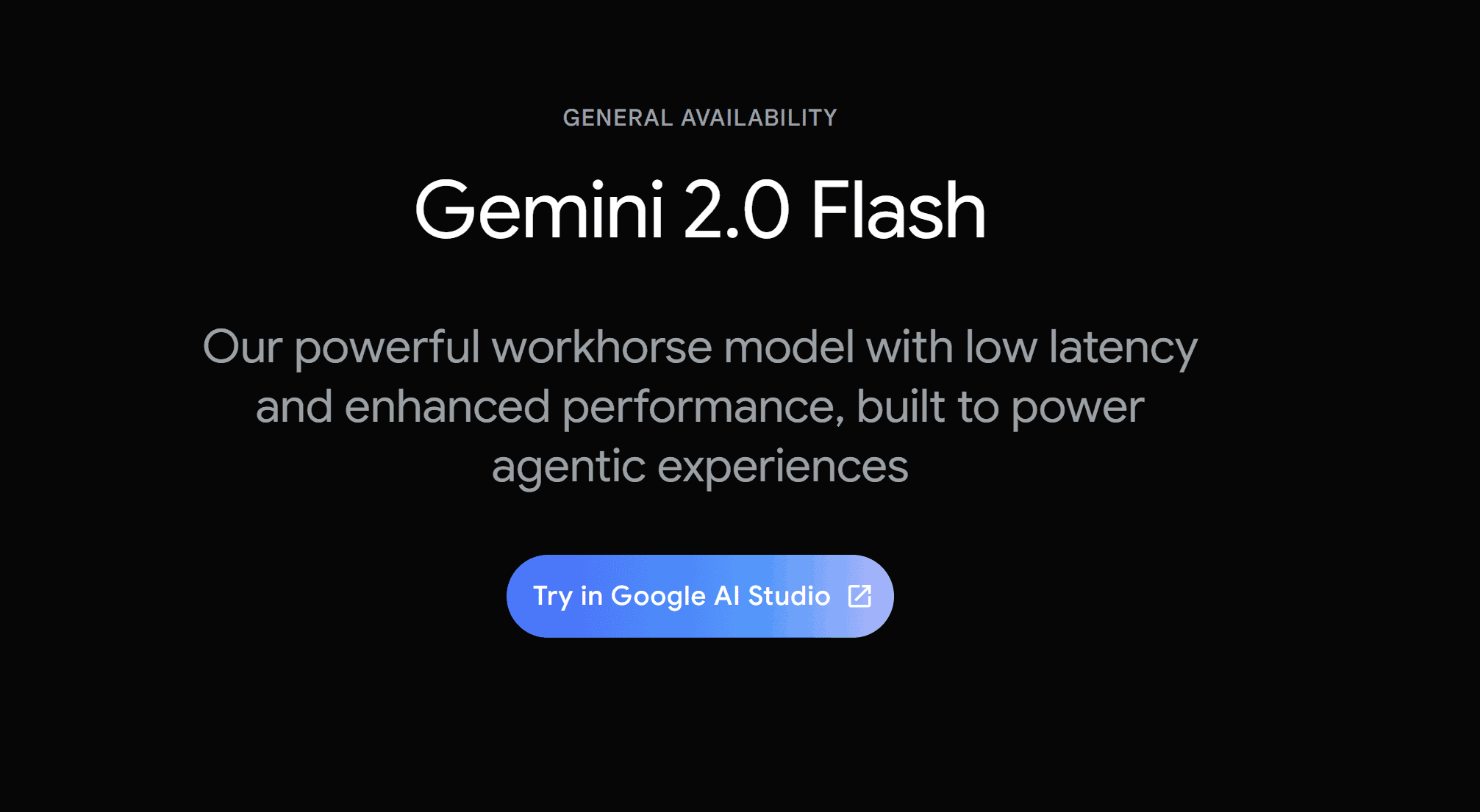
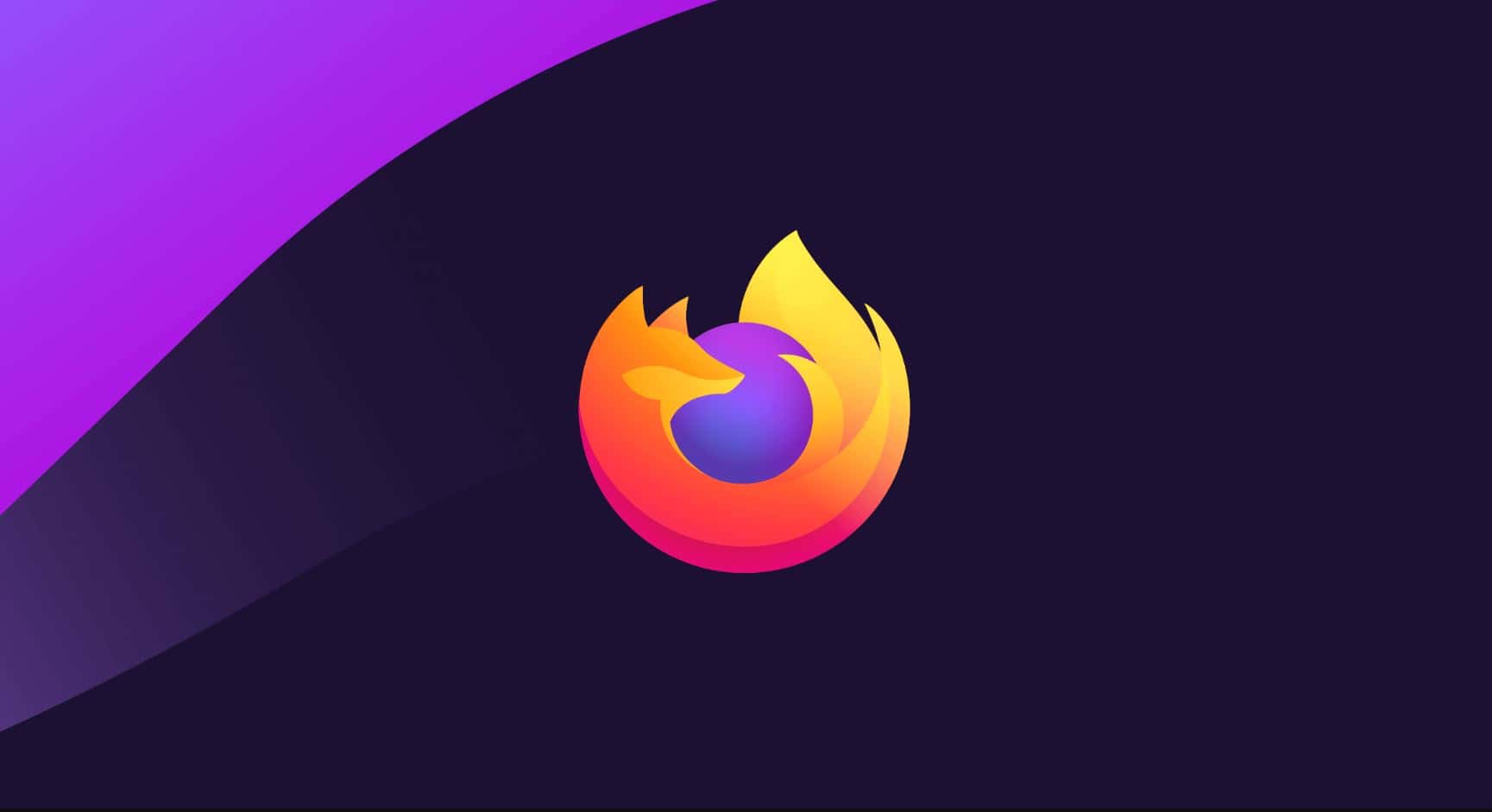
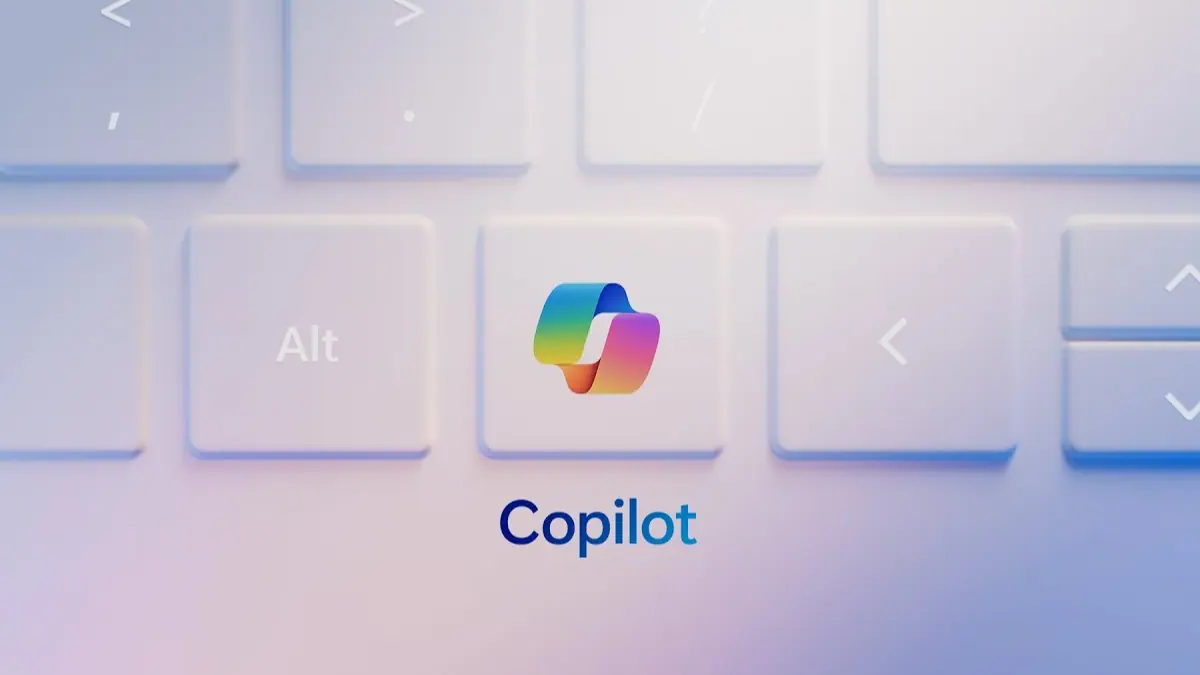
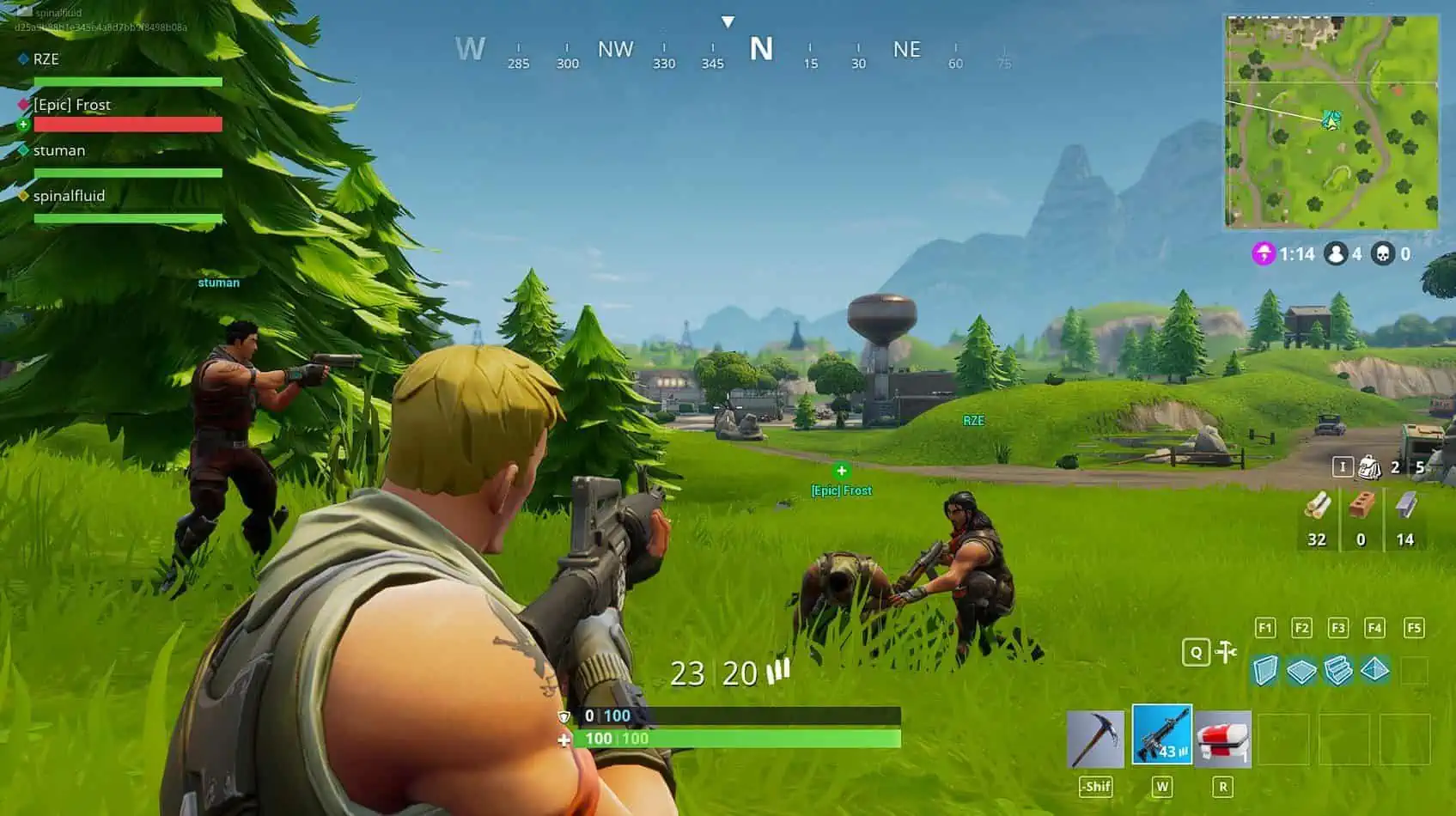
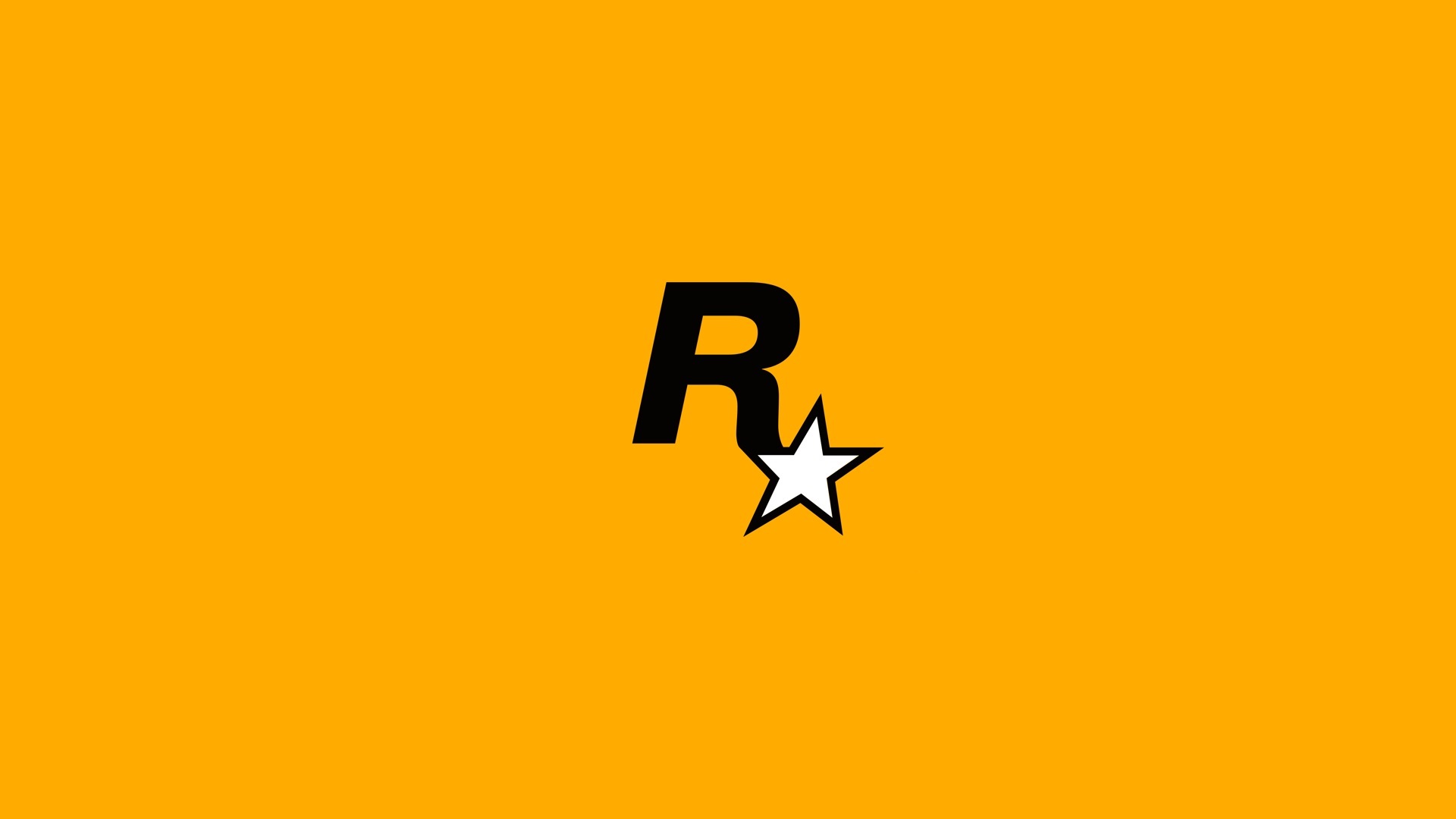
User forum
0 messages