Solution to Windows 10 Mobile Build 14951"0% Downloading" issue
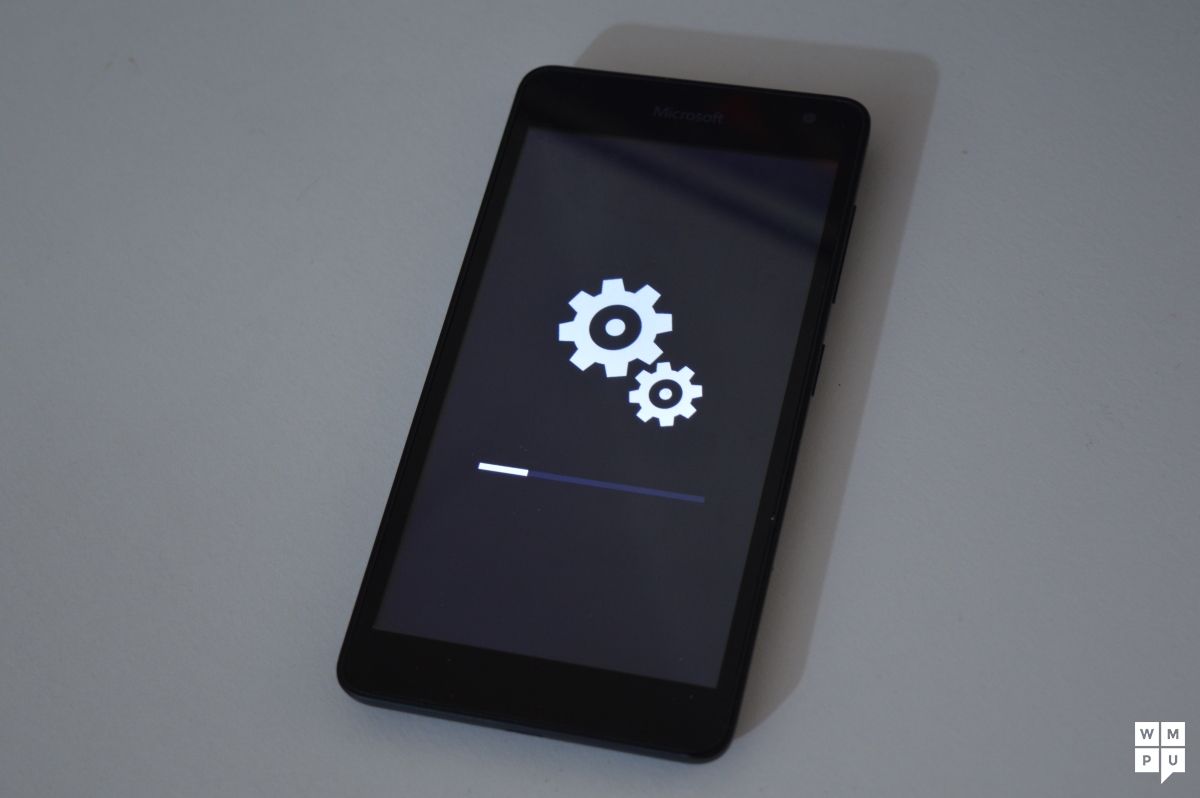
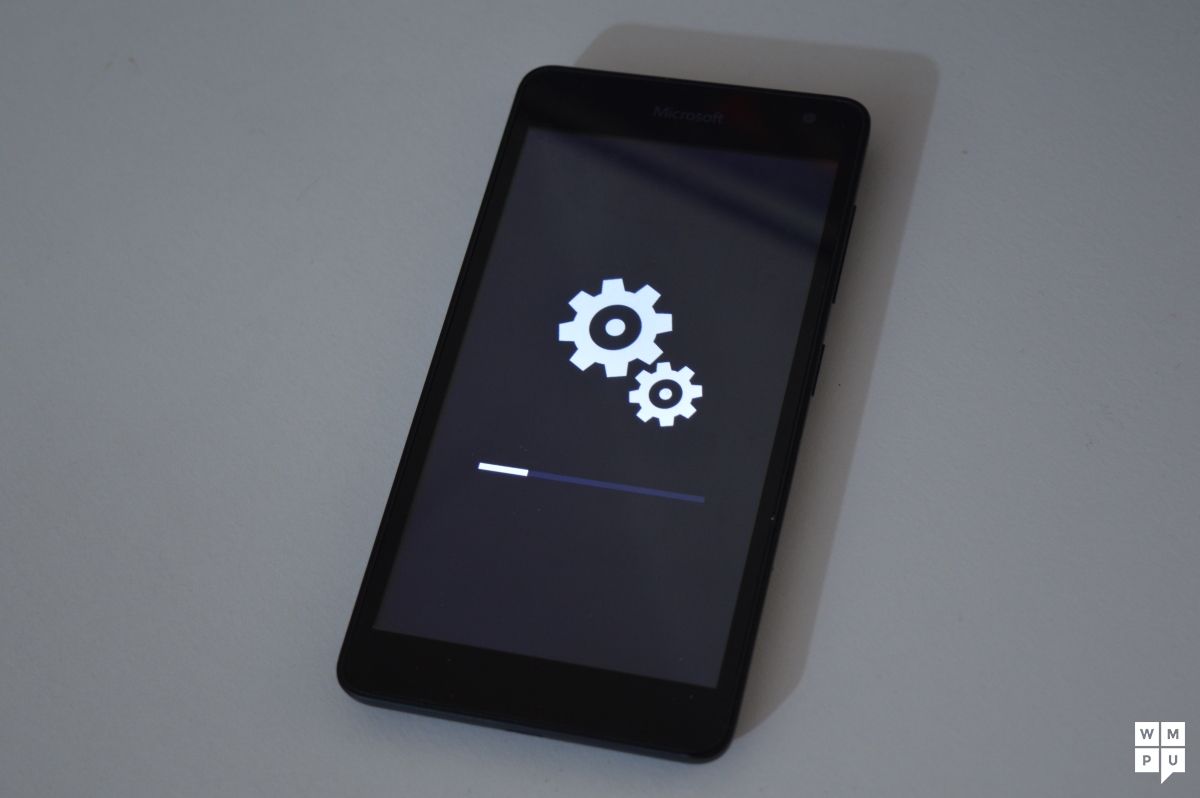
Some users have been reporting that the update process for Windows 10 Mobile insiders to Build 14951 caused users to get “stuck” while downloading the update – preventing them from downloading and installing the update.
If you’re experiencing this issue, neither a hard reset nor a soft reset will fix this as long as your phone’s base OS is still 14946. Microsoft have now posted a series of work-arounds that will get Insiders out of the pickle.
They write:
THANK YOU to all the Windows Insiders who have provided us feedback on getting stuck at 0% while trying to download Build 14951 on their devices. We have narrowed this down to a new issue that only seems to affect devices on Windows 10 Mobile build 14946. We are making a change to how Build 14951 is published, so that Insiders can avoid hitting this issue. We will also make the same changes when we published the next build so Insiders do not hit this when upgrading to newer builds.
We appreciate all of the feedback that has helped us out. We are still working on validating this resolves everyone’s issues; please keep filing feedback if you run into issues trying this out.
Here are 4 options we are validating to get out of this state:
-
FASTEST – You can force the update session to time out by:
- Plug your device into a charger
- Open Settings > Update & Security > Windows Insider Program – Change your device to “Slow” and then back to “Fast”
- Turn on airplane mode Settings > Network & wireless >Airplane Mode
- Navigate to Settings > Time & Language > Date & Time – If On, turn “Set date and time automatically” to the Off position
- Change the date on the device to 7 days in the future
- Return to the home screen & Reboot the device
- After the reboot, turn off airplane mode – Settings > Network & wireless > Airplane Mode
- Check for updates – Settings > Update & Security >Phone update > Check for updates
- This process will fail with an error code. This is expected!
- Change the device date back to the current date – Settings >Time & Language > Date & Time
- Check for updates – Settings > Update & Security >Phone update > Check for updates
- This check may fail again, this is ok.
- Reboot the device
- After the reboot, check for updates – Settings > Update & Security >Phone update > Check for updates
- The check for updates should succeed and begin downloading 14951*Note* We have seen several instances of users reporting getting error code 80242006 after this last check for updates. We will be doing some additional testing on our side for this, but in the mean time, Insiders are awesome and have noted these additional steps seem to bypass this final error message:
- Switch Insider setting to Slow ring
- Check for updates (will say you are up-to-date for the Slow ring)
- Change back to Fast ring
- Check for updates again and it should update
-
EASIEST-LONGEST – If your device is already in this state, it will timeout after 5 days. Once the update times out, your device will get the updated metadata and should move forward as normal with download Build 14951.
-
MEDIUM WORK – If your factory reset your device on Build 14946 – Settings->System->About->Reset your phone – you will be able to download 14951 without issue now.
-
MOST WORK – Less optimal, but if you have already rolled back to an older build such as Windows 10 Version 1511 or Windows 10 Anniversary Update using WDRT, you can easily move forward avoiding this issue.
More discussion around the issue can be found in the Microsoft Forum thread here.
Read our disclosure page to find out how can you help MSPoweruser sustain the editorial team Read more




User forum
0 messages