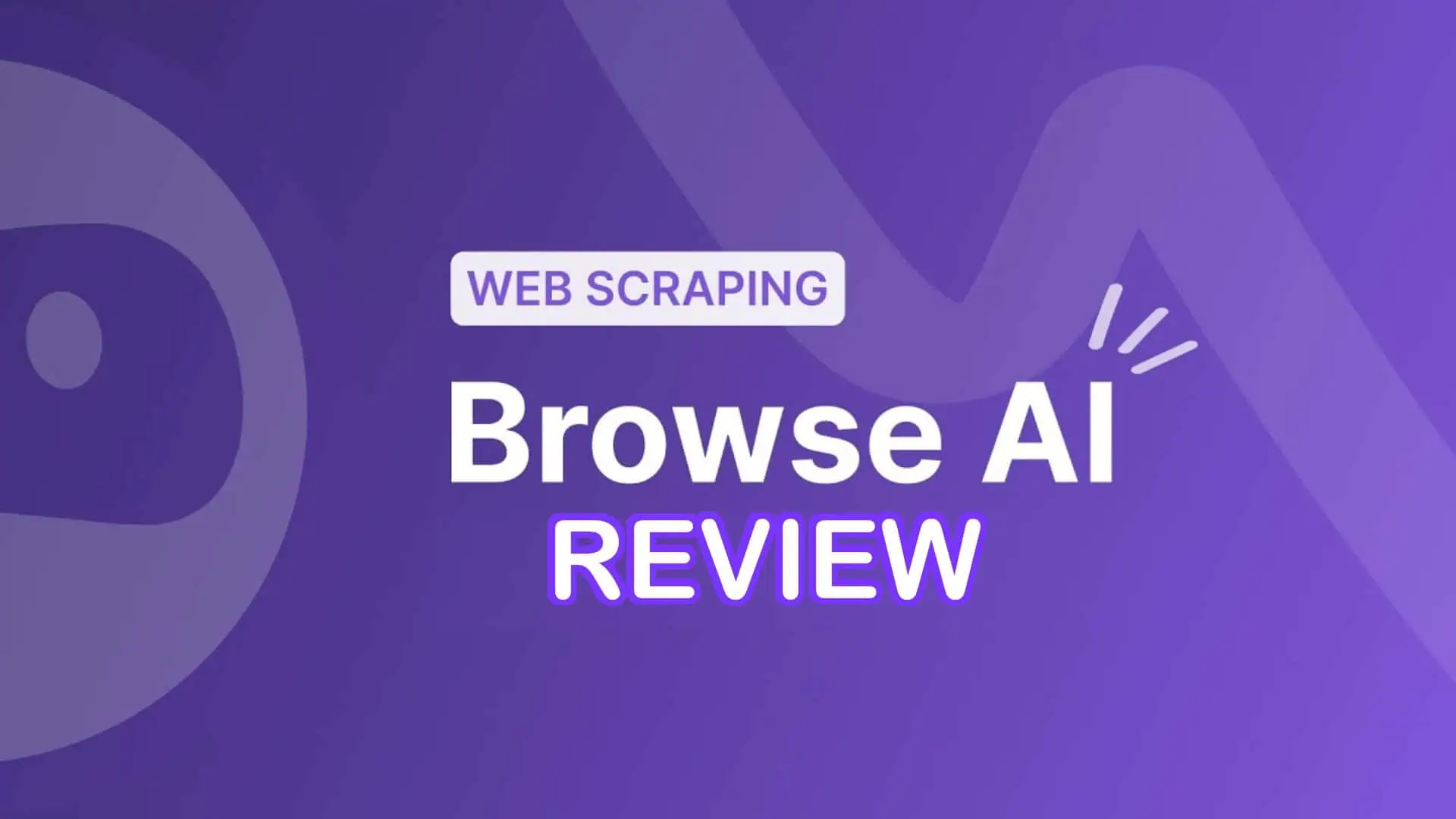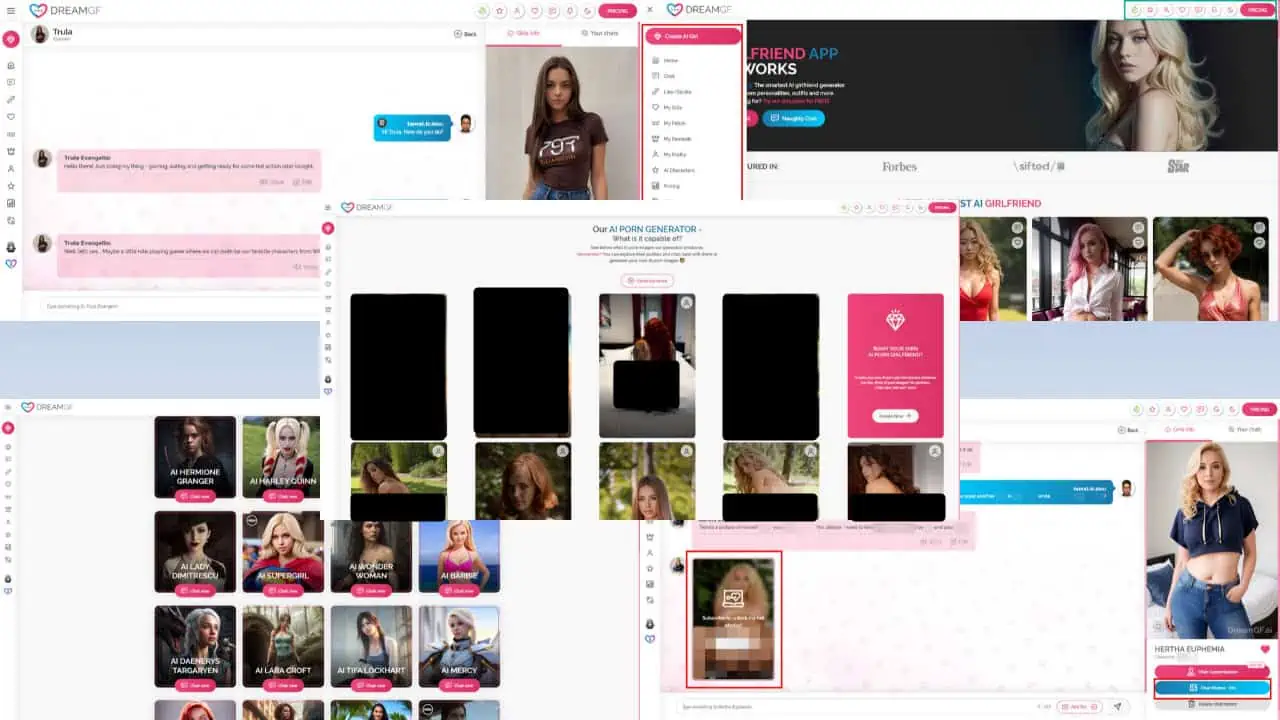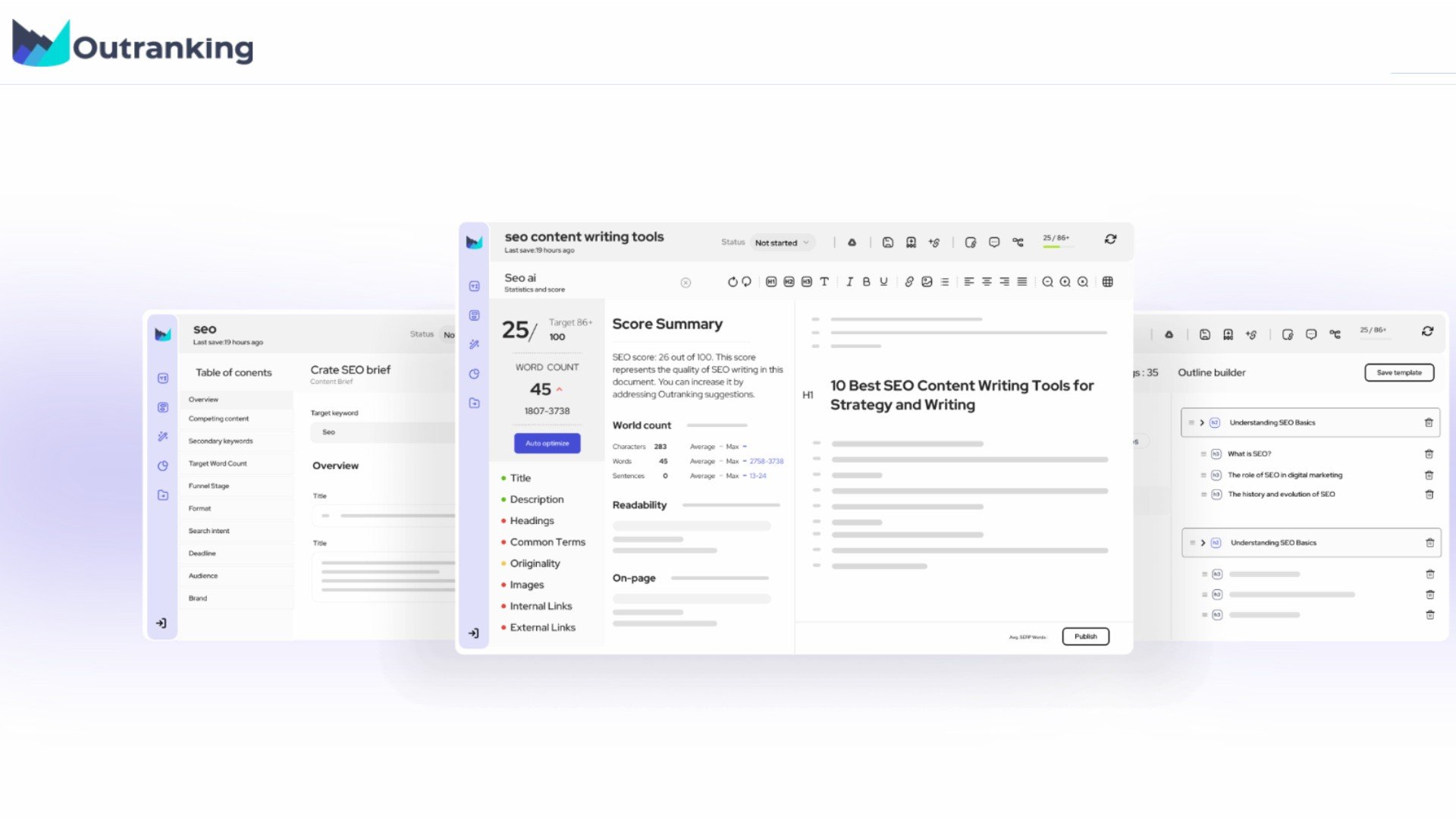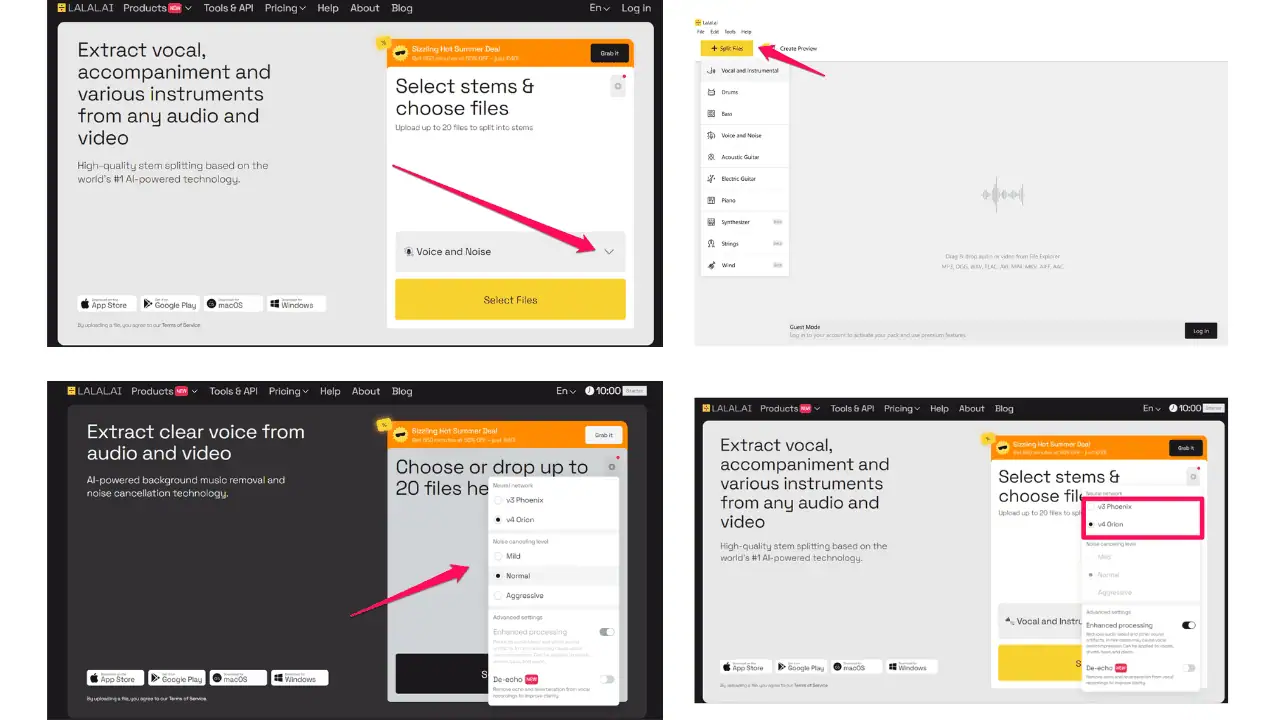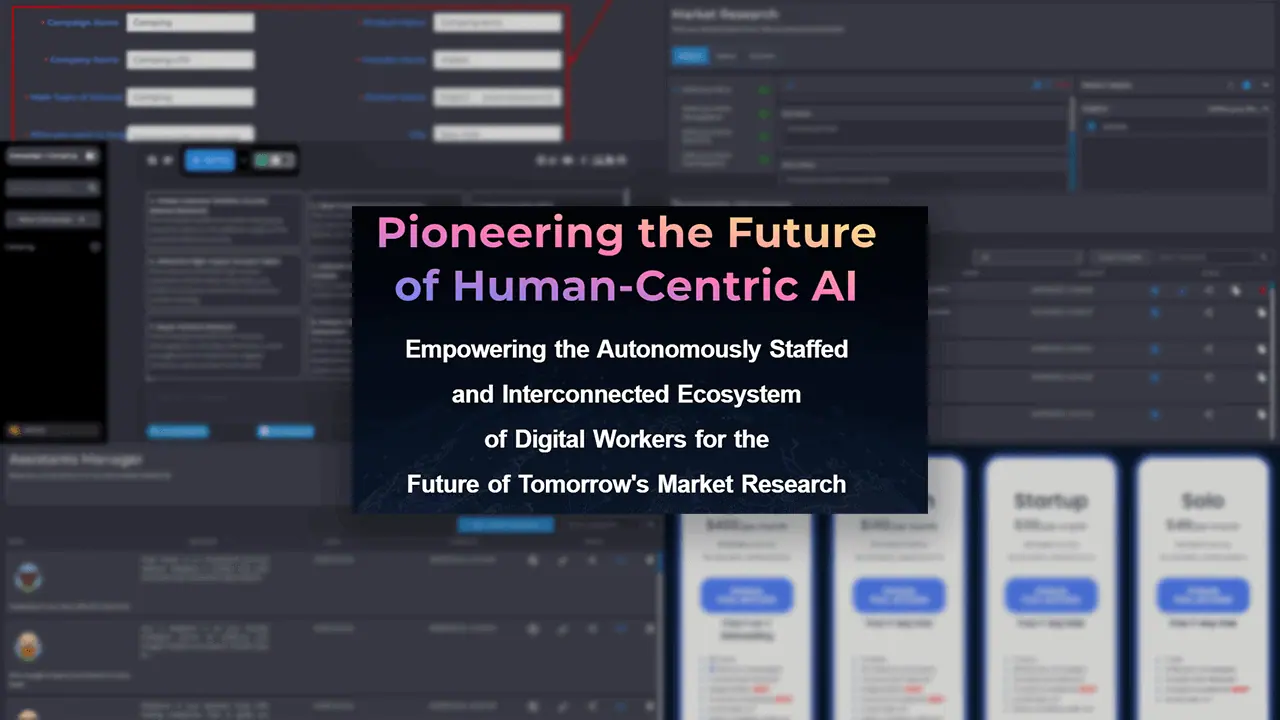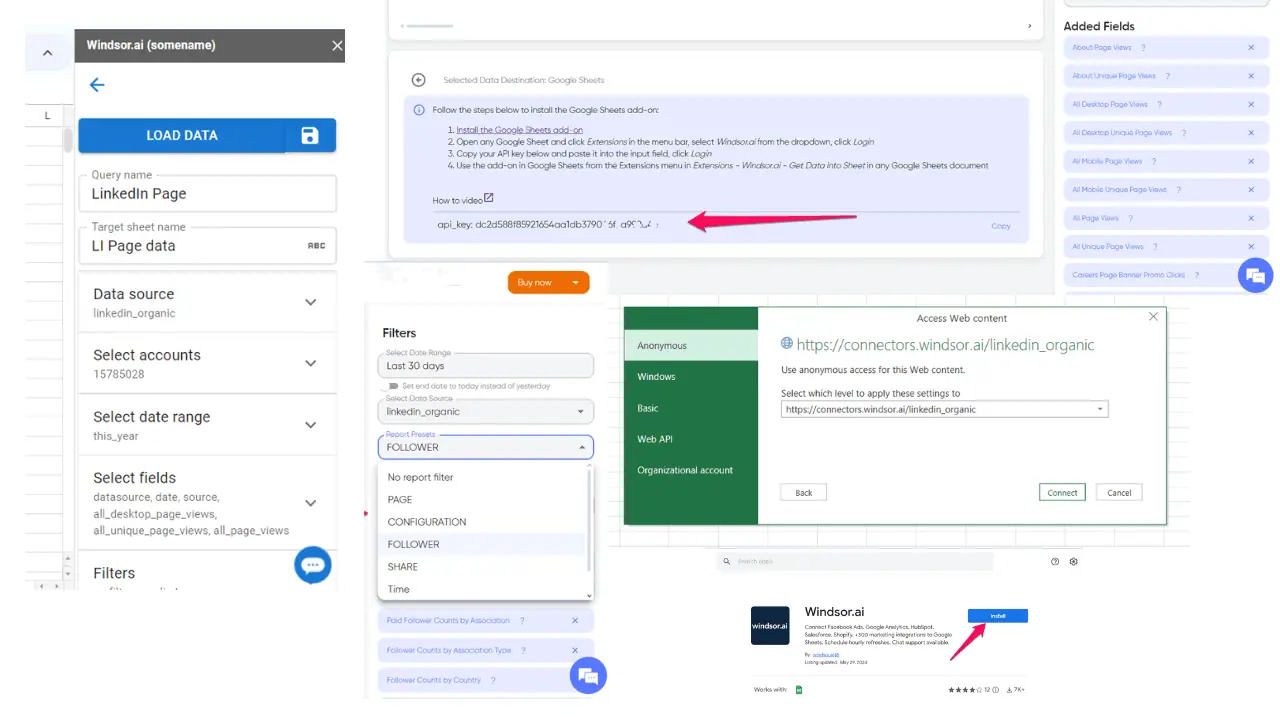Clipdrop AI Review: The Best AI Image Editor?
8 min. read
Published on
Read our disclosure page to find out how can you help MSPoweruser sustain the editorial team Read more
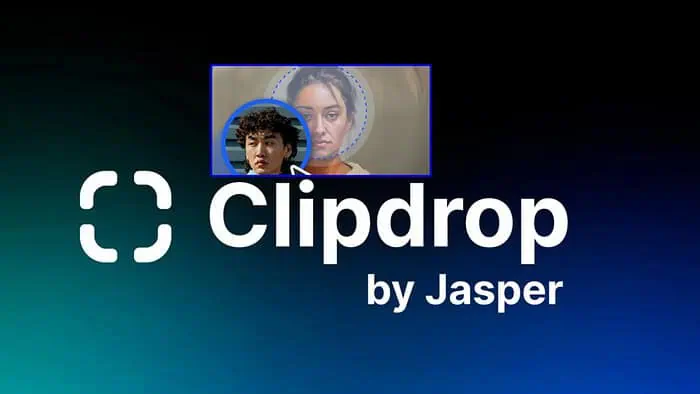
This Clipdrop AI review will explore whether the AI suite can successfully streamline the image editing process and how it compares to other platforms.
With so many options out there, it can be difficult to find the right AI solution. So, read on to see how this one stacks up!
What is Clipdrop AI?
Clipdrop was developed by Jasper AI and consists of a set of AI tools aimed at simplifying image and photo editing.
With 16 different tools, it effortlessly removes backgrounds and unwanted elements, improves lighting, and upscales images, among other impressive features.
It also offers generative AI for creating new images and elements based on your text prompts.
Clipdrop AI is a freemium service and has both a web-based interface and apps for Android and iOS.
I got hands-on with the web version. Here’s what you should know:
Clipdrop AI – Key Features
Unlike a lot of basic AI image editors, Clipdrop packs in an entire editing suite with Stable Diffusion as its backbone. Here’s what stands out, works well, and needs improvement:
Generative Fill
The Generative Fill tool is particularly useful for removing or replacing unwanted elements, repairing damage, and even adding entirely new elements to your images.
I like how easy it is to select an area by hand but also by smart selection. This quickly identifies clothes, hair, backgrounds, etc., automatically.
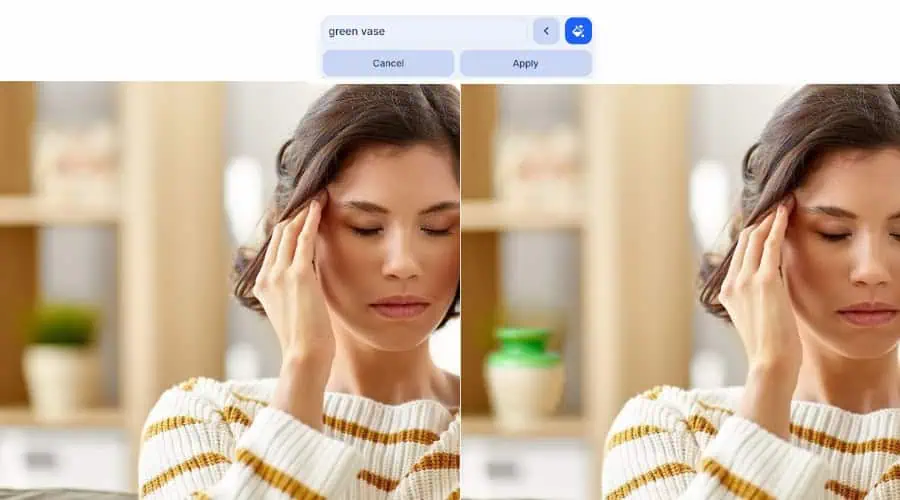
I was surprised by how easy it was to crudely trace around a potted plant and then use a simple description to replace it with a vase.
When I tried SnapEdit with the same image, it could only remove the object rather than replace it.
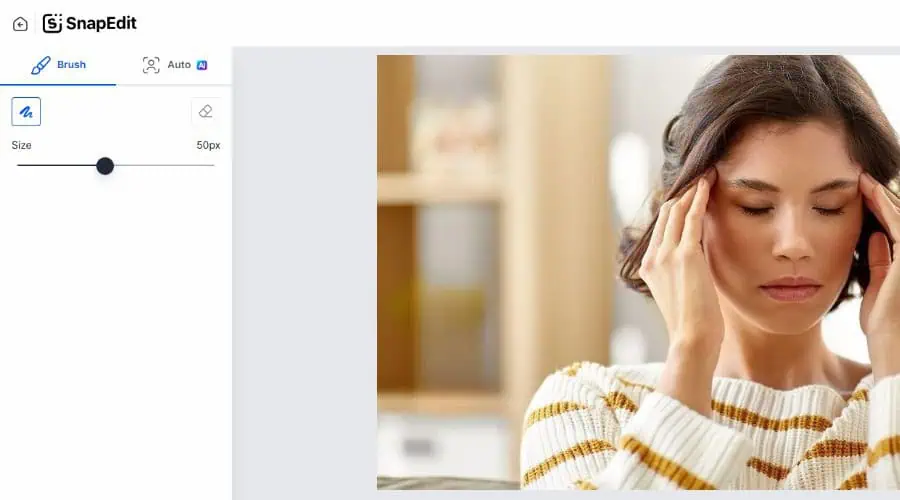
Image Upscaler
The uspscaler uses AI to increase the resolution and overall quality of your image by up to 16x. Choose between smooth or detailed – the latter is slower but gives better results.
I like that you can process up to 10 images at once to save time. It also combines three additional settings, which help depending on the condition of your image.
Use denoise to remove fuzz and other distortions. Sharpen fixes blurry images.
Compression removal uses AI to reverse images that have lost visual quality due to previous compression.
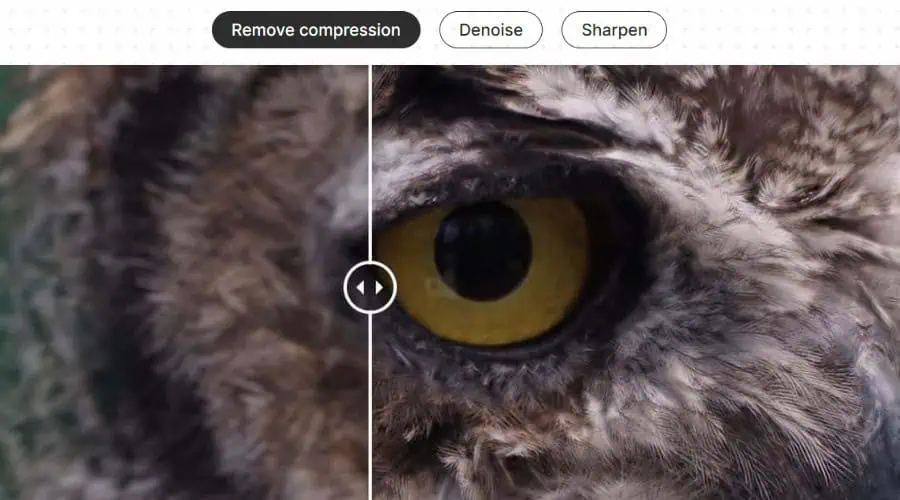
I chose a particularly low-quality blurry image, and the results were immediately noticeable, even at just 2x.
Remove and Replace Backgrounds
Removing backgrounds using traditional editing software usually requires tracing or lassoing the edges of an object, but with Clipdrop you can do this automatically.

Within seconds I was able to get a clean cut of a wood floor cleaner. If you want to replace the background, enter an AI prompt to generate a realistic-looking alternative.
A similar tool focuses solely on detecting and replacing skies in landscapes and photos.
Of course, if all you want to do is remove backgrounds, a free tool like Remove.bg or more advanced tool like Vance will get the job done. Yet these lack all the other tools of Clipdrop.
Uncrop
Uncropping is the AI opposite of cropping. Clipdrop analyzes your original image and expands the background to generate a larger image while keeping the same thematic elements.
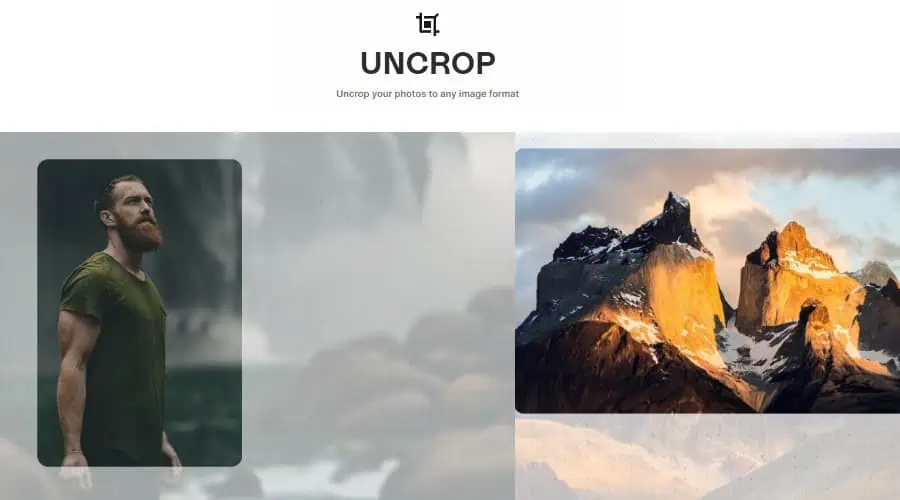
I find this works best for photos and images that already have distinct backgrounds like trees and rocks. It’s also good for art with patterns and colors that can be easily replicated.
Photoroom gave similar results. However, compared to Fotor, Clipdrop was much faster and gave more consistent results. Fotor also tended to create blurry and warped elements.
Cleanup
This is for the removal of any element from your image, such as objects, defects, text, or even people. Simply brush over the area with the brush and click Clean to work its magic.
In practice, I found it to be much more accurate at removing simpler blemishes than entire objects, which can take several attempts. It also lacks smart selection, so it’s on you to brush the area yourself and repeat the process until it’s truly gone.
Relight
If the lighting in your image is bad or you simply want a change, relight is the tool for you. It immediately gives you over a dozen preset results, but it’s good to see that you can also tweak the settings to your personal preferences.
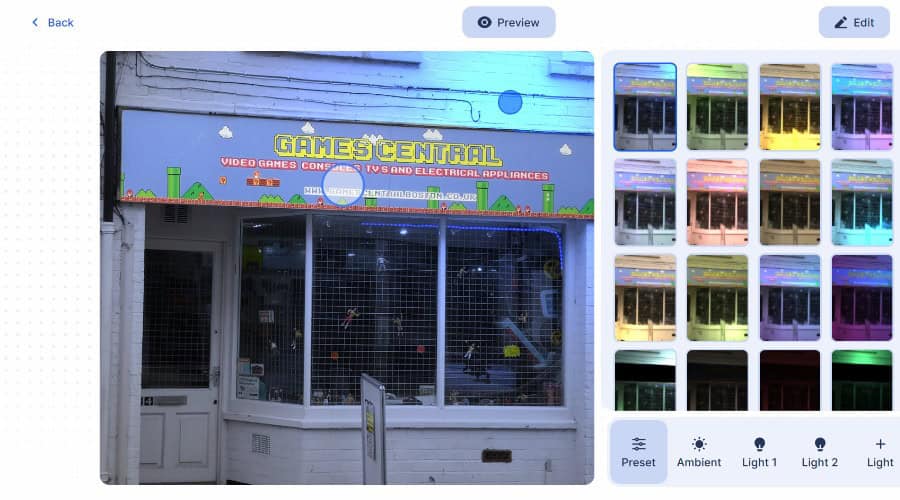
However, having little editing knowledge, I found this aspect to be quite complicated because you have to choose up to two light sources, the ambient light, lighting power, distance, and radius.
Text to Image
Text-to-image isn’t Clipdrop’s strong point. While it’s based on Stable Diffusion and you can easily choose different art styles, the end result often lacks detail and definitely has a learning curve.
If you’re not just using this tool for fun, it might be better to go with another dedicated AI image generator while learning effective AI prompting.
Sketch to Image
Sketch-to-image is much more effective, especially for AI graphic design, concept art, and those who have a basic draft they wish to transform into full-blown artwork.
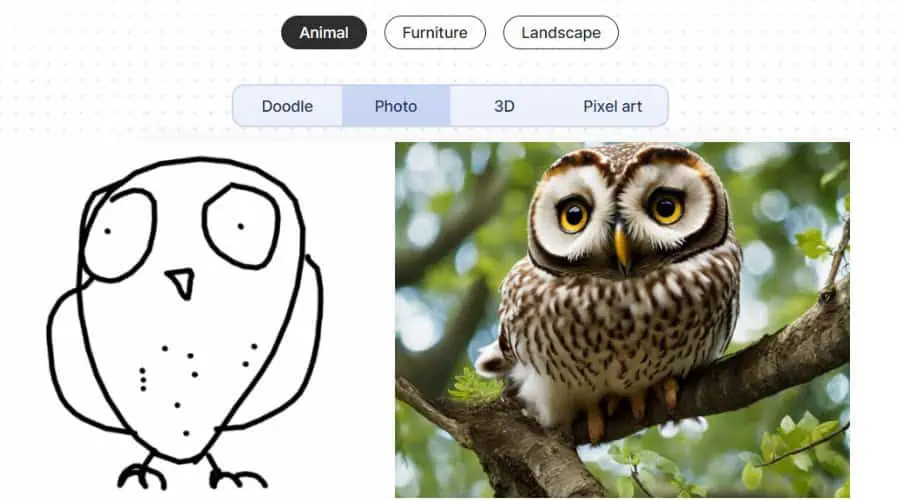
It recognizes animals, furniture, and landscapes. Different styles include photo-realistic, 3D rendering, and pixel art.
Most popular alternatives lack this feature entirely, so go with Clipdrop to bolster your sketches.
Reimagine
Generating ideas takes time, but with Reimagine you get multiple variations of your original image or design in seconds. This leads to new and unique visual concepts you may never have considered.

The results are of high quality and the AI never strays too far from the original concept, as seen in my shopping cart on a laptop example.
Clipdrop AI Review – Other Useful Tools
Other fun and useful tools provided by Clipdrop include:
- Face swapping – Realistically superimposes one face onto another.
- Text remover – Detects text in an image and removes it.
How to use Clipdrop AI
To get started with Clipdrop go to Clipdrop.co and you’ll see the Tools dropdown link at the top of the page.
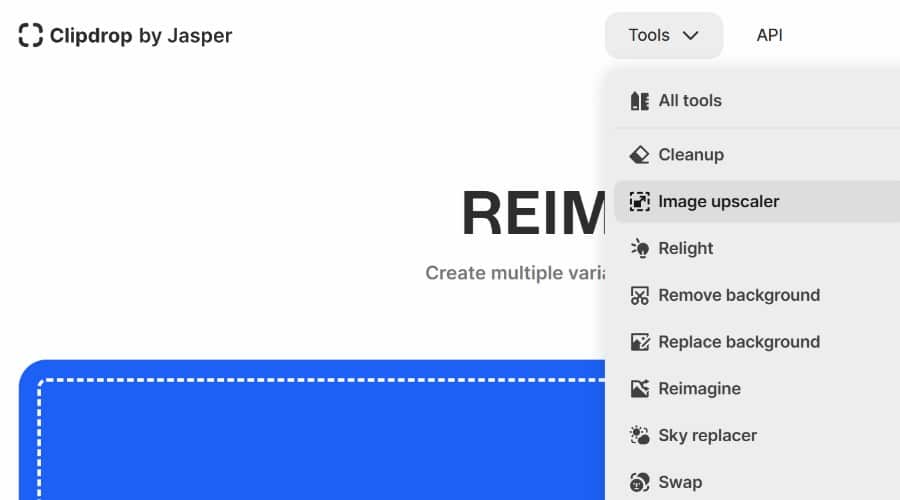
1. Select the tool you want to use, and you’ll be immediately taken to its interface. However, before it can process anything you must sign up with your email address to use its free tier.
2. Once you’ve chosen a tool, you can upload or drag and drop any image to begin the editing process.
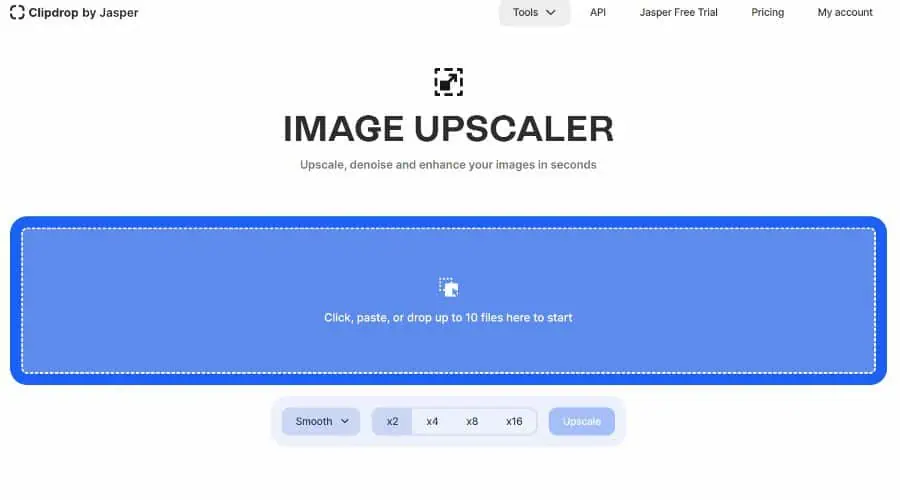
3. Depending on the feature, click the relevant button to process the image, or use the Brush or Other tools to focus on a particular element.
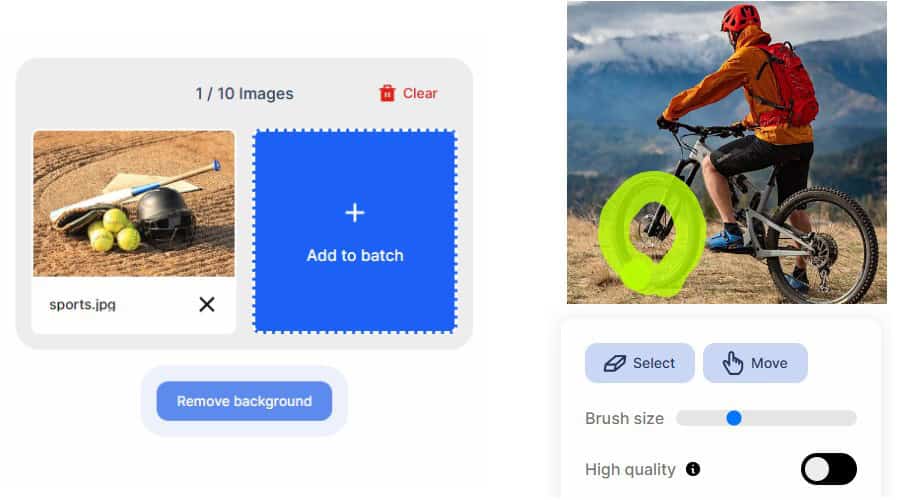
Note: While some features are more complicated than others, the interface is clean and intuitive, and experienced users will have no trouble tweaking the more complex settings.
4. If satisfied with the result, click the Download button to save your new image or the Edit button to choose any other tool to edit it further.
Clipdrop AI – Pricing
You can use Clipdrop AI for free with limited features and a small number of generations per day. Alternatively, you can go premium for full access. I found the pricing to be much more straightforward than its closest competitor Photoroom.
Here’s what you get with each plan:
- Free – Lowest available settings, lacks Uncrop, sketch-to-image, and background replacement. Between 20-50 generations per 24 hours.
- Pro $15/mo or $132/yr – All tools and settings, faster queuing, between 1,000-3,000 generation per 24 hours.
If you’re a developer, you can also purchase access to the API, with costs based on your usage.
Unfortunately, there is no refund policy outside of “technical difficulties, platform incompatibilities, or other unforeseen circumstances.”
Clipdrop AI Review – Verdict
I found Clipdrop AI to be an impressive suite with a lot of varied tools. The fact that everything is under one platform is a huge plus.
The sheer number of tools, some of which overlap, can get overwhelming, especially for beginners. The complexity of some features also requires some hours to get accustomed to.
However, it deserves credit for having so much available, while other AI platforms tend to focus on one or a handful of features. Or, like Fotor, they rebrand the exact same feature to try and entice users with different needs.
There were ‘some’ inconsistencies, with tools like Generative Fill and Sketch-to-Image displaying great results, while the likes of Cleanup over-promise and under-deliver.
Nonetheless, as a full package, there isn’t anything quite as comprehensive as Clipdrop. For those with an image editing background who already dabble in AI, this is a great platform that saves time and can easily replace much of your older software.
Will you try Clipdrop AI after reading this review? Let me know in the comments!