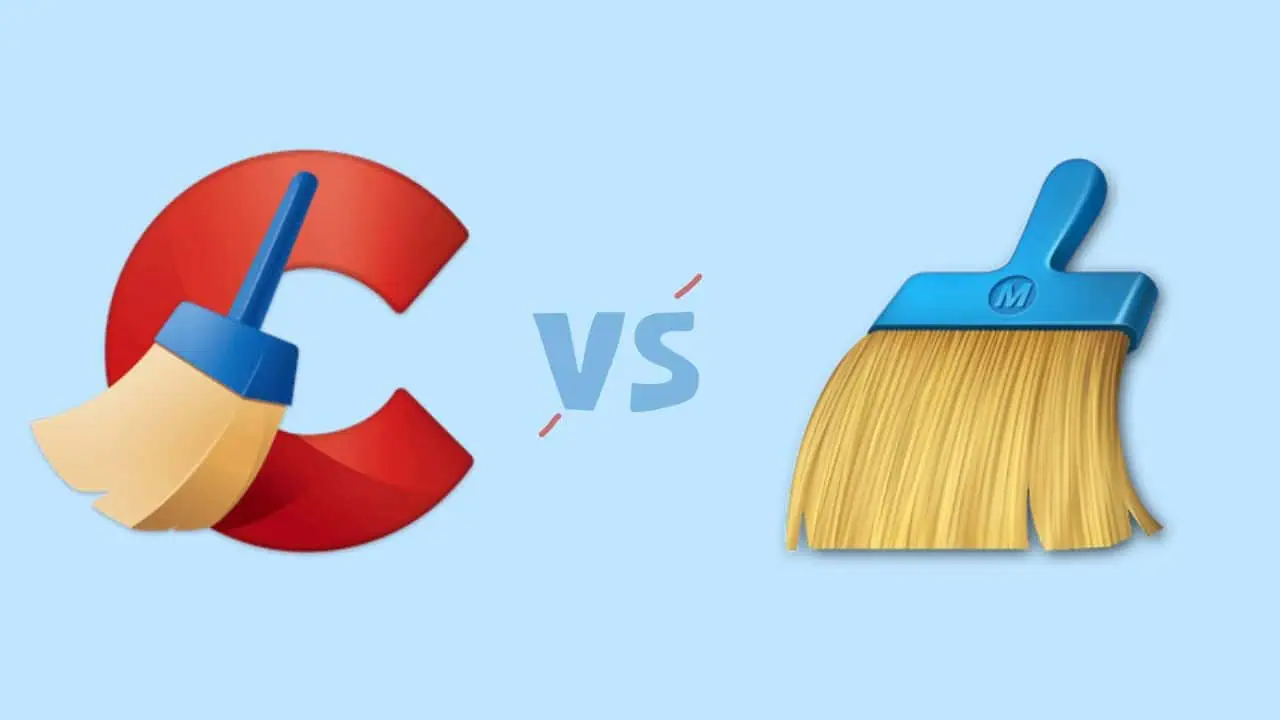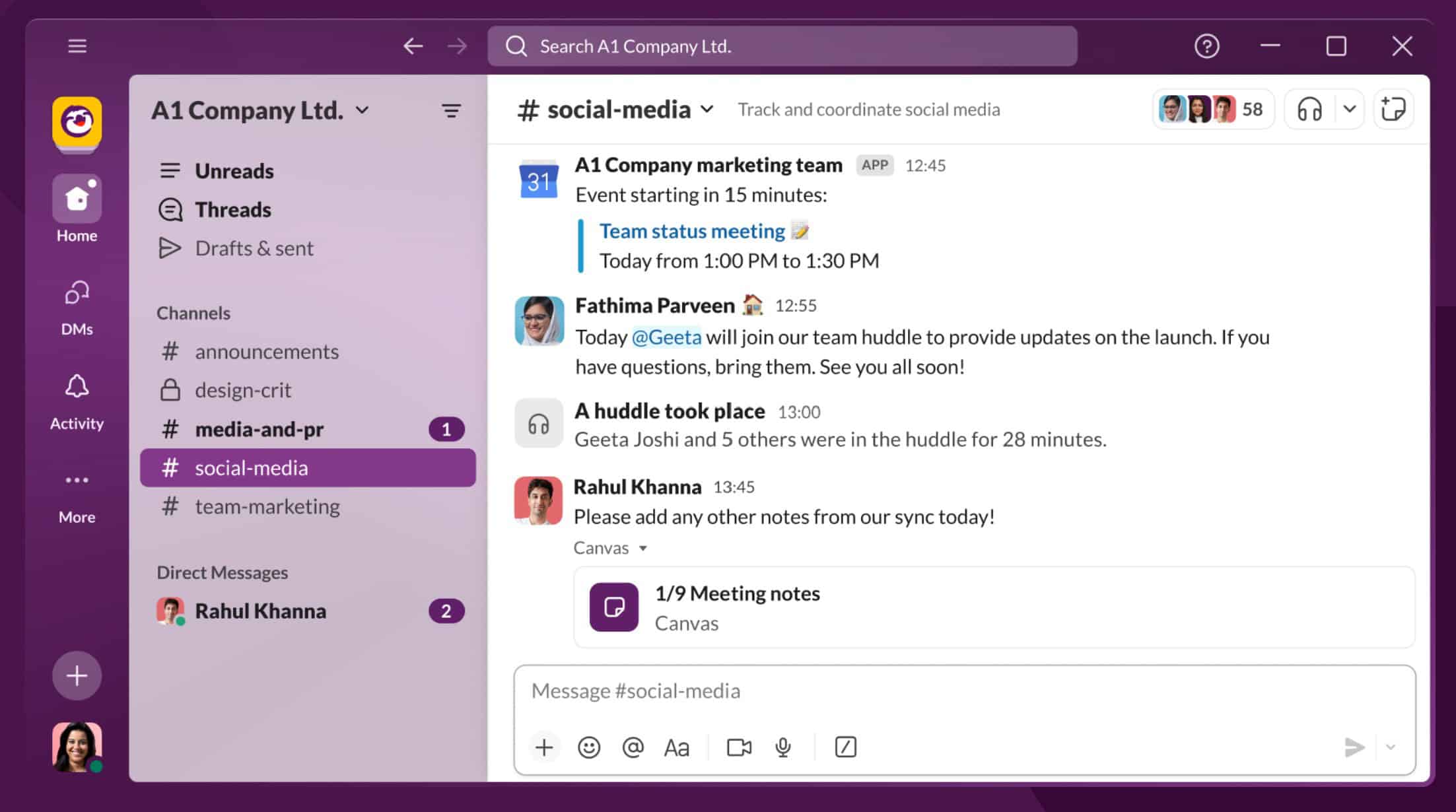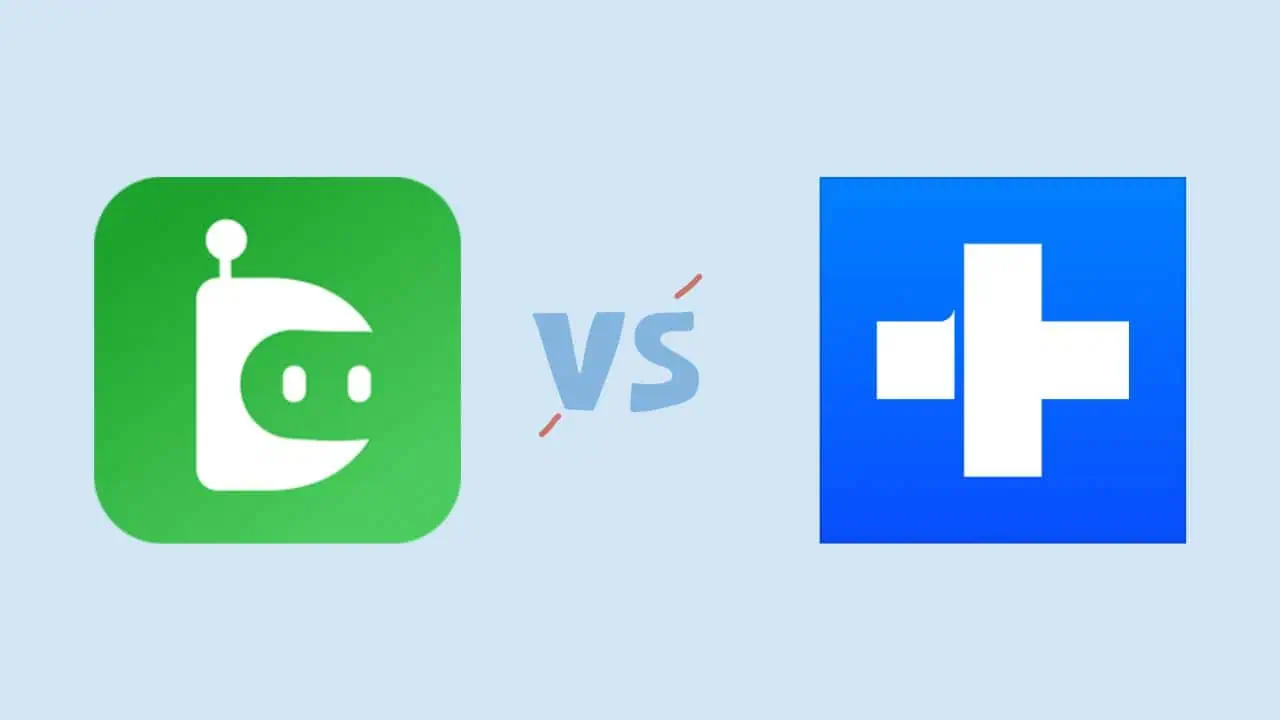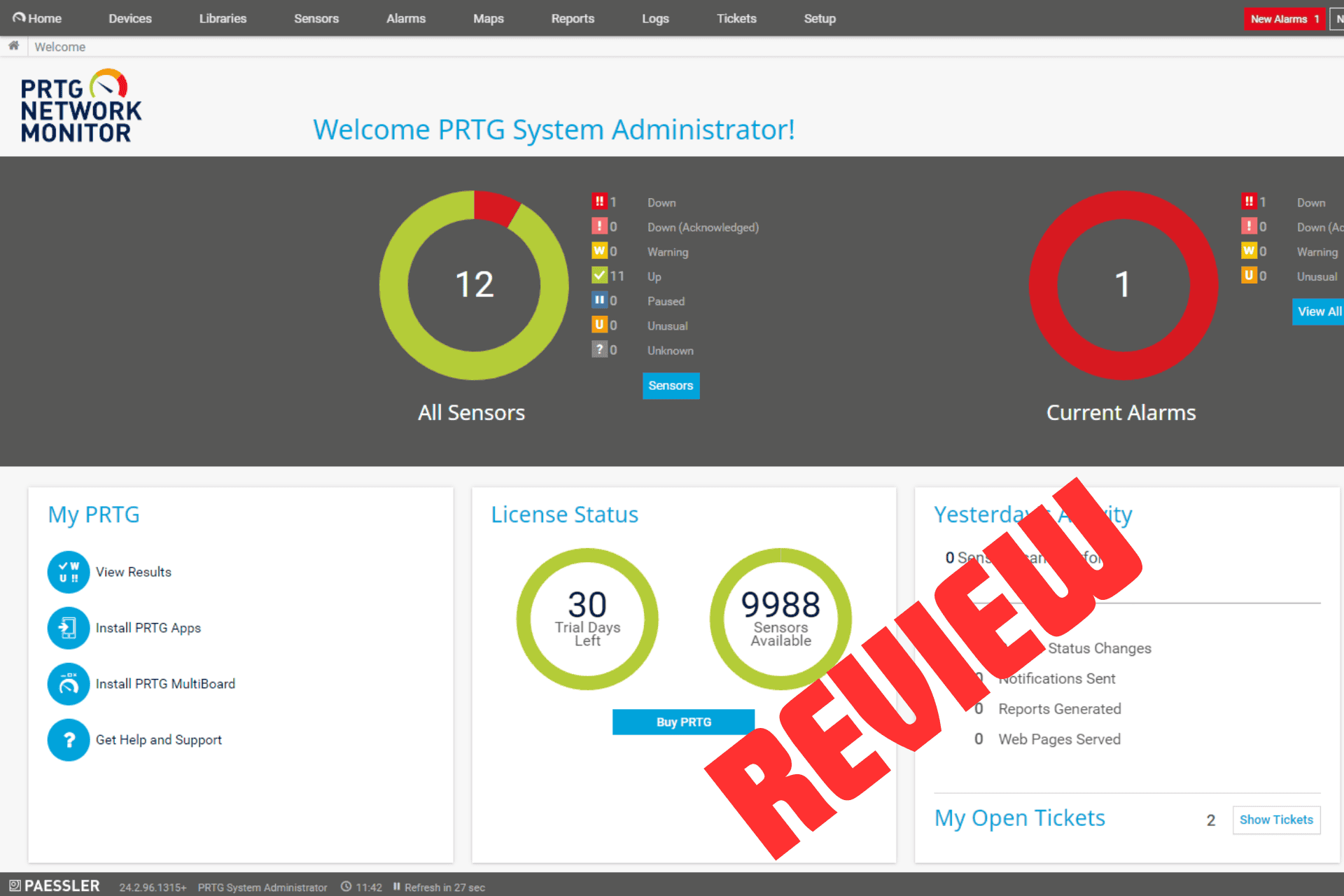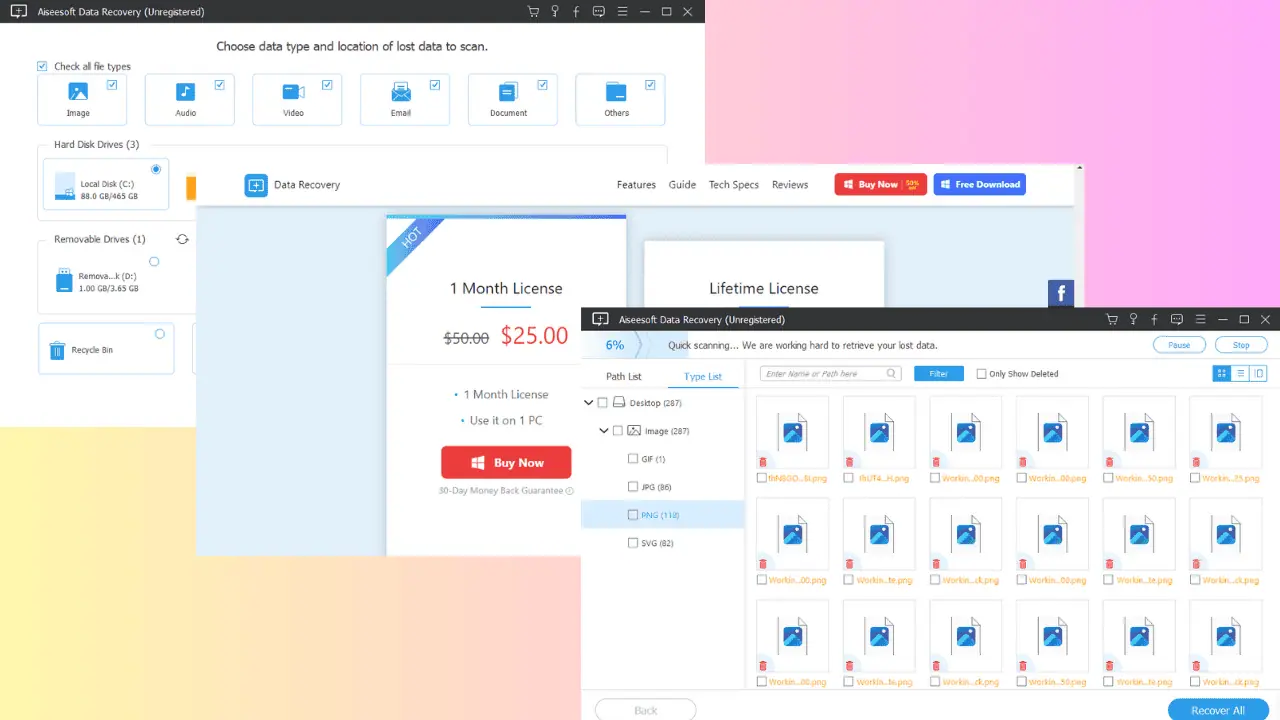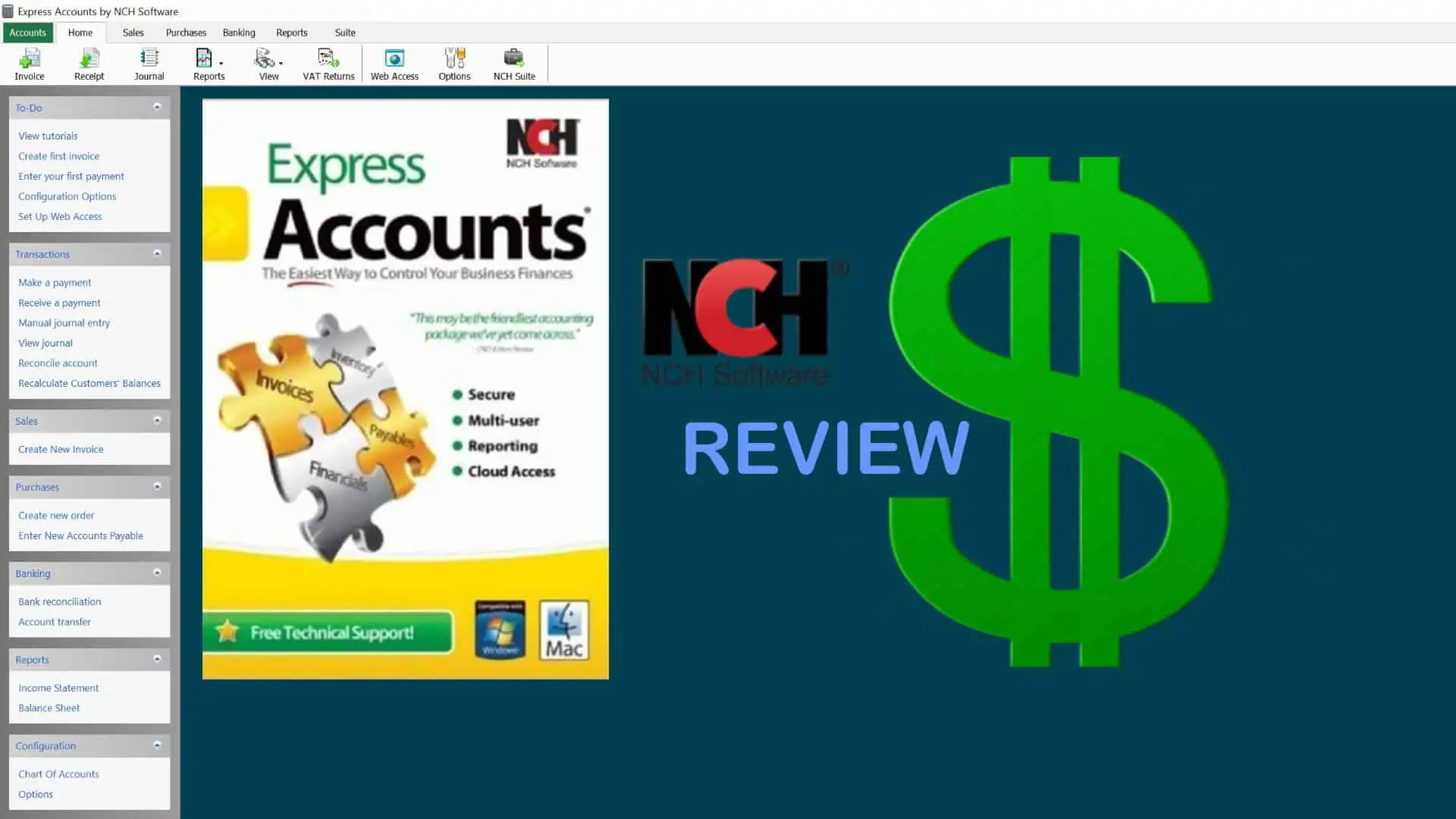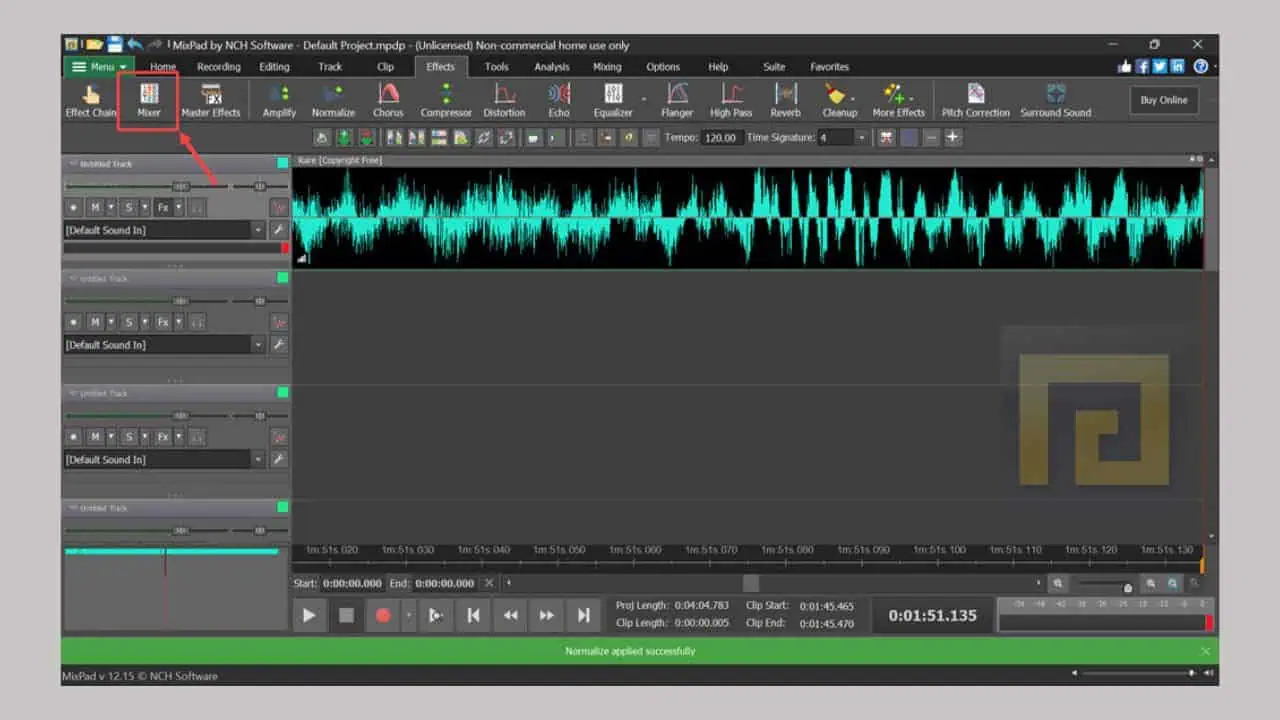CleanMyPC Review: Is It Worth The Price Tag?
5 min. read
Updated on
Read our disclosure page to find out how can you help MSPoweruser sustain the editorial team Read more
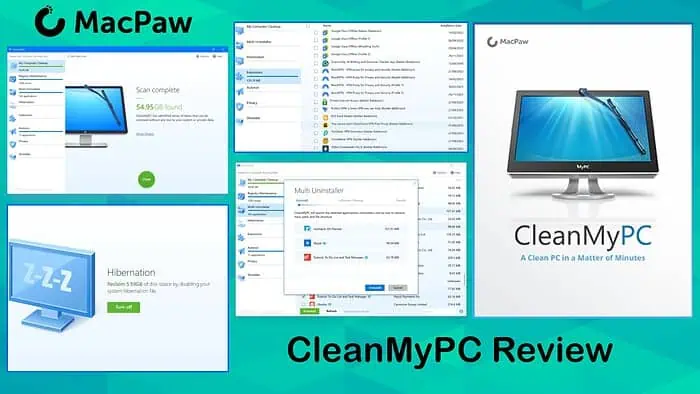
For this CleanMyPC review, I’ve tested the tool’s key PC cleaning features, ease of use, and how it stacks up against similar programs.
As time passes, Windows gets bogged down by junk files. That’s why Windows optimizers and PC cleaning software are important for keeping your computer running smoothly.
CleanMyPC offers free and premium versions, so let’s see what it can do, and which one you should go for.
CleanMyPC Review – Key Features
The software gets rid of unnecessary temp files, registry entries, and extensions, and helps manage autorun programs and privacy. Here’s what stands out the most about CleanMyPC:
1. Computer Cleanup
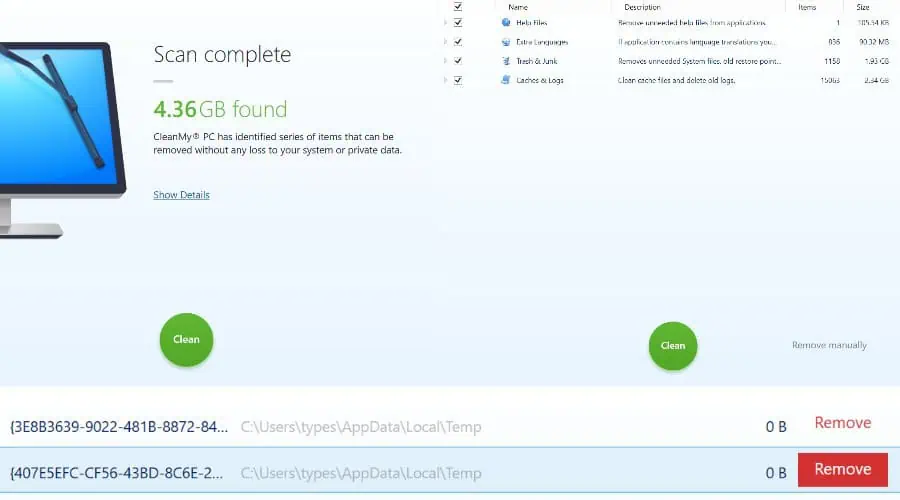
This is the tool’s key feature. It scans your entire system or chosen directories and shows all the unneeded data you can get rid of to clean up some space.
On my PC, it was able to find over 4 GB of junk files in less than a minute. By clicking Show details, you see exactly what it finds. There’s also an option to clean everything at once or click through and manually remove only the files you want.
I compared the tool to CCleaner, and it was equally as fast but only managed to find 3.52 GB of junk to remove.
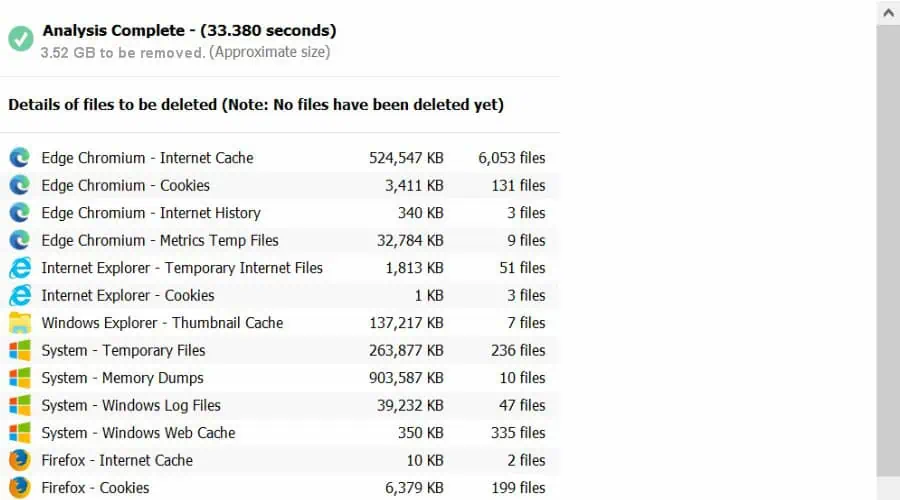
On the other hand, Iolo System Mechanic found over 6 GB.
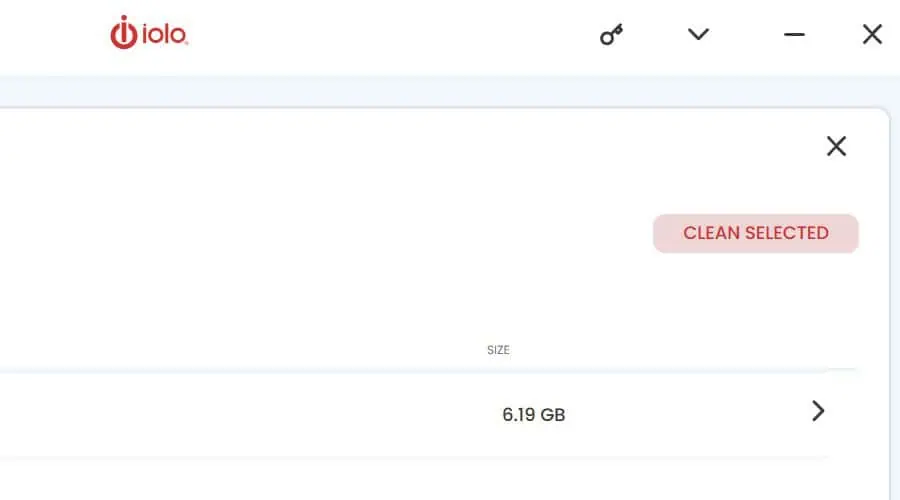
2. Multi Uninstaller
Of course, Windows has its own uninstaller tool, but CleanMyPC makes the process easier by letting you uninstall multiple programs in one go. Simply check all the boxes next to the programs and it removes them without any hassle.
This is more efficient than similar tools like CCleaner, which still requires you to uninstall programs individually.
3. Disable Hibernation
One unique feature I came across is disabling Windows Hibernation and deleting the associated file. This can free up GBs of space taken up by the hiberfil.sys file – in my case, close to 6 GB.
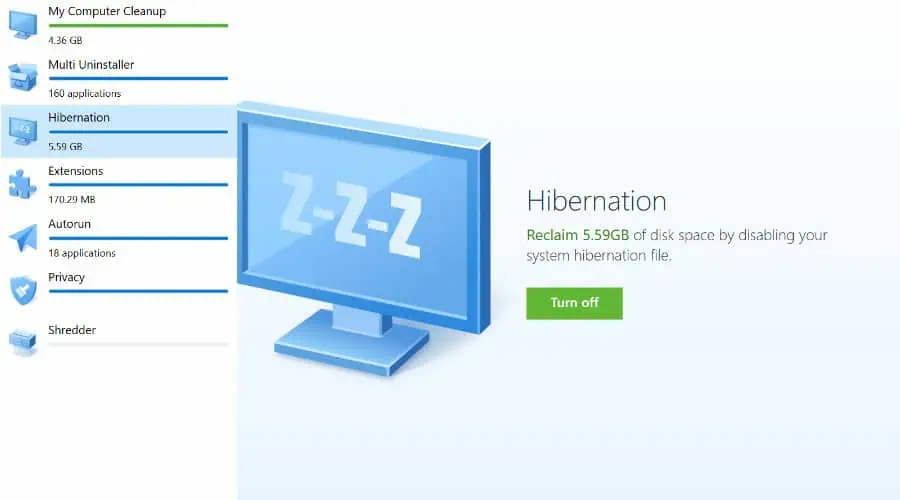
It’s essential to note that disabling hibernation will prevent you from using the feature, so you should only do this if you’re confident you won’t need it.
4. Extensions
It’s common to forget about browser extensions, so CleanMyPC shows you a clear list of what’s running on all your different browsers.
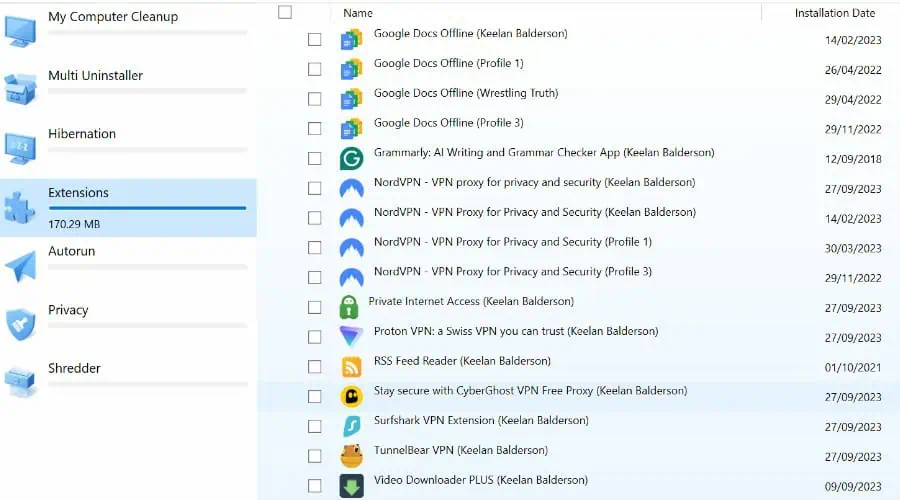
It found some I didn’t even know were installed and it’s easy to check and remove any you don’t want.
5. Autorun
Autorun is where you manage your startup programs that launch and run in the background when Windows boots.
There’s nothing revolutionary here, as you can do that from the Task Manager, but it’s still useful to have this alongside all its other features.
6. Privacy
Instead of lumping your browser caches into its main cleanup feature, the Privacy tab lets you choose exactly the browsers and type of data to remove. This includes caches, cookies, sessions, download history, etc.
Again, this feature is found in most cleaning software, but it’s nice to see you get full control, so you never accidentally delete important cookies and other data you need to access your regularly visited sites.
7. Shredder
The Shredder is a useful extra feature that lets you delete files permanently by selecting the files and folders yourself.
Unlike simply deleting a file or emptying the Recycle Bin, which only removes the reference to the file, CleanMyPC overwrites the data multiple times with random patterns of binary code, rendering it unrecoverable.
I like that the tool works for single files and folders rather than wiping an entire drive, but if you do want to do that you’ll need to look elsewhere.
Interface
CleanMyPC has a simple and minimalist interface that’s easy to use and self-explanatory. the tool installs quickly and doesn’t come with any bloatware.
All the features you need are on the left side, and using them mainly involves ticking a couple of checkboxes.
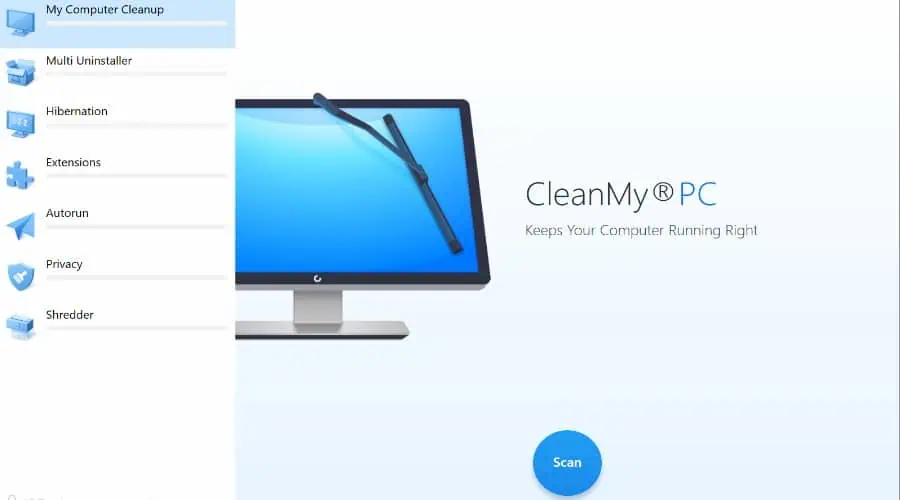
Additionally, the app runs light and doesn’t hog background resources.

Customer Support
The tool’s developer, MacPaw, has multiple support channels, including an email form and live chat.
I tested the latter and got a response in under 2 minutes, though you may find yourself queued at peak times, with priority given to premium users.
There is also a knowledge base that answers most common questions. The software is very easy to use, and you’re unlikely to run into any major issues, but it’s good to know prompt support is available when needed.
Pricing
CleanMyPC has two versions:
Free
You can try the app for free, including its uninstaller, browser extension, and shredder tools. Cleaning is limited to 500MB and up to 50 registry issues. However, it still shows you the total amount that can be cleaned, so you know if it’s worth it before making a purchase.
Premium
All premium options are a lifetime license based on the number of PCs you want to install it on. All features are unlimited, you get a 30-day money-back guarantee, and priority support from within your online account.
1 PC License – $39.95
2 PCs – $59.95
5 PCs – $89.99
CleanMyPC Review – Verdict
CleanMyPC finds itself in the middle ground of PC cleaning and optimization. While it’s easy to use and does an excellent job of deleting junk files, you’ll have to pay to get rid of it all. CCleaner can do this for free indefinitely, although it didn’t find quite as much junk data.
Meanwhile, despite having some useful extras like the Shredder, disabling Hibernation, and the Multi Uninstaller, other premium tools like System Mechanic and Fortect offer much more, like malware protection, password managers, and Windows repair features.
Overall, it’s well worth a try if PC cleaning is your main concern and you’re satisfied with its other tools. However, if you want something free or a more comprehensive premium tool, you might want to look elsewhere.