You Can Go Back To Using The Windows 8.1 Style Start Screen Instead Of The New Start Menu In Windows 10 Technical Preview
1 min. read
Published on
Read our disclosure page to find out how can you help MSPoweruser sustain the editorial team Read more
In Windows 10 Technical Preview, the Start menu is back—and it’s more personal, more organized, and more fun than before. The full-sized Start screen is here too, and it’s easy to switch between them. Your choice. To get to the Start menu, click the Start button Windows Start button (or press the Start key on your keyboard). Then arrange it however you’d like. Pin folders, contacts, and go-to apps. Move and resize tiles or even resize the Start menu itself.
But if you are in touch more or you want to go back to old Start screen as found in Windows 8/Windows 8.1, follow the below steps,
To switch between the Start menu and the Start screen
Be sure to save your work first. You’ll need to sign out of Windows to make this change.
-
Click the Start button
 , type navigation properties, and then click Navigation properties.
, type navigation properties, and then click Navigation properties. -
Click the Start menu tab, click Use the Start menu instead of the Start screen, and then click OK.
Source: Microsoft


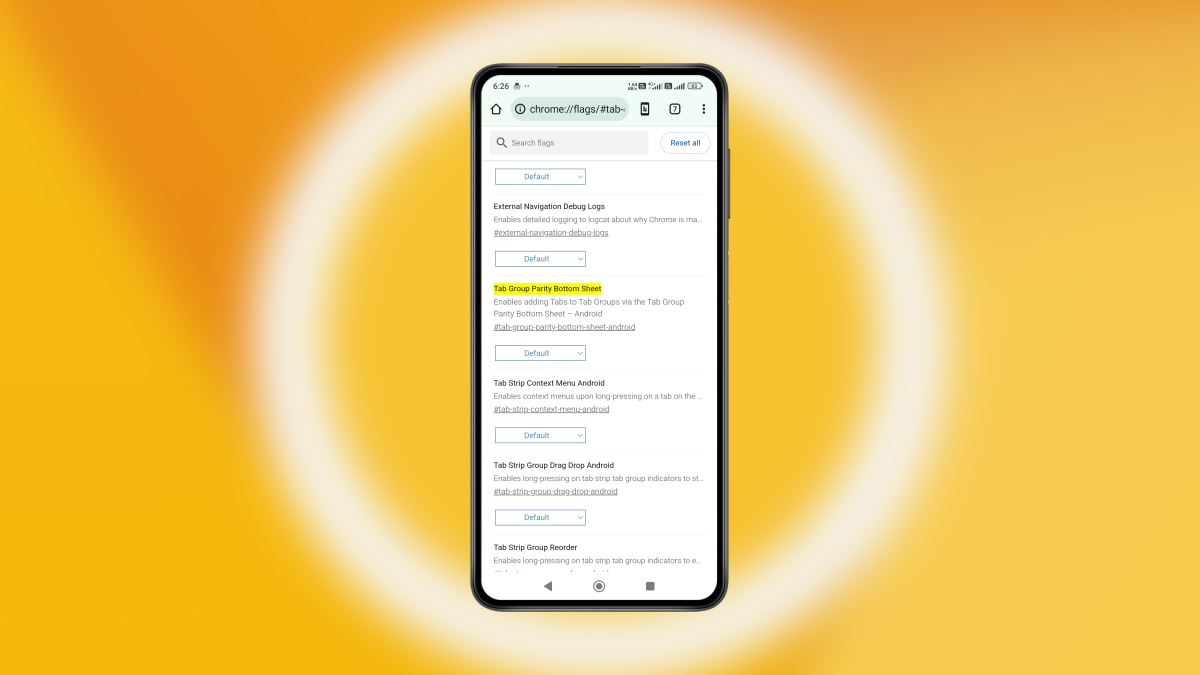

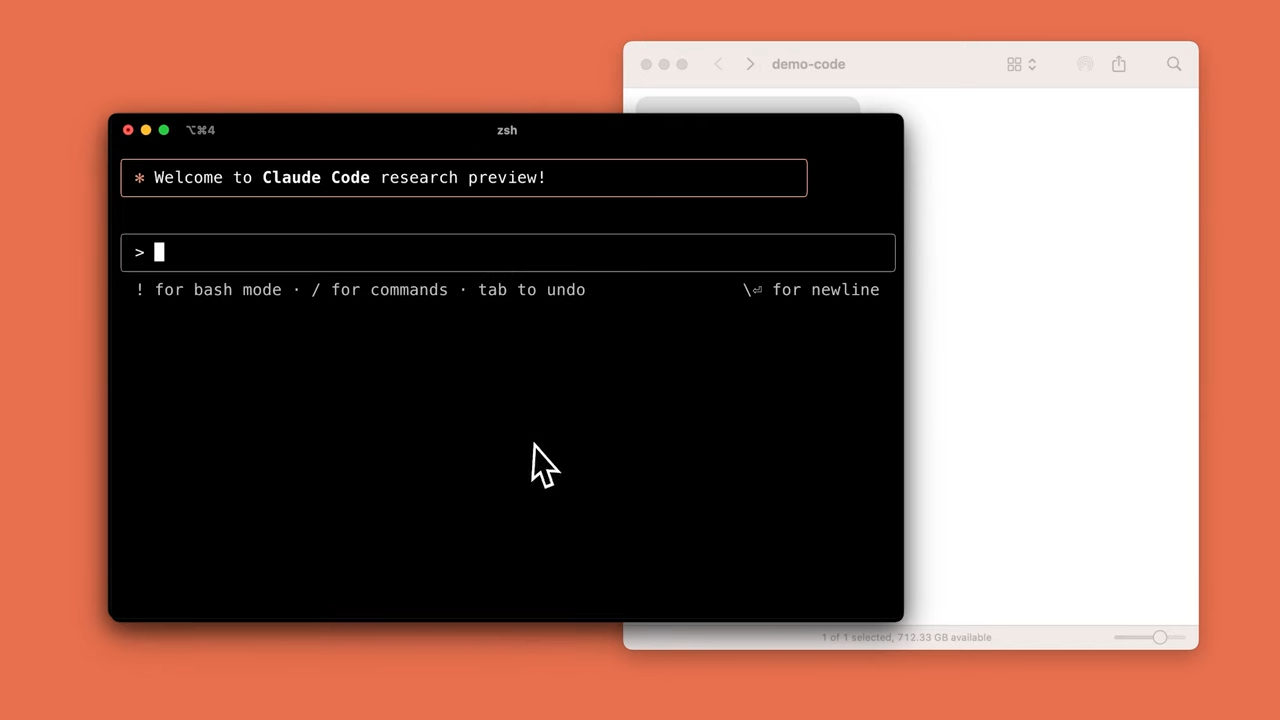
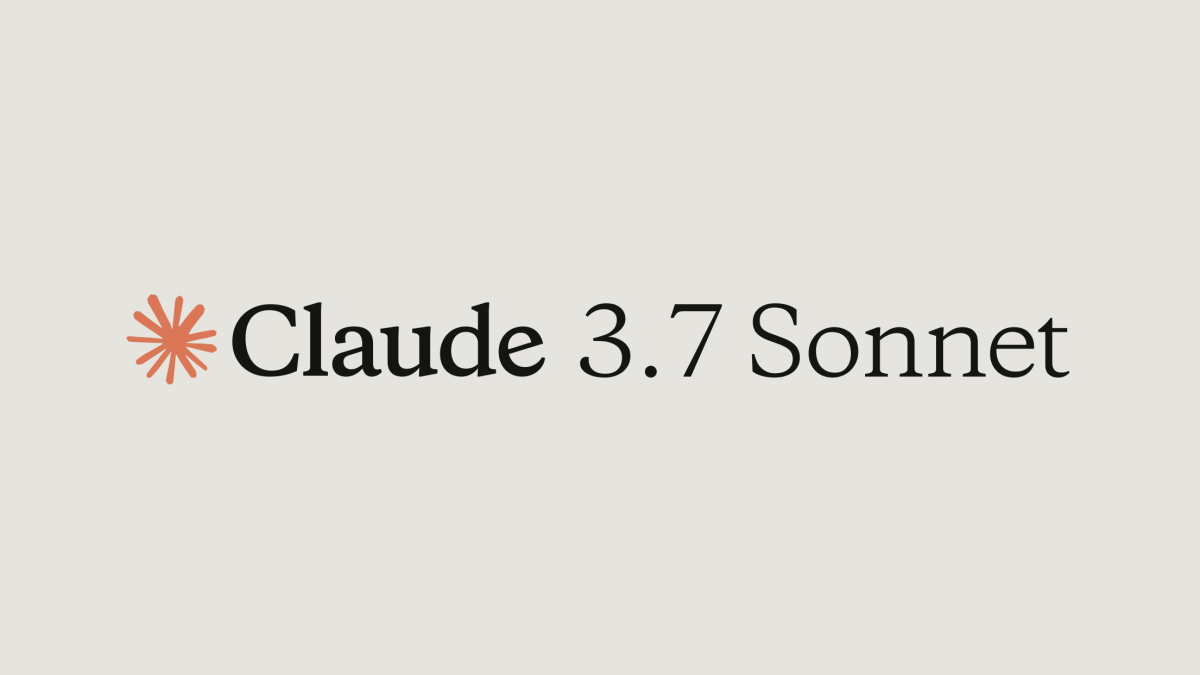
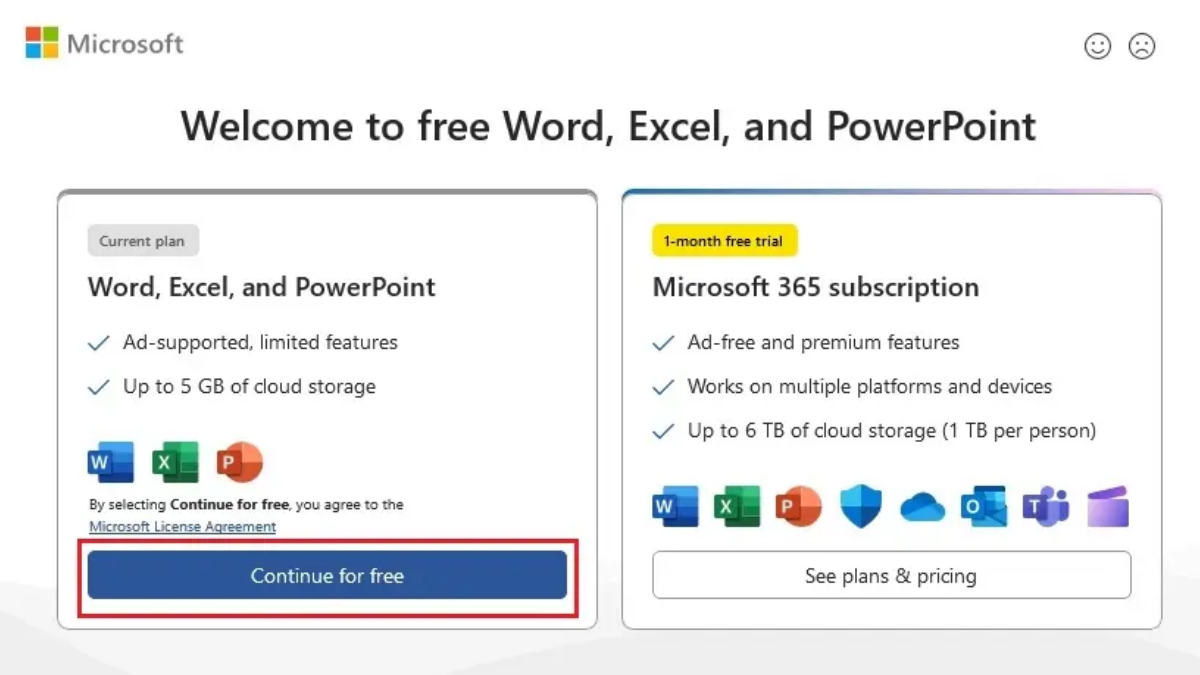
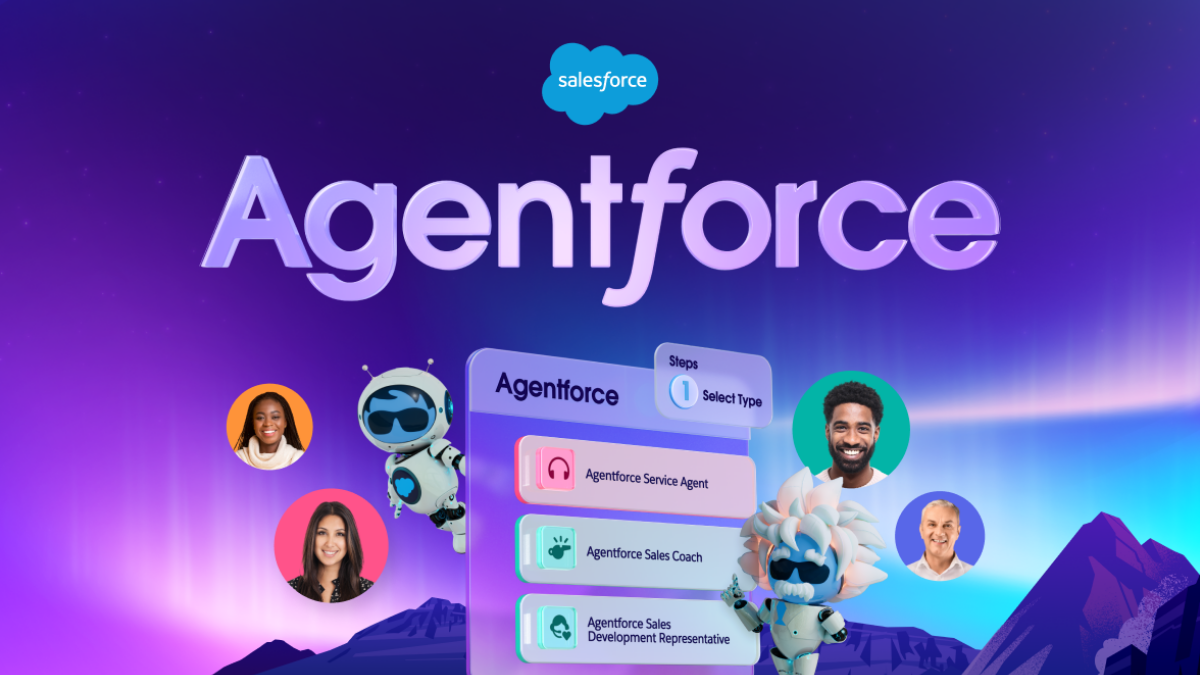
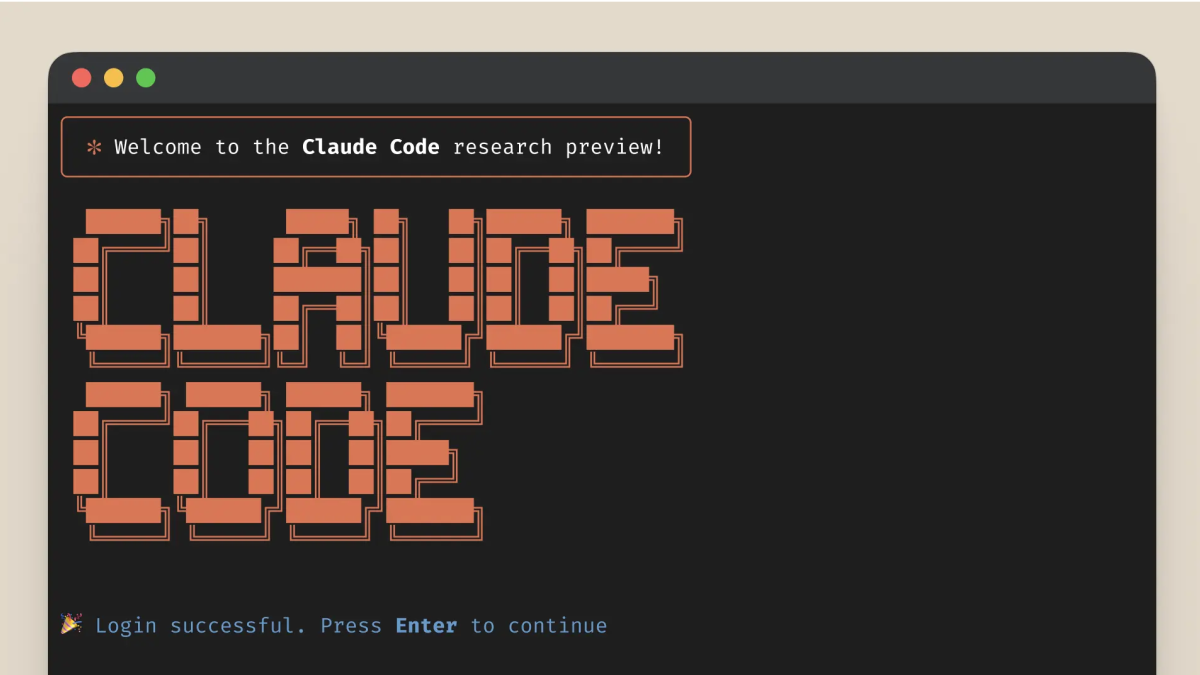

User forum
0 messages