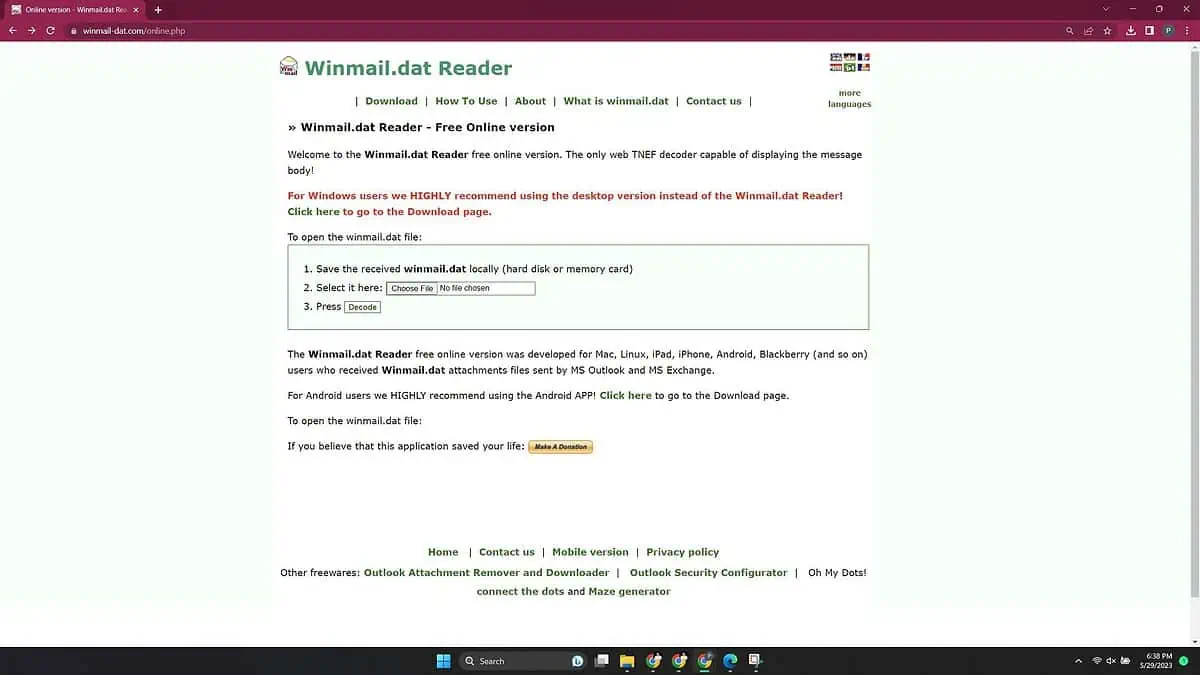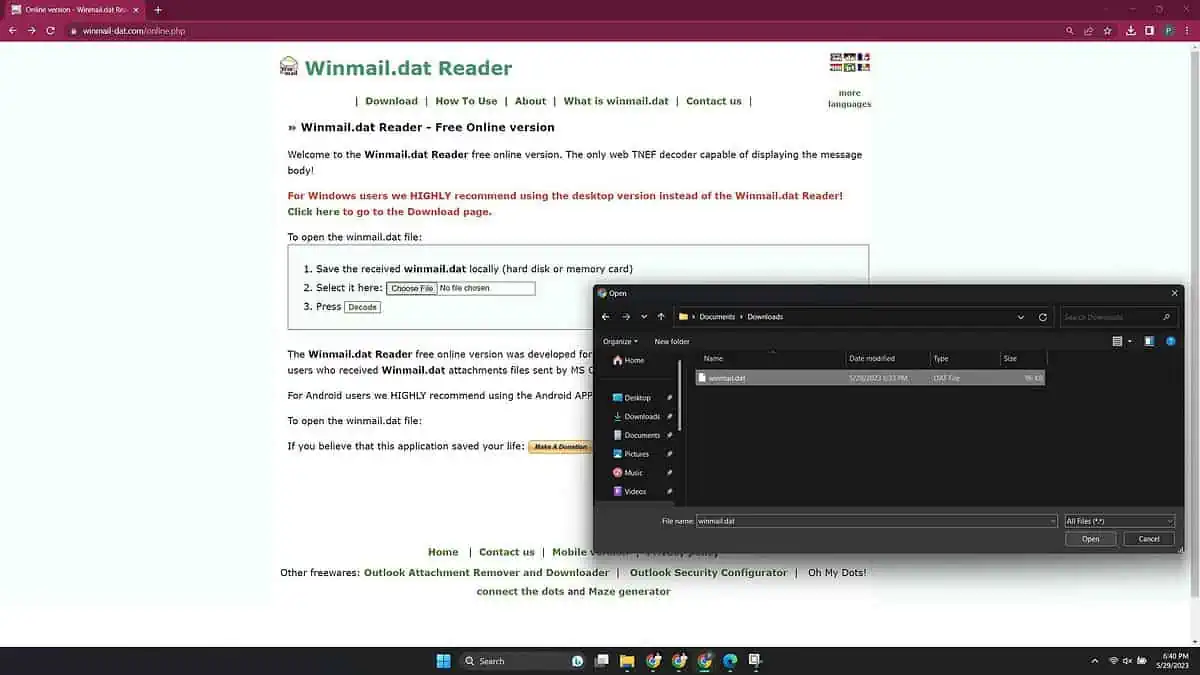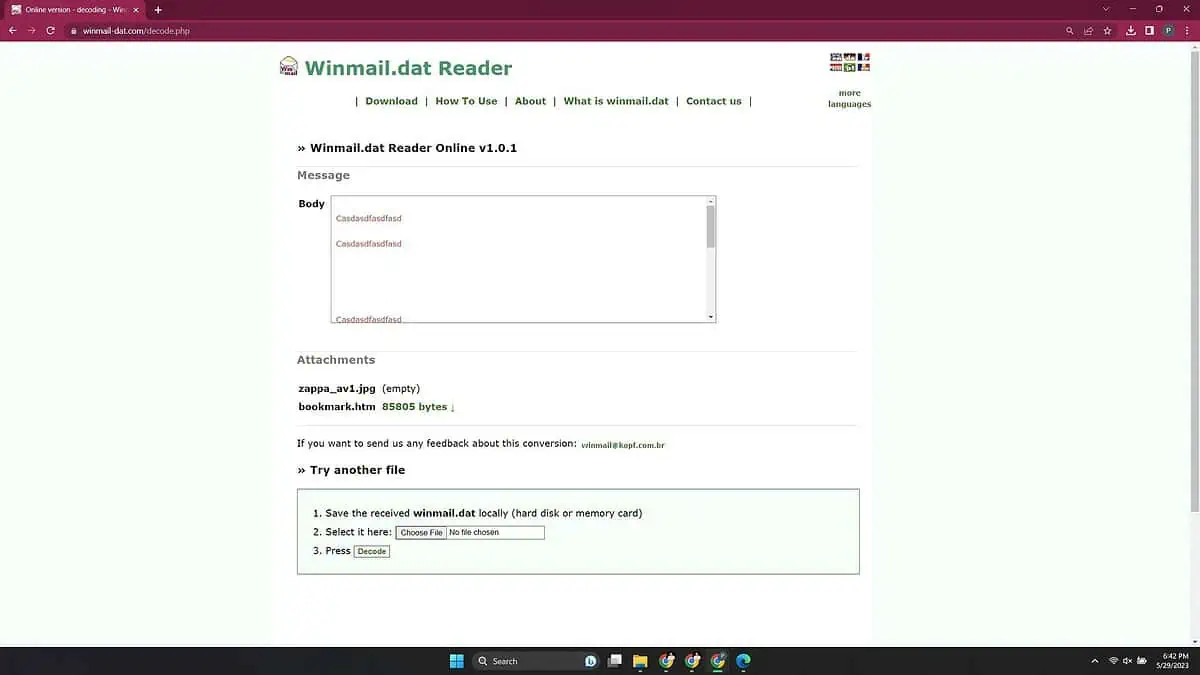What is Winmail.dat & How to Open it
2 min. read
Updated on
Read our disclosure page to find out how can you help MSPoweruser sustain the editorial team Read more
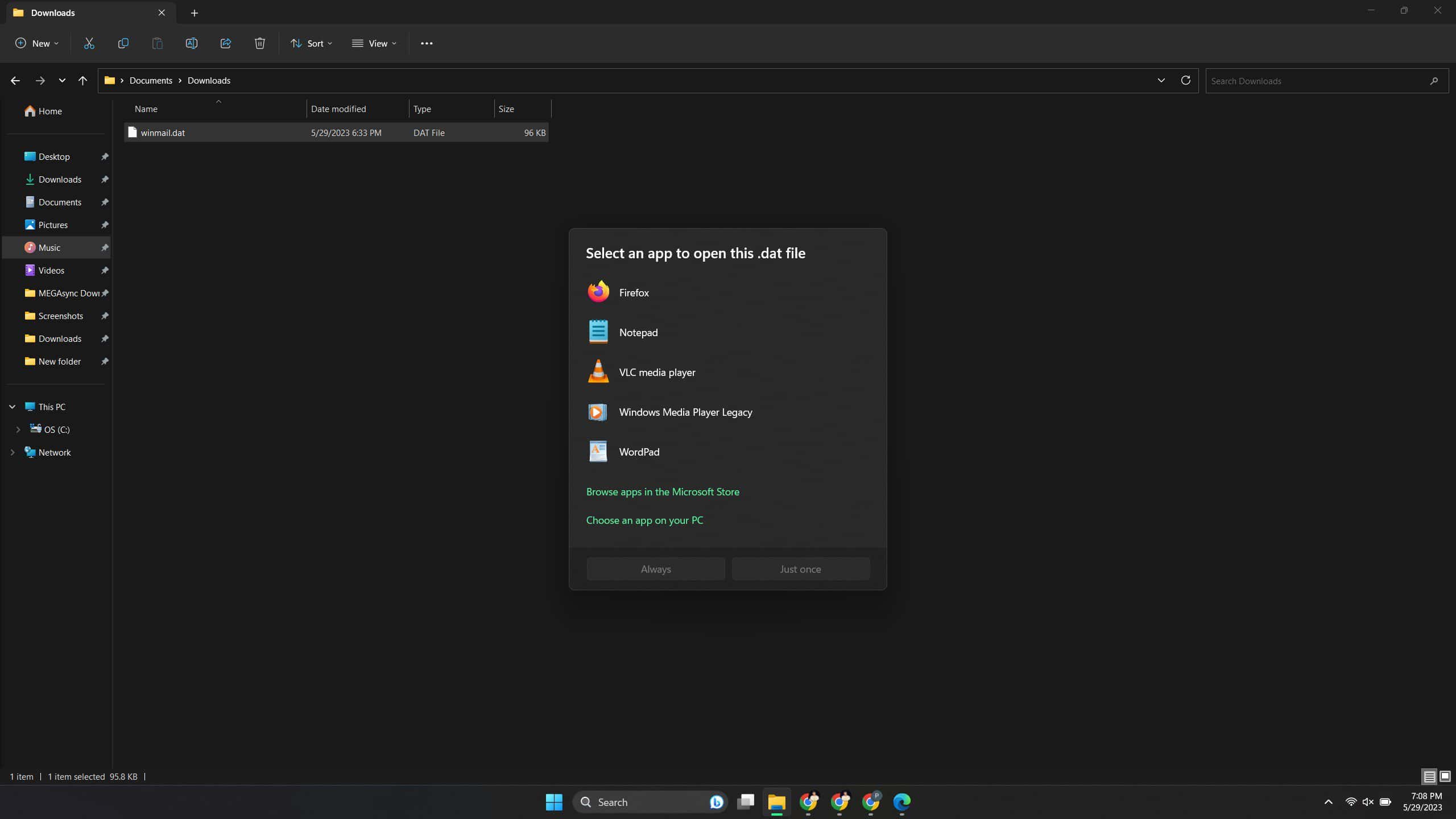
Often when you’re using Microsoft Outlook to send and receive emails to other email clients or web interfaces, there may be some conflicts. One such instance is when an attachment gets sent as a file named Winmail.dat. It can be confusing when that happens. Here’s what Winmail.dat is, and how you can open it.
What is Winmail.dat?
Winmail.dat is a file that Microsoft Outlook sends when the recipient’s email system is not Outlook or Exchange. It’s like the opposite of Outlook not showing content of text, as in this case an email sent from Outlook cannot be opened by the recipient instead.
In some cases, the recipient’s email client is unable to understand the text encoding and formatting in the email. This includes using different fonts, or formatting like bold, italics, etc. as well as inserting media like images, audio, and video.
Outlook does this encoding and formatting using Microsoft’s Rich Text Format (RTF), and UUencode, which is a text encoding method. So when you send an email using Outlook, and the receiver isn’t using a compatible email client like Outlook and Exchange, it may not be able to read the email as it was sent. This results in it being sent as a file, which is named Winmail.dat.
How to open Winmail.dat
Winmail.dat is just a file that contains your email in the RTF format, so you can open it with a supported Winmail.dat viewer. There are several such viewers available, but to avoid unnecessary risks, you can use an online Winmail.dat viewer like Winmail-dat.com. These viewers understand what is Winmail.dat, and can decode them. Here’s how you can use it.
- Make sure the Winmail.dat file is saved on your computer. In your web browser, go to Winmail-dat.com.
- Click the Choose File button. Browse and select the Winmail.dat file, and click Open.
- Click Decode.
- The file will be converted and you will see the contents of the file with the body and attachment files listed.
You can also use alternative Winmail.dat viewers, with some available as online viewers, while some available as apps you can install. We recommend to be careful, though. Especially if it is a potentially sensitive email.