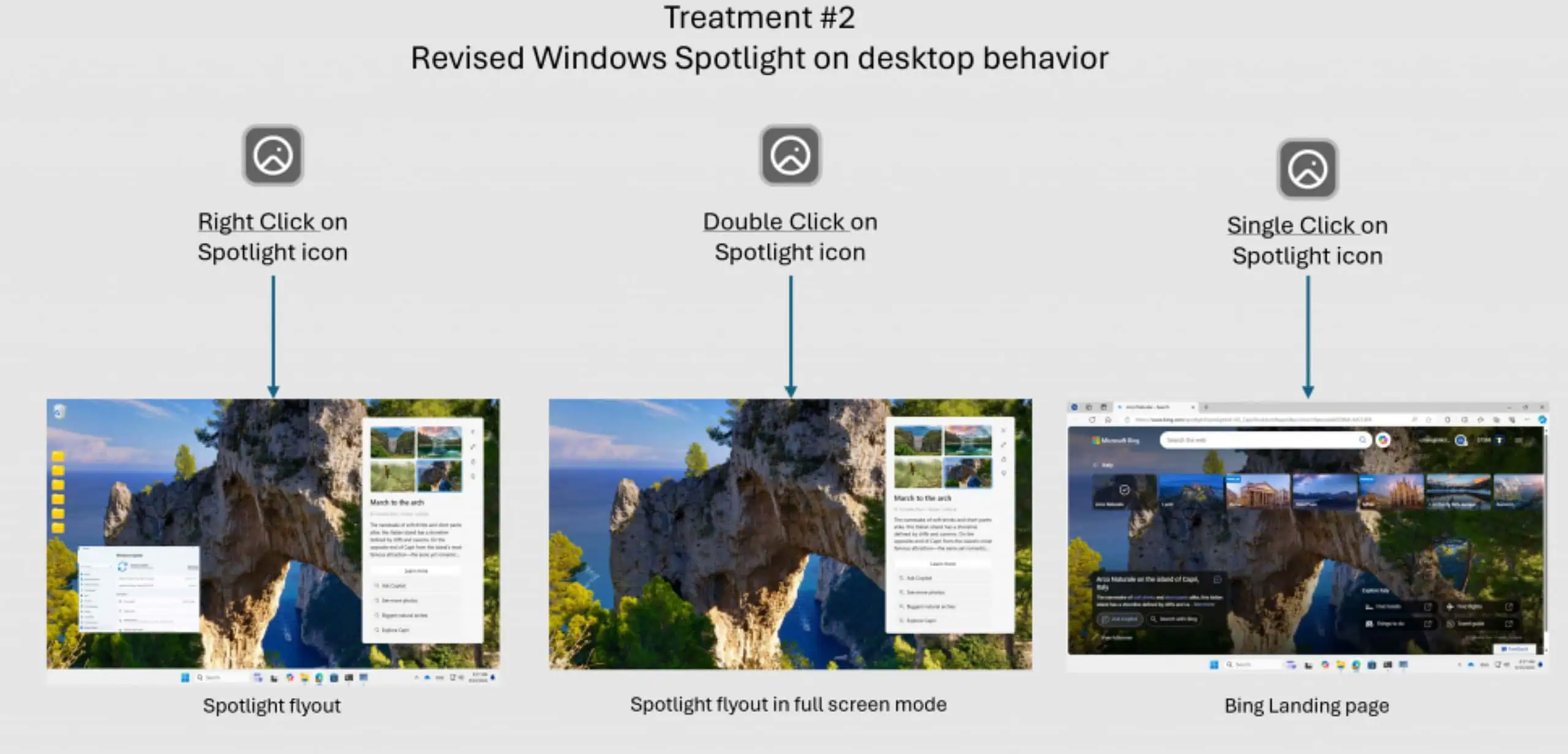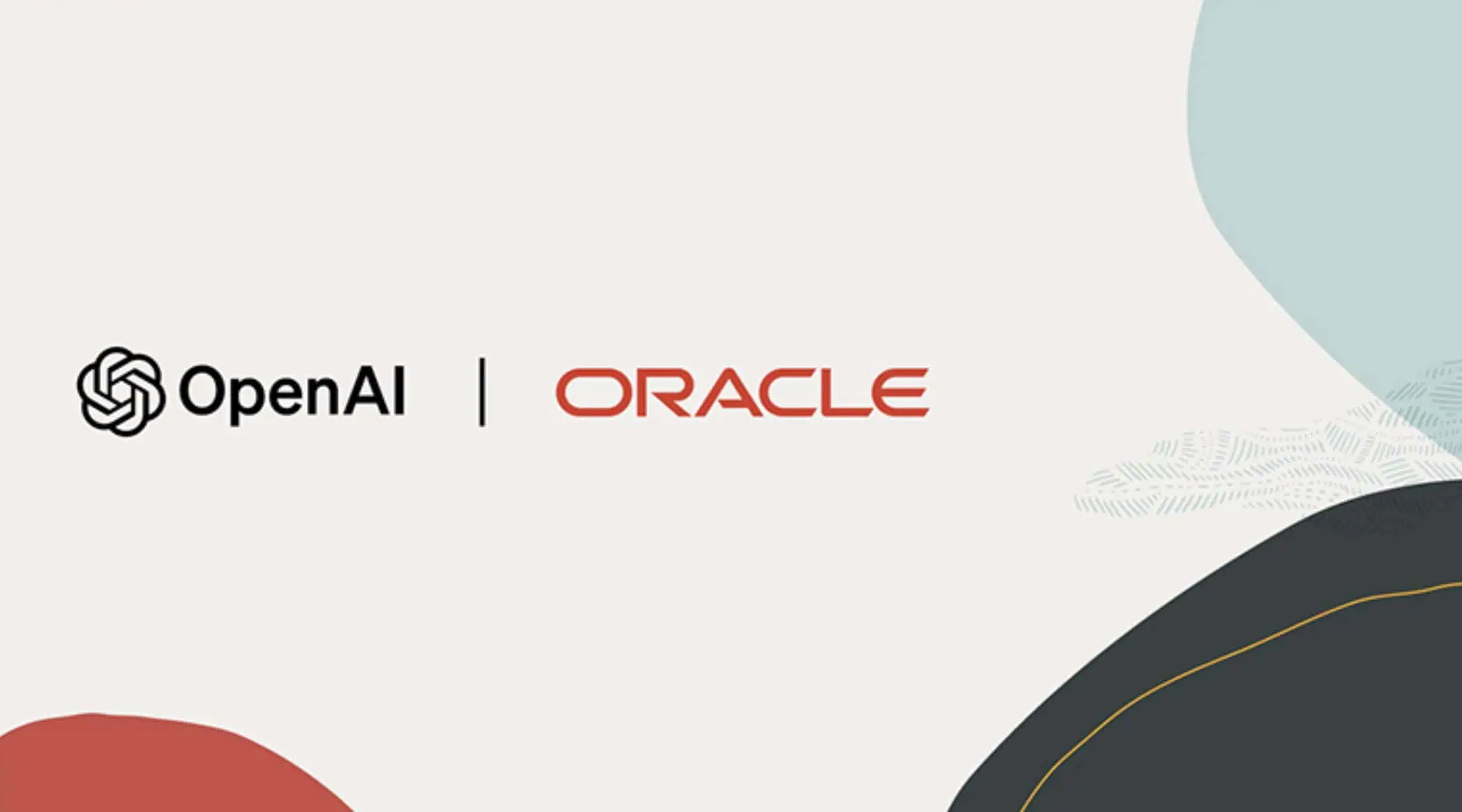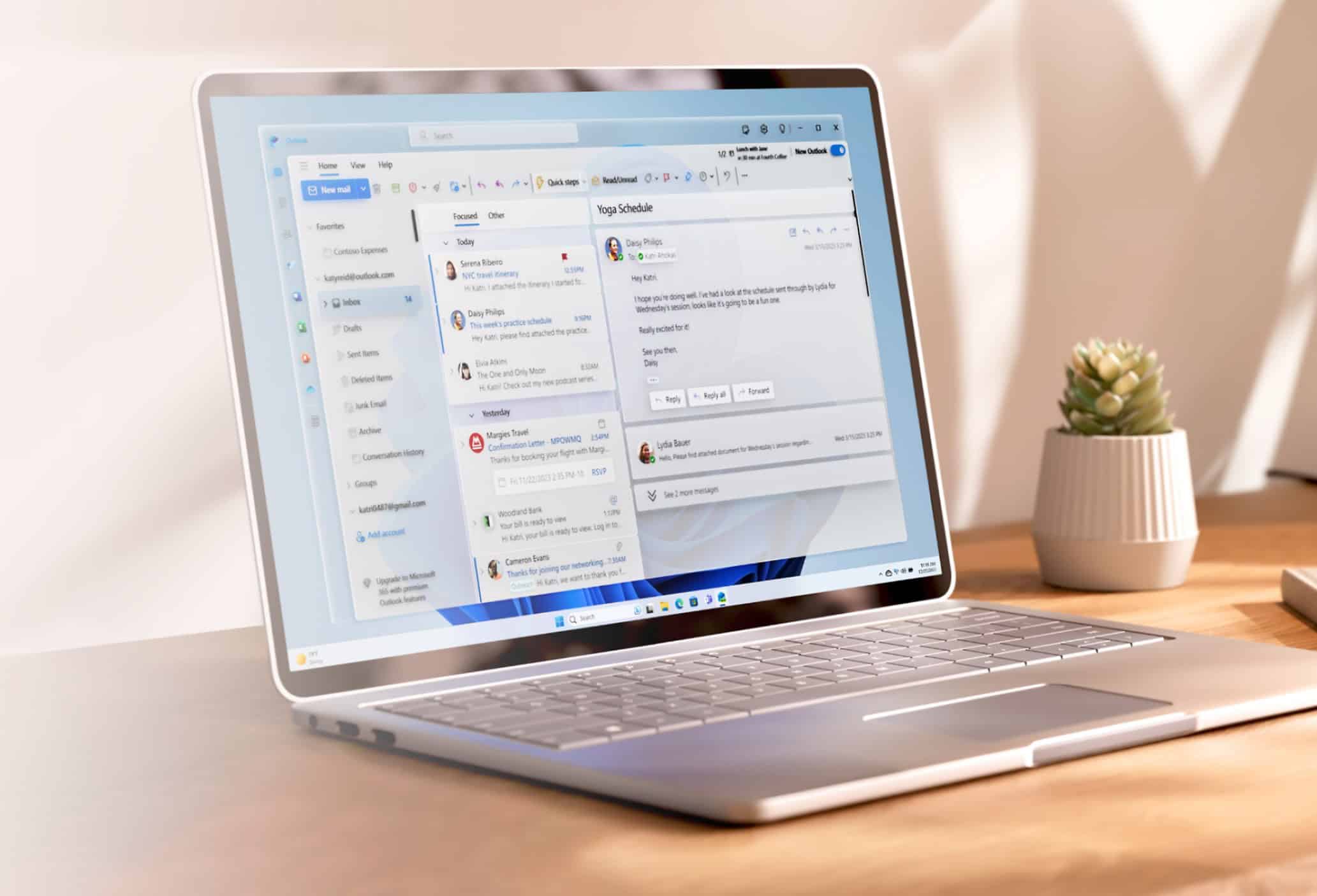Tutorial: How to fix Windows 10 Mail app syncing issues
3 min. read
Published on
Read our disclosure page to find out how can you help MSPoweruser sustain the editorial team Read more

The Windows 10 Mail app is quite good and it works pretty well. The app comes pre-installed with Windows 10 and gives the users an out-of-the-box option. However, like any other software, it is prone to bugs and errors and one of these errors is the email syncing error.
The error states, “Something went wrong. We can’t sync right now. But you may be able to find more information about this error code at http://answers.microsoft.com“. This error occurs due to some issues with the sync settings of a particular email account registered with the application.
The methods to fix syncing related errors are pretty straightforward. They are,
- Removing and adding the email account.
- Check your Sync settings.
Removing and adding the email account
Removing and adding email accounts is the same as logging out and logging back to the same account inside the Mail app. To do it, you will need to follow the steps below.
- Open the Mail app and select the Gears icon on the bottom left corner. In the Settings ribbon that you get from the right side, select Manage accounts.
- Select the entry for the email account with which you are having issues. It will open the “Account settings” for the particular email account.
- Now select Delete account from this device. It will then ask for a confirmation, select Delete.
- Next up go back to the Mail app and select Add account.
- Then click on the appropriate options to configure your mailbox with the Mail app.
This should fix the syncing issues with the Mail app and you should start getting the new emails.
Check your Sync settings
To check and fix the sync settings, open the Mail app and select the Gears icon on the bottom left corner. In the Settings ribbon select Manage accounts. Now select the entry for the email account with which you are having issues. This should open a new mini window. Select Change mailbox sync settings and you’ll be presented with two options:
- Reconfigure the POP3 or IMAP settings if applicable.
- Toggle sync off for Email, Calendar, Contacts. Save it. Then Toggle Sync again, and save the settings.
It should fix your issues. If you’re still facing those issues then contact your email administrator or service provider. While this article is about a specific error, the above-mentioned steps should help you fix any other sync related errors that you might encounter in the future. We do hope the tutorial was helpful.