Tip: How to play music on PC from Phone
2 min. read
Updated on
Read our disclosure page to find out how can you help MSPoweruser sustain the editorial team Read more
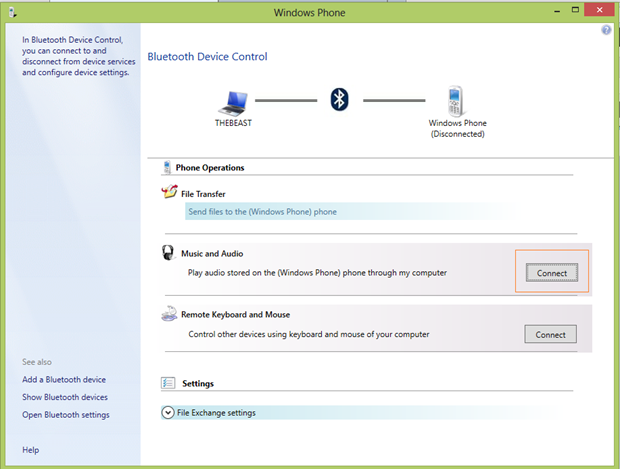
Here is another in our a series of articles, offering tips and tricks for both beginners and experienced users, courtesy of How to Windows Phone.
In this “how to” we will discuss how to play music on PC from your windows phone. Windows phone is capable of acting as a remote control, stream audio / video provided your recipient device supports.
Before we go ahead further into this, make sure that your phone is paired with your PC via Bluetooth. You can follow the steps from this how to or from this to pair the devices.
To use this feature you will need the below.
- Bluetooth enabled PC
- Microsoft Bluetooth / LE Enumerator.
- Windows XP and above.
- Windows Phone Bluetooth driver.
Below is how your device manager should look like.
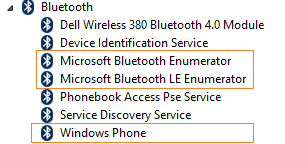
Bluetooth Device Drivers
Please be advised that sometimes the default driver installed for your Bluetooth device with OS installation might not be enough and in that case you I would advise you to download and install the Bluetooth driver / Chipset from your PC manufacturer site.
- Navigate to Control Panel -> Hardware and Sound -> Devices and Printers.
- You will be able to see your windows phone listed.
- Double click on the windows phone.
- You will see a similar window as shown below. (If you don’t see the window, then either your PC’s Bluetooth doesn’t support this feature or you don’t have an appropriate driver).
- Click the “Connect” button under “Music and Audio”.
- You will see a music player appearing near your task bar.
- Now you can play music from your phone via Bluetooth on your PC.
Personally I use this feature to play music in my music system connected to my PC and I am lazily lying on my couch. Also, check out this article for more info on how to quickly connect your Bluetooth headphones.
See many more tips at of How to Windows Phone and request a How To at HowToWindowsPhone here.









