Tip: How to disable Windows Phone Facebook Message Notifications
1 min. read
Published on
Read our disclosure page to find out how can you help MSPoweruser sustain the editorial team Read more

Now that Facebook Messenger is here, which offers such niceties as stickers, many of our readers will prefer to use it over the built-in Facebook Chat feature and the Facebook Messaging feature built into the Facebook app.
Those who choose to do so however are likely to be annoyed by having 3 notifications, one for each service, popping up for every Facebook Message.
To disable the native Facebook chat and Facebook Message notifications in the app, see below.
 |
 |
 |
| Go to Settings | Swipe right for Application Settings and tap Messaging | Scroll and and toggle Facebook Chat off. |
For the Facebook App:
 |
 |
 |
| Open the app and tap on the navigation pane button. | Scroll down to Settings and tap on it. | Tap on Notifications. |
 |
||
| Deselect Message from Notifications. |


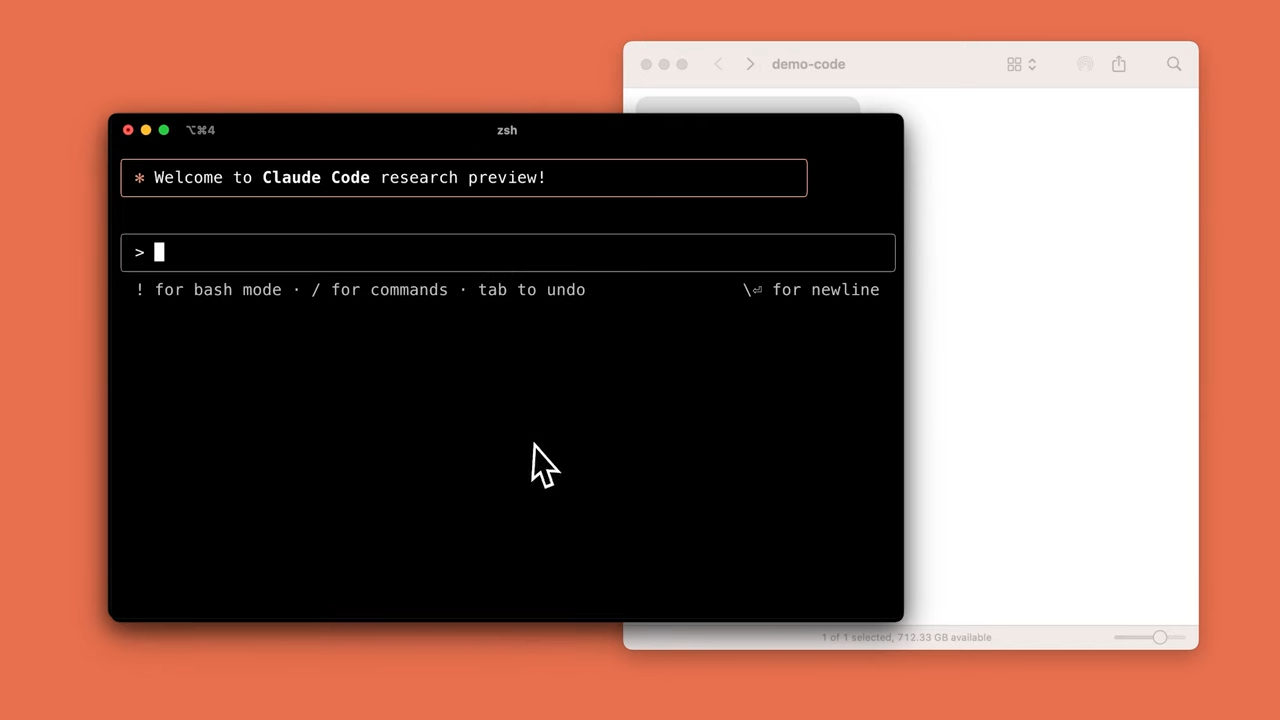
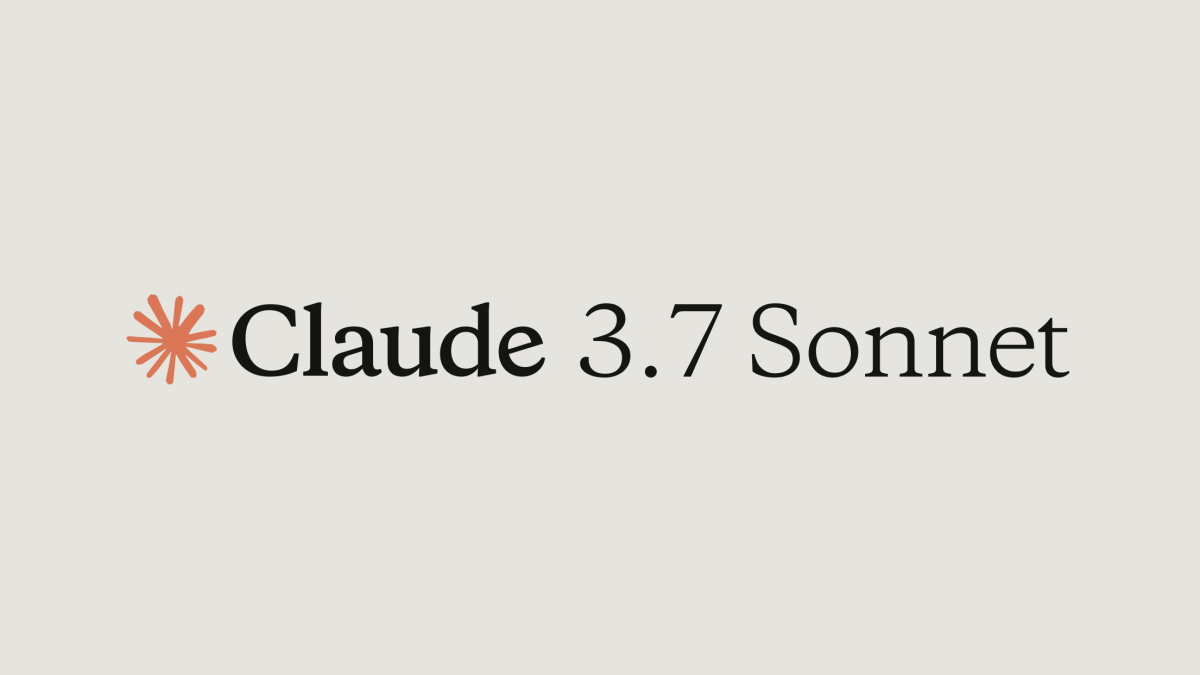
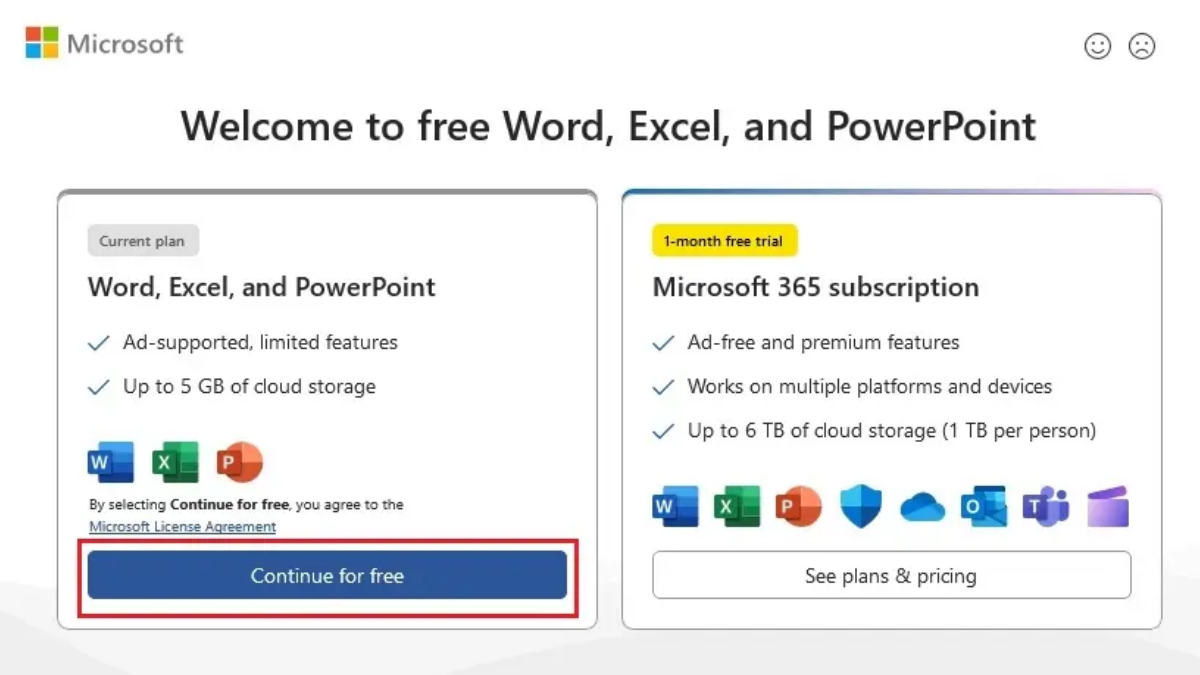
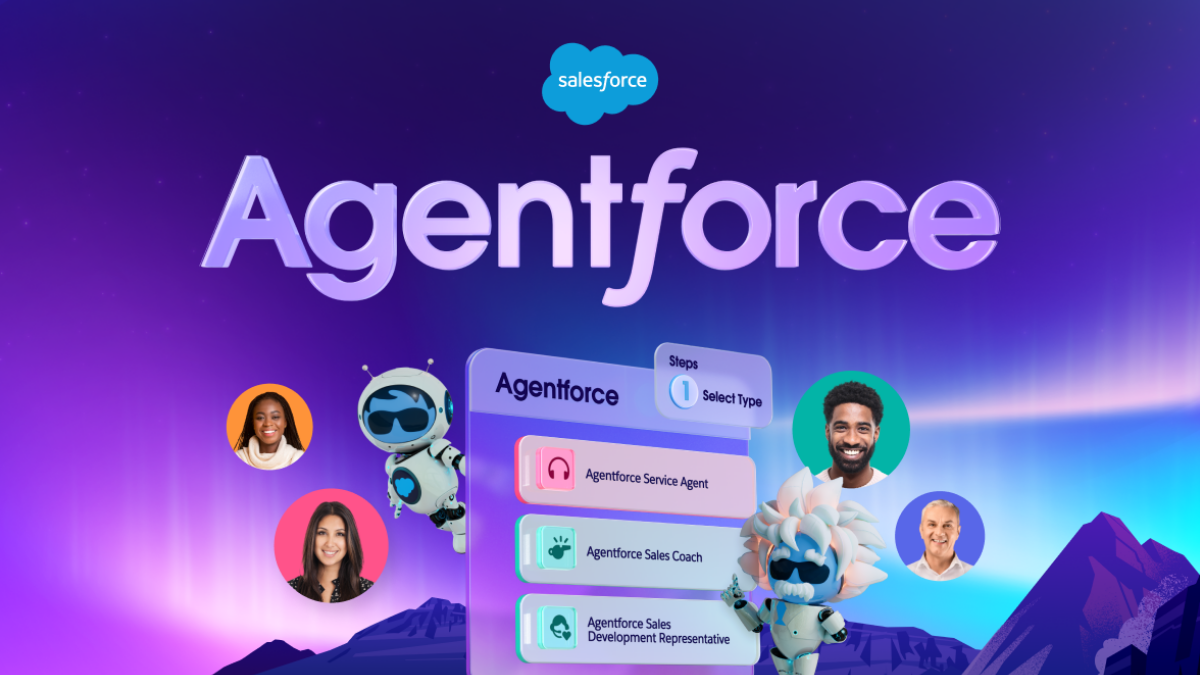
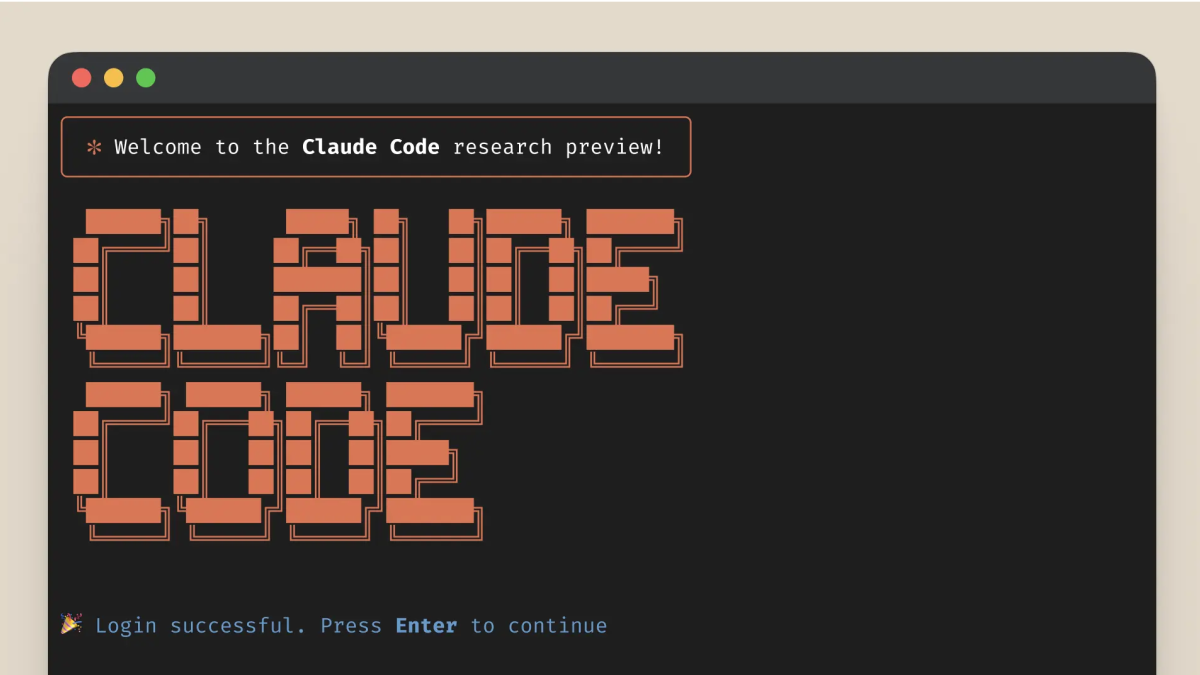


User forum
0 messages