This is how Tab Grouping will work on Google Chrome
1 min. read
Published on
Read our disclosure page to find out how can you help MSPoweruser sustain the editorial team Read more

Google has been working for some time on adding Tab Grouping to their Chrome browser.
After adding some non-functional items in the context menu, the feature is now live in the latest Google Chrome Canary builds.
To active the feature:
- Enable tab groups flag at chrome://flags
- Open several tabs by visiting different websites.
- Right click on the first tab and select ‘Add to new group’- this is Group o (first group)
- Right click on the second tab and add to existing group > Group 0 or to a new group, which will be Group 1.
The feature will be useful grouping related websites such as social media or research topics together, allowing you to for example closing all tabs in a group at the same time.
To access the feature download the latest Chrome Canary build here.
Via Techdows.com


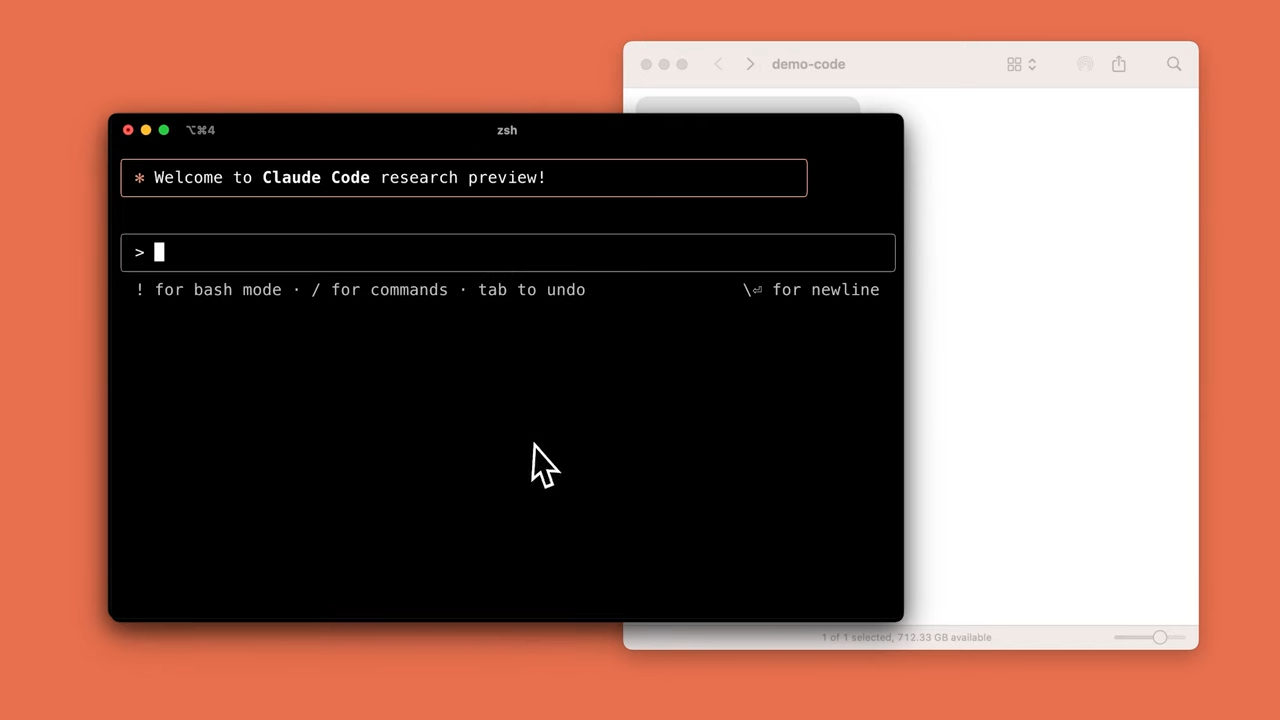
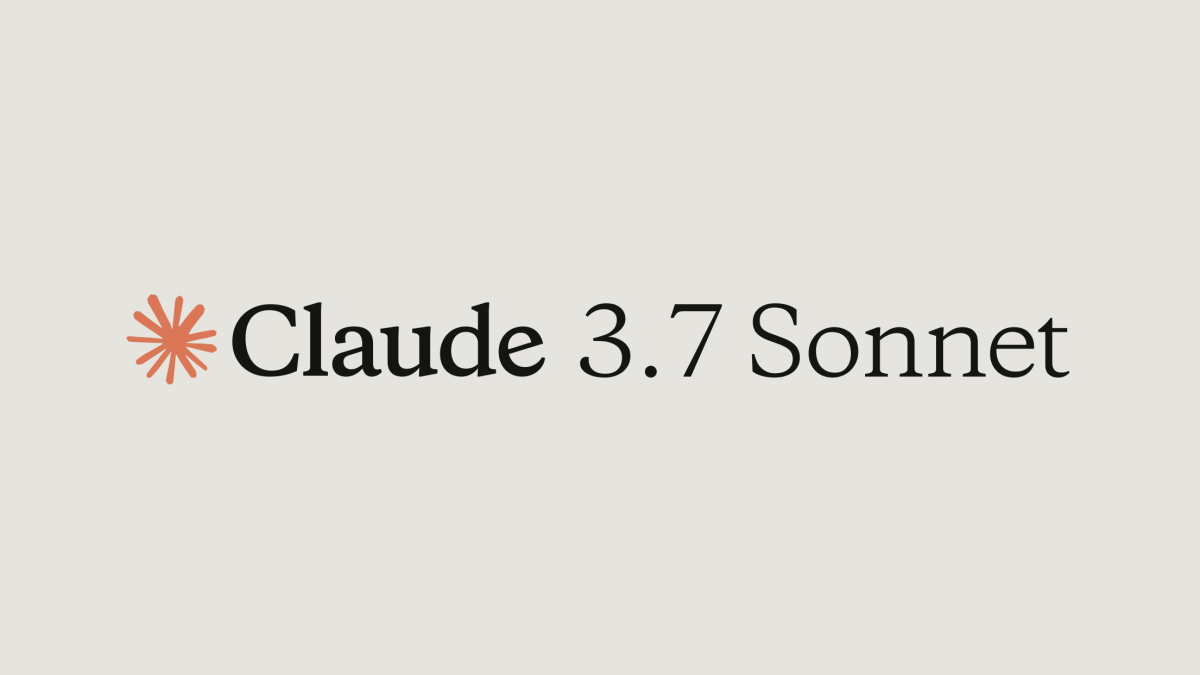
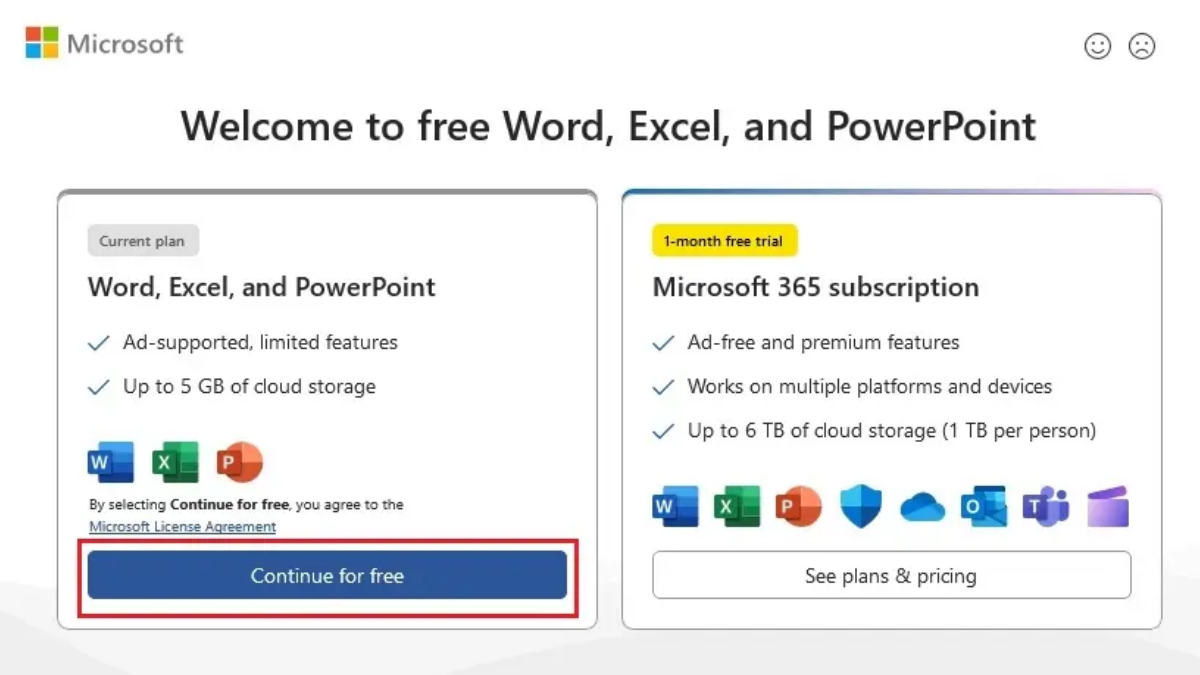
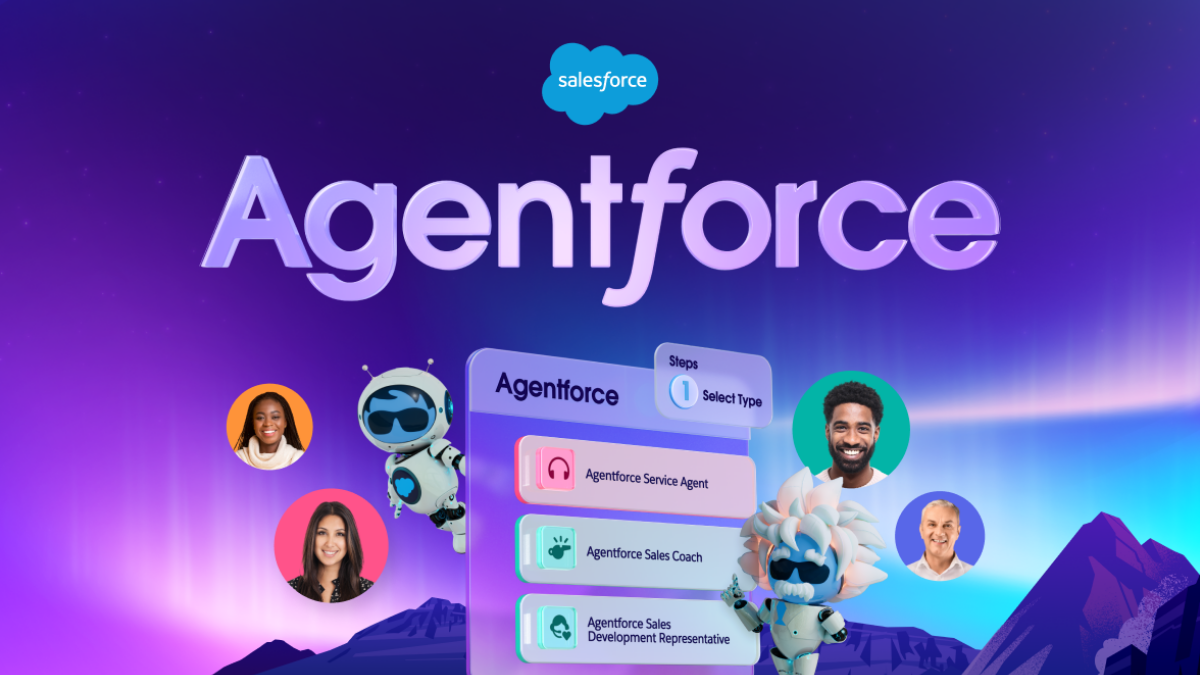
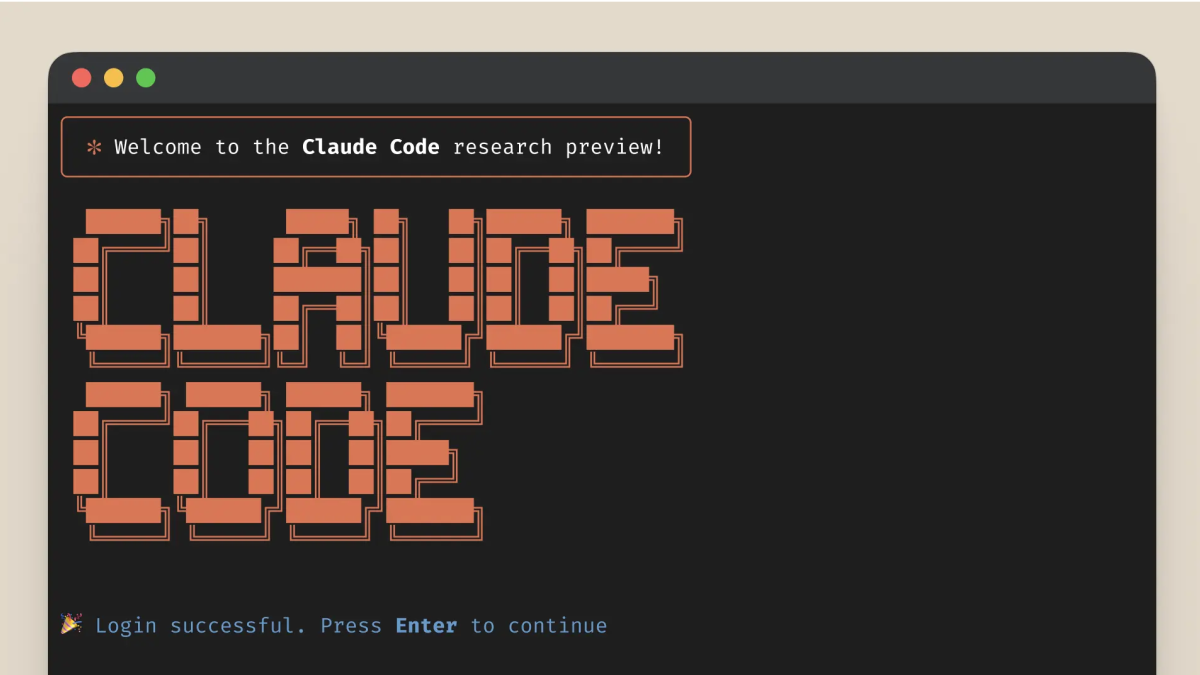


User forum
0 messages