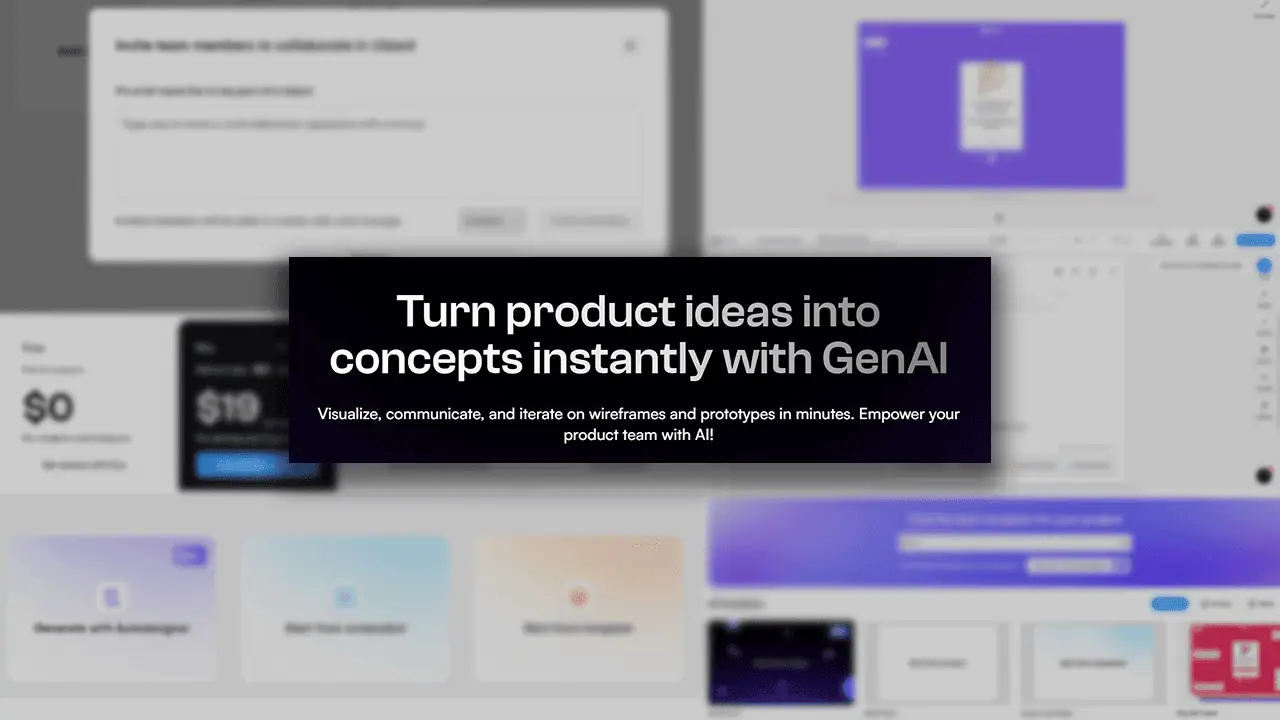SoftOrbits Photo Retoucher Review: Simple and Effective
4 min. read
Updated on
Read our disclosure page to find out how can you help MSPoweruser sustain the editorial team Read more

Before purchasing a premium license, this SoftOrbits Photo Retoucher review breaks down all you need to know about this basic photo editing program.
Over time, traditional photos deteriorate and fade. While scanning them to your computer can preserve those cherished memories, restoring or even enhancing them with software ensures they always look their best.
This is where SoftOrbits Photo Retoucher comes into play. With a few simple tools and the help of AI, it can remove blemishes, fix color inaccuracies, and remove digital noise.
I got hands-on with the software on Windows, testing its most notable features so you can decide whether it gives enough bang for the buck. Here’s what I found:
Features
The Photo Retoucher is surprisingly easy to use and is perfect for beginners who don’t want to dive into complex apps like Photoshop or Lightroom.
Most of its features are just a click-and-correct process with sliders to increase or decrease the effect. I found the most useful to be:
1. Scratch Removal
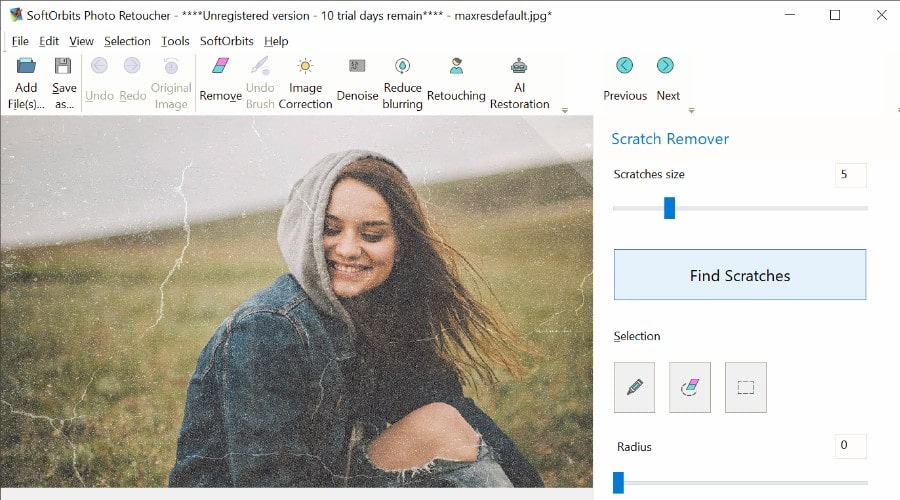
There’s nothing worse than damaged old photos. You can tackle these easily with the removal tools. Highlight the scratches and size of the damage yourself or use the find scratches button to automate the process.
Once you click Temove, it intelligently fills in the gaps by analyzing the rest of the image and adding a slight blur.
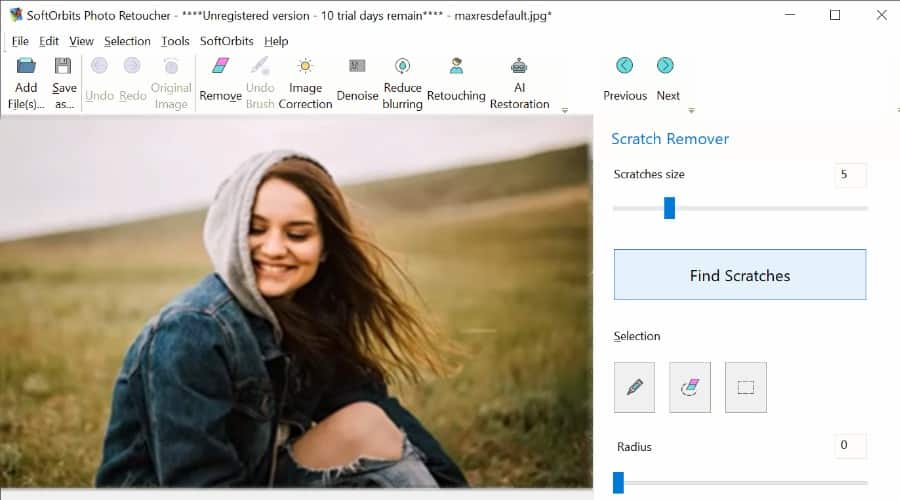
While I couldn’t get it to restore an entire human face, it works brilliantly for backgrounds, landscapes, and elements like clothing. The only drawback is that processing a single image takes several minutes.
2. Dust and Blemishes
This works similarly to scratches but applies fixes to smaller dust spots, smudges, water drops, and other blemishes.
You can even use it to “airbrush” natural blemishes like moles or skin damage.
It has three tools to accomplish similar results – the smudge tool wipes over the area, the concealer tool uses a realistic color to cover the area, and the clone tool pastes a similar part of the picture over the blemish.
3. Blur, Grain, and Noise
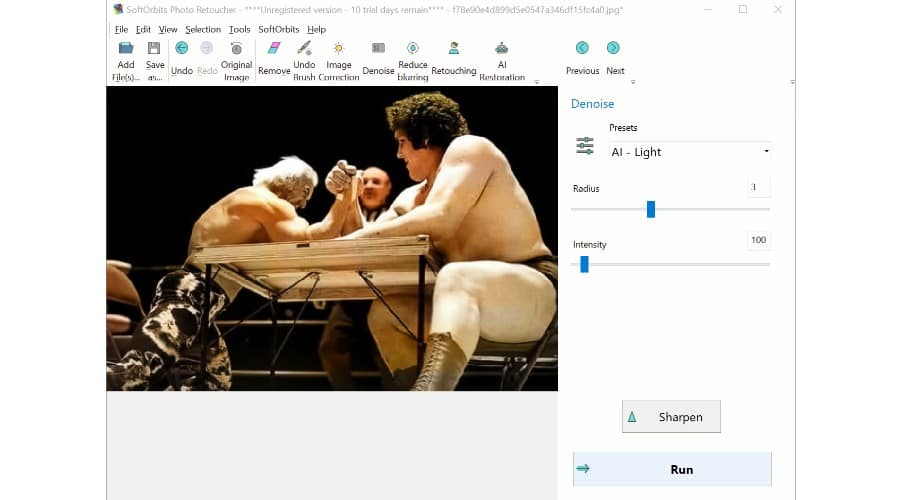
Old photos are often grainy, blurry, or contain a fuzziness. Luckily, you can retouch them automatically using the denoise and reduce blurring tools.
The latter is essentially a sharpening filter. Both tools can be applied to the entire image or an area you choose. You can also control the strength of the effect to keep the results looking natural.
4. Color Correction and Colorization
Whether you want to convert a black-and-white photo to color or touch up a color photo that has faded or was originally overexposed, you get two tools to do so.
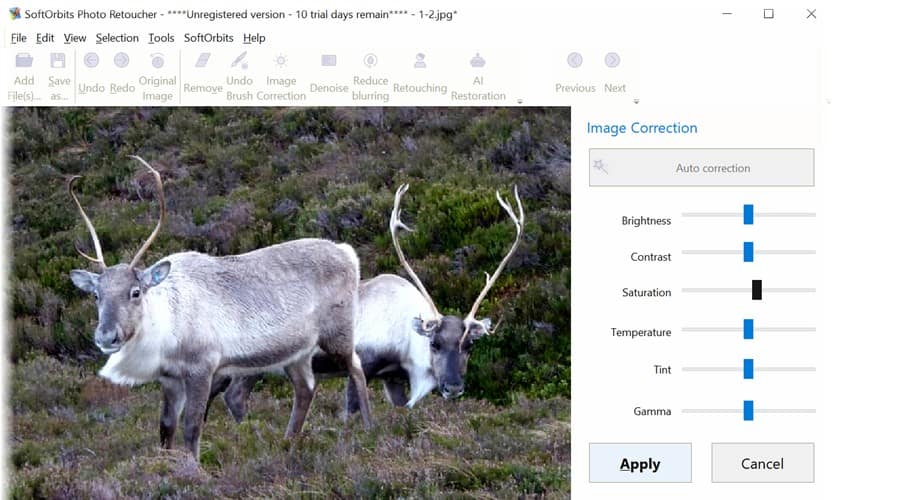
Image Correction offers sliders for brightness, contrast, saturation, and other common elements. It also provides an auto-correct button, which I found more effective than trying to get the right levels myself. But it’s good to have both options.
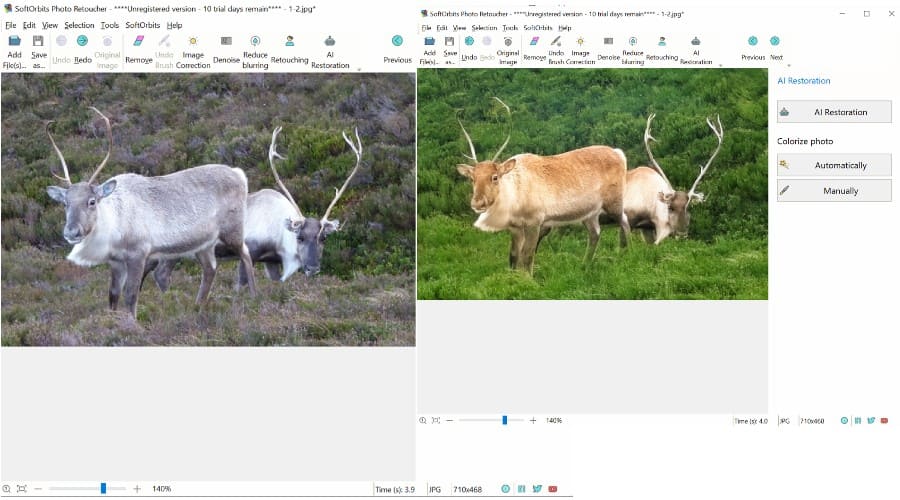
The second tool is AI Restoration.
It’s not quite clear how this works, but it seems to combine a number of its manual tools to intelligently fix an entire photo, including the color. When using an existing color photo, it seems a bit over-saturated, but it did the job well for black and white photos.
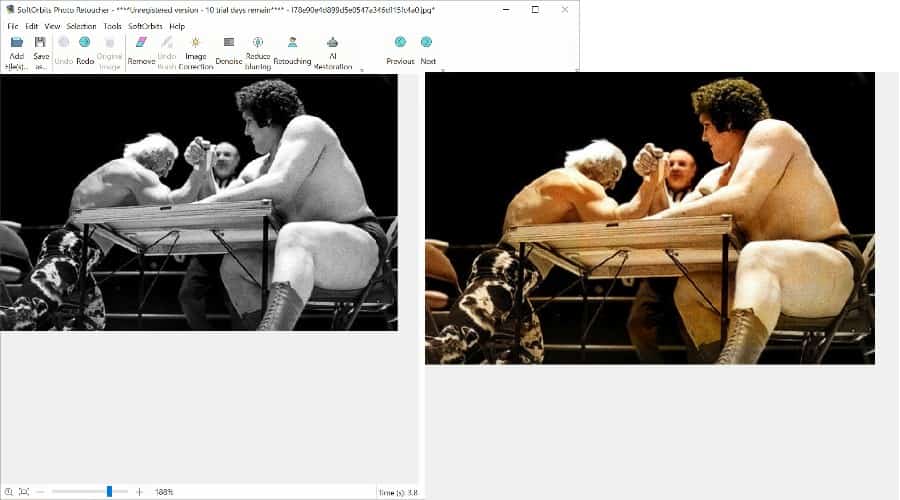
Of course, there’s some guesswork when it comes to the color of clothing and other objects, but it’s flawless at detecting where to colorize a blue sky or greenery.
Pricing
SoftOrbits Photo Retoucher offers a 10-day unrestricted free trial to test the software and offers the following pricing plans:
Lifetime
- $59.99 for non-commercial use; includes free upgrades and email support.
Monthly
- $29.99/mo – cancel at any time before auto-renewal.
Annual
- $39.99 – cancel at any time before auto-renewal.
Business Plans
Its business plans allow commercial rights and lets you use the tool in any corporate, business, or government environment.
- $159 Lifetime
- $39.99/mo
- $79.99/yr
Get SoftOrbits Photo Retoucher
SoftOrbits Photo Retoucher Review – Verdict
Overall, SoftOrbits Photo Retoucher is a helpful and user-friendly tool for basic retouching and photo restoration on PC. If you’re in the process of scanning old albums and want a quick way to enhance them, it does exactly what you need without any hassle.
Don’t expect something on the level of Adobe, but it’s this simplicity that makes it worthwhile.