Microsoft releases Windows Holographic version 23H2 with support for NFC readers, hand tracking improvements and more
6 min. read
Published on
Read our disclosure page to find out how can you help MSPoweruser sustain the editorial team Read more
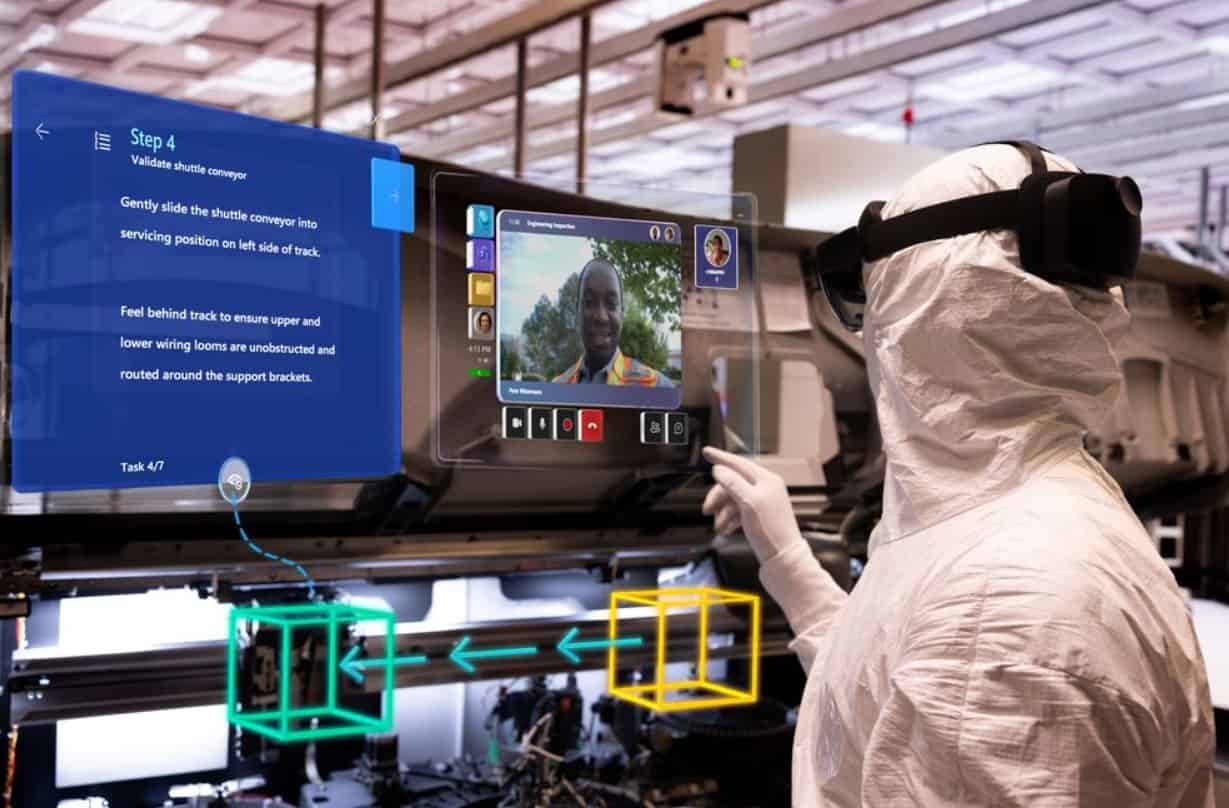
Microsoft yesterday announced the release of Windows Holographic version 23H2, the next major update for Microsoft HoloLens devices. Windows Holographic version 23H2 (22621.1244) comes with support for NFC readers, hand tracking improvements, Viewfinder for Camera and several bug fixes. Find the details below.
New features in Windows Holographic version 23H2:
Support for NFC readers — With this new update, Microsoft is adding support for NFC Readers. Users can now login to their HoloLens devices using their security badge with an NFC reader. Using a USB-C NFC reader, the HoloLens 2 device can be integrated with NFC FIDO2 cards as supported by Azure AD. For users in clean room environments, or where ID Badges contain FIDO technology, this can enable a “Tap & PIN” experience for HoloLens Sign on.
Faster eye position updates — For HoloLens 2 users who haven’t saved their Eye Tracking calibration (either skipped or encountered a failure during initial setup), Microsoft is now updating Eye Positions (Inter Pupillary Distance) once the user puts on the device. This results in smoother user experience during close holograms interactions like pressing buttons or typing on the keyboard.
Improved Virtual Keyboard:
- Enhanced the experience when you invoke dictation to show a spinning icon during initiation and a tip when dictation is ready.
- Increased the reliability of using swipe-to-type.
- Optimized the keyboard suggestions presented to the user.
- Improved audio feedback while typing.
Hand tracking improvements — Hand tracking system has been improved to make it more reliable when aiming down at objects on the floor.
Font and IME improvements — This update improves several simplified Chinese fonts and the Microsoft Pinyin Input Method Editor (IME) to support GB18030-2022. You can enter and display characters from conformance level 1 or 2 using the additions to Microsoft Yahei, Simsun, and Dengxian. This update now supports Unicode Extensions E and F in the Simsun Ext-B font. This meets the requirements for level 3.
Viewfinder for Camera— HoloLens camera app now has a viewfinder that offers an indication of what will be included in your image or video capture. This overlay does not hide anything in your view when taking a picture or video. You now see indicators for both the center and approximate borders for the PV camera stream.
New policies for IT Admins:
- Rename HoloLens 2 device — HoloLens 2 devices can now be renamed by going to the About page of the Settings app. Users or IT Admins can choose the “Rename” button and follow the prompts to create a new name for their device. A combination of letters, hyphens and numbers can be used.
- Start Menu gesture settings in MDM — IT Admins can now control Start Menu gesture settings on managed HoloLens 2 devices through MDM via a new set of Start Menu gesture policies. Five options are available.
- Policies to block USB Peripherals on HoloLens 2 — You may want to lock down your HoloLens 2 devices to prevent the use of USB Ethernet dongles or USB Flash drives. Several DeviceInstall MDM policies have been enabled in this update to allow IT Admins to configurate device driver installation policies. In order to take effect, the policies must be applied prior to connecting the USB Peripherals. It is recommended that these policies be configured either after the device is reset or on a clean, reflashed device.
- Domain name suggested during sign-in — During the sign-in process, if PreferredAadTenantDomainName MDM policy is set on HoloLens 2, the tenant domain name is suggested to the user to speed up the login process and save time. Users still have the option to type in a different tenant domain name if desired.
- New policy for Windows Hello Provisioning behavior — To simplify user account setup, users sign-in to their HoloLens 2 with FIDO2 security keys are no longer required to go through Iris and PIN enrollment during OOBE. To support users requiring Iris and/or PIN as alternative sign-in options to FIDO2 security keys, a new policy, EnableWindowsHelloProvisioningForSecurityKeys, has been added to the PassportForWork CSP to control Windows Hello Provisioning behavior. If this policy is enabled on HoloLens 2, the device starts Iris and PIN enrollments after new users sign-in to their devices with FIDO2 security keys.
- New policy for Sign-in app default screen — In environments where devices are shared between multiple people and not everyone has enrolled in Iris sign-in, it may be preferable to always show the Other User screen so a user picking up the device can quickly start the sign-in process. For example, in an environment where everyone uses their FIDO2 security keys to sign in, it would be preferable to start on the Other User screen instead of having to find the correct user first.
Bug fixes and improvements:
- Fixed an issue where specific pages were not showing / hiding correctly in PageVisibility MDM policy (Windows 11 builds only).
- Fixed an issue where swipe to type on the virtual keyboard was not working correctly (Windows 11 builds only).
- Fixed an issue where the “Reset” button was not showing in the case of an Autopilot failure that occurred before reading the ESP configuration.
- Minor updates were made to the virtual keyboard, including optimization of the keyboard suggestions that are presented to users and improved audio feedback while typing.
- Prior to this update, users were often unclear when dictation from the virtual keyboard was available. Users now see a spinning icon while dictation is being initiated and the dictation tip to begin speaking is only displayed once dictation is available.
- The “Add Account” button on the sign-in screen can now be found above the list of existing accounts on the device. It is now visible regardless of your scroll position on the screen.
- Fixed an issue where users could not specify the active hour range for Windows Update via the Settings App.
- Fixed an issue where it may take several minutes for the first-time user setup (Iris enrollment, PIN enrollment, etc.) to show up after a user signs in to a device for the first time.
- Fixed an issue with the Settings App where some launch URIs were handled incorrectly.
- Fixed search box functionality in Settings App.
- Added support for LocalUsersAndGroups MDM policy on HoloLens. (Only for “Device Owners” group.)
To get the latest Windows Holographic version 23H2 update, you can check for updates on your HoloLens device.

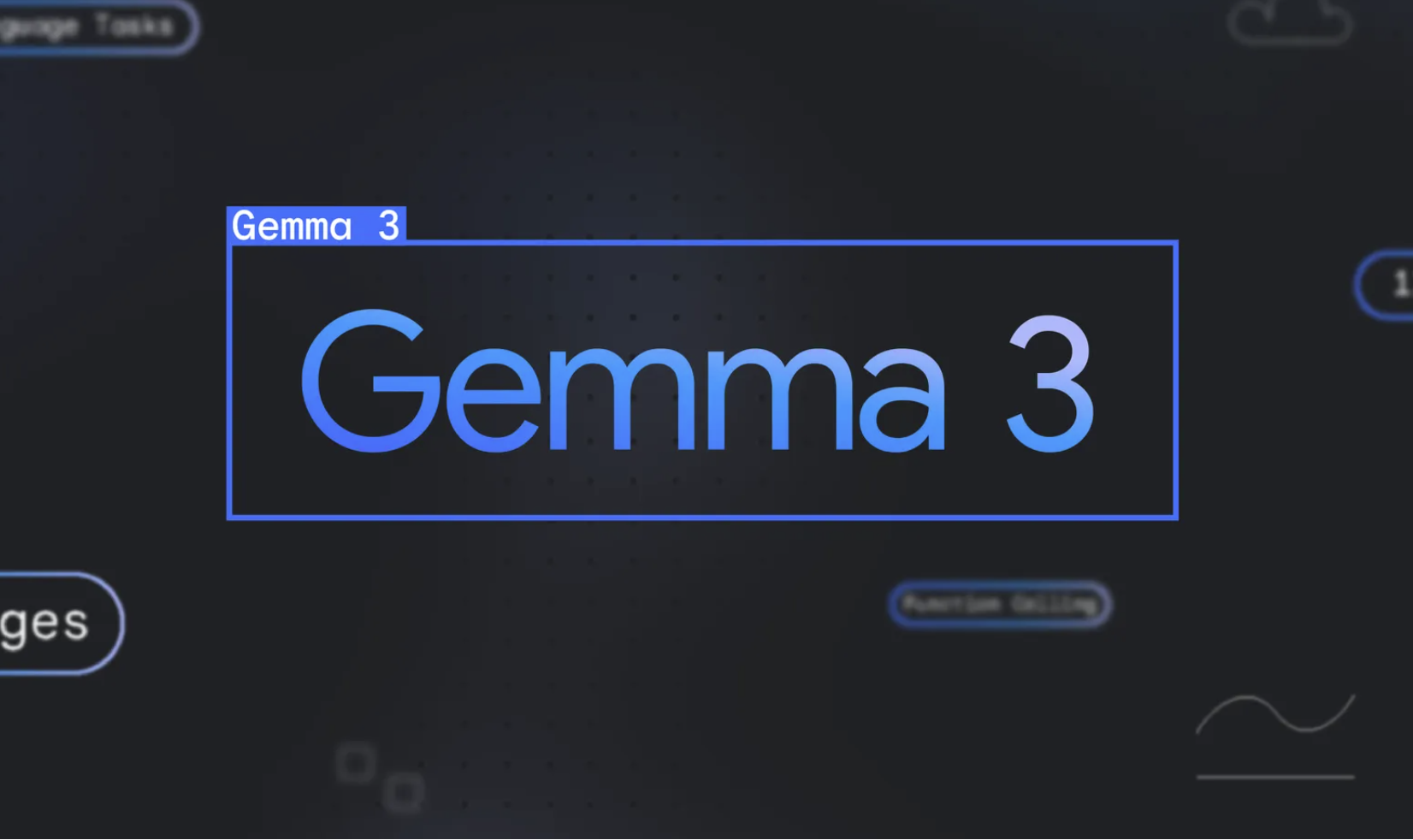



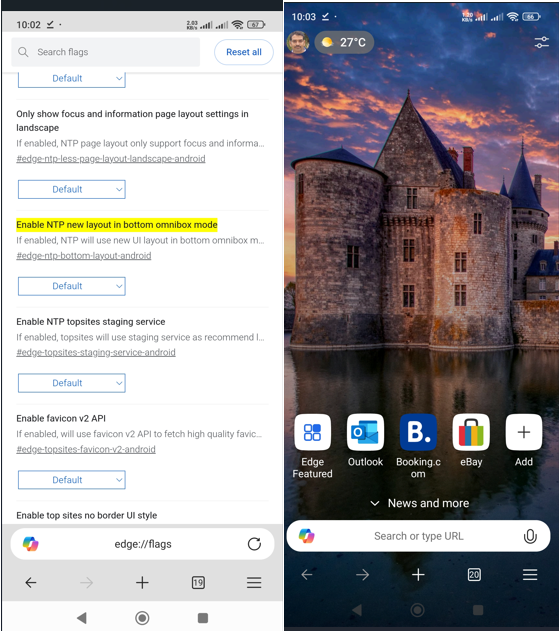

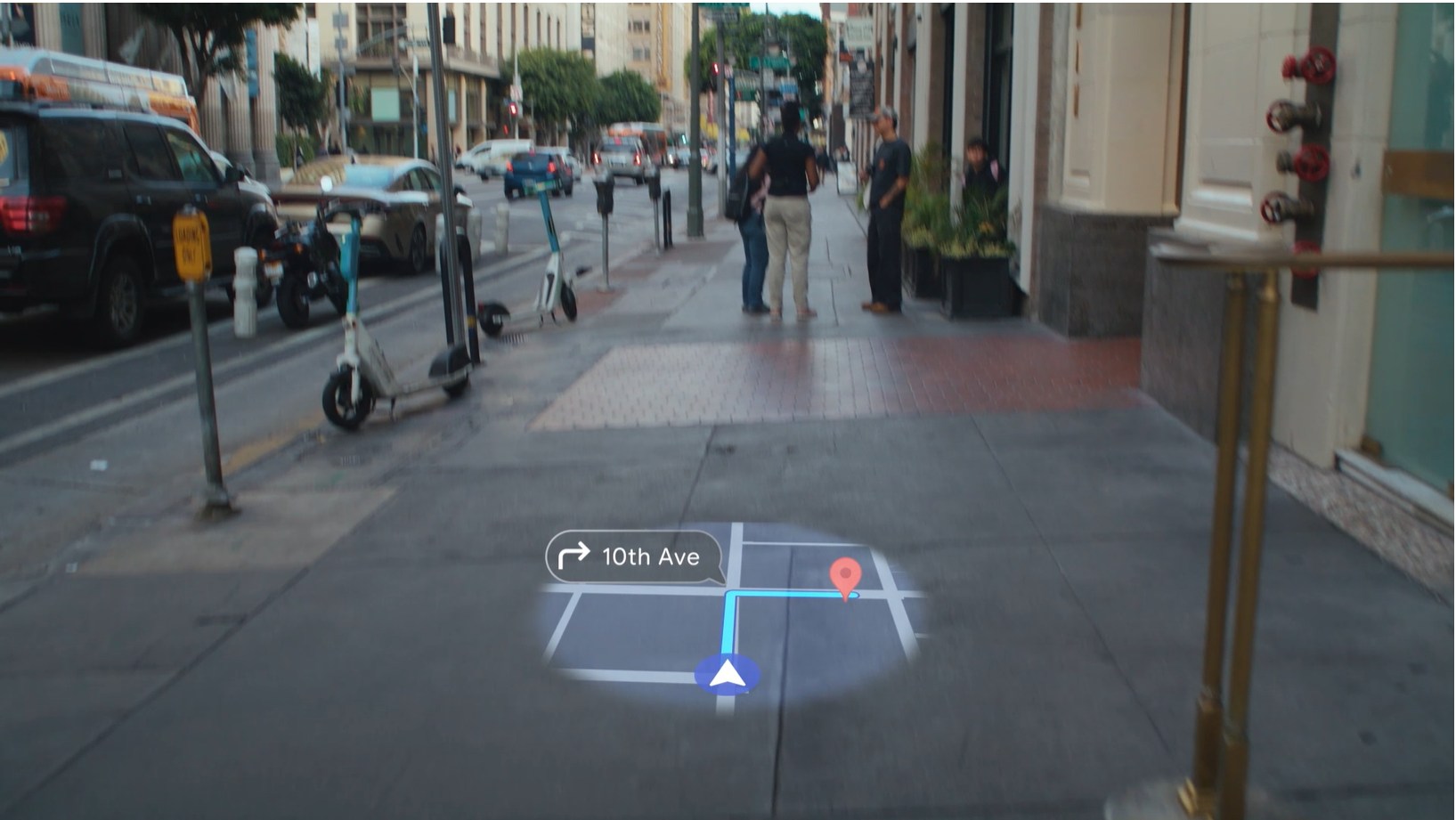
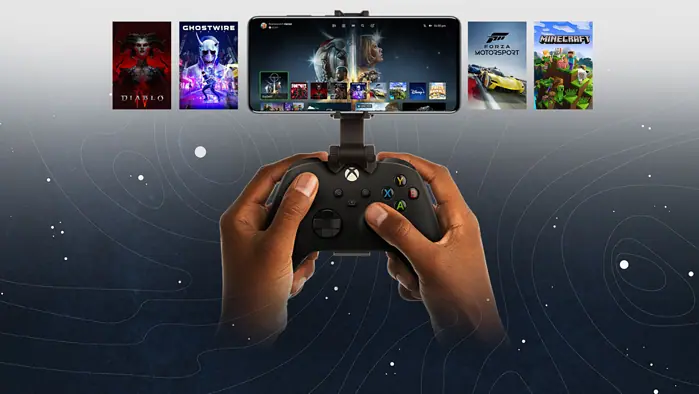
User forum
0 messages