The next big Windows 11 update will feature a unified Microsoft Teams app
7 min. read
Published on
Read our disclosure page to find out how can you help MSPoweruser sustain the editorial team Read more
Key notes
- Windows 11 version 24H2 will preview a new unified Microsoft Teams experience on Windows for both work and school
- Teams will be available as a single application
- The standalone Microsoft Teams (free) app will be removed in future releases
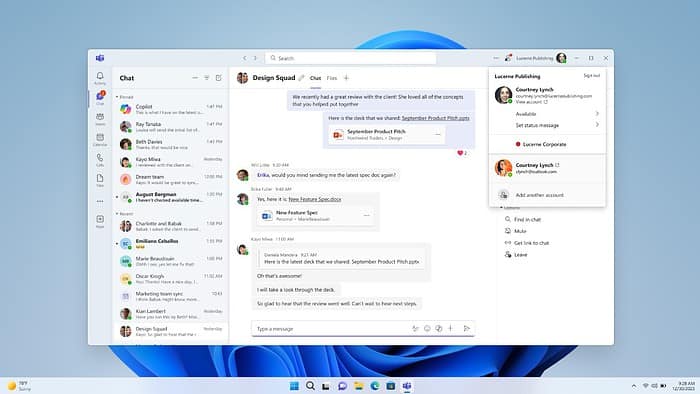
Microsoft released a new Windows 11 Canary and Dev channel build today for the first time in two weeks. The new build is pretty significant for Teams users, as Microsoft says Windows 11 24H2, the next update to Windows 11, will now offer a unified Teams experience for both work and school accounts. In the Canary channel specifically, meanwhile, Microsoft will be rolling out some new Copilot improvements.
As long requested, this new Microsoft Teams experience will come as a single application in Windows 11 24H2. This means currently, both Windows Insider Canary Insiders and Dev Insiders will get to test the new Teams.
With new Teams, You’ll be able to switch between multiple work accounts, and personal accounts with the same application. The app will be coming to commercial customers, too, and switching between accounts will be as simple as clicking on your profile picture. Microsoft will even allow you to select the account you want to use when you join a Teams meeting or join one without signing in. Other tweaks in this app include improved notifications that provide more detail and a better lineup with Windows 11’s design language, and the option to launch personal and work accounts simultaneously with separate icons on the taskbar.
Whenever this app is ready to roll out to Windows Insiders, Microsoft will roll out as “Microsoft Teams (work or school)”. The app name will be automatically updated to “Microsoft Teams” in future releases. Things are still in preview, though, and Microsoft will remove the standalone consumer app, “Microsoft Teams (free)”, in future releases. Windows Insiders who want to use the traditional Teams app can still download it manually.
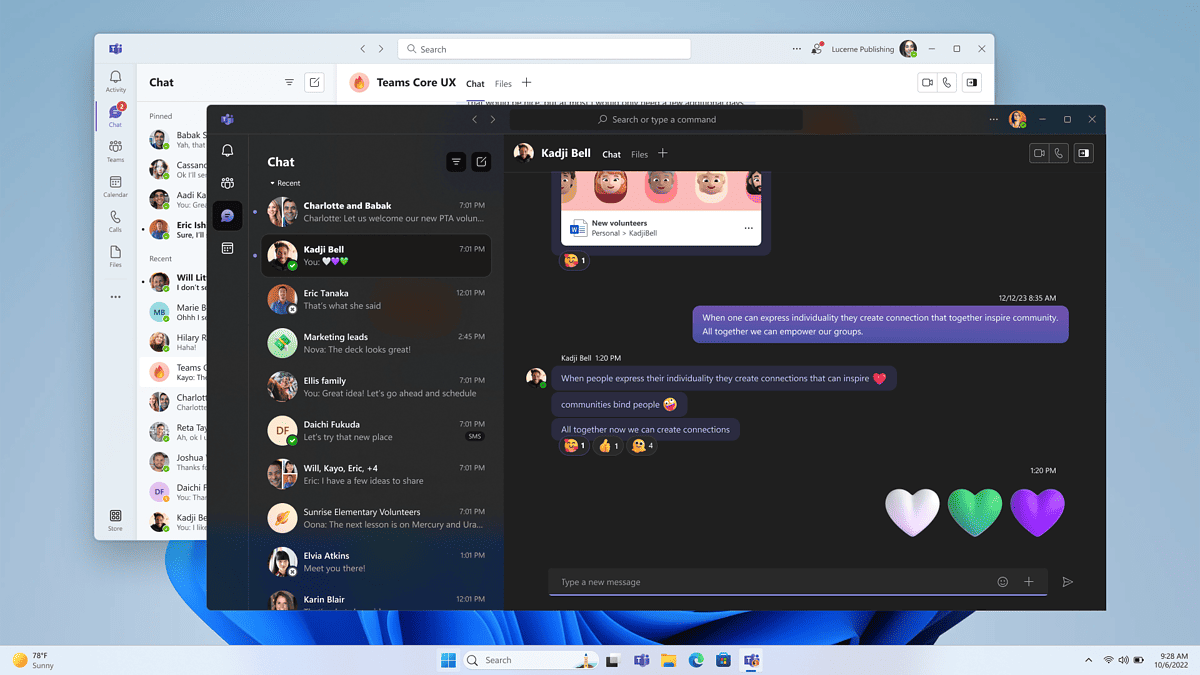
Anyway, other changes in build 26080 which was released today can be seen below. The changes are for both the Canary and Dev channels, but those who are in the Canary Channel are now getting the specific ability to use Copilot with more tasks for accessibility, Wi-FI networks, and the Power Automate plugin. Canary Channel Insiders will also be able to use Copilot as a window that can be moved around the screen.
- You can turn on live captions more quickly by using the new quick setting. Just open quick settings from the system tray, scroll down, then select the live captions quick setting.
- Updated the design of the progress bar under app icons to help make it easier to see. This will appear on the taskbar as well as the Start menu.
- When extracting files, if there is a file name conflict you can now choose to apply your selected action (skip, replace) for all conflicts.
- Removed the What’s New link in Windows Update history for Windows Insiders – it will only show now for retail (released) versions of Windows. To check what’s new in Insider builds, please follow this blog.
The fixes in this build can be seen below. There’s a lot this week, which means Microsoft has been busy addressing the feedback left by Windows Insiders over the last two weeks.
- Insiders on Build 26068 and higher who have Dev Drives should no longer see their Dev Drives breaking when rolling back as long as you roll back to Build 26063 and higher. Rolling back to earlier builds may still result in issues with Dev Drives.
- Fixed an issue causing Windows Update in Settings to not load or crash in Build 26063. If you are still on Build 26063 and encounter this, rebooting may resolve the issue. If it doesn’t, the update should still eventually download on its own – appreciate your patience.
- Fixed an issue where if you turned the Copilot icon off and back on in Settings never showed it on your taskbar again.
- Fixed a memory leak related to showing the tooltip for the date and time in the taskbar when you had enabled additional clocks.
- Fixed an underlying issue believed to be the cause of some Insiders finding File Explorer had started freezing and using unexpectedly high CPU in the last couple builds. Please file feedback in the Feedback Hub if you continue experiencing this after upgrading.
- Fixed an issue where your preference for “Show extracted files when complete” when extracting files in File Explorer wasn’t persisting across upgrades.
- Fixed a timing issue where when you start a search from Home in File Explorer, it might unexpectedly show no results the first time you tried.
- Fixed an issue causing the Details view in File Explorer to be unexpectedly cramped in recent builds when using compact mode.
- Made a change to help address an issue where after a DWM crash, when you opened File Explorer it could just show a blank area on top instead of rendering the area correctly.
- Fixed an issue where the 7zip and ZIP compression options weren’t displaying correctly for Insiders with the English (United Kingdom) display language.
- Fixed an issue which could lead to your GPU showing as -1 in Task Manager.
- Fixed an issue where Task Manager may unexpectedly show no GPU % used (when that was not the case).
- Fixed an issue impacting Task Manager reliability.
- Fixed an issue causing HDMI connected devices to not have audio in the last few builds.
- Fixed an issue causing the input switcher (WIN + Space) design to revert to an older style and draw in the wrong location.
- Fixed an issue where DWM could hang when writing with pen in Snipping Tool.
- Fixed a high hitting ctfmon.exe crash, which could impact the ability to input text.
- Fixed an issue where magnifier wasn’t following the mouse cursor when centered on screen in recent builds.
- Fixed an issue where mouse cursor shadows (if enabled) were not rendered correctly with large cursors.
- Fixed an issue where the mouse cursor was unexpectedly leaving a trail of mice on the screen.
- Fixed an issue which could lead to some mice and keyboards not working in safe mode.
- Fixed an issue where when waking your PC from sleep in Build 26063 the touchpad might be banged out in Device Manager, resulting in the mouse cursor not showing when you tried to use it.
- Fixed an issue where a Display Connection section was incorrectly showing up under Settings > System > Display > Graphics that when clicked, would crash Settings.
- Fixed an issue where a brightness slider might not show in Settings > System > Display in recent builds even though a brightness slider was available for you to use in Quick Settings.
- Fixed an underlying issue which could lead to Snipping Tool hanging.
- Fixed an underlying dxgi.dll issue which led to some app and game crashes in Build 26058+.
- Fixed an underlying issue with winmmbase.dll which could lead to app crashes in Build 26058+.
- Fixed an issue related to tcpip.sys which was causing some Insiders to see bugchecks with UNEXPECTED_KERNEL_MODE_TRAP in the last few builds.
- Fixed an issue which was causing some Insiders to see bugchecks with SYSTEM_SERVICE_EXCEPTION in the last few builds.
- Fixed an issue which was causing some Insiders to see bugchecks with DPC_WATCHDOG_VIOLATION in the last few builds.
- Fixed an issue where if you attempted to use the Windows Update troubleshooter, it would show error 0x803C010A.
Keep in mind there are still some known issues, too, including the fact that File Explorer might not have the acrylic effect, the mouse cursor showing in some apps, icons being out of line in File Explorer, and the sudo pwsh command not working. There are also some other issues with Copilot voice access, Windows Ink not working in Copilot, and CCopilot not filling the width of the panel when docked.
Microsoft also rolled out Windows 11 Beta Channel build 22635.3350 today. This is a minor build that just adds some fixes for the Taskbar, Start Menu, and issues. More importantly, though, the Start Menu in this build will now show your most frequently used app under the Recommended section. This will apply for apps that are not already pinned to the Start menu (or taskbar). As always, these builds will be waiting for you in Windows Update for download.
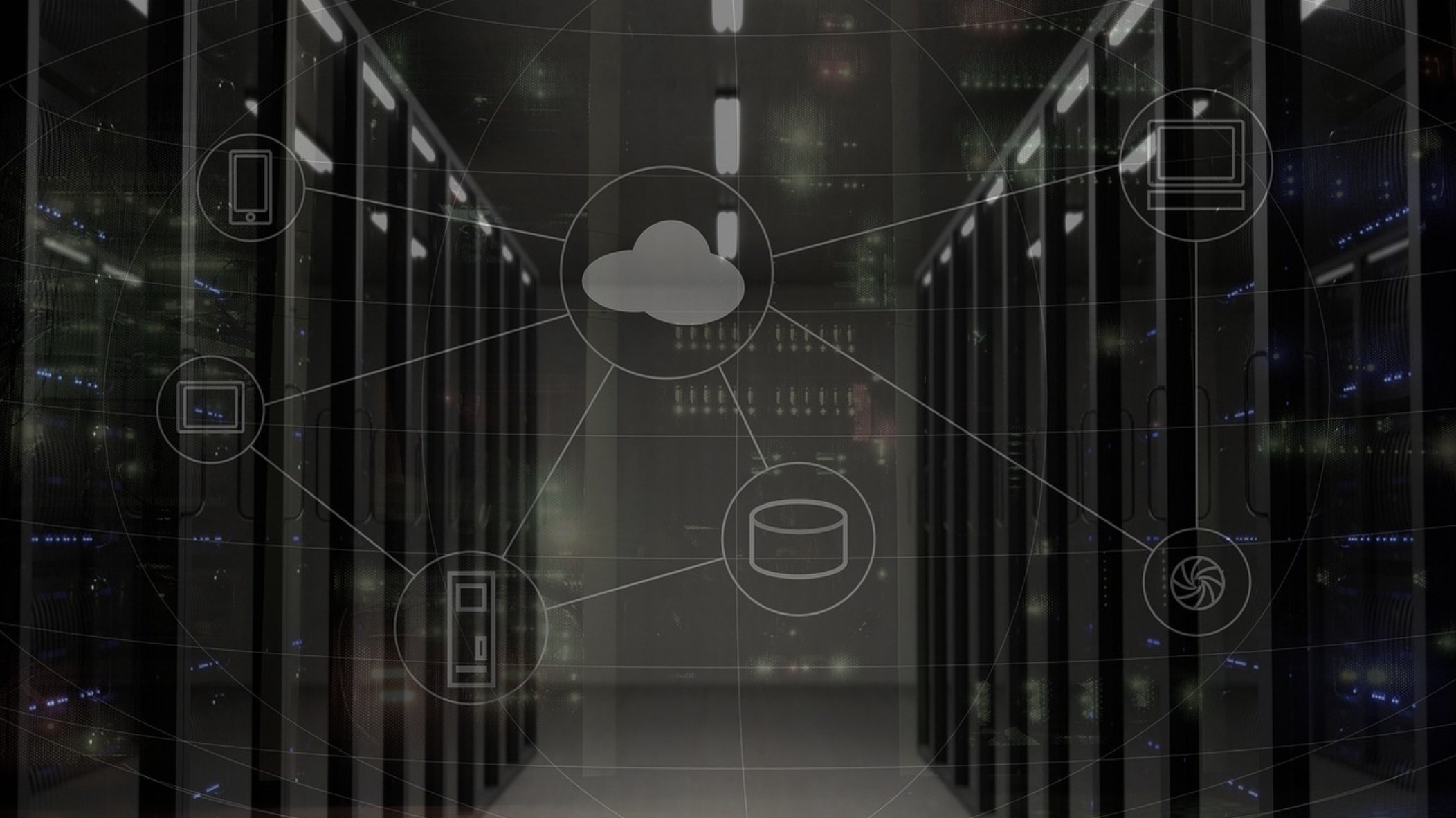

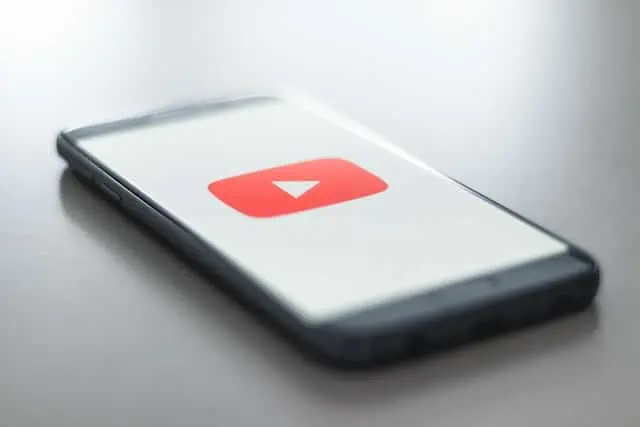


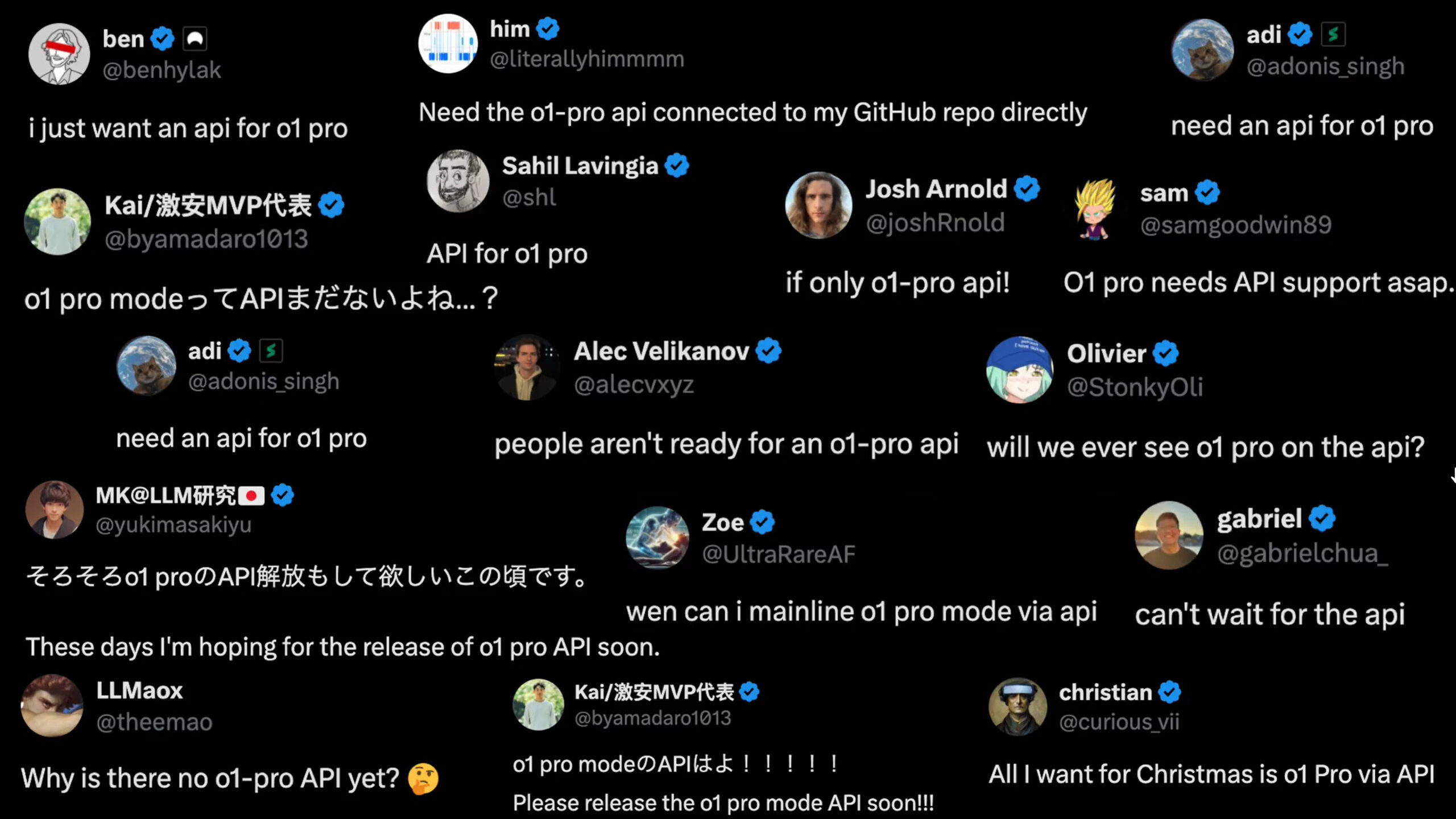


User forum
0 messages