Microsoft tests Copilot toggle in the Windows 11 Settings app
2 min. read
Updated on
Read our disclosure page to find out how can you help MSPoweruser sustain the editorial team Read more
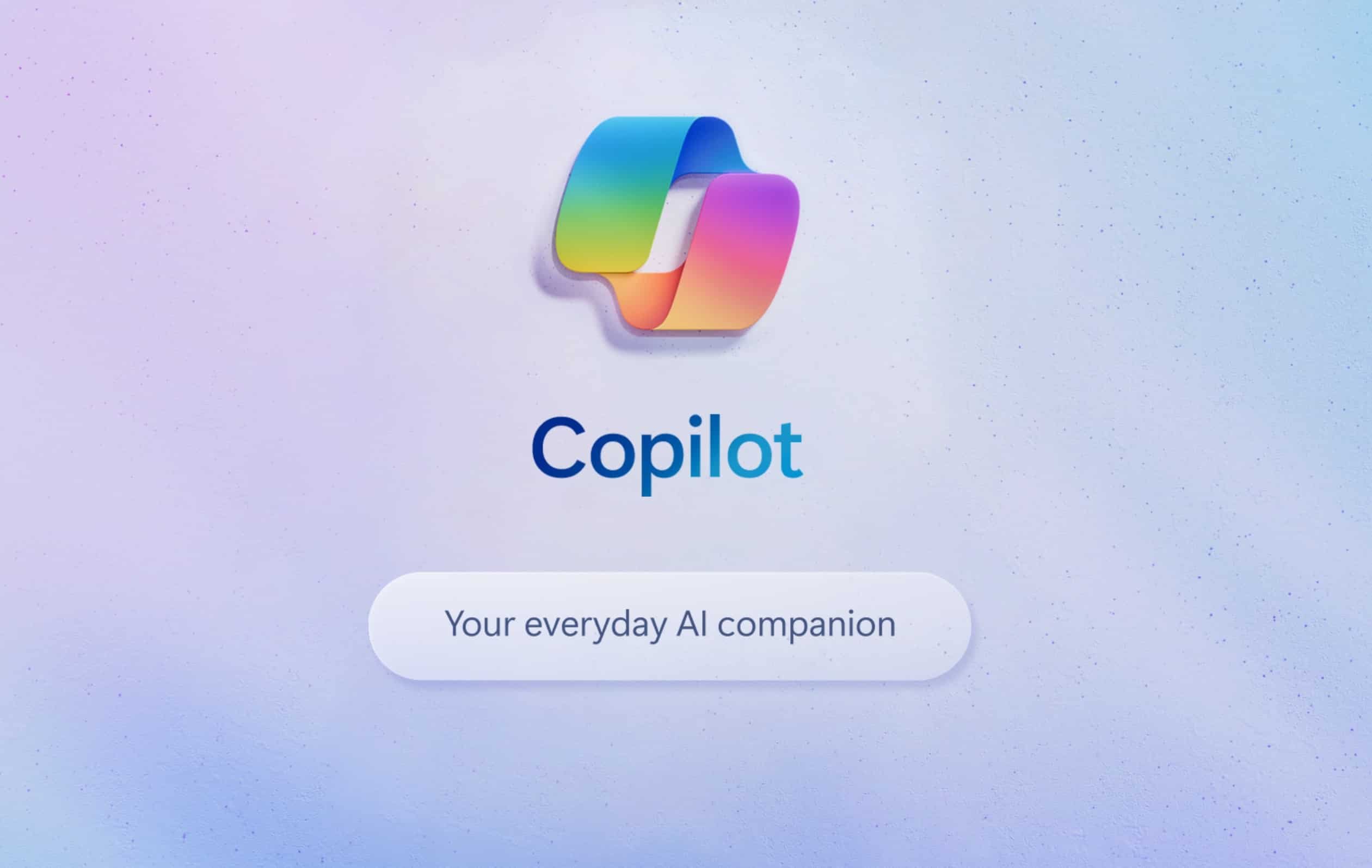
Microsoft is said to introduce artificial intelligence in a big way with the next version of Windows, which is rumored to be called Windows 12. And the software giant seems to have already started its groundwork for that. It’s now testing a Copilot toggle in the Windows 11 Settings app.
This isn’t the same as the Copilot shortcut in the taskbar. Dubbed Open Copilot when Windows starts, it’s a new toggle on the Personalization page. The purpose is to automatically open Copilot when Windows starts, just like how many apps open at startup when allowed. The toggle is currently hidden in the Windows 11 Dev build 23575 and can be enabled via ViveTool.
However, the toggle is currently not functional even if you manage to enable it via ViveTool. Interestingly, the Copilot auto launch works in some cases after you enable the feature using ViveTool, as noted by PhantomOcean3 on the X platform.
How to enable Copilot in Windows in the Settings app
- Download ViveTool GUI from GitHub.
- Install the app.
- Open the app and search for feature ID 45690501.
- Enable it.
After you enable the feature ID, you’ll need to restart your PC for the changes to take effect. Also, before performing the above steps, make sure that you’re running Windows 11 Dev build 23575. It’s also important to note that Copilot isn’t available for everyone, even if you’re running Insider builds or Windows 11 23H2. However, you can enable the Copilot feature on your PC using ViveTool if you haven’t got the feature yet.
Do you use Windows Copilot on your PC? If yes, let us know what you think about it in the comments section.








User forum
1 messages