Microsoft rolls out KB4469342 to fix several issues in Windows 10 October 2018 Update
4 min. read
Published on
Read our disclosure page to find out how can you help MSPoweruser sustain the editorial team Read more


Microsoft has released KB4469342 for Windows 10 October 2018 Update. The cumulative update was released to Windows Insiders on Release Preview Ring earlier and is now rolling it out to all the users. The new cumulative update also bumps Windows 10 to v17763.168. You can head below to take a look at the changelog for the update.
- Addresses an issue in Microsoft Edge with using the drag-and-drop feature to upload folders from the Windows desktop to a file hosting service website, such as Microsoft OneDrive. In some scenarios, files contained in the folders fail to upload, with possibly no error reported on the web page to the user.
- Addresses an issue that degrades Internet Explorer performance when you use roaming profiles or you don’t use the Microsoft Compatibility List.
- Addresses updated time zone information for Fiji.
- Addresses time zone changes for Moroccan daylight standard time.
- Addresses time zone changes for Russian daylight standard time.
- Addresses an issue that causes display settings to stop working when changing a multi-monitor configuration.
- Addresses an issue that displays a black screen on some servers when waking a display from sleep.
- Addresses an issue with long delays in taking a photo when using the Camera app in certain lighting conditions.
- Addresses an issue that prevents live TV Hulu content from playing in Microsoft Edge; instead, a black screen appears.
- Addresses an issue that stops Bluetooth® headsets from receiving audio input after several minutes of listening.
- Addresses an issue that causes the Brightness slider preference to be reset to 50% when the device restarts.
- Addresses an issue with the OEM manufacturing processes when running sysprep /generalize.
- Addresses an issue with Microsoft Intune that causes devices to be incorrectly marked as not compliant because a firewall incorrectly returns a ‘Poor’ status. As a result, the affected devices will not receive conditional access compliance approval and may be blocked from access to corporate resources such as email.
- Addresses a performance issue with vSwitch on network interface cards (NIC) that do not support Large Send Offload (LSO) and Checksum Offload (CSO).
- Updates the Wi-Fi policy for service set identifier (SSID) filtering to avoid filtering out Wi-Fi Direct devices.
- Addresses an issue that causes rasman.exe to stop responding.
- Addresses an issue in which regedit.exe fails to add double null terminator to REG_MULTI_SZ values in the Windows registry. The missing terminator may prevent services and applications from reading REG_MULTI_SZ values that regedit.exe adds after installing the operating system.
- Addresses an issue with RemoteApp visibility that may cause the main window to disappear until the user clicks the screen.
- Addresses an issue that prevents some users from setting Win32 program defaults for certain app and file type combinations using the Open with… command or Settings > Apps > Default apps.
- Addresses an issue that may cause mapped drives to fail to reconnect after starting and logging onto a Windows device.
Along with the improvements and fixes, Microsoft has also acknowledged a couple of known issues. You can check those out below.
| After installing this update, users may not be able to use the Seek Bar in Windows Media Player when playing specific files. This issue does not affect normal playback. | Microsoft is working on a resolution and estimates a solution will be available mid-December 2018. |
| nVidia has notified Microsoft of an issue where Microsoft Edge may crash or hang while playing video. This issue occurs following an nVidia driver update. | nVidia has released an updated driver to address this issue. Please follow the instructions found in nVidia’s support article. |
Microsoft will automatically download and install the update but if you want to do it manually then you can do so by heading to Settings > Update & Security > Windows Update and select Check for updates. You can also download the package from the Microsoft Update Catalog website.
Source: Microsoft; Via: Techdows


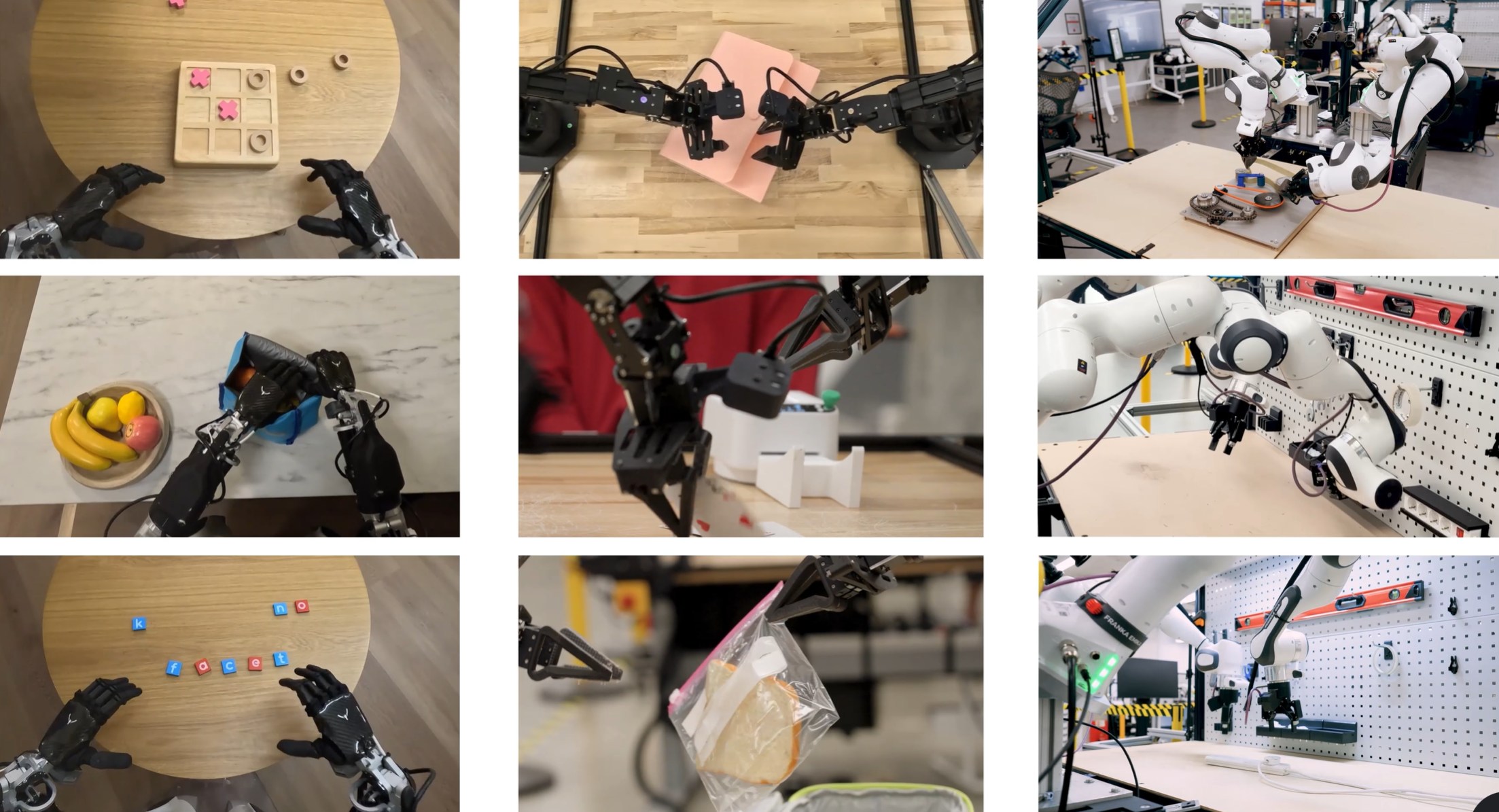


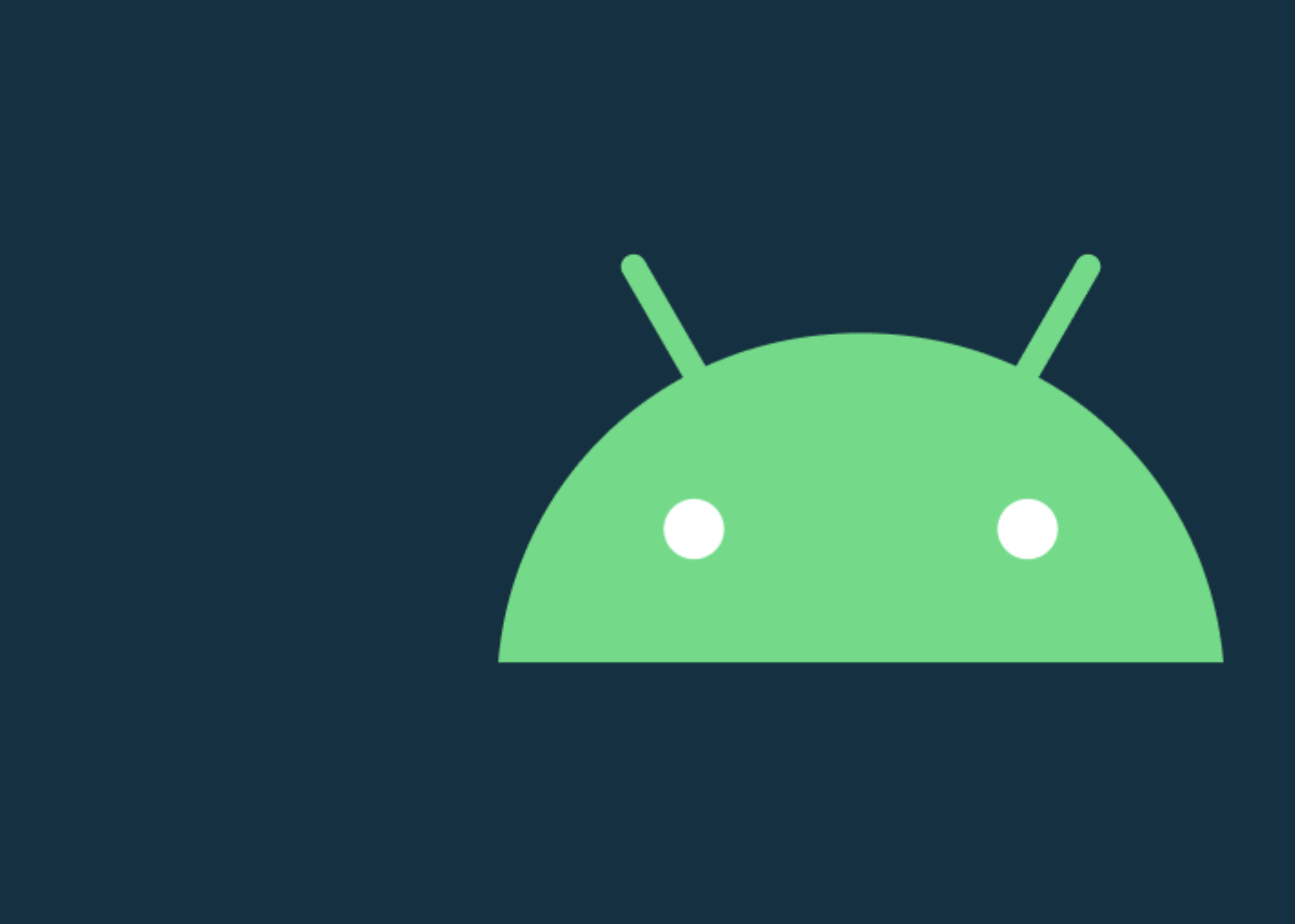
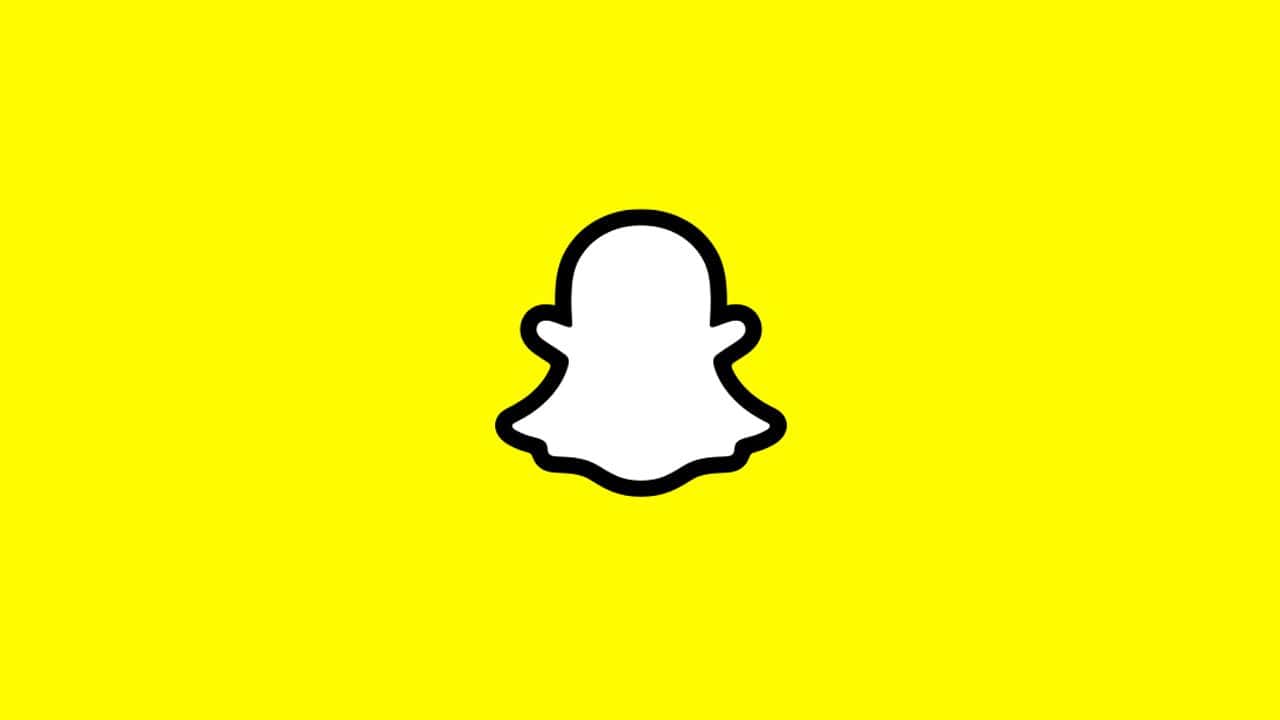
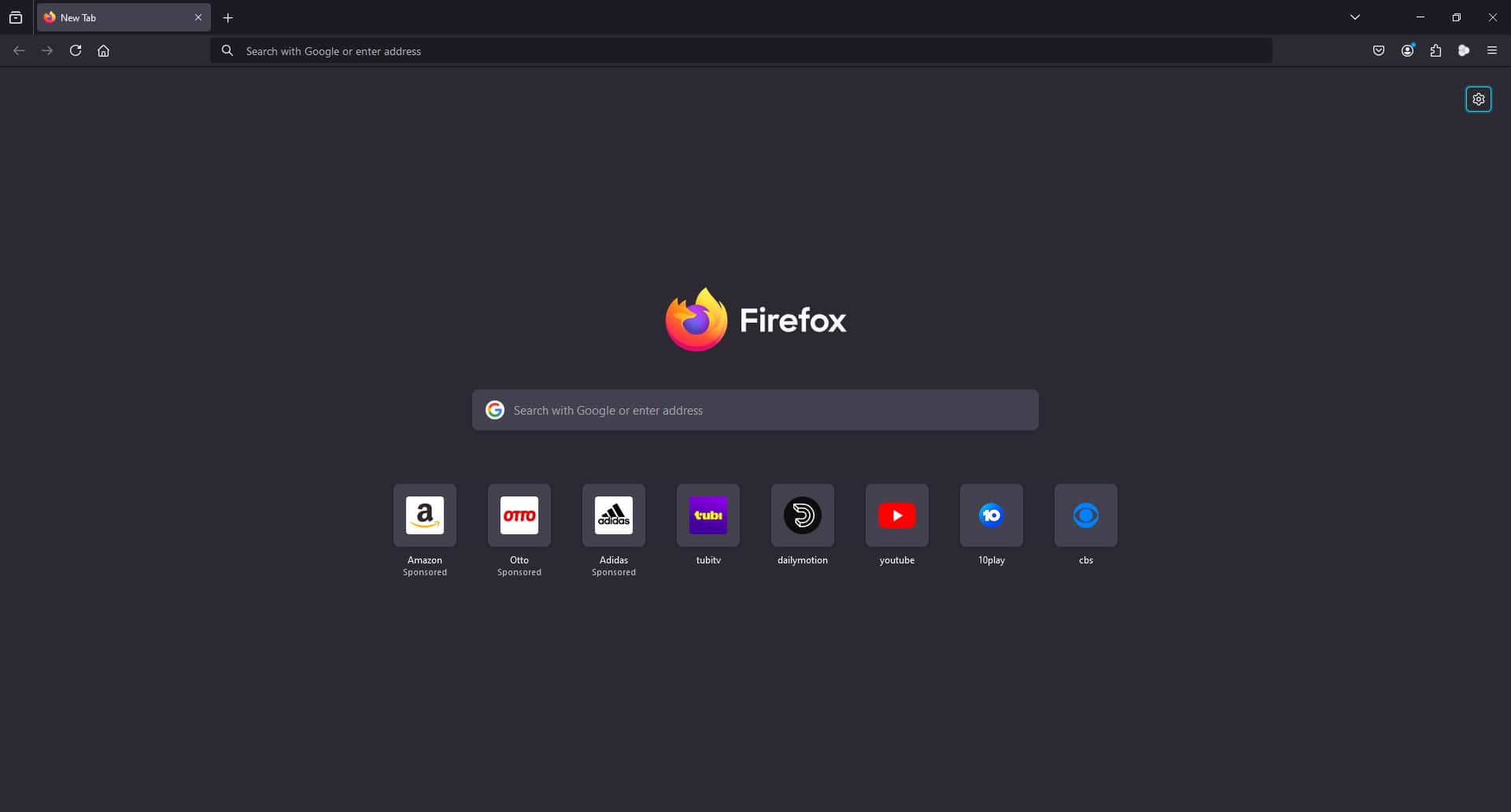

User forum
0 messages