Microsoft releases cumulative Update(KB4497934) for Windows 10 October 2018 Update(changelog)
7 min. read
Published on
Read our disclosure page to find out how can you help MSPoweruser sustain the editorial team Read more

Microsoft released a new cumulative update for PCs running the Windows 10 October 2018 Update(version 1809). Much like other cumulative updates, the new KB4497934 offers a lot of bug fixes and performance improvements. But, what is unusual here in this update is that it also brings a new feature.
Besides fixes and improvements, it will now allow you to decide when to install a feature update.
Starting with update KB4497934, we are introducing functionality that allows you to decide when to install a feature update. You control when you get a feature update while simultaneously keeping your devices up to date. Feature updates that are available for eligible devices will appear in a separate module on the Windows Update page (Settings > Update & Security > Windows Update). If you would like to get an available update right away, select Download and install now.
Otherwise, the update takes the OS to version 17763.529. The cumulative update KB4497934 offers the following fixes.
Improvements and Fixes
- Allows users to go back to a host browser from a Windows Defender Application Guard (WDAG) container.
- Addresses an issue with looping redirects between Microsoft Edge and Internet Explorer 11.
- Updates wininet.dll to prevent the re-creation of File Transfer Protocol (FTP) control sessions.
- Addresses an issue that may cause Microsoft Edge to hide annotations added to a PDF file, such as inked notes, highlights, and comments.
- Addresses an issue that removes UserRights policies from all users in a security group when you remove a device from a mobile device management (MDM) server or Microsoft Intune deletes a UserRights policy.
- Addresses an issue that disconnects a remote desktop session when you lock the session using a third-party credential provider.
- Addresses an issue that causes Microsoft Office and other applications to prompt for a password after you change a user account password. This issue occurs on hybrid Azure Active Directory (AD) joined systems.
- Addresses an issue that prevents ActiveX controls from automatically installing through a proxy server.
- Addresses an issue that prevents you from signing in to a Microsoft Surface Hub device with an Azure Active Directory account. This issue occurs because the previous sign-out did not complete successfully.
- Addresses an issue that causes a sign-in to fail with the error, “Incorrect Username or password” when using an empty or null password and Windows Defender Credential Guard is enabled.
- Addresses an issue that may cause a temporary KRB_AP_ERR_MODIFIED Kerberos sign-in failure in applications and services configured to use a Group Managed Service Account (GMSA). This issue occurs after the automatic update of the service account password.
- Addresses an issue that may prevent BitLocker from encrypting data drives when the “Enforce drive encryption on fixed data drives” Group Policy is configured.
- Addresses an issue that prevents updates from downloading from a Windows Server Update Services (WSUS) server when a Windows Defender Application Control policy is set to manage which updates can be deployed.
- Addresses an issue that may cause event 7600 in the Domain Name System (DNS) server event log to contain an unreadable server name.
- Addresses an issue that fails to record a local user’s last logon time even when the user has accessed the server’s network share.
- Addresses an issue that prevents NumLock from working properly in a Remote Assistance session when the Remote Assistance window gains and loses focus.
- Updates time zone information for Morocco.
- Updates time zone information for the Palestinian Authority.
- Addresses an issue with the International Components for Unicode (ICU) data, which were not updated for the time zone and the new Japanese Era.
- Addresses an issue with the “Allow uninstallation of language features when a language is uninstalled.” Group Policy.
- Addresses an issue in which a File Share Witness does not remove Server Message Block (SMB) handles, which causes a server to eventually stop accepting SMB connections.
- Addresses an issue in which Windows attempts to renew Azure Active Directory (AAD) token certificates when there is no internet connectivity. This issue occurs during AAD authentication and slows the performance of applications.
- Addresses an issue with scrollLeft in Internet Explorer.
- Addresses an issue that causes rendering to stop working for <svg> elements.
- Addresses an issue with Assigned Access deployments (formerly Kiosk Mode) that prevents a user from logging on to an Assigned Access profile. This affects all locales and occurs when the local administrator’s group is not named using the English spelling of “Administrators”. In the Event Viewer, Event 31000 shows the source as “Microsoft-Windows-AssignedAccess/Admin” and displays the error message, “The group used to assign the application can’t be found.”
- Addresses an issue that prevents a Generation 2 virtual machine from starting on a Windows Server 2019 Hyper-V host. In the Microsoft-Windows-Hyper-V-Worker-Admin event log, Event ID 18560 displays, “VM name was reset because an unrecoverable error occurred on a virtual processor that caused a triple fault.”
It’s worth noting that KB4497934 is not without flaws. Below is the list of issues that you might face after installing the update.
Known issues in this update
| Symptom | Workaround |
| After installing this update, there may be issues using the Preboot Execution Environment (PXE) to start a device from a Windows Deployment Services (WDS) server configured to use Variable Window Extension. This may cause the connection to the WDS server to terminate prematurely while downloading the image. This issue does not affect clients or devices that are not using Variable Window Extension. | To mitigate the issue, disable the Variable Window Extension on WDS server using one of the following options:
Option 1: Wdsutil /Set-TransportServer /EnableTftpVariableWindowExtension:No Option 2:
Option 3: “HKLM\System\CurrentControlSet\Services\WDSServer\Providers\WDSTFTP\EnableVariableWindowExtension”. Restart the WDSServer service after disabling the Variable Window Extension. Microsoft is working on a resolution and will provide an update in an upcoming release. |
| Certain operations, such as rename, that you perform on files or folders that are on a Cluster Shared Volume (CSV) may fail with the error, “STATUS_BAD_IMPERSONATION_LEVEL (0xC00000A5)”. This occurs when you perform the operation on a CSV owner node from a process that doesn’t have administrator privilege. | Do one of the following:
Microsoft is working on a resolution and will provide an update in an upcoming release. |
| When attempting to print from Microsoft Edge or other Universal Windows Platform (UWP) applications, you may receive the error, “Your printer has experienced an unexpected configuration problem. 0x80070007e.” | You can use another browser, such as Internet Explorer to print your documents.
Microsoft is working on a resolution and will provide an update in an upcoming release. |
| After installing KB4493509, devices with some Asian language packs installed may receive the error, “0x800f0982 – PSFX_E_MATCHING_COMPONENT_NOT_FOUND.” |
Note If reinstalling the language pack does not mitigate the issue, reset your PC as follows:
Microsoft is working on a resolution and will provide an update in an upcoming release. |
To get the update, go to Settings > Update and Security > Windows Update> check for updates, or else you can download the update manually from here.


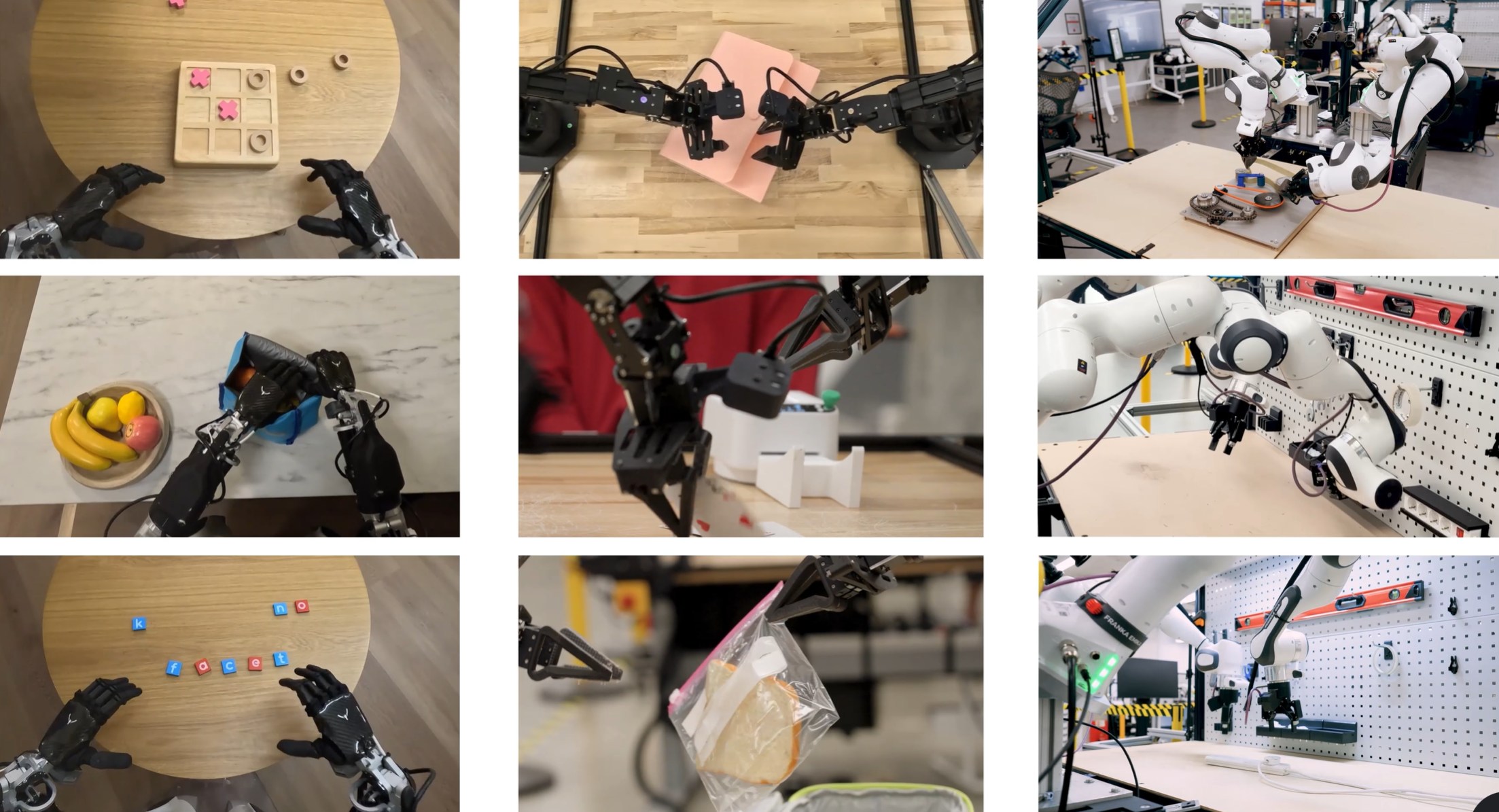


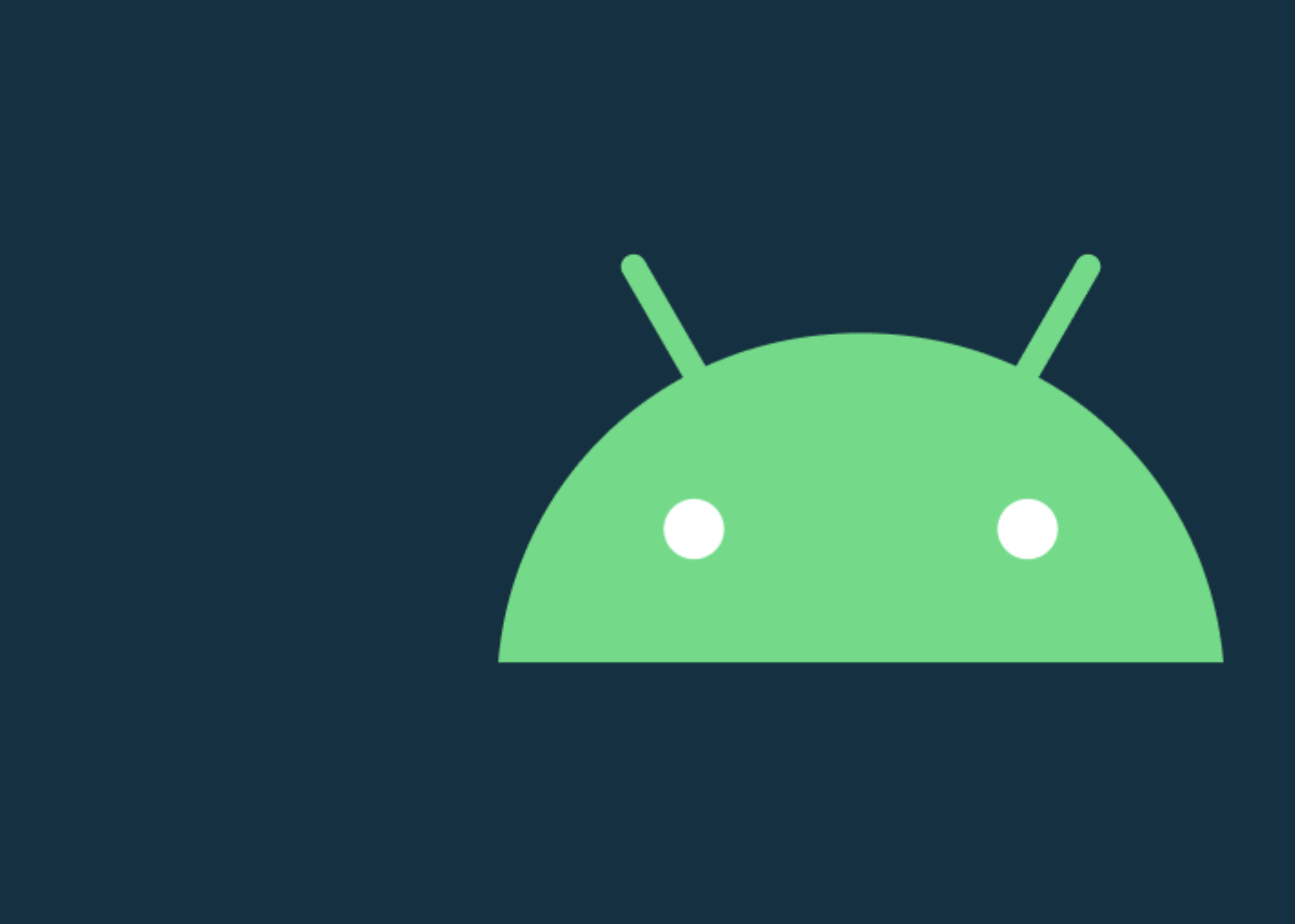
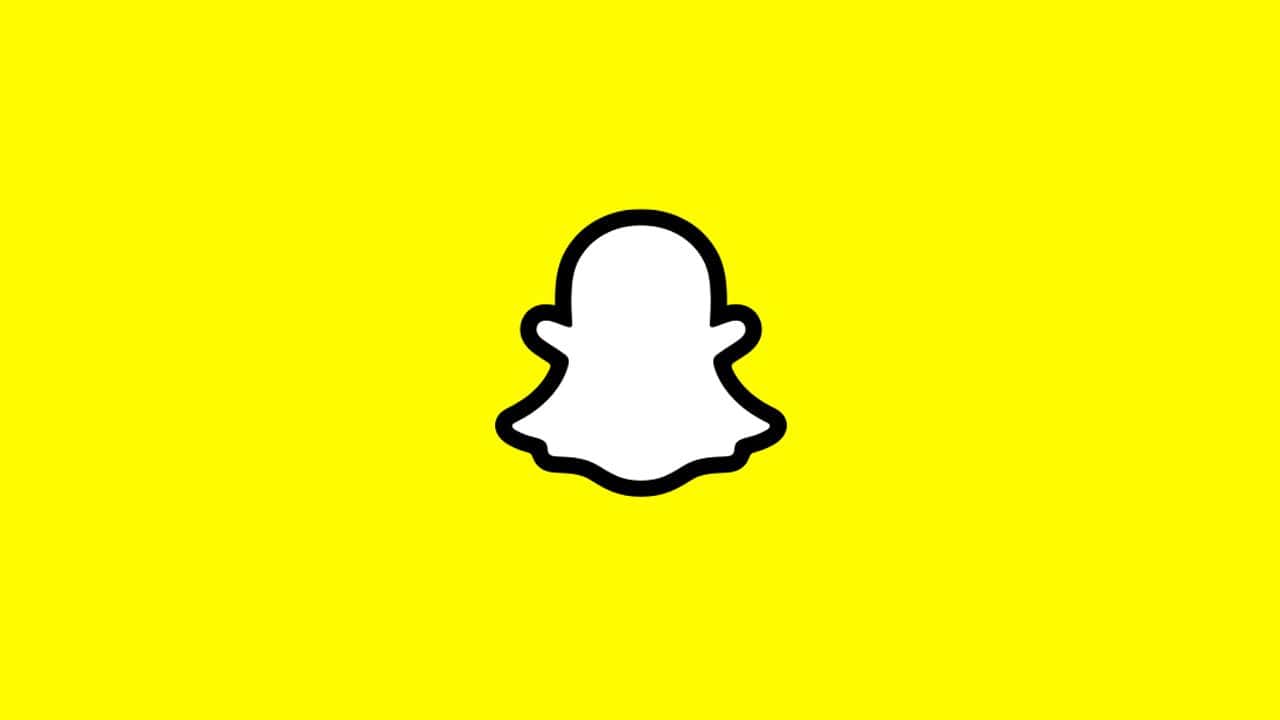
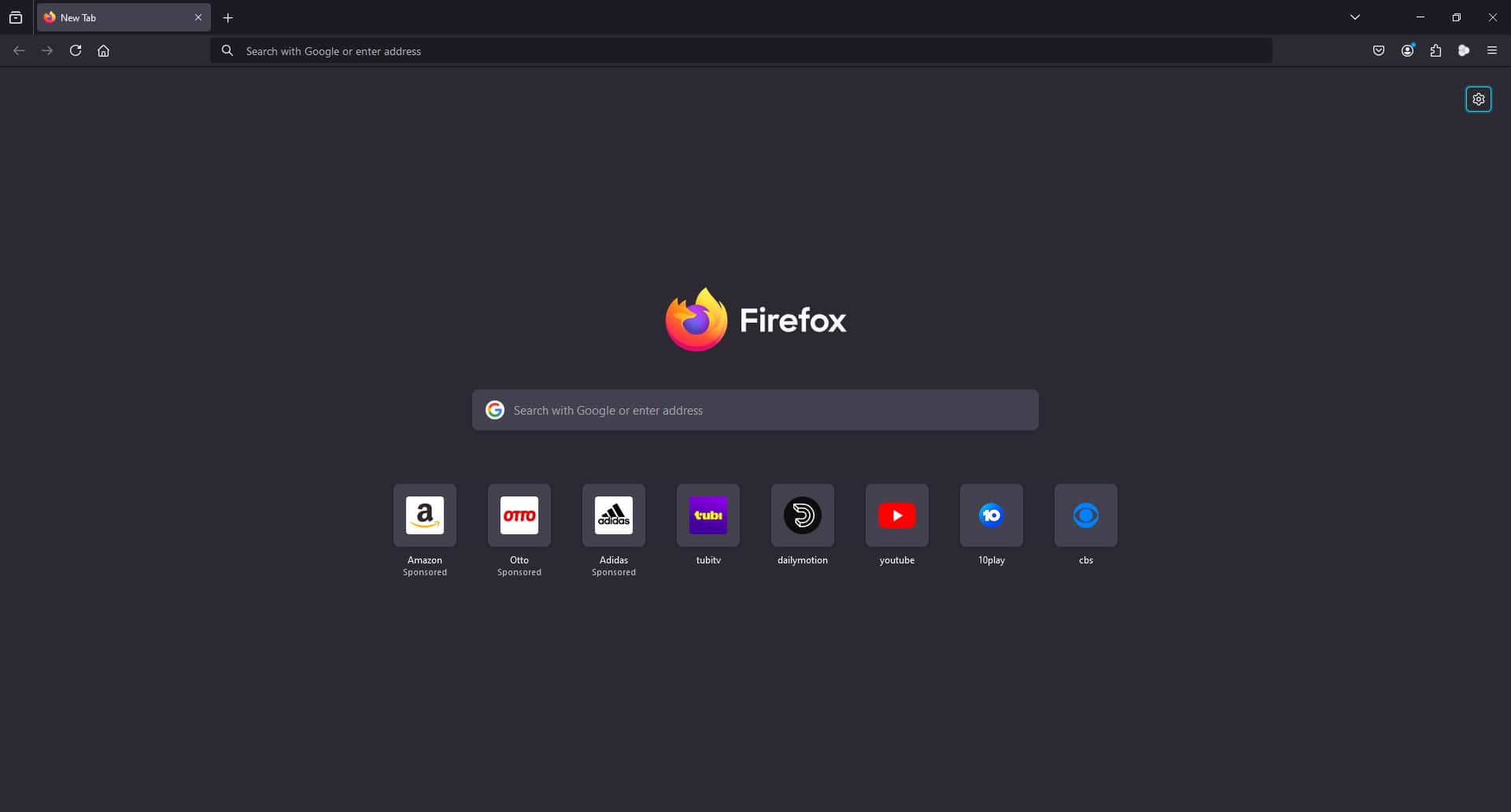
User forum
0 messages