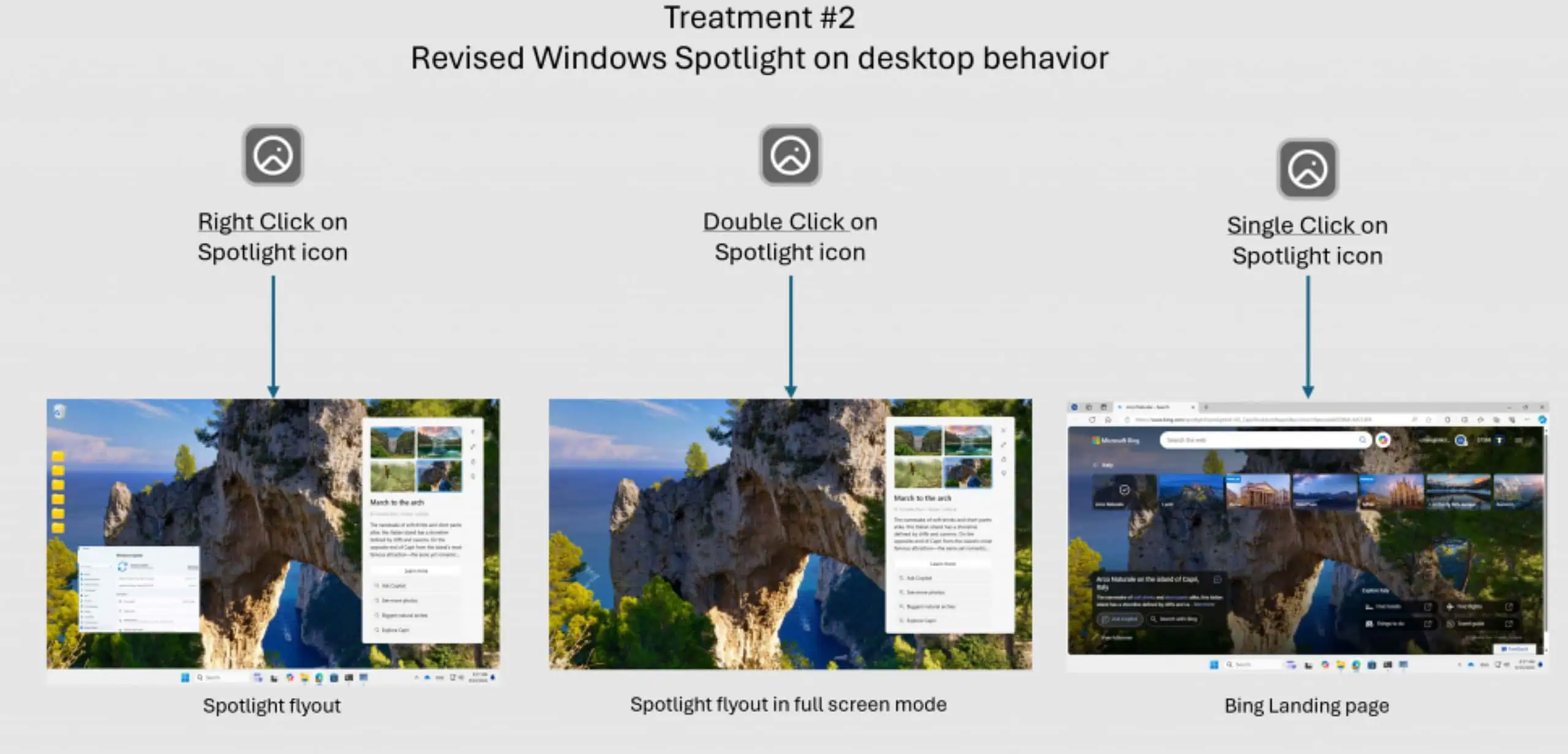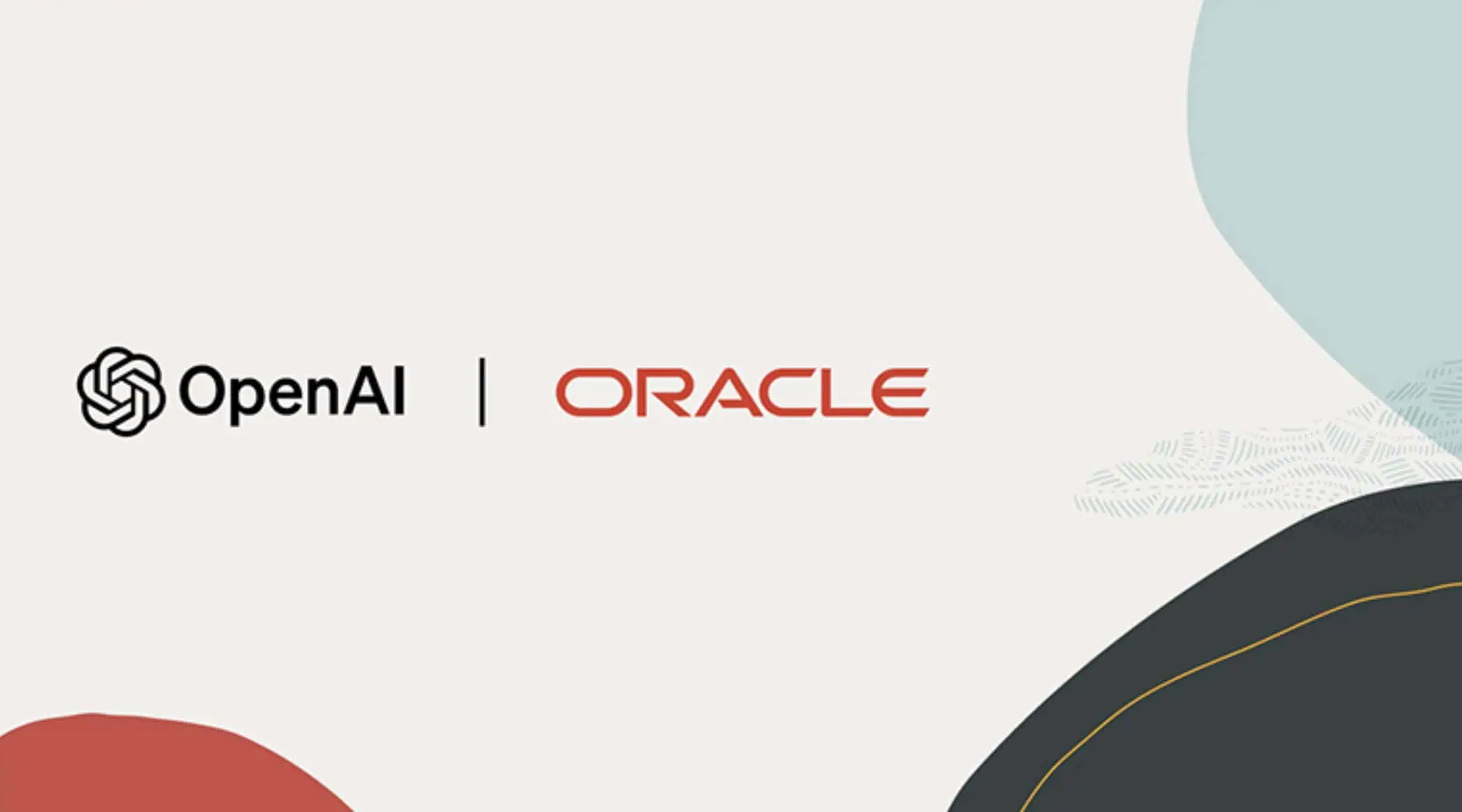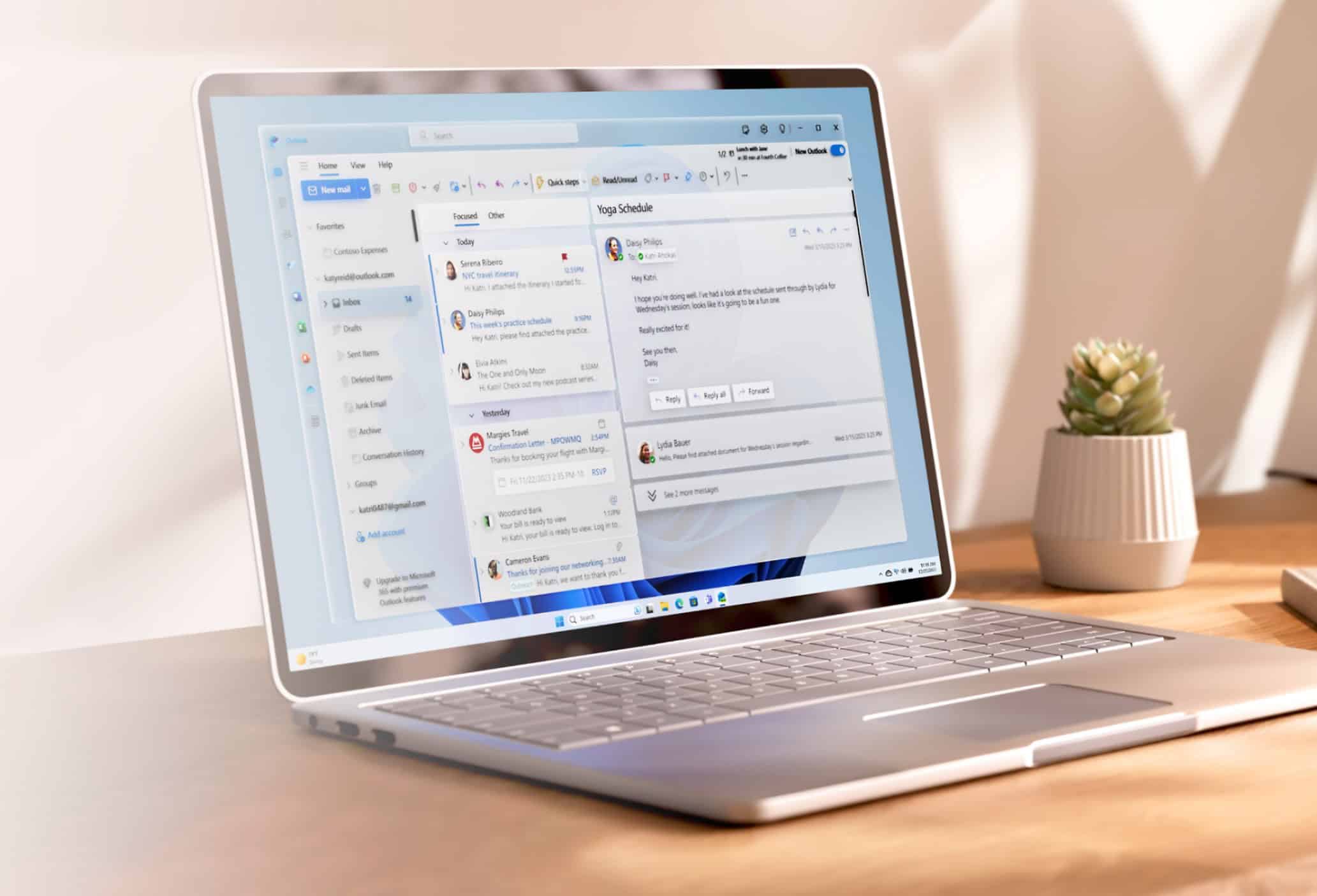Microsoft releases build 17763.439 for Windows 10 October 2018 Update users
5 min. read
Published on
Read our disclosure page to find out how can you help MSPoweruser sustain the editorial team Read more


Microsoft has gone out of its release schedule to rollout a new update for Windows 10 October 2018 Update users. The latest KB4501835 (via Neowin) update bumps the build number to 17763.439 and includes many of the same fixes as the updates released last week. Microsoft is also bringing support for the new Japanese era with the new update. You can head below to take a look at the official changelog for the update.
- Addresses an issue that prevents the CALDATETIME structure from handling more than four Japanese Eras. For more information, see KB4469068.
- Updates the NLS registry to support the new Japanese Era. For more information, see KB4469068.
- Addresses an issue that causes the DateTimePicker to display the date incorrectly in the Japanese date format. For more information, see KB4469068.
- Addresses an issue that causes the Date and Time Settings control to cache old Eras and prevents the control from refreshing when the time enters the new Japanese Era. For more information, see KB4469068.
- Updates fonts to support the new Japanese Era. For more information, see KB4469068.
- Addresses an issue that prevents an input method editor (IME) from supporting the new Japanese Era character. For more information, see KB4469068.
- Addresses an issue that causes the Clock and Calendar flyout control to display the day of the week incorrectly mapped to a date in the month of the new Japanese Era. For more information, see KB4469068.
- Adds alternative fonts for the new Japanese Era fonts. For more information, see KB4469068.
- Enables Text-To-Speech (TTS) functionality to support new Japanese Era characters. For more information, see KB4469068.
- Addresses an issue in Unified Write Filter (UWF) that prevents Hibernate Once/Resume Many (HORM) from working as expected on Unified Extensible Firmware Interface (UEFI) systems.
The update also comes with a bunch of known issues that you should be aware of. You can head below to check those out as well.
| Symptom | Workaround |
|---|---|
| After installing this update, there may be issues using the Preboot Execution Environment (PXE) to start a device from a Windows Deployment Services (WDS) server configured to use Variable Window Extension. This may cause the connection to the WDS server to terminate prematurely while downloading the image. This issue does not affect clients or devices that are not using Variable Window Extension. | To mitigate the issue, disable the Variable Window Extension on WDS server using one of the following options:Option 1:
Option 2:
Option 3:
Microsoft is working on a resolution and will provide an update in an upcoming release. |
| Certain operations, such as rename, that you perform on files or folders that are on a Cluster Shared Volume (CSV) may fail with the error, “STATUS_BAD_IMPERSONATION_LEVEL (0xC00000A5)”. This occurs when you perform the operation on a CSV owner node from a process that doesn’t have administrator privilege. | Do one of the following:
Microsoft is working on a resolution and will provide an update in an upcoming release. |
| Microsoft and ArcaBit have identified an issue on devices with ArcaBit antivirus software installed that may cause the system to become unresponsive upon restart after installing this update. | Microsoft has temporarily blocked devices from receiving this update if ArcaBit antivirus software is installed.ArcaBit has released an update to address this issue. For more information, see the Arcabit support article. |
| Zone transfers between primary and secondary DNS servers over the Transmission Control Protocol (TCP) may fail after installing this update. | Microsoft is working on a resolution and will provide an update in an upcoming release. |
| After installing this update, Custom URI Schemes for Application Protocol handlers may not start the corresponding application for local intranet and trusted sites on Internet Explorer. | Right-click the URL link to open it in a new window or tab.OrEnable Protected Mode in Internet Explorer for local intranet and trusted sites.
You must restart the browser after making these changes.Microsoft is working on a resolution and will provide an update in an upcoming release. |
For some reasons, Microsoft is not distributing the update through Windows Update so you can’t download it even if you check for the updates manually. At the moment, the update is available through WSUS and you can get a standalone package for this update from the Microsoft Update Catalog website.