Microsoft brings Sets to select Insiders with Windows 10 Build 17063
2 min. read
Published on
Read our disclosure page to find out how can you help MSPoweruser sustain the editorial team Read more

https://youtube.com/watch?v=3lEjuU-XFHg
Last month, Microsoft revealed more information about Sets, their new tab-based multi-window interface for Windows 10. The concept behind Sets is to make sure that everything related to the task you are doing: relevant webpages, research documents, necessary files and applications, is connected and available to you in one click. Microsoft is releasing Sets to select Insiders as a controlled study starting with Windows 10 Build 17063 which was released yesterday. In this initial release, Sets will have following features:
- Modern apps can add web tabs
- Sets of tabs will automatically save with most files and will automatically restore the next time you open them
- App tabs can be dragged out of a Set
- The new tab page will allow you to search the web, access frequently visited websites, and browse a news feed
Microsoft is also planning to add the following features to Sets in the future.
- Desktop apps and File Explorer will be able to add tabs
- Tabs can be merged together
- Web tabs can be dragged out of a Set
- You will be able to control what tabs you restore when launching a Set
- Timeline integration
- The new tab page will allow local search, show frequently visited apps, and include additional feeds
- The new tab page will be able to launch apps in a new tab
You can use the following keyboard shortcuts to control Sets.
| Shortcuts | Action |
| Win+Ctrl+Tab | Switch to the next tab |
| Win+Ctrl+Shift+Tab | Switch to the previous tab |
| Win+Ctrl+W | Close the active tab |
| Win+Ctrl+1 through 8 | Switch to a specific tab |
| Win+Ctrl+9 | Switch to the last tab |
| Win+Ctrl+T | Open a new tab |
If you don’t like Sets experience, you can also turn it off by going to Start > Settings > System > Multitasking and Uncheck Tabs in apps.
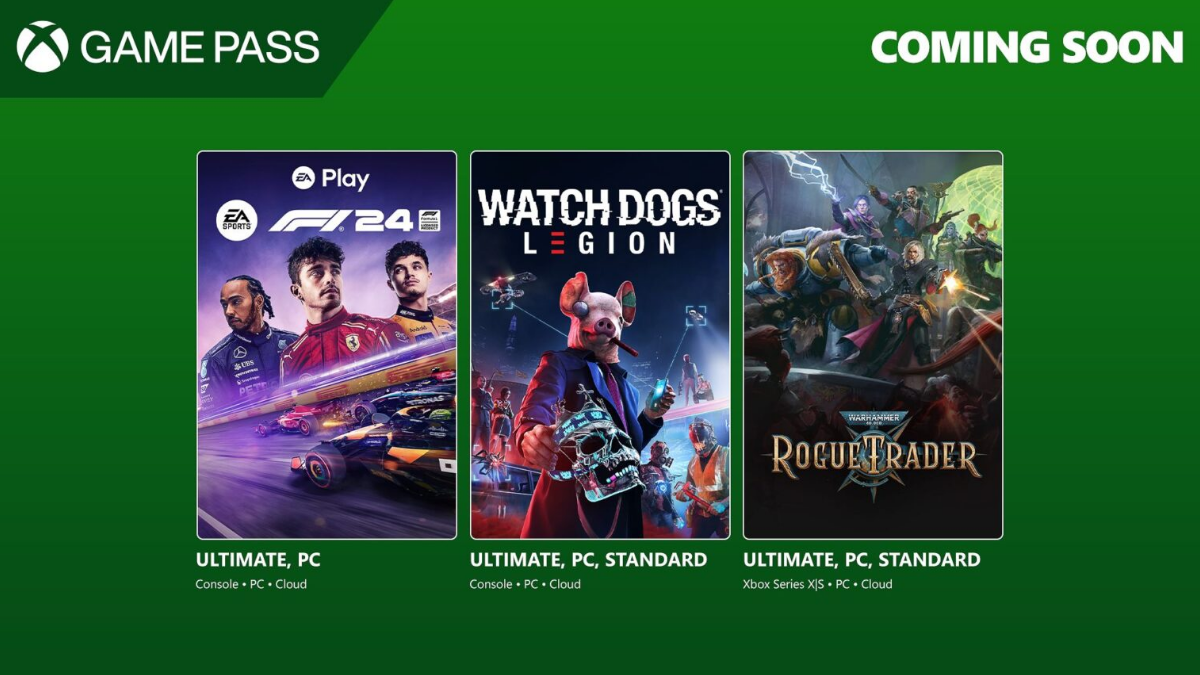
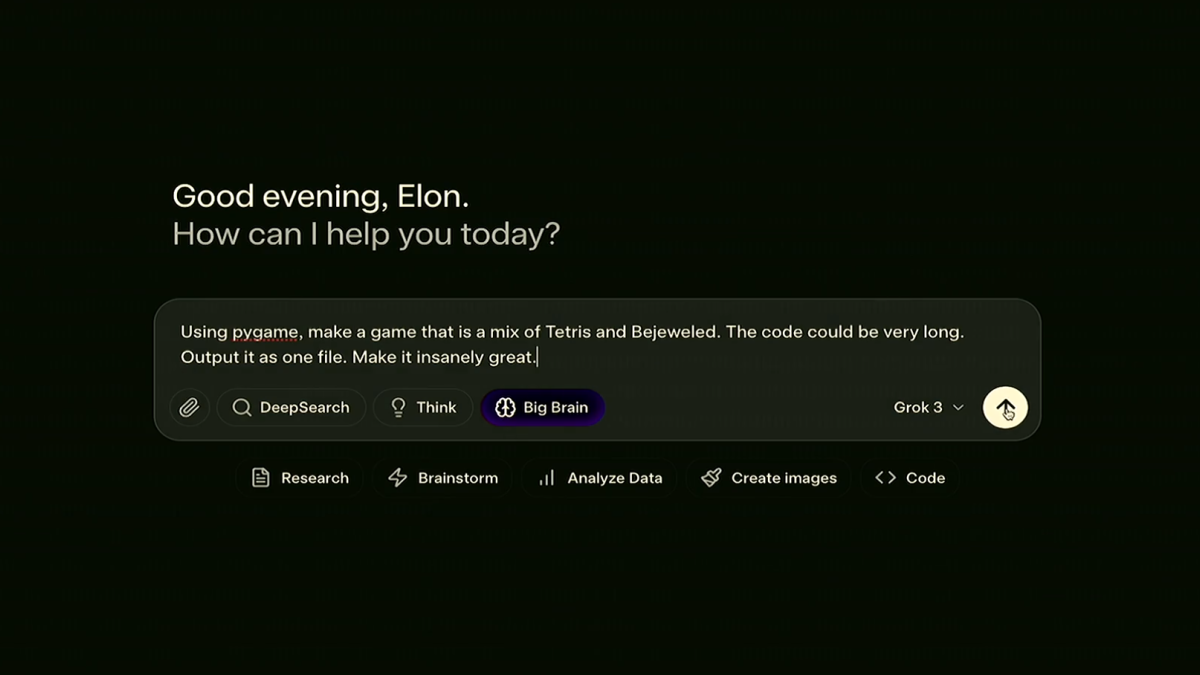
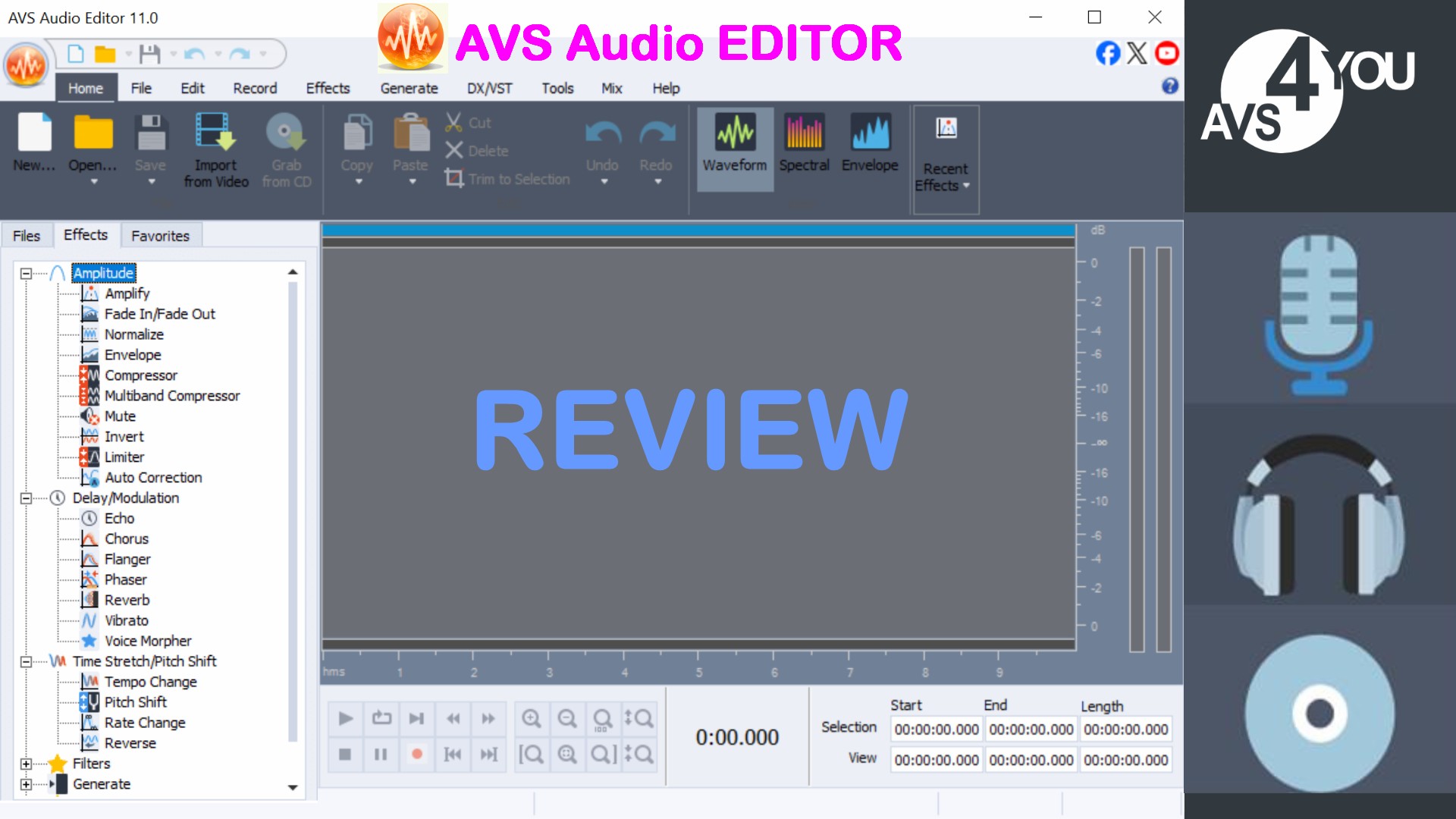
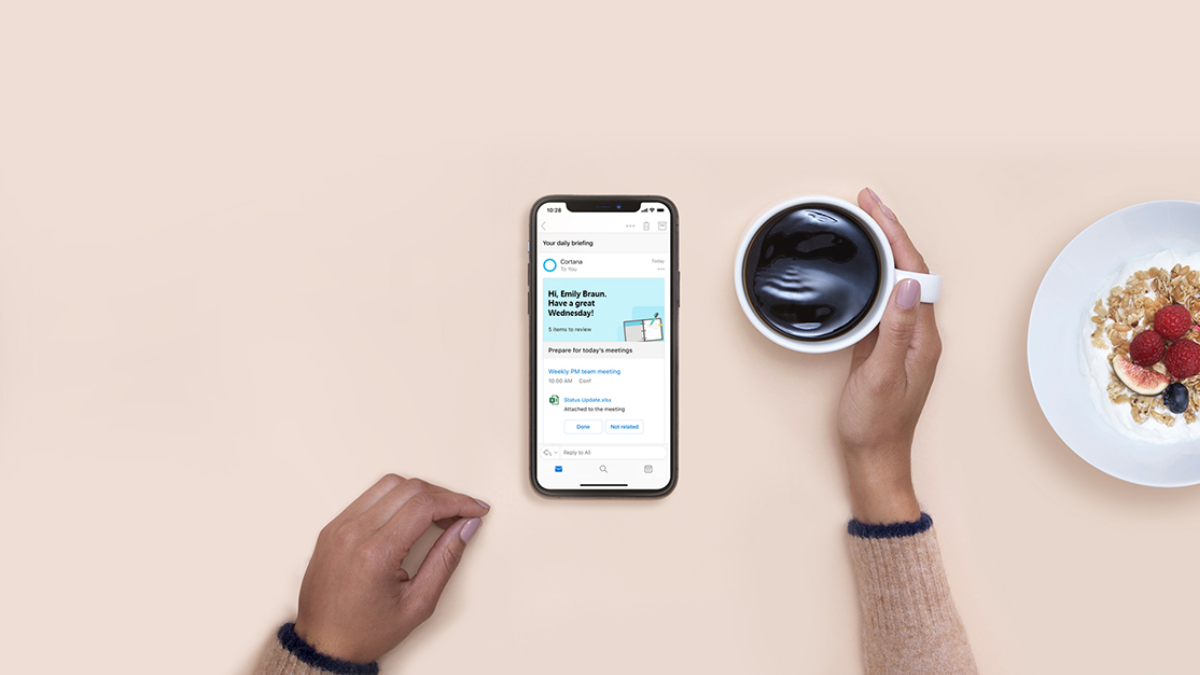

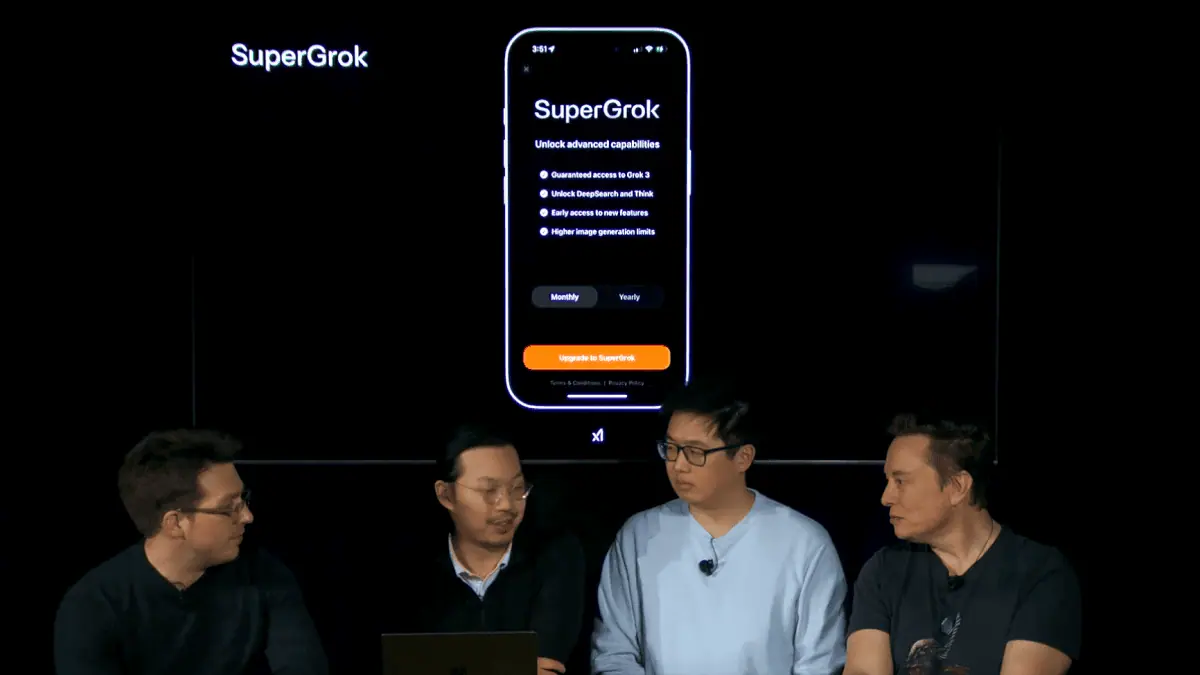
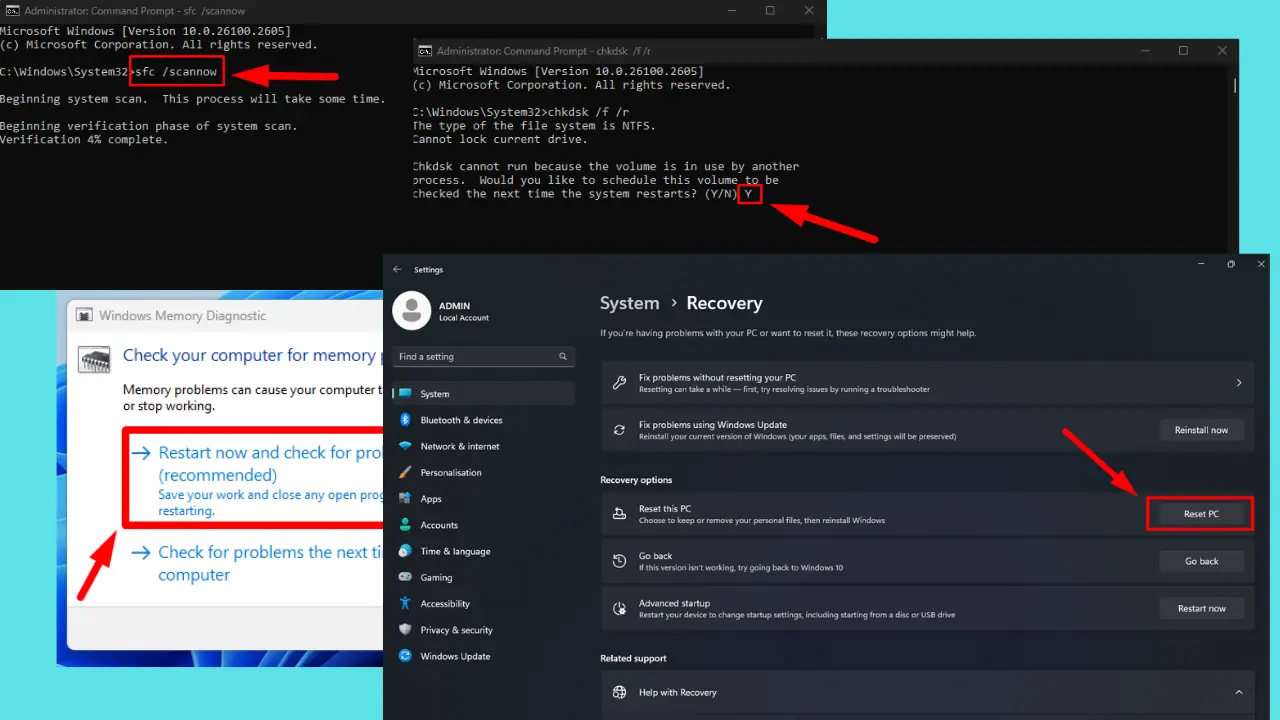
User forum
0 messages