Huge collection of HTC HD2 tips and tricks
6 min. read
Published on
Read our disclosure page to find out how can you help MSPoweruser sustain the editorial team Read more

I have extracted a few of my favourites, but as can be seen from the entry numbers (which I have left in place) there are many, many more over at XDA-Developers that may just be the solution to an issue that may have been troubling you.
See a few below:
2. Enable Website Thumbnails When Navigating Back in Opera
Go to HKLM\Software\Opera\Info and change EnableVisualBack from 0 to 1. Press back key and use gestures to go back pages.3. Increase Resolution of Back Thumbnails
Go to HKLM\Software\Opera\Prefs\User Prefs and change History Thumbnail Size from 128 to 512.4. Increase Number of Opera Tabs
Go to HKLM\Software\Opera\Prefs\User Prefs and change Maximum Allowed Tabs from 3 to say 9 (or any number)6. Enable NaviPanel Without Owning the Car Kit/Navigation Dock
Go to Windows folder and copy NaviPanel.exe as a shortcut to Windows\Start Menu folder.14. Activate Hidden Photo Modes
You can activate two hidden photo modes by using the following registry tweaks and then reset:
To enable Video Share mode:
Go to HKLM\Software\HTC\Camera\P9
set "Enable" to "1"
To enable GPS Photo mode:
Go to HKLM\Software\HTC\Camera\P10
set "Enable" to "1"19. Improve Suggested T9 Dictionary With Custom Words
The Leo has a very useful hidden application in the Windows directory. You need to unhide hidden system and Rom files in order to find it. Find the file "eT9MyWords.exe" in the Windows directory and add a shortcut to this file in your Windows/Start Menu folder.
When in the application, add the most common words you use when using the keypad such as names, locations, user names, email addresses and other words not common in the standard T9 dictionary. For example if you are based in London, UK you could add the following locations:
Leicester, Piccadilly, Tottenham, Soho, Charring, Euston, Trafalgar, Clapham,
and words such as BRB, DVD, coz, lol, xoxo, [email protected], ciao, etc.23. Enable Haptic Feedback in Opera for Link Clicking
Go to HKLM\Software\Opera\Defaults
Add new DWORD Value as Name: VibrationEnabled and DWORD Data (dec): 127. Disable Auto Screen Lock
If you use S2U2, you would have hated the double lock annoyance. Now you can turn off default Auto Screen Lock.
Go to HKCU\ControlPanel\Keybd and change DeviceLockWhenSuspend to 0, or use the following cab:
http://forum.xda-developers.com/atta…2&d=1258236796 thanks to triperko.29. Tips to Improve Typing Accuracy on Keyboard
Tap each key very lightly and watch the keyboard as you type each letter. Don’t watch the suggested words that pop up. Type at a moderate pace. Don’t rush. Try the Align Screen option in the Settings/System/Screen menu. Don’t press hard. Press as light as physically possible – barely touching the screen and wait at each crosshair until it moves. If you are right handed, for the middle and two right most crosshairs use your right thumb and for the left two most crosshairs use your left thumb. If you were holding the phone with both hands and wanted to touch something on the extreme left of screen you would use your left thumb would you? Also, turn on Spell Correction in Touch Input options and turn off vibration for keys too!
Finally the following cab decreases the sensitivity on the keyboard allowing for less mistakes. Really works. A life saver.
http://rapidshare.com/files/30889673…hScreen_v2.cab (Cab to decrease sensitivity)
http://rapidshare.com/files/30827317…n_original.cab (Cab to restore default settings of keyboard)33. Enable Auto Data Disconnect for Auto Email Downloads and Other Downloads with a Cab File
When you have auto email downloads enabled, data is not disoconnected after mail retrieval and thus your battery is drained much faster. Modify the following reg edit to have data disconnect after 60 seconds. You can test this by tapping on the notification bar while downloading emails and watch the data connection close after idle for 60 seconds. Please note. Data connection will NOT auto disconnect if you have any HTC Sense auto download enabled such as Weather, Twitter, Stocks, Facebook or Time Sync. Please set these apps to manual download only. Please note that this setting has the possible effect of disabling simultaneous voice and data on some devices, even if you are on a capable network and signal. Finally the following app will truely disable ALL data connections AND change to GSM mode in standby to save even more battery power:
http://forum.xda-developers.com/showthread.php?t=478519
HKEY_LOCAL_MACHINE\Comm\ConnMgr\Planner\Settings
CacheTime = 60
SuspendResume = should be blank. Delete "GPRS_bye_if_device_off" text.
VPNCacheTime = 6035. Enable Clickable Links in Zoomed Out Opera
This reg edit allows you to tap on a link without the need for zooming in first.
HKLM/Software/Opera/Info/az_overview_threshold
Change value from 64 to 3236. Get BBC iPlayer Mobile Website Working on HD2
The current Opera 9.7 version on the HD2 is not detected by the BBC iplayer website. Here is a modifcation to Opera preferences you can do to get it to work. Launch Opera and type: opera:config in the url bar. No http:// prefix needed. Tap on User Prefs at bottom of the list and then scroll down to Custom User-Agent. Delete ALL text in the box and enter HTC_Touch_HD_T8282. Scroll down to the bottom of User Prefs list and hit Save. Exit Opera and restart it. Now go to http://bbc.co.uk/mobile/iplayer. Videos are opened in your Streaming App on your phone.39. Speed Up Web Page Loading Considerably/ Enables Wireless N mode
The following registry tweak will enable almost instantaneous web page loading in the web browser. It apparently enables wireless N mode but seems to work with cellular data too. Go to:
HKLM/Comm/BCMSDDHD1/Parms
11nModeDisable = Change from 1 to 040. Enable Magnifying Box When Selecting Text
Press and hold your finger on any text in a HTC app such as Messaging and an iphone-esque selection procedure with handles to drag and highlight text will appear. Modify the following registry entry to add a magnifying window as you select and highlight the text. Go to:
HKLM/Software/HTC/TextSelection/EnableMagnifier and change from 0 to 1.
Read the full collection at XDA-Developers here.

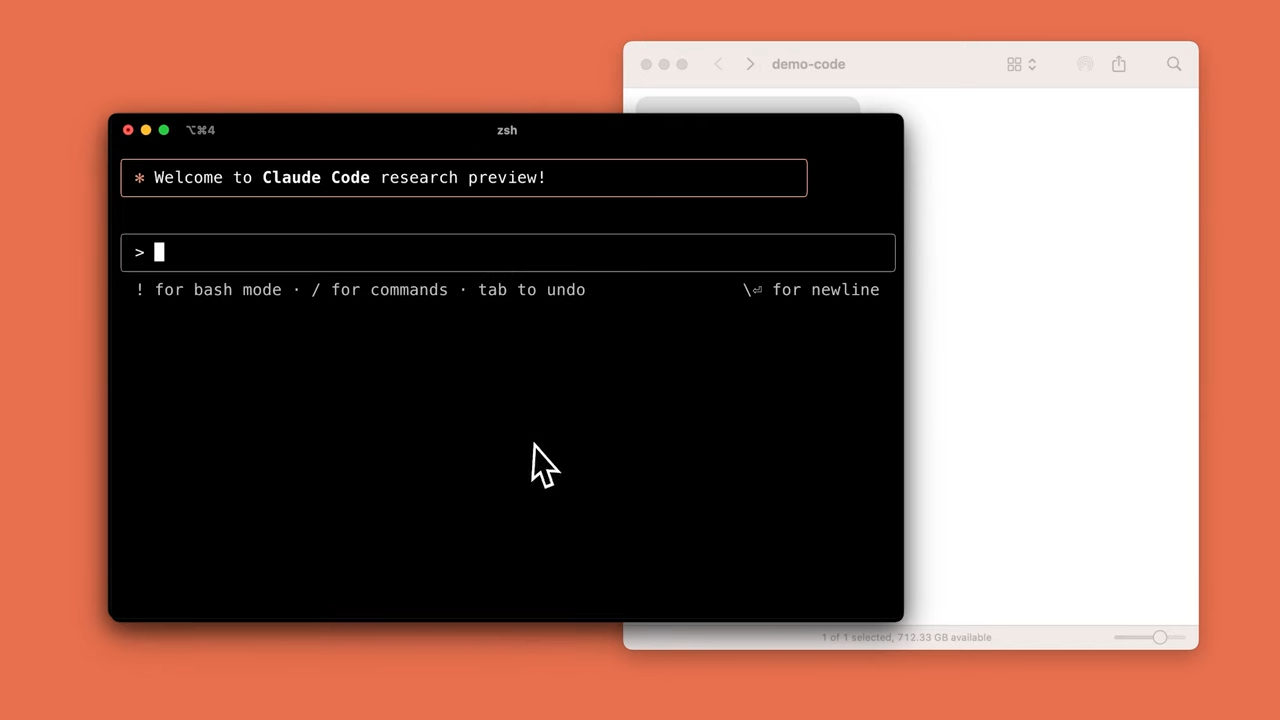
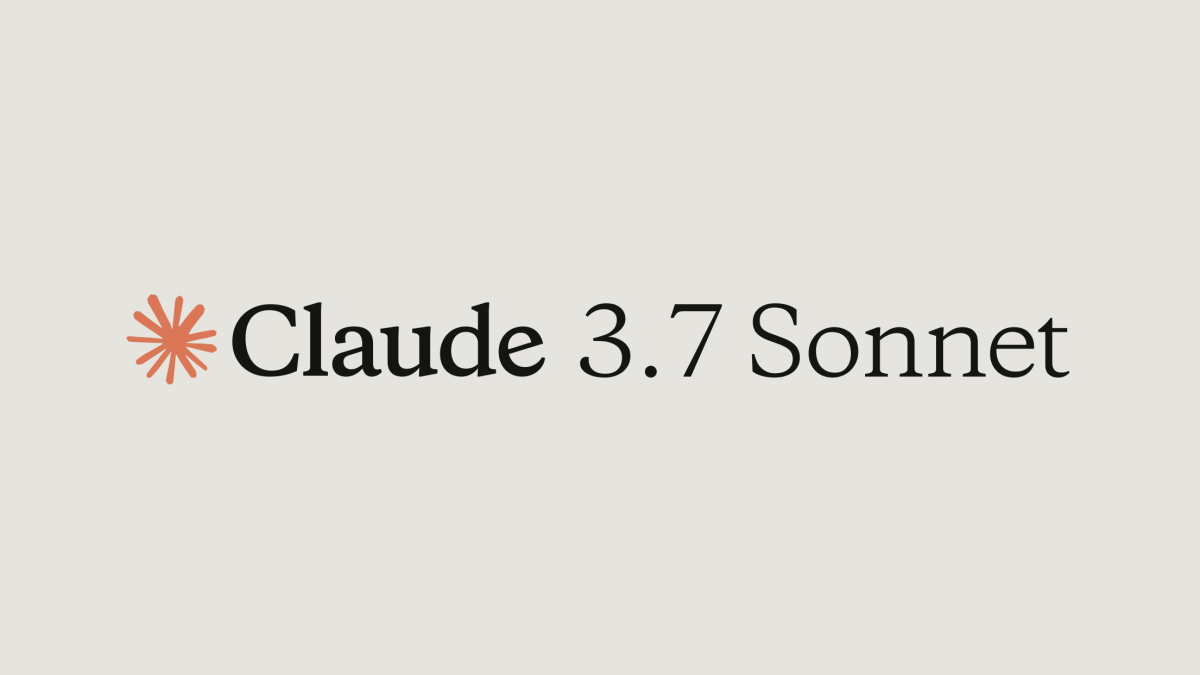
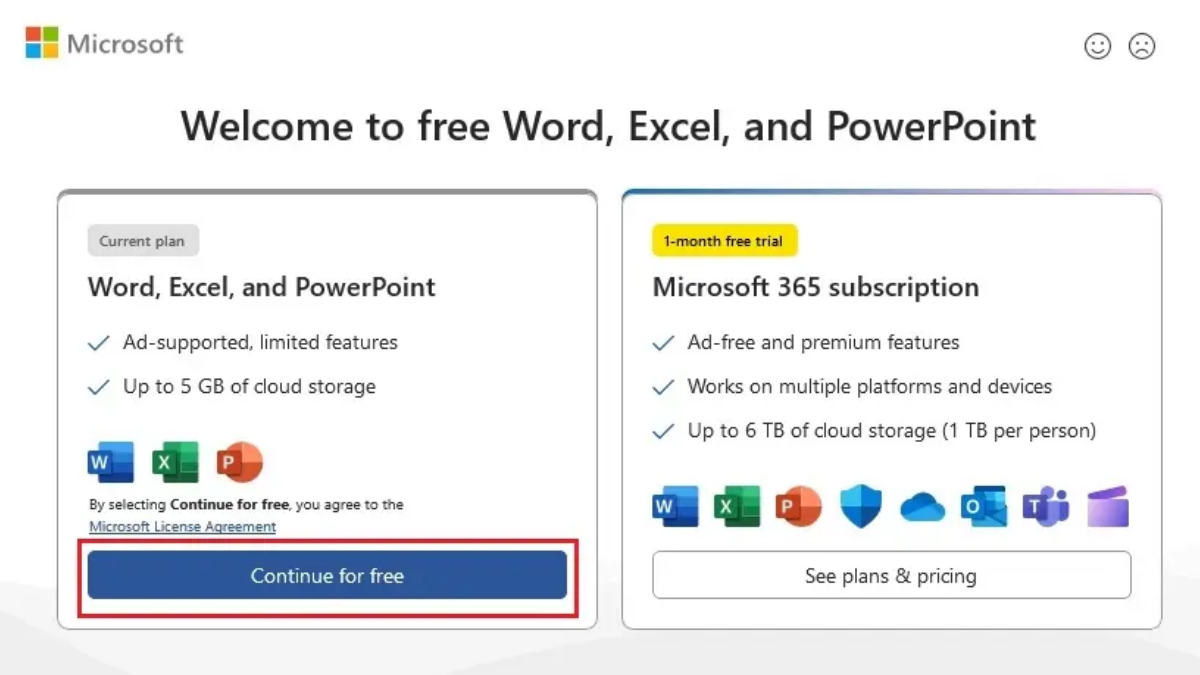
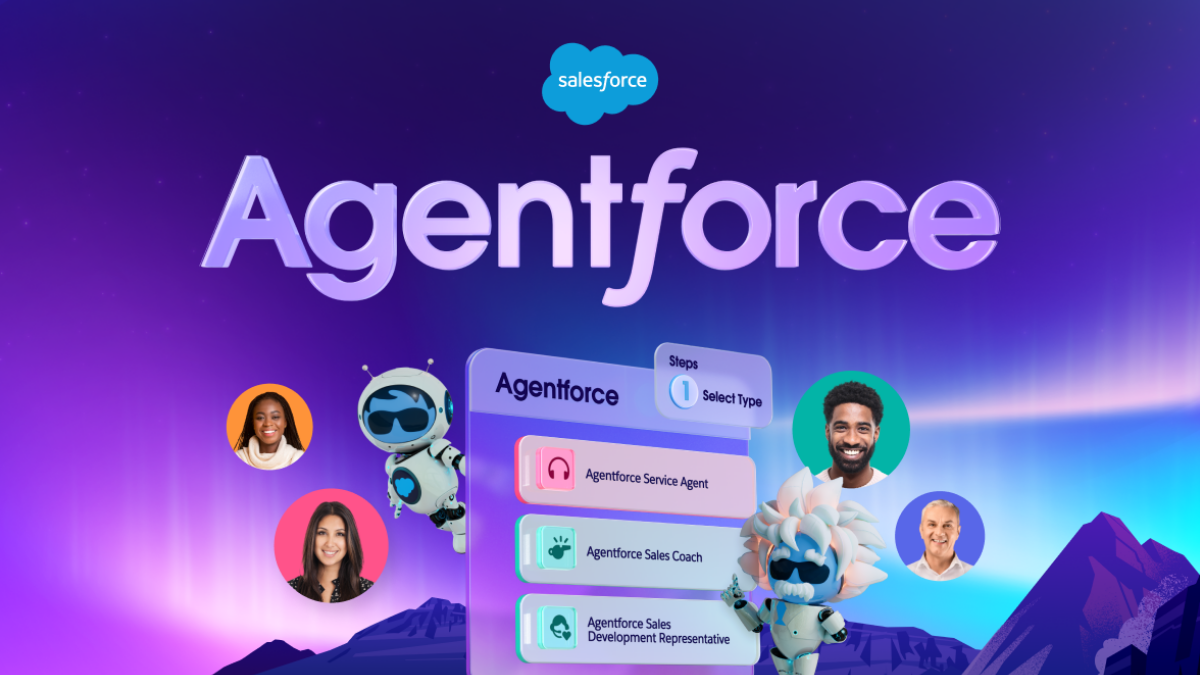
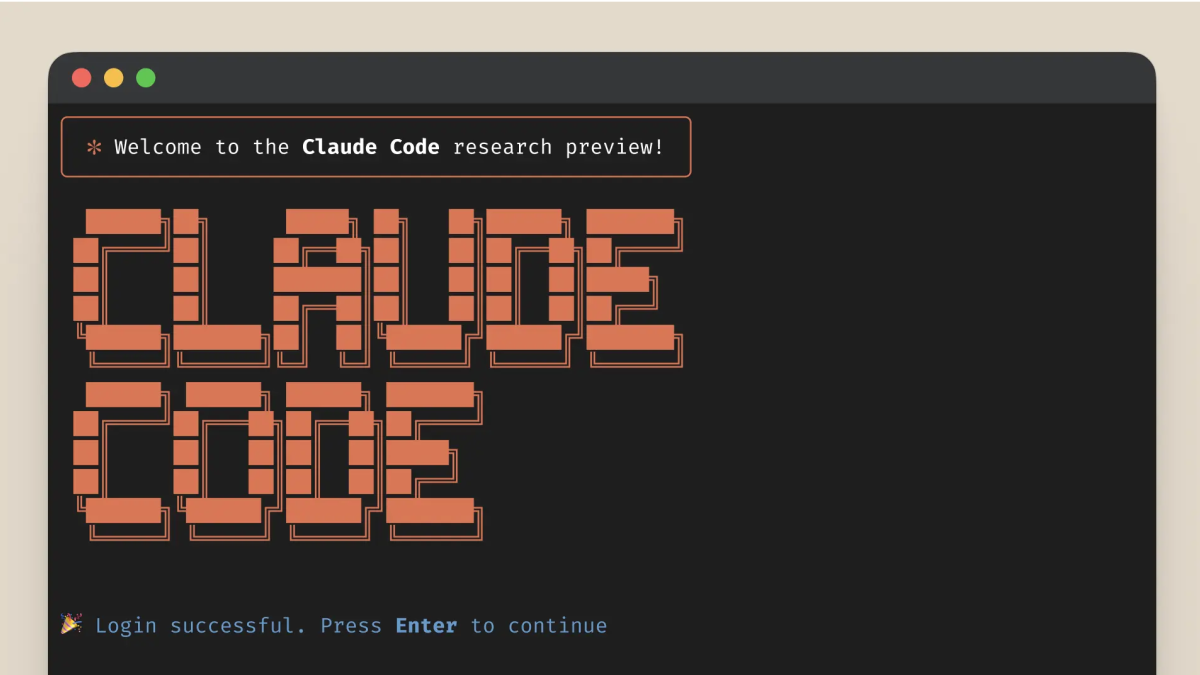


User forum
0 messages