Here is how to solve Outlook’s unexpected one-minute startup bug on Windows 10
2 min. read
Published on
Read our disclosure page to find out how can you help MSPoweruser sustain the editorial team Read more

Microsoft’s Outlook desktop client recently hit by a bug that causes Outlook to take 60 seconds to startup. Those who have User Experience Virtualization enabled(UE-V) and are also running Outlook 2019 or Outlook 2016 on Windows 10 1809 or later versions and are currently facing the issue, so not every user is affected by the bug.
According to Microsoft, users can face the aforementioned issue if the following conditions are met:
- You are using Outlook 2019 or Outlook 2016 on a computer that is running Windows 10, version 1809 or a later version of Windows.
- You install a cumulative update for Windows 10 that is released after March 17, 2020.
- You deploy User Experience Virtualization (UE-V) that has the Sync Method set to None.
- You register the MicrosoftOutlook2016CAWinXX.xml UE-V template. For example, you register MicrosoftOutlook2016CAWin32.xml.
“This issue occurs when the UE-V Sync method is set to None. This setting causes Windows to ignore the synchronize timeout (by default, two seconds). Therefore, UE-V times out after one minute,” Microsoft explained in its support page.
As suggested by Microsoft, you can solve the issue by following two different methods.
Method 1
Use the default Sync method SyncProvider.
The Sync method None is specific to workstations that have a permanent network connection to the SettingsStoragePath.
Method 2
If you cannot change to other Sync methods, you can change the behavior of UE-V by configuring the items in the corresponding template by following these steps:
- Go to the TemplateCatalog path that is defined in the UEV Configuration settings. If you use the default location, the path should be as follows:
%ProgramData%\Microsoft\UEV\InboxTemplates\MicrosoftOutlook2016CAWinXX.xml
- Update the following lines in the template, and then save and re-apply the new template:
<Version>3</Version> <Asynchronous>true</Asynchronous>Important For method 2, the template editing is applicable to only Office 2019 and Office 2016. It does not apply to earlier versions of Office. Changing the template for a version of Office other than Office 2019 or Office 2016 can cause crashes and undefined behavior in the program.
If you’re an Outlook user., did you face the issue? If yes., did the above steps help you solve the issue? Let us know in the comments below.
via Techdows

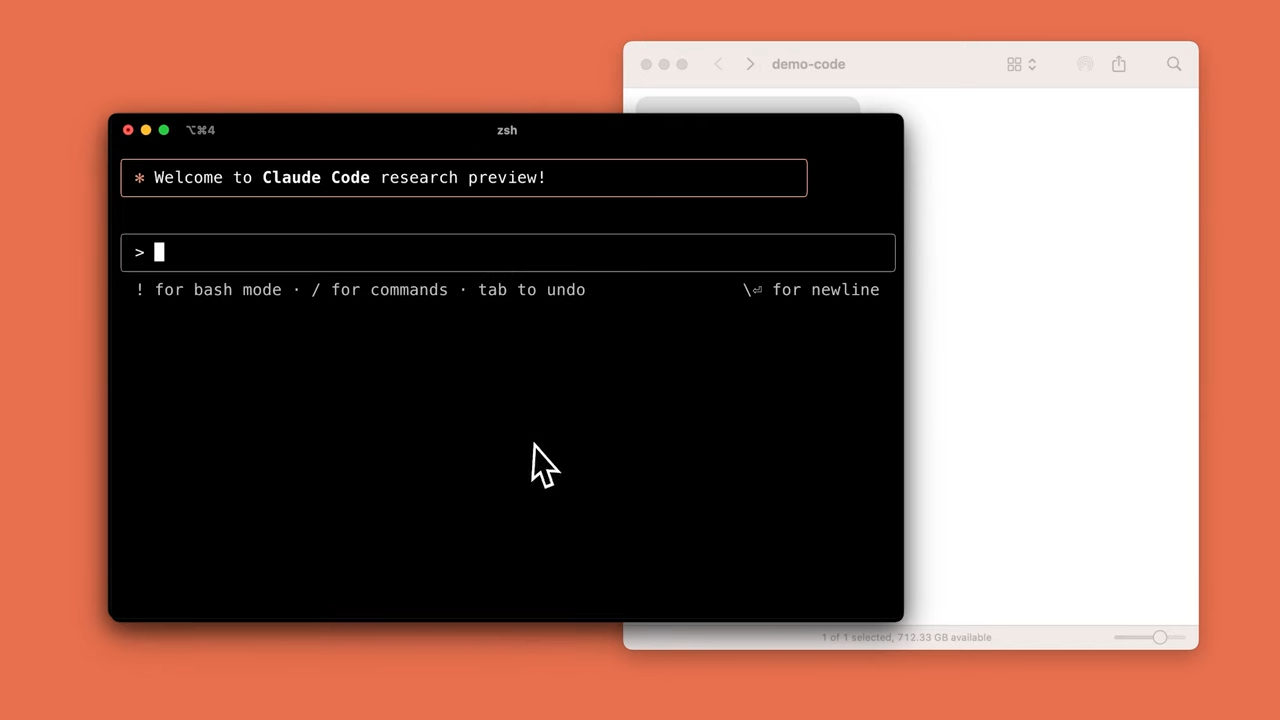
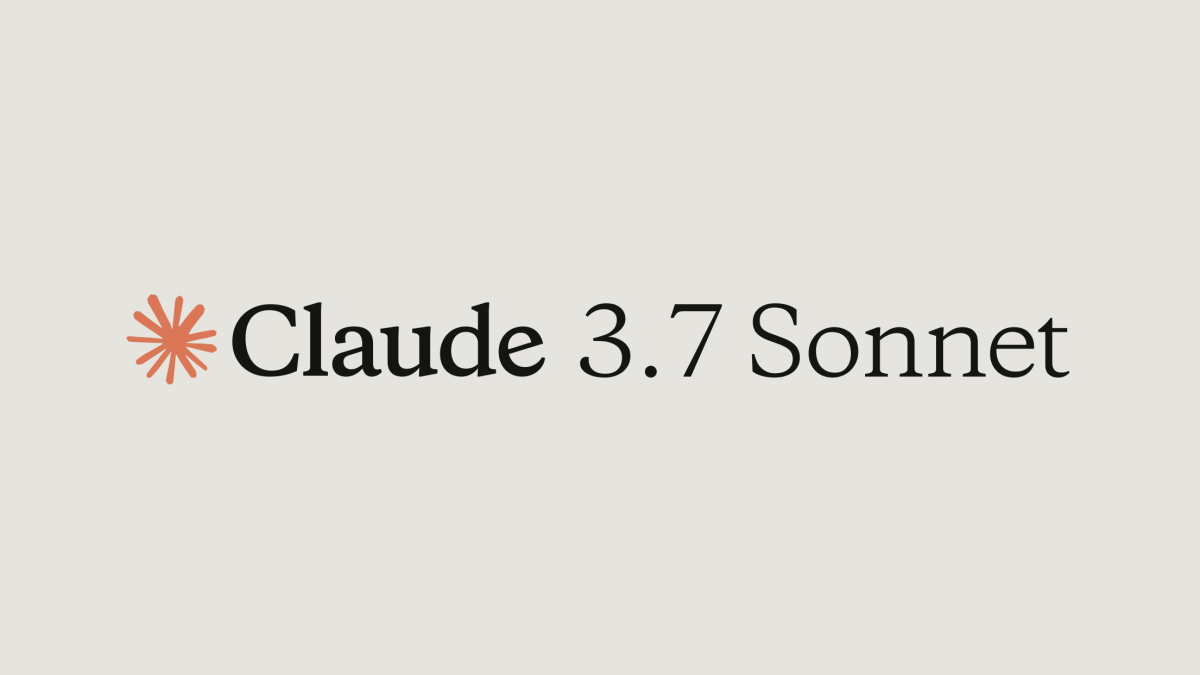
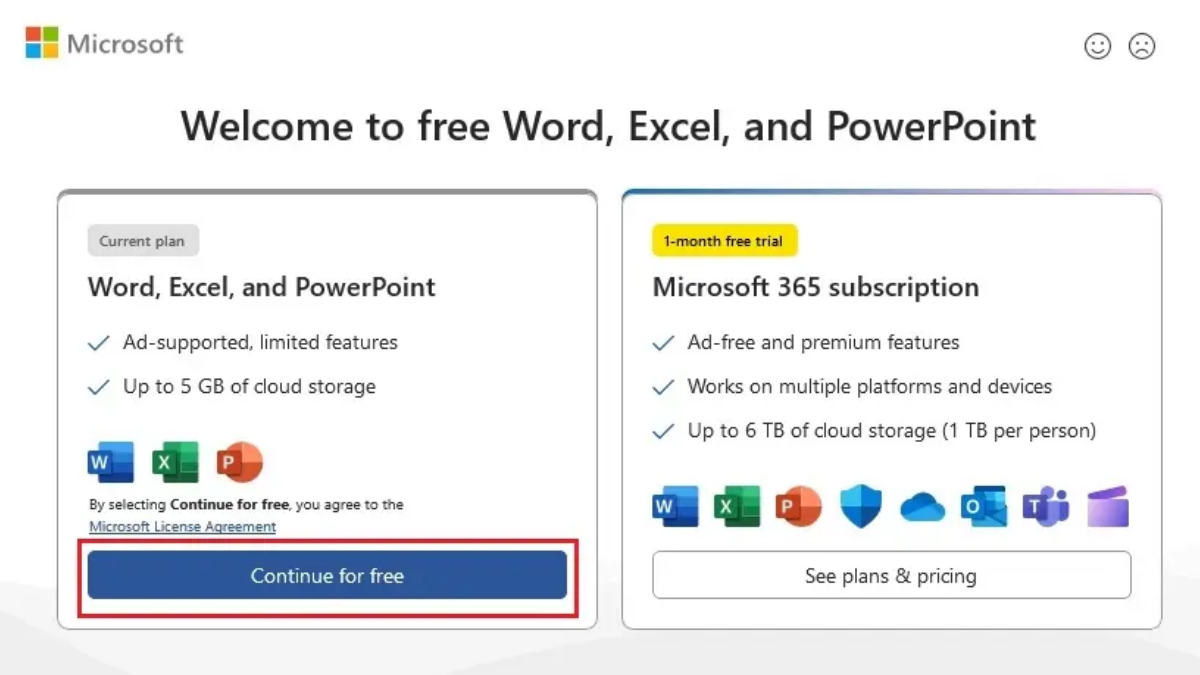
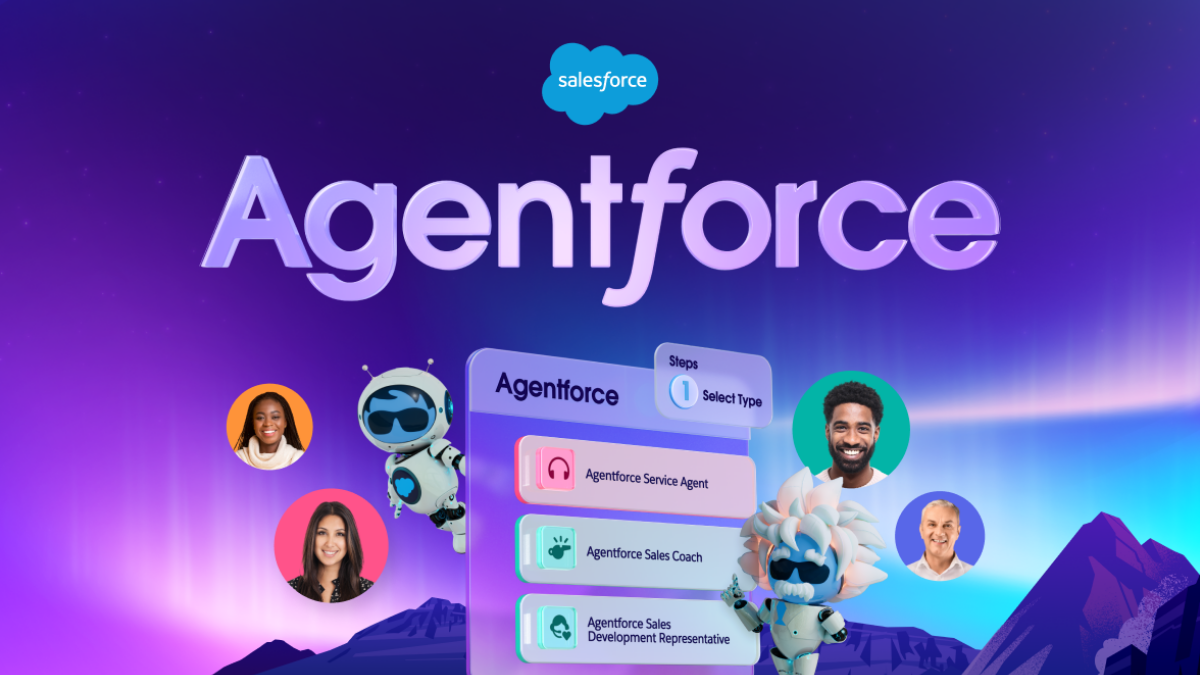
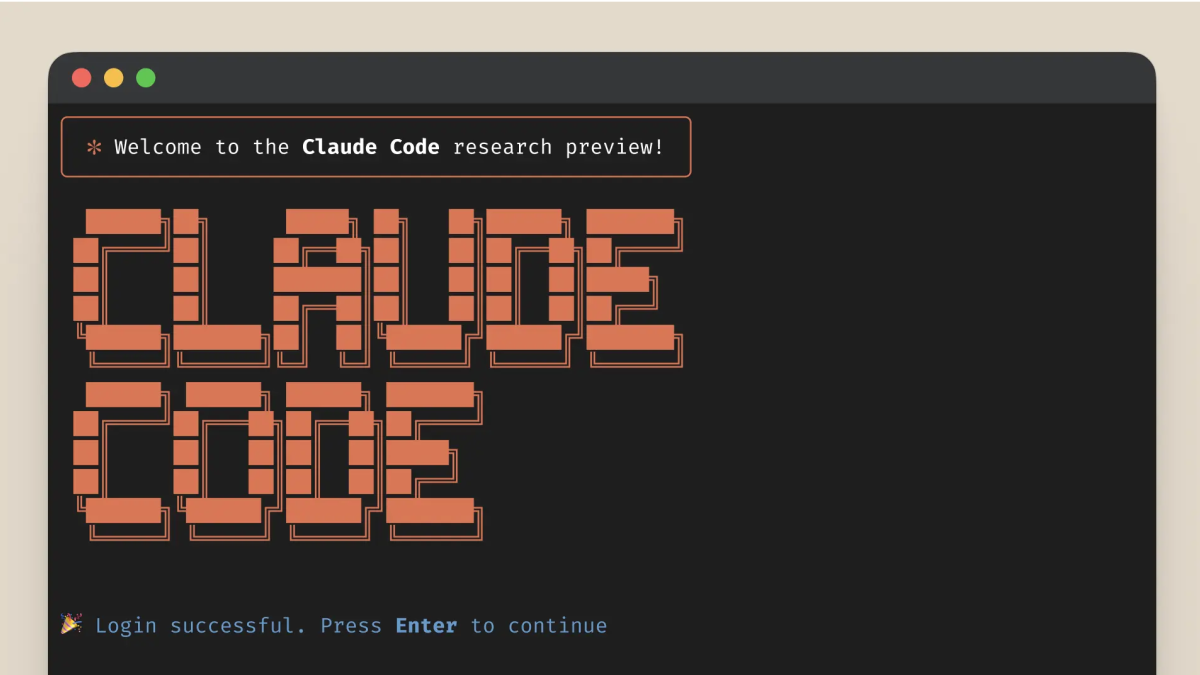


User forum
0 messages