How to restrict Screen Time for Kids on Windows 10 PC
2 min. read
Published on
Read our disclosure page to find out how can you help MSPoweruser sustain the editorial team Read more


It is always a good idea to restrict the amount of time kids spend with technology. Microsoft allows parents to set screen time on their kid’s so they couldn’t spend more time on the laptop. This feature was added as a part of Windows 10 family settings and is very easy to setup.
However, first, you need to make sure that your family settings are up-to-date and you have your kid’s account added. To check that, head to Settings>Accounts>Family & Other people. Make sure the child’s account shows up in My Family. If you do, click on Manage family settings online to setup Screen time on child account.
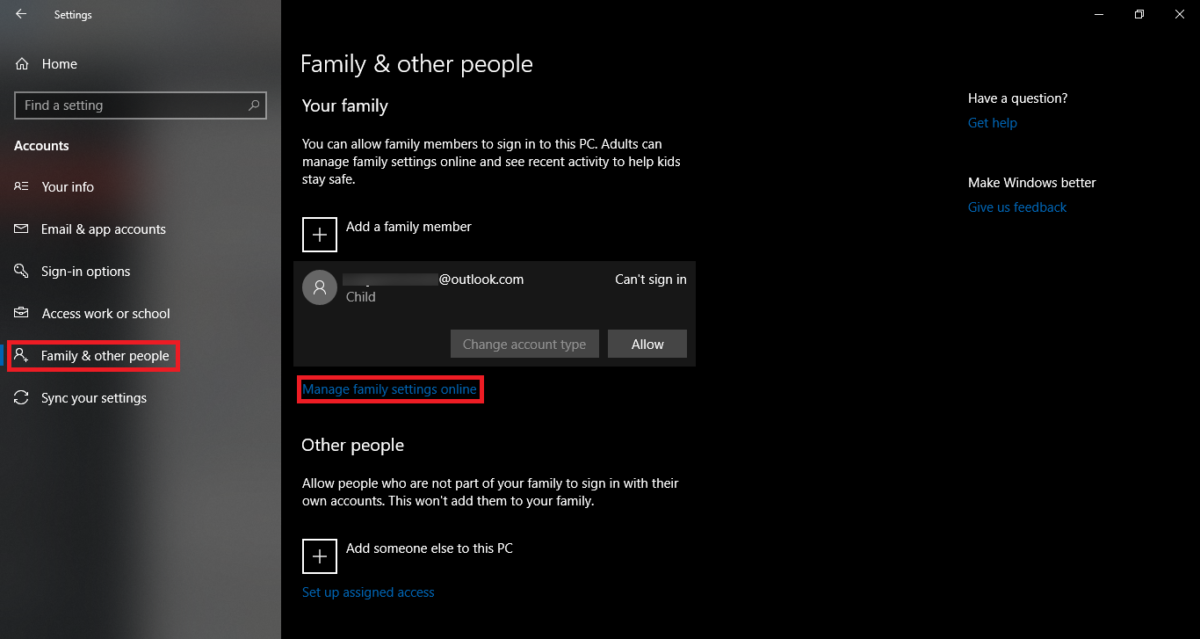
To manage the account you’ll need to sign in using your account (not your child’s account). Once done, you will see your child’s account on the top under “Your family”. From here you can manage a couple of things like spending money on Store, Screen time, etc. For now, click on Screen time.
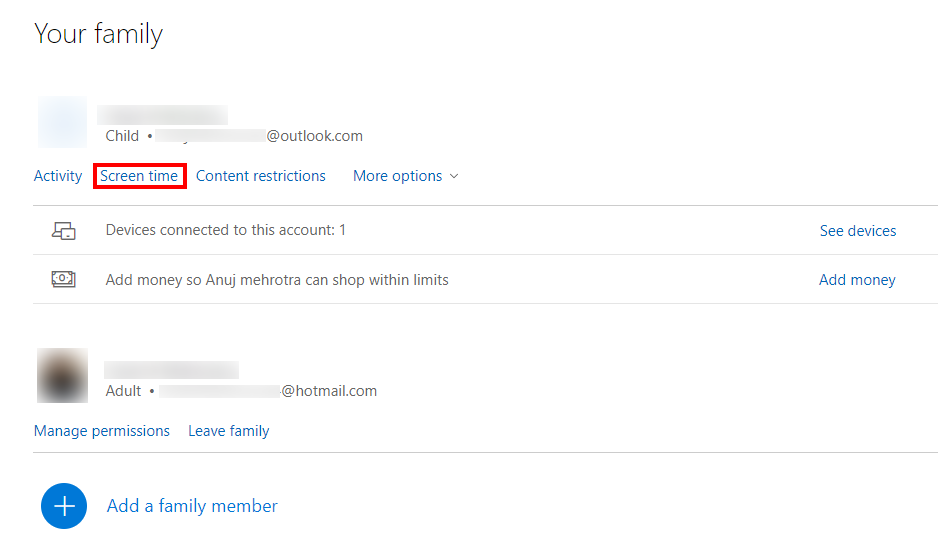
Once Screen Time window opens, you will be able to select different devices where you want to enforce Screen time like Xbox or PC. You can also set same screen time for both Xbox and PC. For now, turn the “” toggle and you will get a table with days and time. Microsoft allows users to set specific time and days for your child.
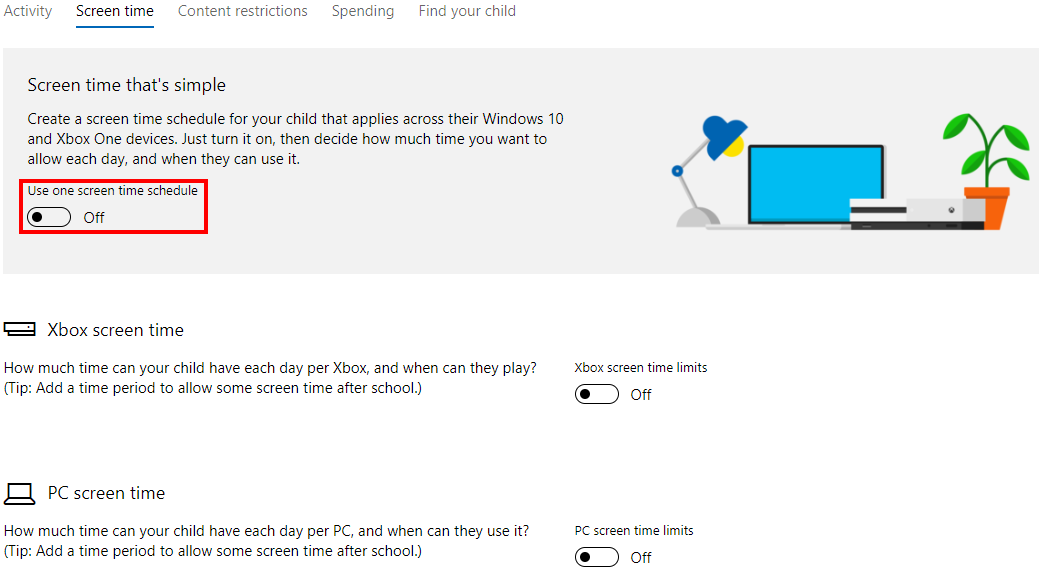
To specify the Screen time, select max scheduled and then click on the amount of time you want to allow. For instance, I have selected 2 hrs on Sunday.
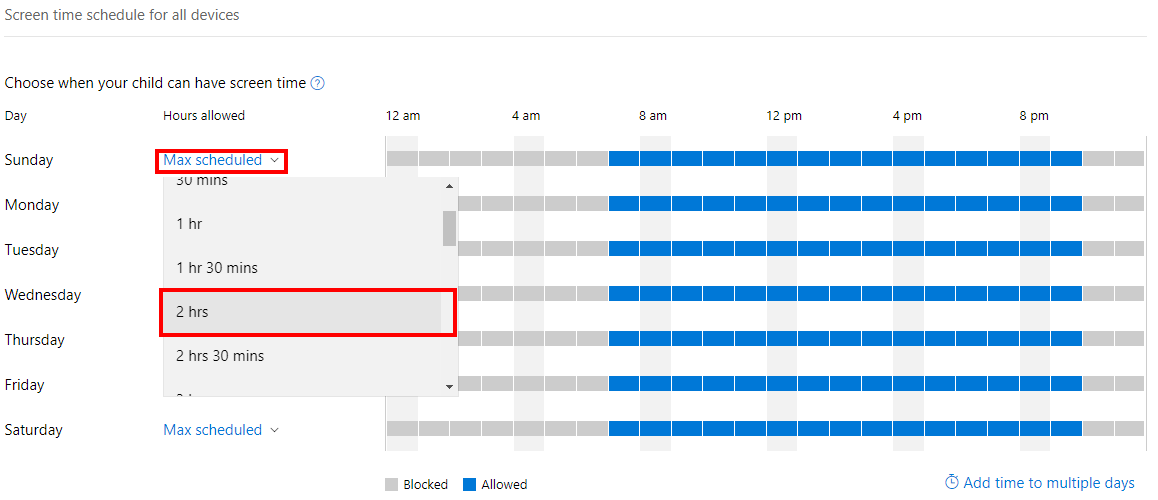
Once done, click on the timeline to specify the exact time you want to allow. For example, I have selected 2 slots of 1 hr each. Once done, hit save to apply the changes done.
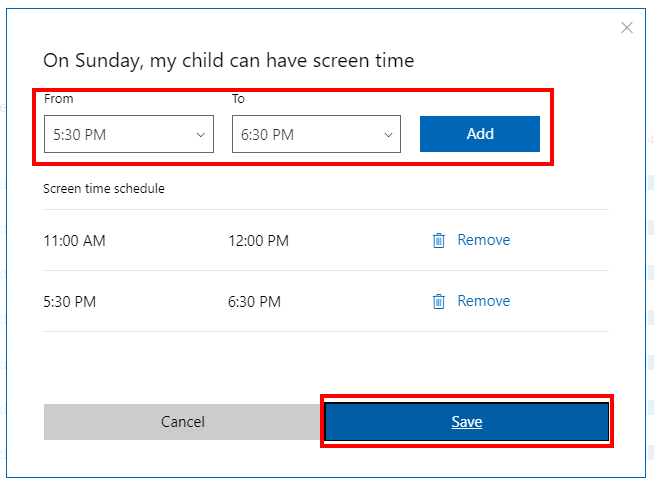
You will now have to repeat the process for all the days. You can also select add time to multiple days (at the bottom right) if you want to repeat a specific time on multiple days. This is how you specify Screen time on Windows 10.


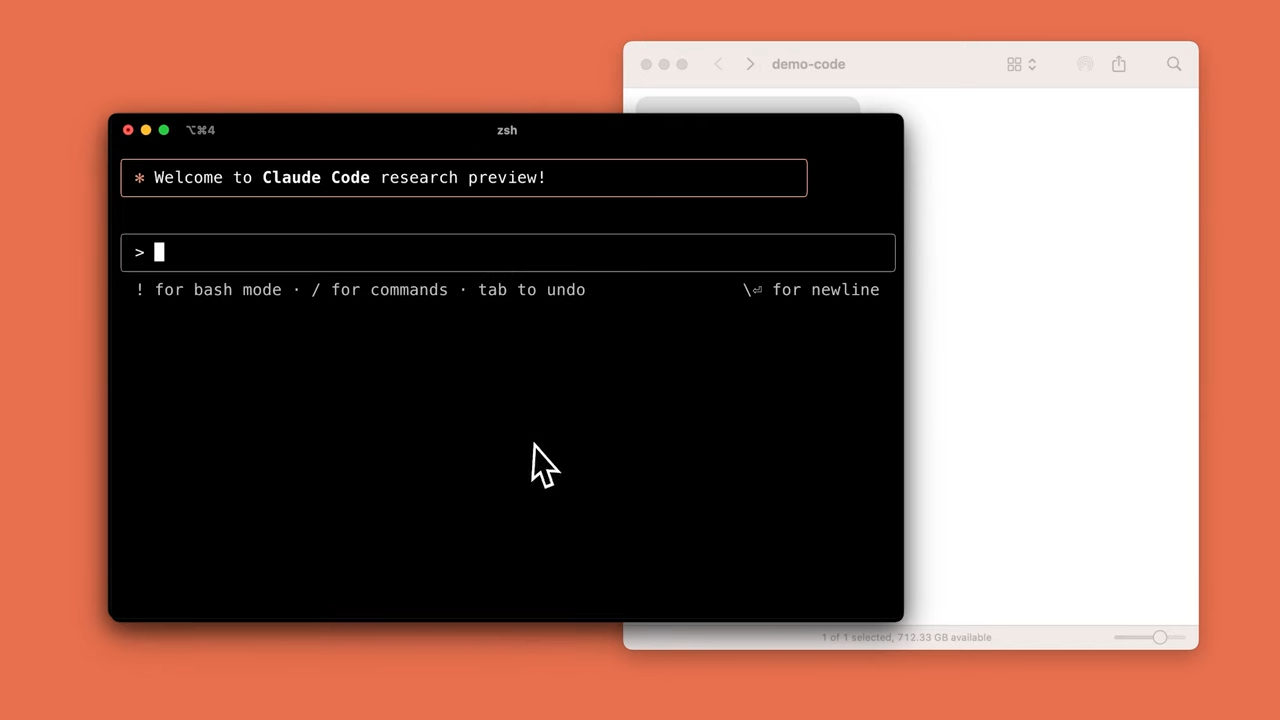
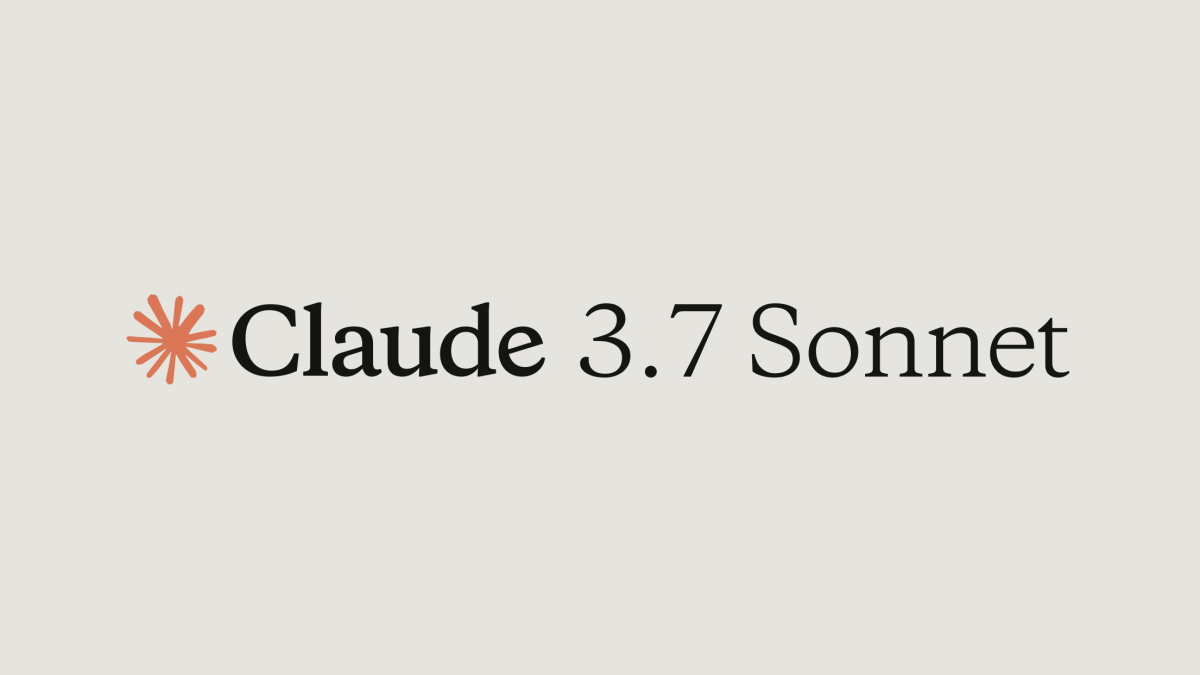
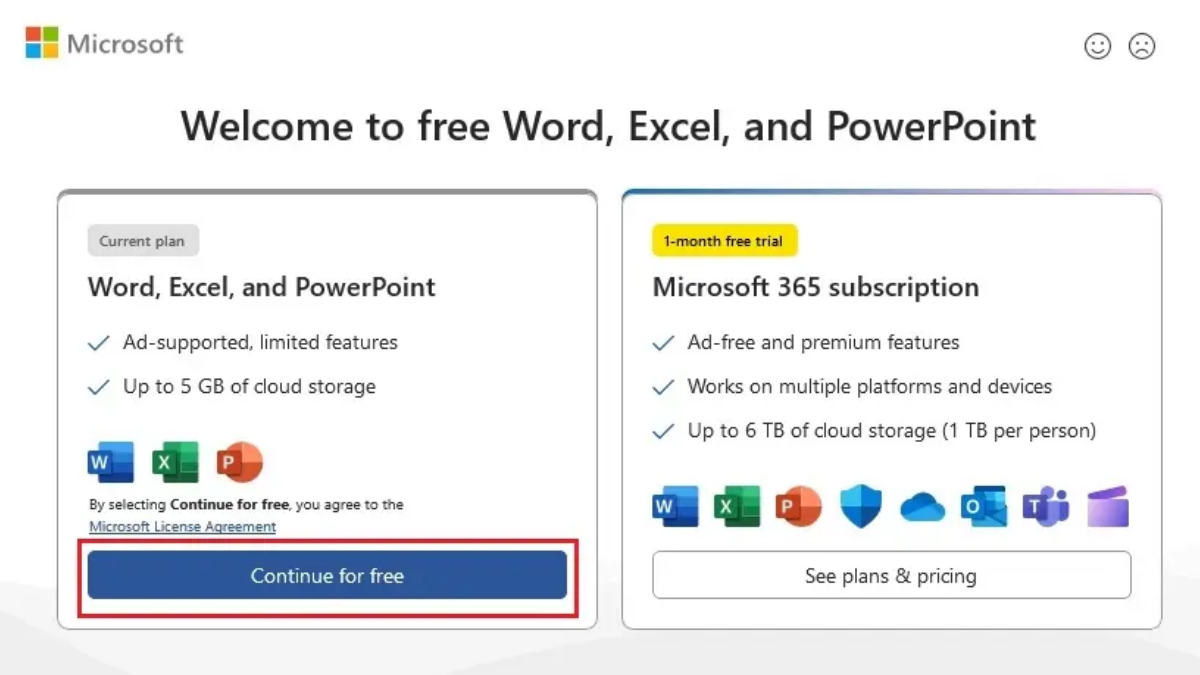
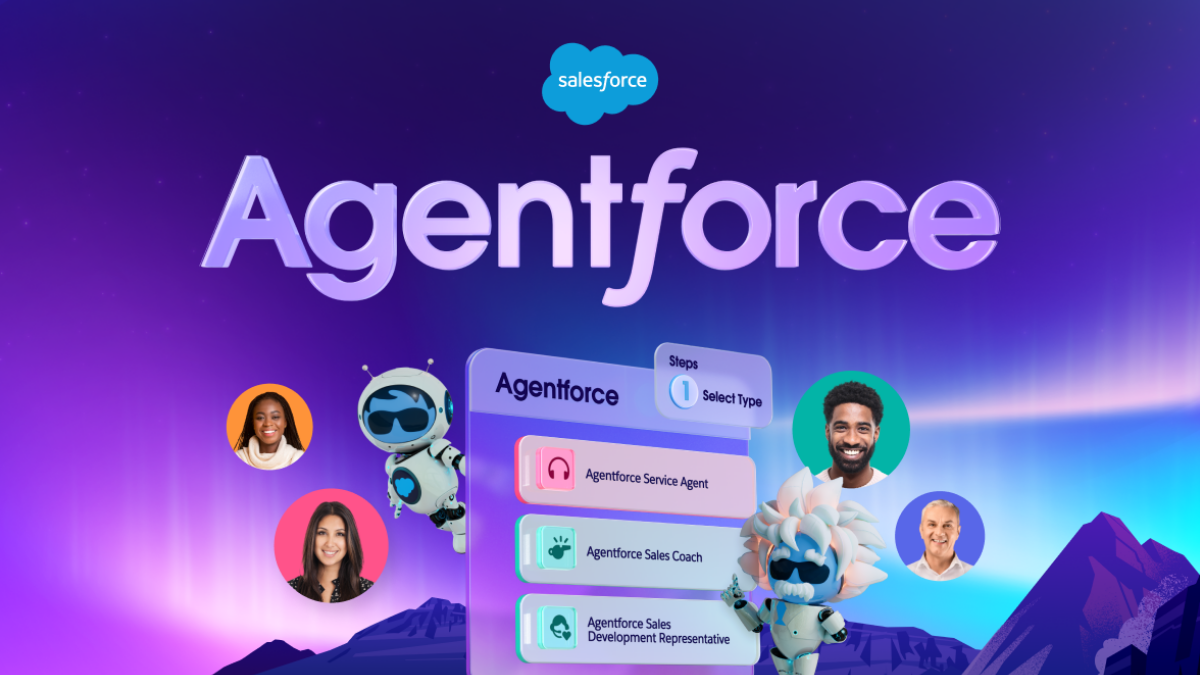
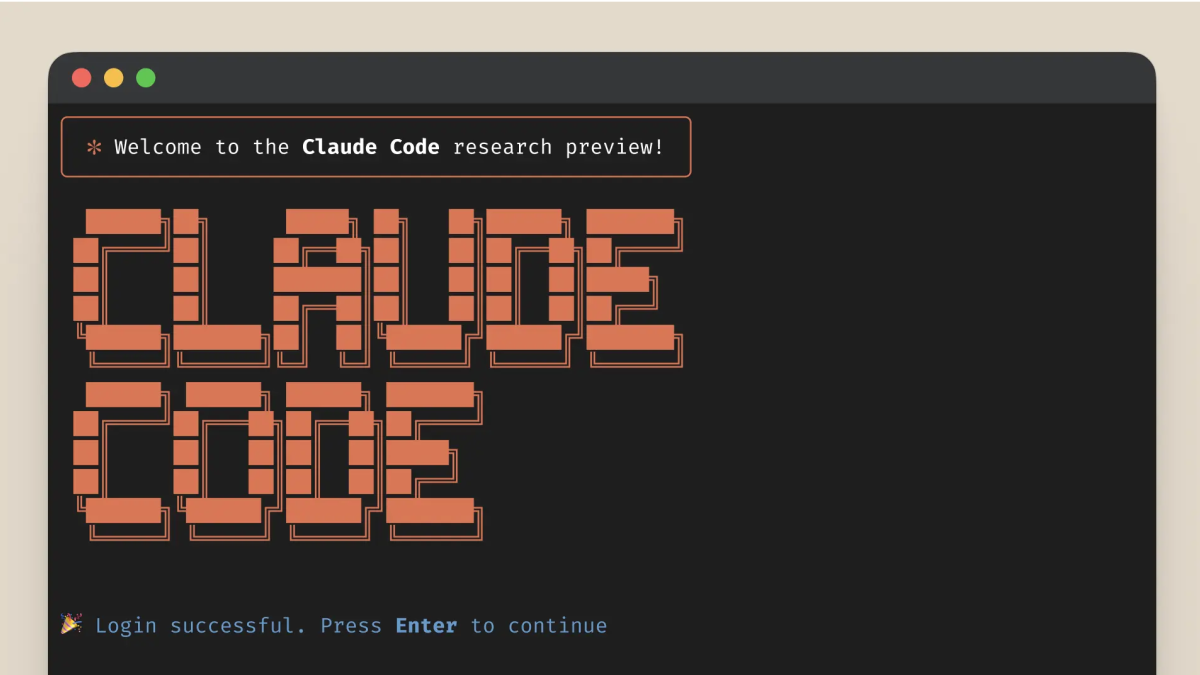


User forum
0 messages