How to print clutter-free with Edge on the Windows 10 Spring Creators Update
2 min. read
Updated on
Read our disclosure page to find out how can you help MSPoweruser sustain the editorial team Read more

Printing from the web is often complicated when it should be simple. The presence of ads, clutter and other stuff in the web-page can often make it hard for a user to get exactly what they want when printing.
With Windows 10’s Spring Creator Update, Microsoft added a new Clutter-Free mode to printing in Microsoft Edge, making it easier for users who were reading on the web to strip away all extraneous content. We’ve detailed how to use it here. In the Windows 10 Sporing Creators Update, Microsoft has added a new feature in Edge that will let you print clutter free, just as if you were applying Microsoft’s reading mode, but to meatspace rather than simply using the browser.
The firm says that it’ll work on just a few websites, but its helpful, and users won’t have to resort to Google’s Chrome or third-party extensions to get decent printing done.
TL: DR With the Windows 10 Spring Creators Update, you can now print from Edge and have all ads stripped, essentially an offline reading mode.
How to print Clutter-Free with Edge on the Spring Creators Update.
- Navigate to the Page you want to print, and use Ctrl + P to print it.
- Select clutter free printing and toggle it on. This will now strip app UI elements aside from the content, it will also result in less paper used as you can see from the page count.
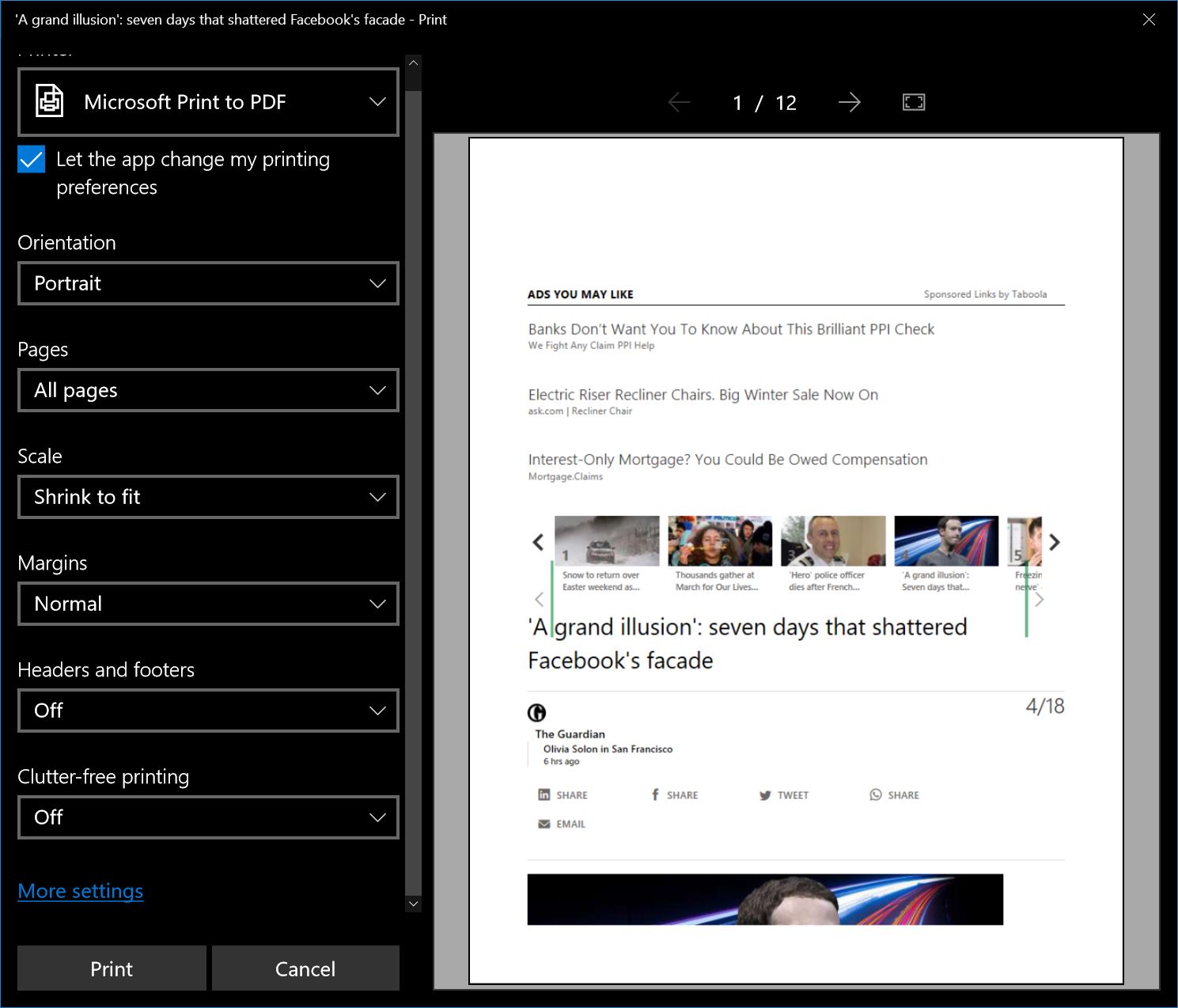
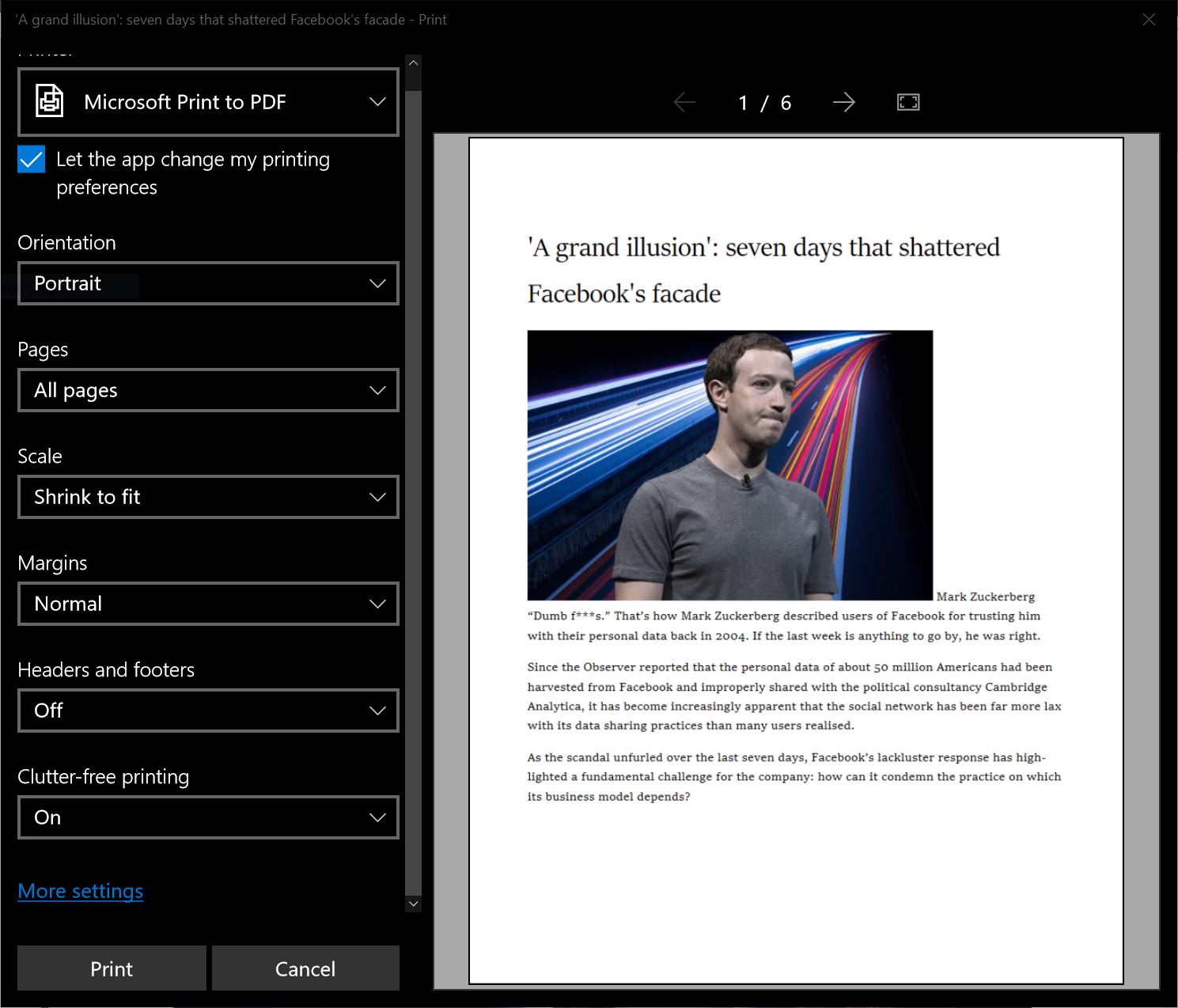
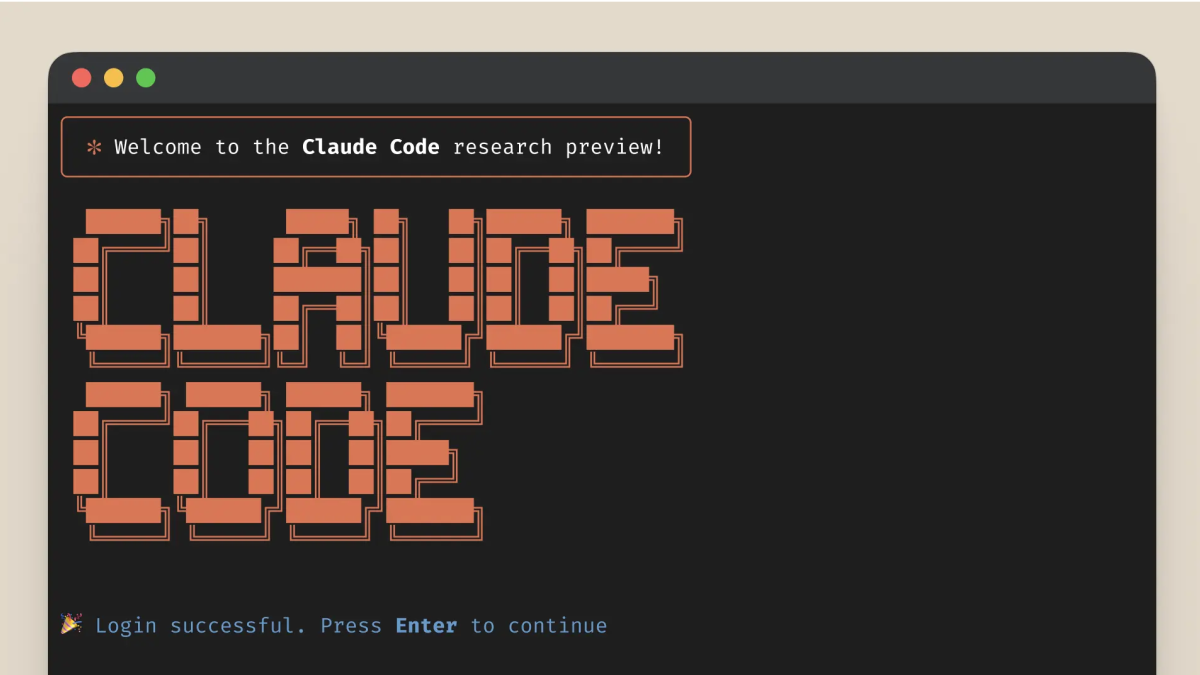


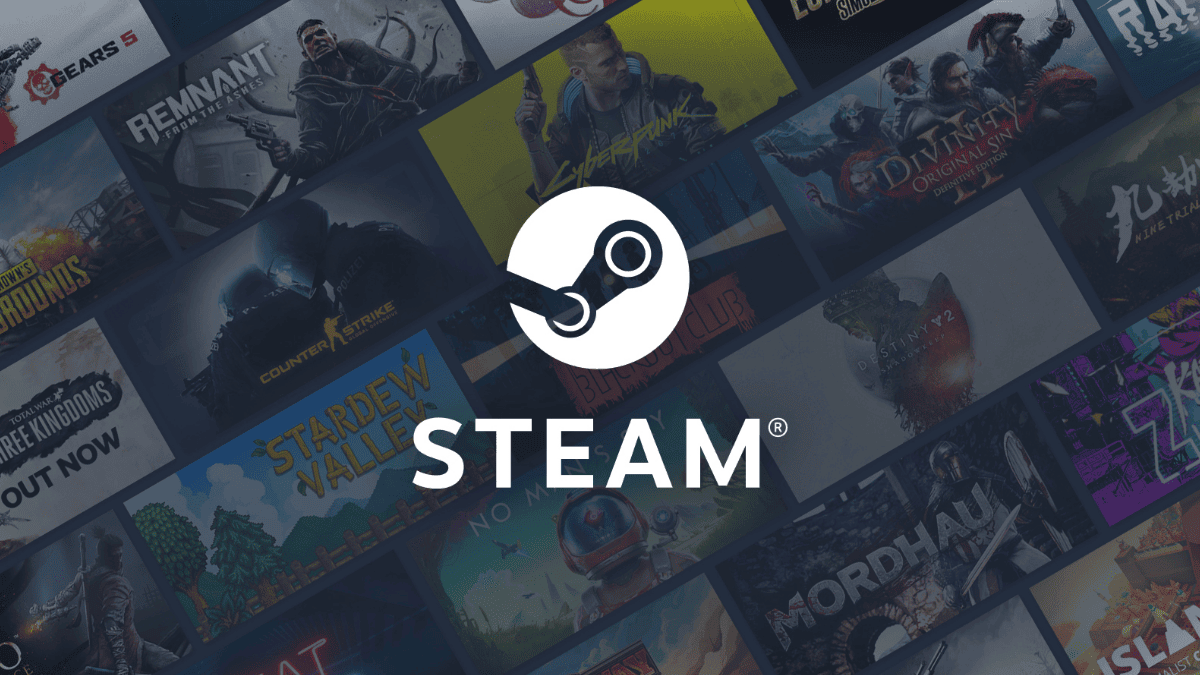

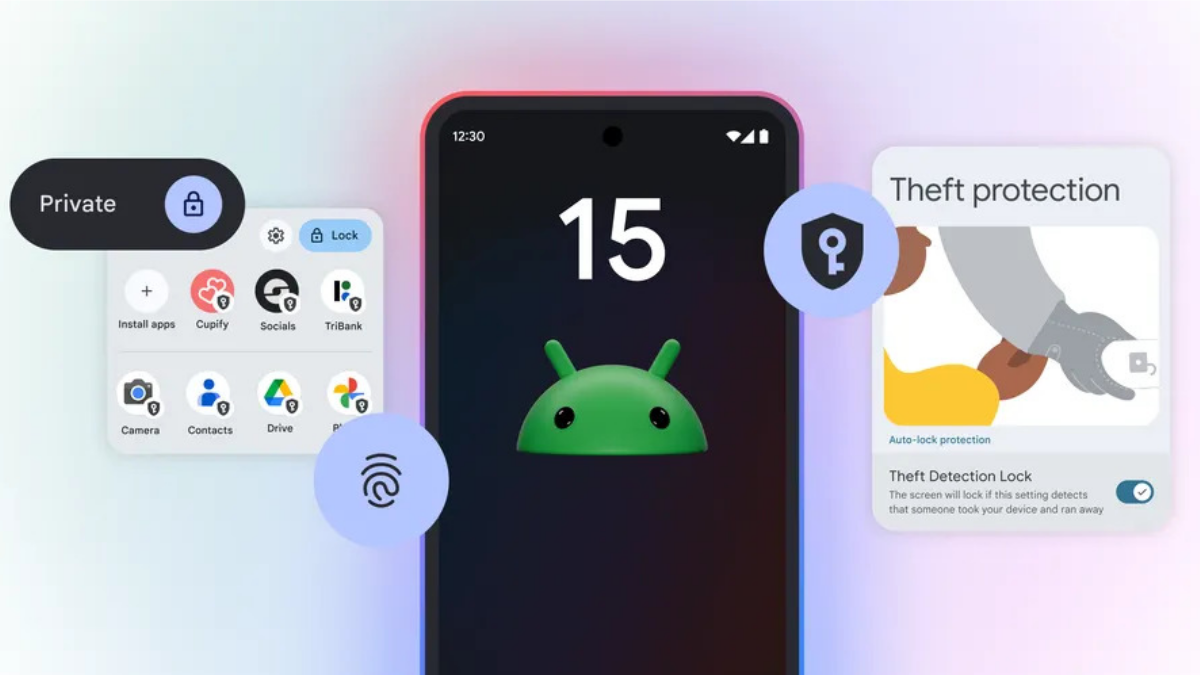


User forum
0 messages