How to hide Edge's new dropdown menu in 2 easy steps
2 min. read
Updated on
Read our disclosure page to find out how can you help MSPoweruser sustain the editorial team Read more
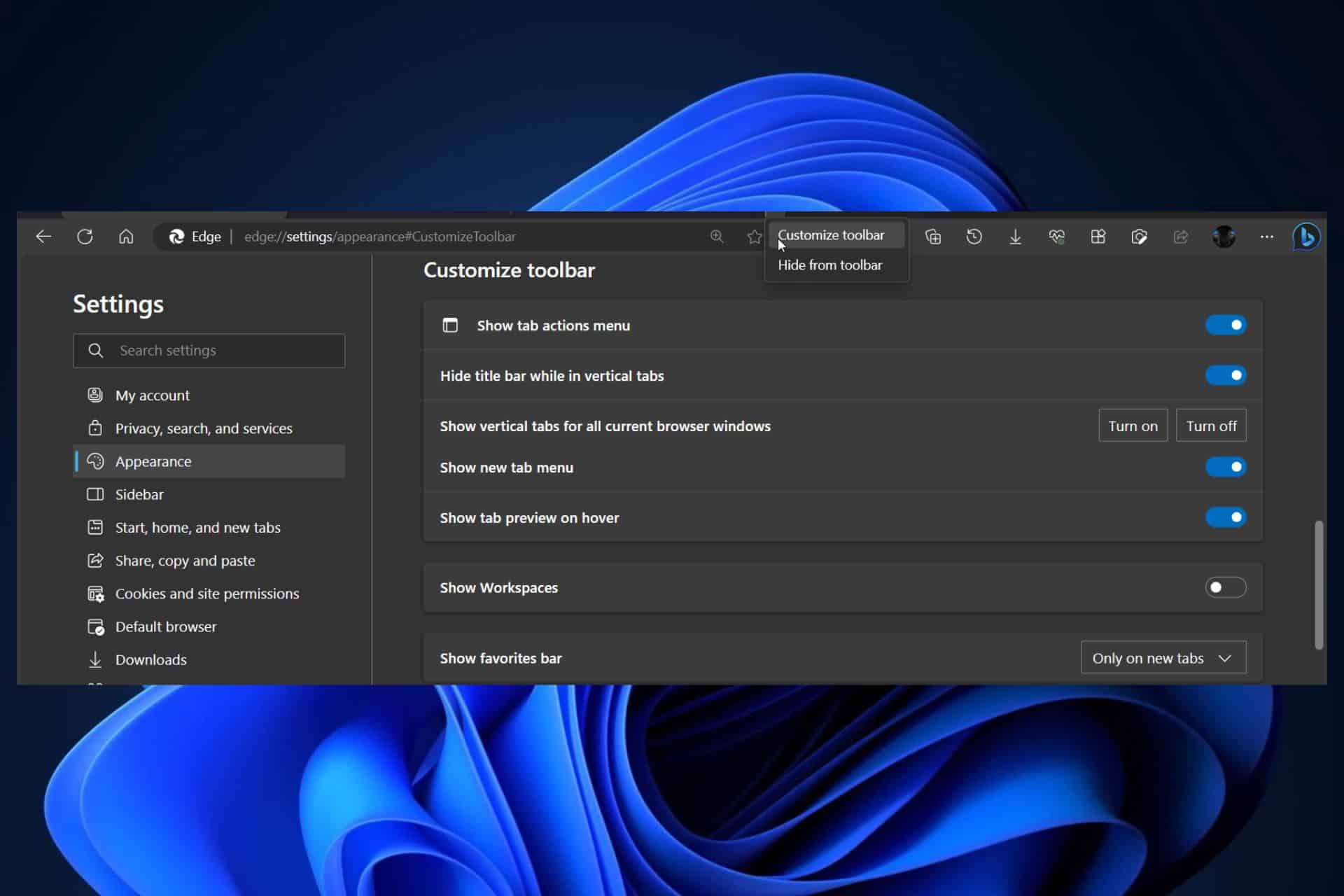
Microsoft Edge has a new dropdown menu, allowing you to create a tab group, access your browser history, and customize it with your favorite web pages. In other words, the new dropdown menu makes it easier for you to navigate in Edge.
This new dropdown menu will appear as an arrow-shaped icon at the end of your current toolbar, and while it can be helpful to have it there, you should know that you can hide it, in case you don’t want to overcrowd your Edge’s toolbar. Microsoft added this feature, along with the ability to show the new dropdown menu back on your Edge toolbar, and both elements were spotted by Windows enthusiast, @Leopeva64.
How to hide Edge’s new dropdown menu in 2 easy steps
- If you want to hide it, then right-click on the arrow-shaped icon at the end of your Edge toolbar, and select Hide from toolbar. This will automatically hide the new dropdown menu.
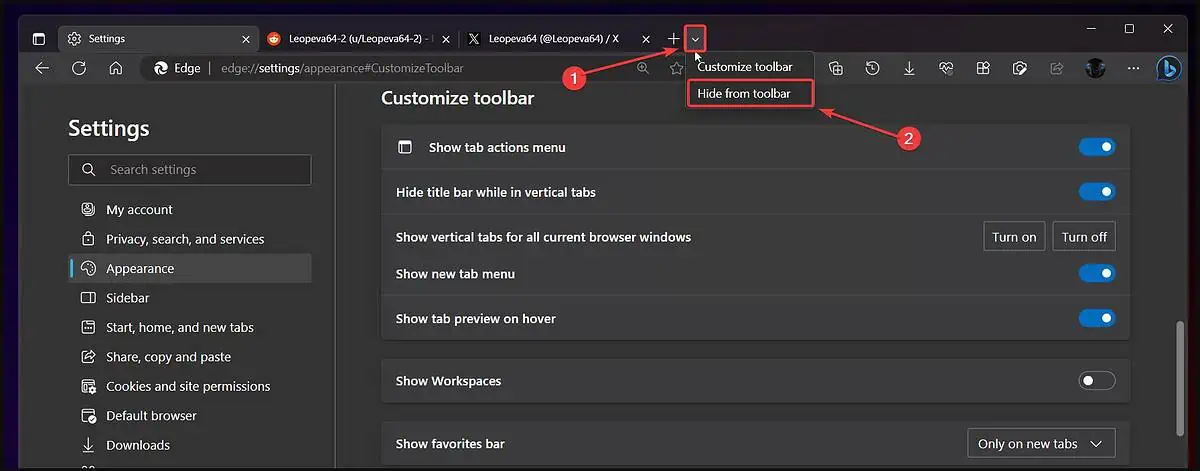
- If you want to bring it back, go to Settings, and then head over to Appearance, and then enable the Show new tab menu option.
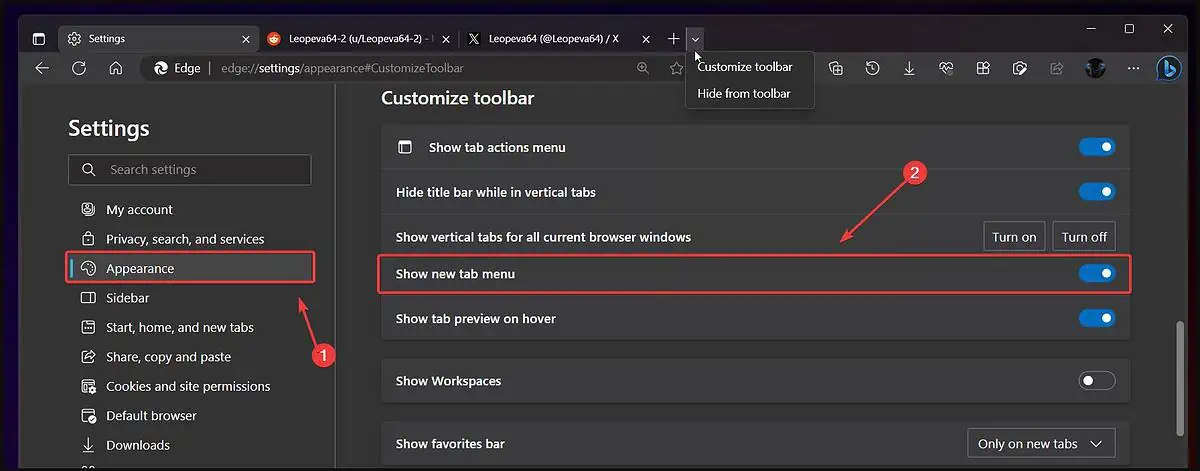
This will bring the new dropdown menu back to the Edge toolbar, for you to use it again.
As I mentioned earlier, this dropdown menu can be very useful, especially when you want to have all your go-to web platforms accessible in one place. Before hiding it, consider using it for a while. Maybe it really turns out to be useful.









User forum
0 messages