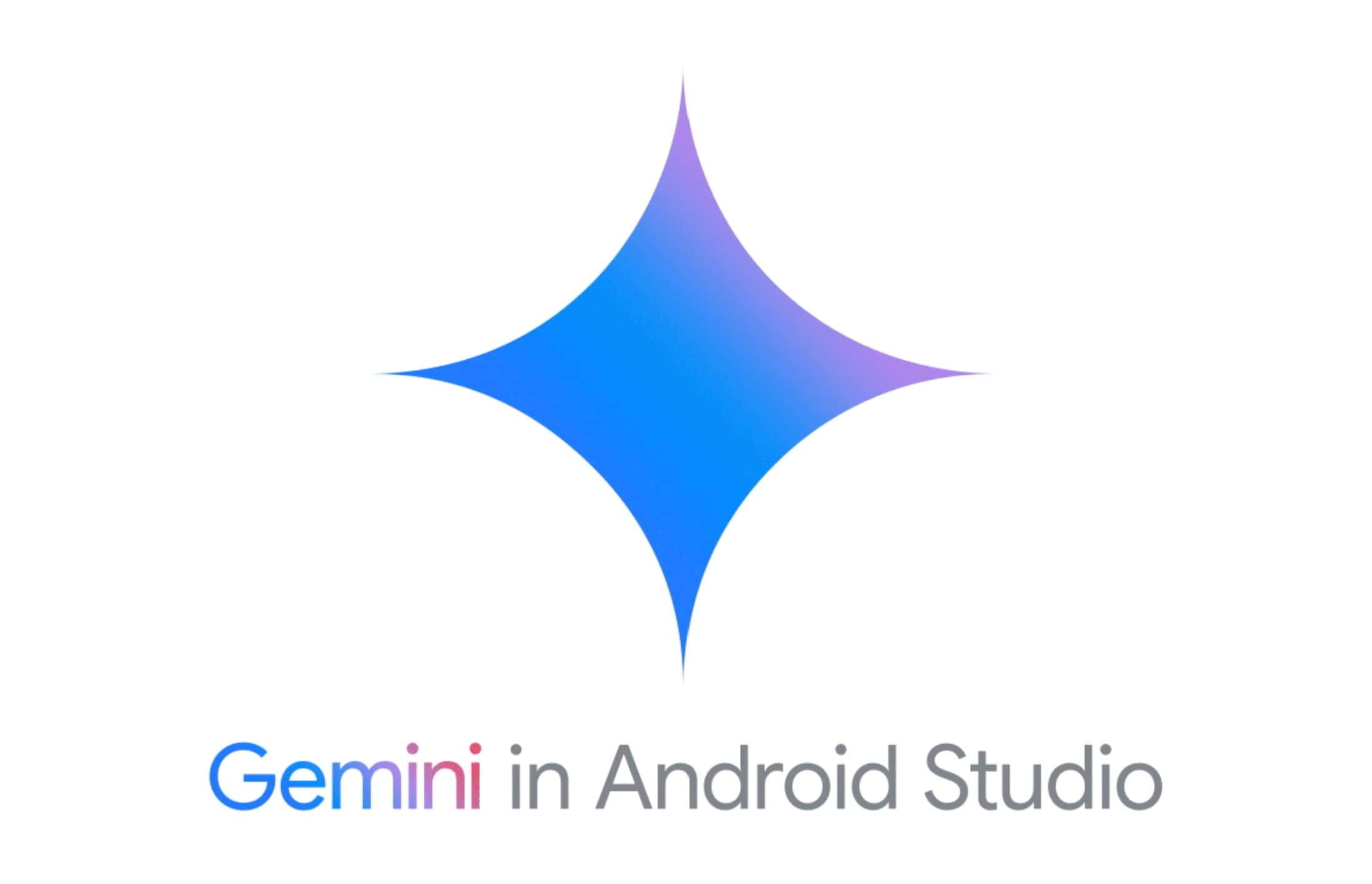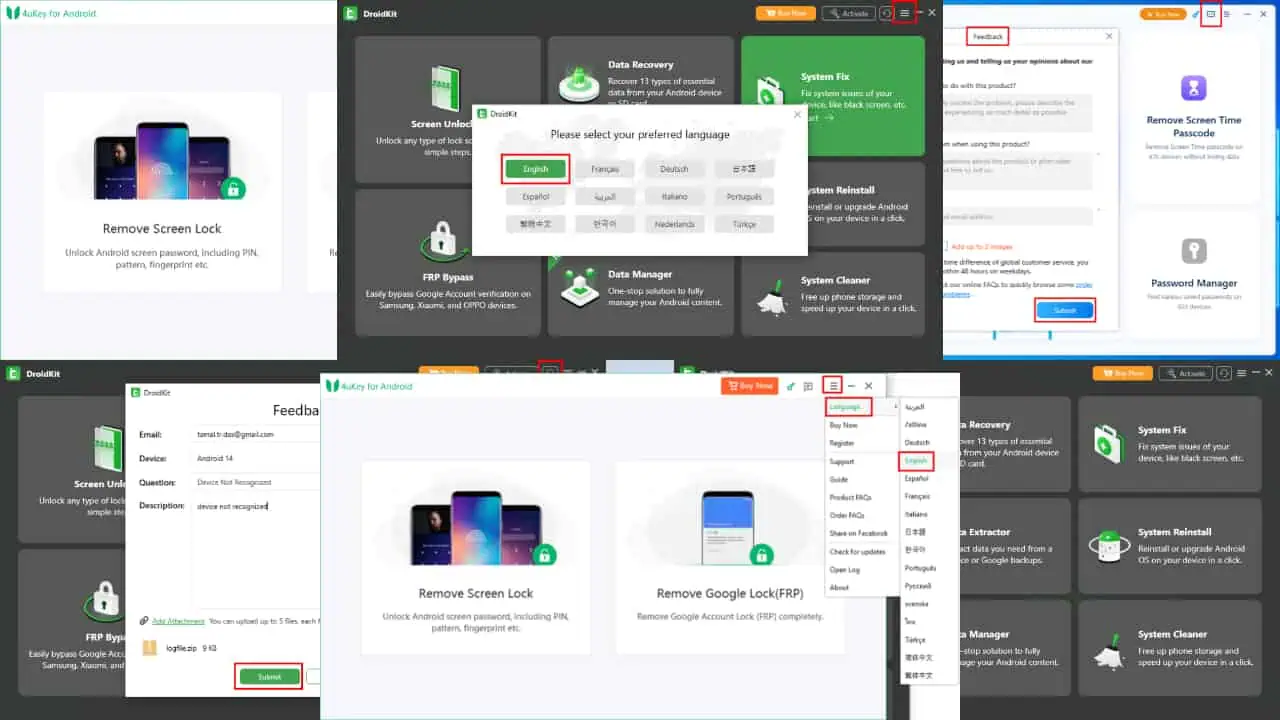MSPU Tips: Here is how to use your Android smartphone as a means to send texts to your Windows 10 PC and other devices
2 min. read
Published on
Read our disclosure page to find out how can you help MSPoweruser sustain the editorial team Read more
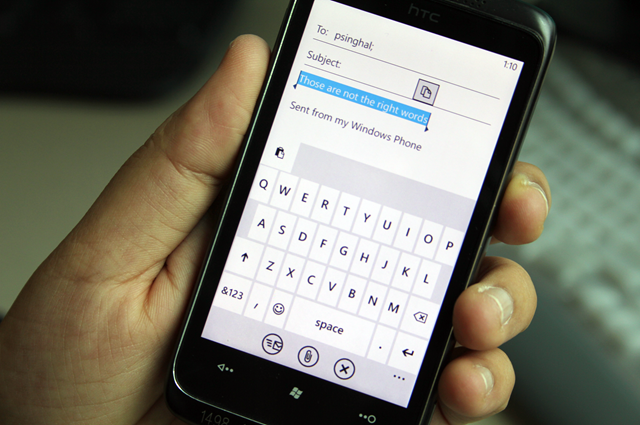
We’re on the cusp of 2020 and most of us are carrying multiple devices, each serving different purposes. And since tech companies are still far from being able to make the “One device to rule them all” idea a reality, it only makes sense for the companies to find a solution that helps users make their devices work together. Apple has done it, Microsoft has done it, and Google is doing it.
You can now use your Android smartphone as a means to send texts or webpages to devices that are linked to your Google account.
The process is simple and easy. All you have to do is select a text and then hit the share option, you’ll then see an option called “Send text to Your Devices,” the logo of which is of Google Chrome browser. Now, click on the option and it will then display a “Send to” sheet, containing the list of devices that are liked your Google account. You need to select the device you want to send the text to.
Tap and hold on a text field that appears on the device you just send the text to, choose the option paste. You can now see the result. You’ll be able to paste text on smartphones, PCs, Macs, iOS devices, and any device that has a screen and is connected to your Google account. Note, the device from which you’re sending the text and the device you’re sending the text to need to be tied to a similar Gmail account in order for this feature to work.
Similarly, you can send URLs to devices that are linked to your Google account. The process is exactly the same!
It’s also worth noting that you’ll also be able to send texts from your Outlook email app on Android, meaning that sending texts doesn’t require you to open Google Chrome.
This is Google’s answer to Microsoft’s Cloud clipboard feature in Windows 10, though I’d argue that Google’s solution is way better than Microsoft’s Cloud clipboard.
If you want to copy something on your PC and then want to paste it to a non-Windows 10 device, Microsoft’s Cloud clipboard won’t help you. Microsoft’s solution is limited only to Windows 10 devices.
Google Chrome on Android also lets you directly send webpages to your other devices, including Windows 10 PC, Mac, iPhone, and any other Android smartphone.