DALL-E 2 Not Working: Why & 5 Ways to Fix it
9 min. read
Updated on
Read our disclosure page to find out how can you help MSPoweruser sustain the editorial team Read more

Is DALL E 2 not working? This can be unpleasant, especially if you need it to complete a project.
You’ve probably heard about DALL-E 2 if you’re knowledgeable about artificial intelligence and image generation. The amazing DALL-E 2 AI model, created by OpenAI, can produce visuals from textual descriptions.
Unfortunately, some users have mentioned that DALL-E 2 is not working for them on Reddit:
We will examine the potential causes of DALL-E 2’s malfunction, find out how to check if DALL E 2 is down, and provide efficient solutions to resolve it.
Why is DALL-E 2 not working for me?
Several elements may play a role in DALL-E 2 performing less than optimally when it runs into problems.
- Prompts are not clear enough – If the prompt with which you assign a task to DALL-E 2 is not clear enough or precise enough, then the results will be affected.
- Slow Internet connection – This AI tool requires a fast and stable Internet connection to function optimally. If the connection is shaky, then the process will be affected. This could cause the Dall E Something Went Wrong error message to appear.
- Using an unsupported browser – To avoid any issues from this element, we recommend using Google Chrome or Mozilla Firefox. This can cause the DALL-E Your request was cancelled error.
- Insufficient PC resources – DALL-E 2 is a very computationally complex model that uses much power to produce excellent photos. You can experience slow generating times or failures if you use DALL-E 2 on hardware with insufficient memory or processing capacity. A lack of computational power can stifle the model’s performance, producing poor image outputs.
- Dataset limitations – The caliber and diversity of the dataset that DALL-E 2 was trained on can significantly impact its performance. The DALL-E 2 model may have trouble producing precise images if the training dataset lacks variety or doesn’t cover particular concepts. Dataset restrictions may produce unsatisfactory or poor results, lowering DALL-E 2’s performance.
- Model complexity – The complexity of the model itself can occasionally present difficulties. The interaction of different model elements may produce unexpected behavior or just loose generalization. DALL-E 2 may provide images that stray from the intended prompts or fall short of adequately capturing the required notions due to its intricacy.
- Issues with the server – Sometimes, the server on which DALL-E 2 is hosted might experience some problems; thus, the service will be unavailable.
- Account suspension – If you have violated the community guidelines and terms of service, your account might have been deleted.
1. Learn how to write prompts for DALL-E 2
To improve at writing prompts for DALL-E 2, we recommend checking out the DALL-E 2 Prompt Book.
Using the following practices will give you the best results:
- Understand what DALL-E 2 can do – Having enough knowledge about the potential of this tool can give you a better understanding of how to write prompts for the best results possible.
- Determine the purpose of your prompt – Set a specific objective for what you hope to accomplish in response to each prompt. This will enable you to concentrate on your needs to achieve greater results.
- Use specific language in your descriptions – Every prompt you write should have unambiguous details about what you desire. You can include hues, sizes, shapes, textures, etc.
- Try different prompt lengths – Your prompts should offer precise, in-depth details. Be sure to include context-relevant elements like colors, forms, sizes, and textures. More explicit instructions increase the likelihood of getting the intended outcome.
- Use plain language – To ensure that the model can comprehend the assignment you have for it, be sure to use specific wording.
2. Speed up your Internet connection
2.1. Check the Internet speed
Your internet speed must be measured as a first step before diving into optimizing it.
Use an internet speed testing website like Speedtest by Ookla or Fast.com to find out what your upload and download speeds are.
This data will provide a starting point to compare your results after optimizations.
2.2. Use an Ethernet connection
If you use Wi-Fi, think about switching to a physical Ethernet connection. We advise switching to an Ethernet connection if you use Wi-Fi since it typically offers faster speeds.
2.3. Upgrade your Internet plan
Contact your ISP (Internet Service Provider), and explore some more Internet packages. If you choose a package with higher broadband speeds, DALL-E 2 will surely be easier to use.
2.4. Optimize your Wi-Fi signal
Optimize your Wi-Fi signal for better performance if using it is required.
Place your router in the center of the room, away from any walls, electronics, or anything that can block the signal.
For quicker connections, ensure your Wi-Fi router adheres to the latest technical standards, such as Wi-Fi 6.
2.5. Reduce Wi-Fi interference
Interference from other devices may disrupt Wi-Fi communications. Appliances, cordless phones, microwave ovens, and other equipment obstructing the signal should be kept away from your Wi-Fi router. Use a router with two or three bands operating in less crowded frequency ranges.
2.6. Use a range extender or mesh system
Consider adopting a mesh Wi-Fi system or a range extender if your home or office is big and has Wi-Fi dead zones. These gadgets may expand and improve your Wi-Fi range, assuring more excellent connectivity everywhere.
2.7. Close background apps
Background operations might use up bandwidth and slow down your internet connection. Close bandwidth-intensive programs and processes to provide DALL-E 2 priority access to the available resources.
- Press the Ctrl + Alt + Del key combination to open the Task Manager.
- Open the Processes tab, and check the CPU, Memory, Disk, and Network values to identify the apps running in the background.
- Right-click the respective app, and choose End Task.
- Repeat these actions for any app you want to close.
- After completing this task, try DALL-E 2 again and see if the issue is resolved.
2.8. Limit the number of devices connected to the network
Internet speeds may be impacted if numerous devices are connected to your network simultaneously. To free up more bandwidth for the current job while using DALL-E 2, think about turning off or reducing the number of devices that are actively connected to the internet.
2.9. Update router firmware and drivers
Ensure that your device’s network drivers and your Wi-Fi router’s firmware are current. Updates from manufacturers are frequently released, and they fix connectivity problems while enhancing performance. Check for firmware updates in your router’s settings or the manufacturer’s website.
2.10. Contact your Internet Service Provider (ISP)
If you’ve tried the solutions above and your internet speed is still poor, contact your ISP’s customer service. Based on your setup, they can diagnose, look for connectivity problems, or provide particular recommendations.
3. Use a browser supported by DALL-E 2
Using browsers compatible with the model and offering practical resource usage will let you use DALL-E 2 at its best performance.
The top browsers to take into account are listed below:
- Google Chrome – Because of its reliable performance and interoperability with different AI models, Chrome is a popular option. It provides outstanding GPU acceleration support, which may significantly speed up and improve the responsiveness of DALL-E 2.
- Mozilla Firefox – Another popular browser is called Firefox, and it’s renowned for its speed and privacy features. Offering a fluid browsing experience, it enables GPU acceleration. Using DALL-E 2 while running Firefox can help ensure effective system resource management.
- Microsoft Edge – Because it is quick, effective, and works with current web technologies, Microsoft Edge has grown in popularity. GPU acceleration is supported, and it offers a seamless browsing experience. Edge is a suitable option for running DALL-E 2 since it is optimized to better utilize the underlying hardware for performance.
- Opera – It has built-in ad blocking and a free VPN, among other features, and offers GPU acceleration. When executing resource-intensive operations like DALL-E 2, Opera’s resource-saving mode can be helpful.
- Safari – Safari is the default browser for Macs and iOS devices, providing excellent performance and OS integration. It would be easier to use DALL-E 2 without any hiccups thanks to this browser’s capability.
No matter what browser you select, it’s critical to always use the most recent version. Bug fixes, security patches, and speed improvements are frequently included in browser upgrades, which can enhance your entire DALL-E 2 experience.
4. Upgrade the PC’s hardware
Check out the following methods to improve DALL-E 2’s performance on your PC:
4.1. Find which hardware causes performance issues
Find the PC parts preventing DALL-E 2 from performing at its best by checking the Device Manager on your PC. The CPU, GPU, RAM, and storage are the most important elements of your setup.
4.2. Upgrade the CPU
If DALL-E overwhelms your PC with its hardware requirements, consider upgrading the CPU for a better one.
We recommend finding a CPU with multiple cores and faster clock rates to get better results.
4.3. Upgrade the GPU
As the GPU is the visual aid that enables you to create art using DALL-E 2, it is one of your PC’s most important pieces of hardware.
Upgrading the GPU will considerably improve the overall DALL-E experience. We recommend that you research GPU options with more CUDA cores and memory.
4.4. Add more RAM
Not having enough RAM to allow DALL-E 2 to run optimally can cause various issues with the service. To ensure smoother and more effective processing, increase the RAM capacity on your PC.
Make sure the RAM is compatible with your motherboard, and try searching for DDR4 RAM if you want the best results.
4.5. Optimize your PC’s storage
To increase read and write speeds, consider improving your storage system. Comparatively speaking to conventional Hard Disc Drives (HDDs), Solid-State Drives (SSDs) offer faster access times and data transfer rates.
For quicker loading and processing, think about installing the operating system, DALL-E 2 application, and relevant datasets on the SSD.
Remember to handle hardware upgrades carefully, according to the recommended safety measures, and ground yourself to prevent component damage.
Before making any hardware modifications, creating a backup of your vital data is usually advised to protect its security.
5. Ensure the DALL-E 2 server is online
Follow these steps to make sure the DALL-E server is up and running:
- Check the server status by visiting the DALL-E 2 website
- Follow the DALL-E social media channels for updated information (Instagram, Twitter)
- Check community forums and discussions
- Use an online tool like SaaSHub to check the server status and reports
The DALL-E 2 AI model is excellent and capable of creating amazing images. It may, however, experience problems that impair its functionality.
In this post, we looked at several potential causes while covering the most valuable methods to resolve this issue and got back to using DALL-E 2 without any problems.










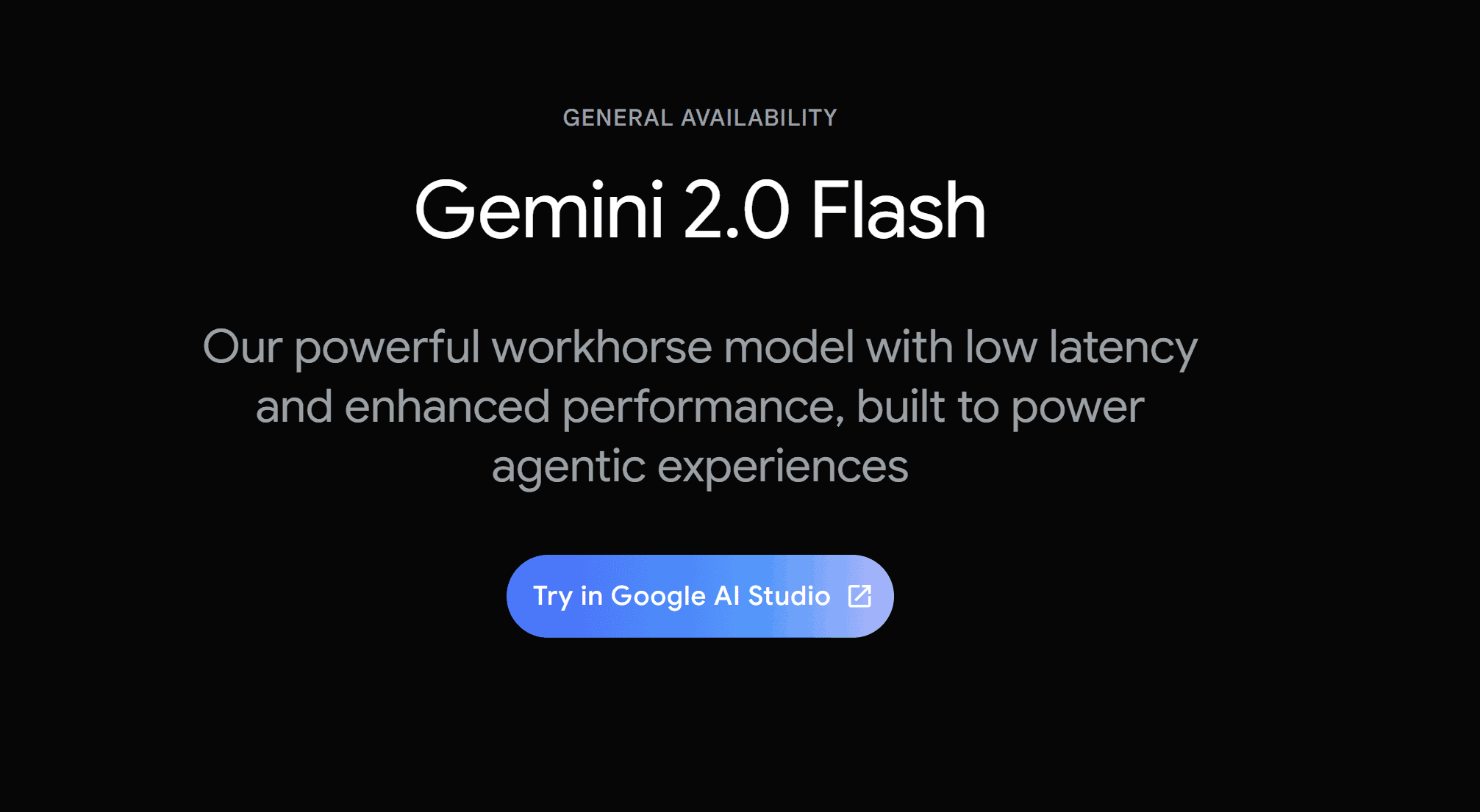
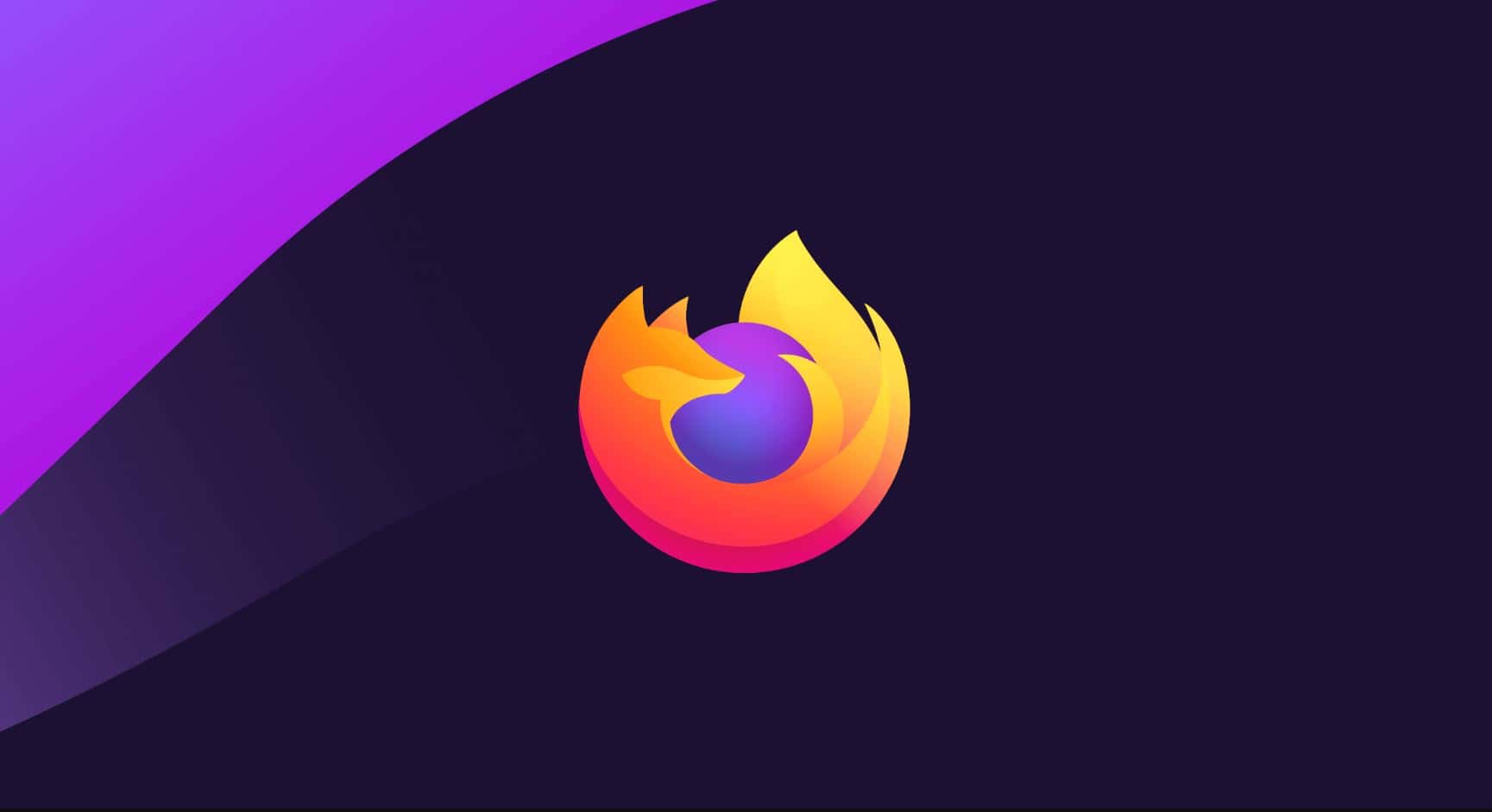
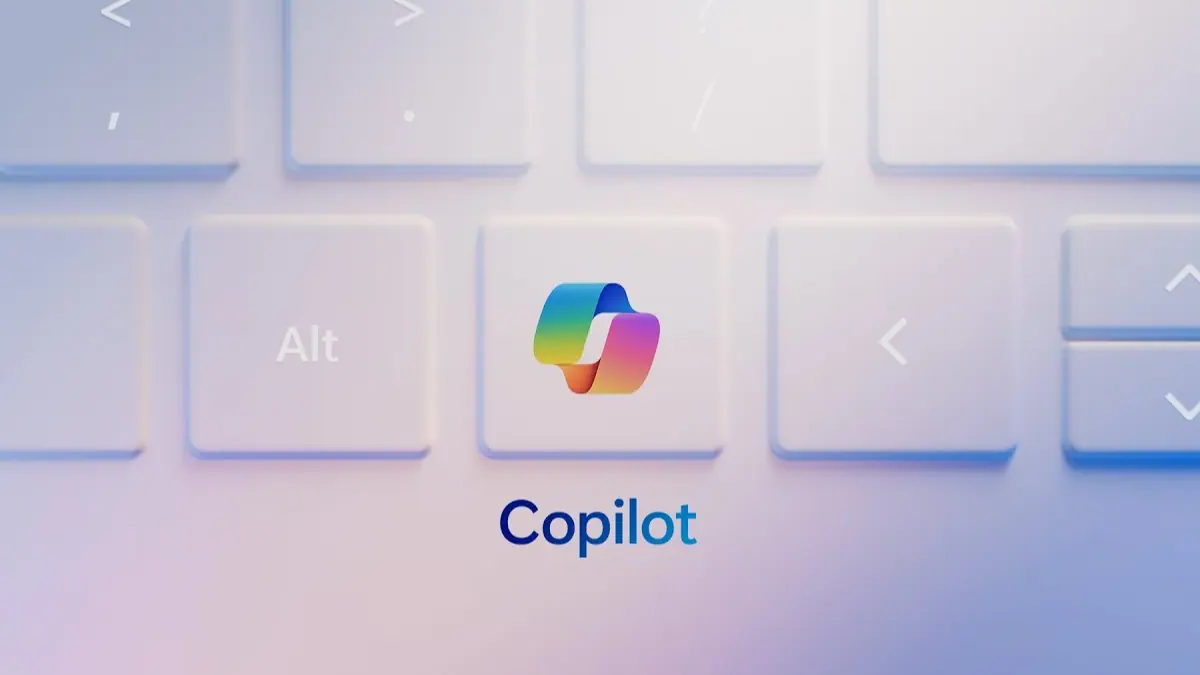
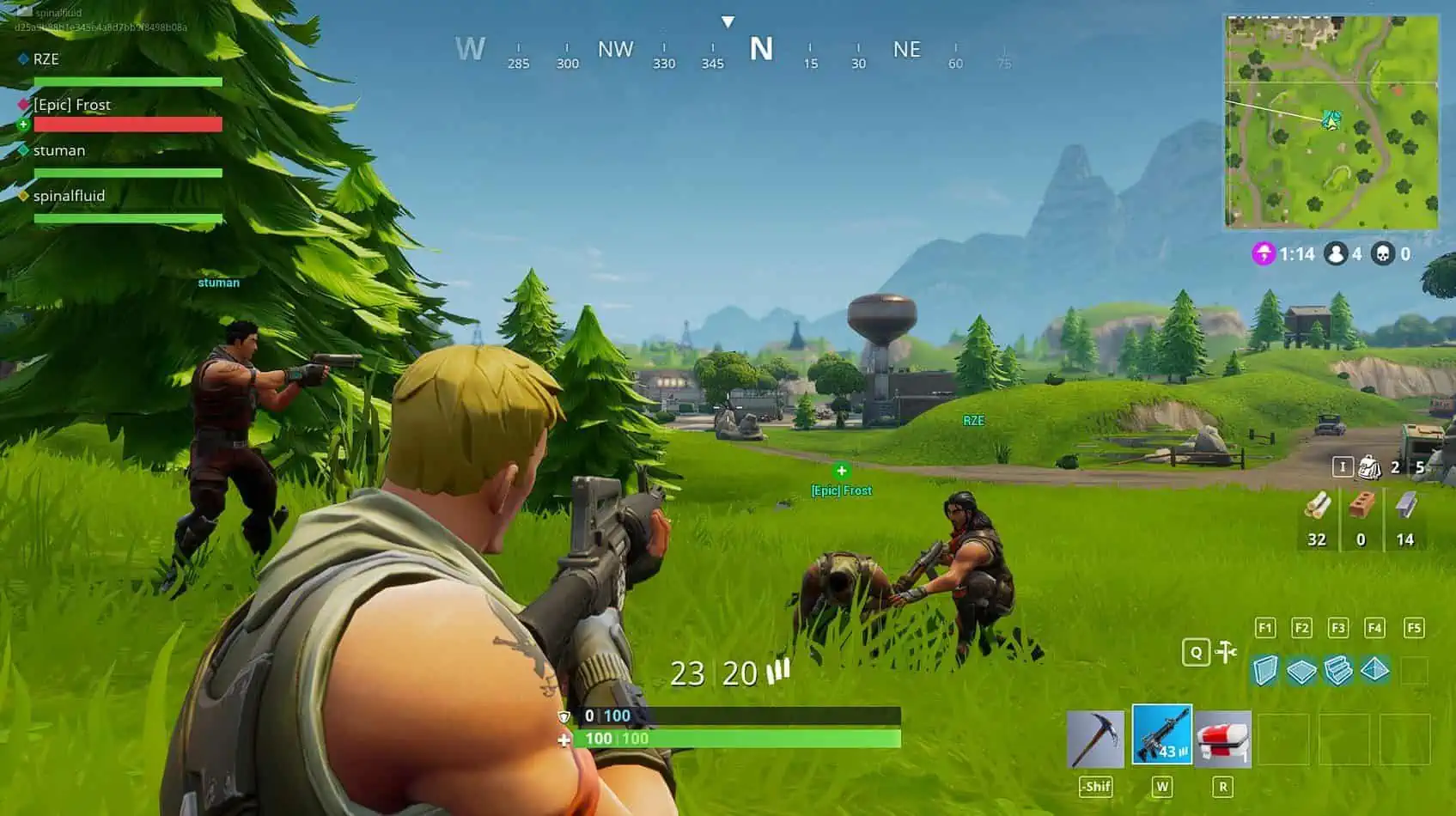
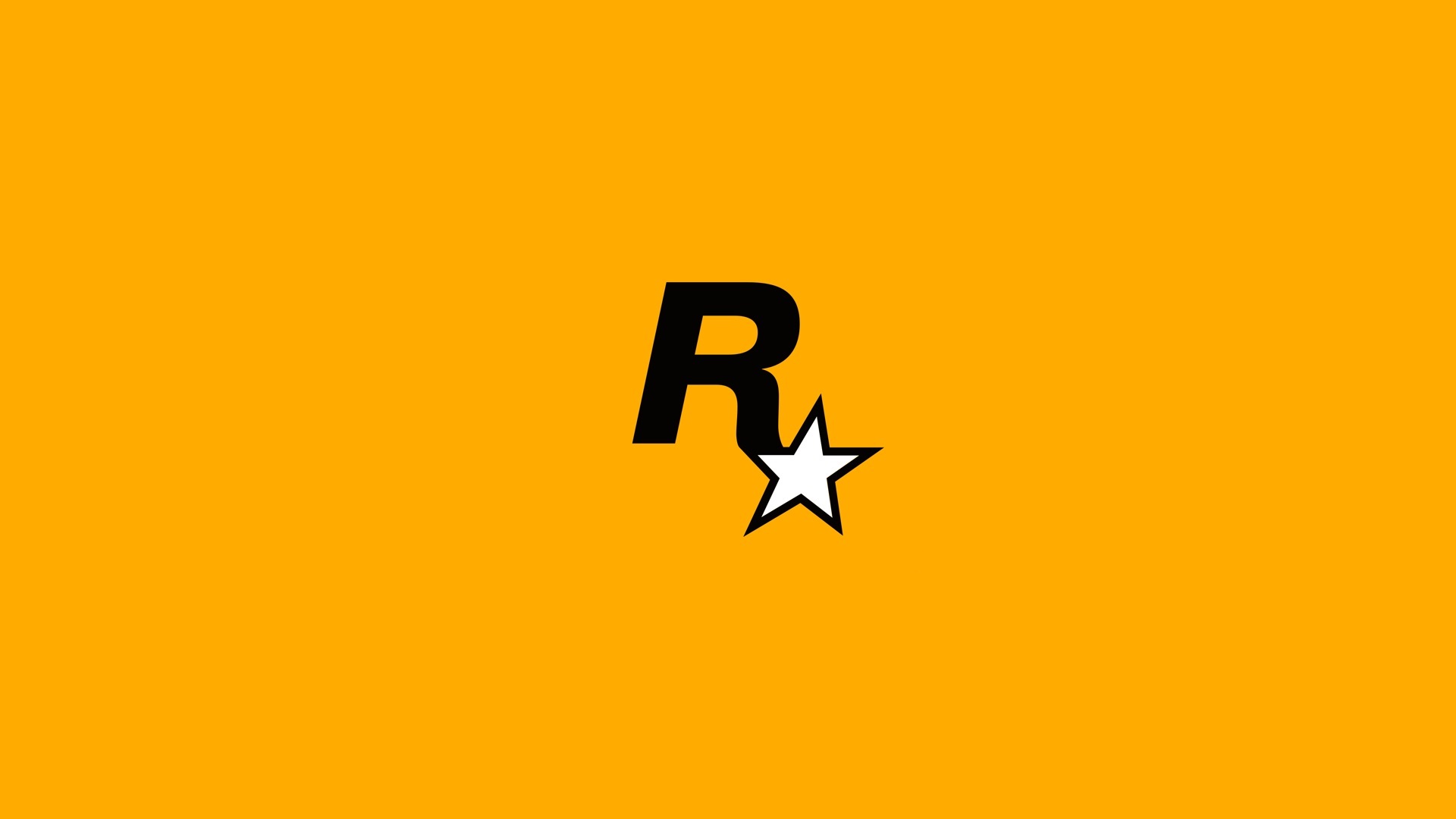

User forum
0 messages