ChatGPT is unable to load chats? Here's what you should do
3 min. read
Updated on
Read our disclosure page to find out how can you help MSPoweruser sustain the editorial team Read more
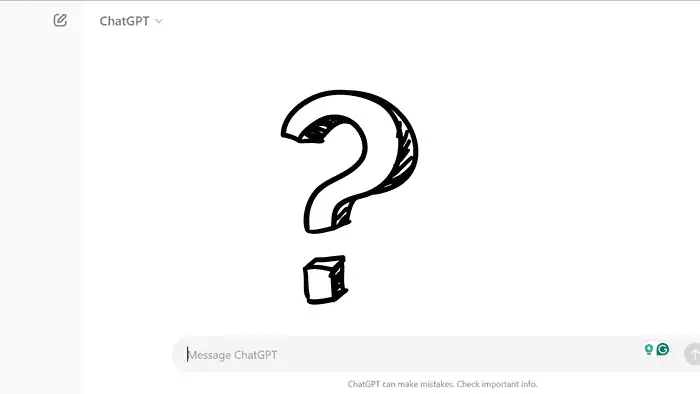
After today’s outage, you might not be able to see the chat history. This is a common phenomenon that happens from time to time, regardless of whether there has been a recent outage.
Most of the time, if the chats cannot load on your end, there is probably an issue at the server end, and you can do nothing other than just wait it out. But there are a few ways that you can try just for clarity and peace of mind. Overall, if your ChatGPT is unable to load chats, here’s what you should do:
Log out and log back into ChatGPT
This method is equivalent to shutdown and restarting your PC. If the issue is at your end, there is a huge probability that this will solve it for you. Here are the steps:
- At the bottom left of your screen, you will see a log-out button. Just click on it, and you’ll log out.
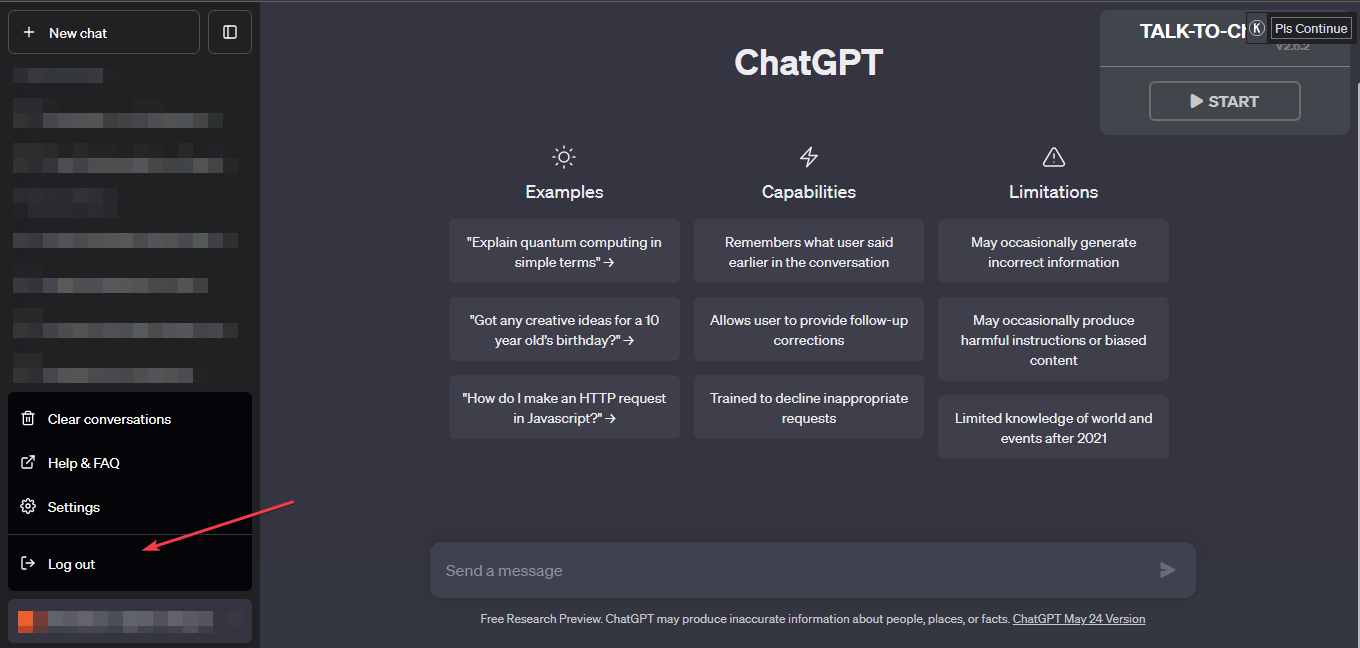
- Once done, you will be redirected to a login or homepage. Just click on “Log in” or “Sign up” to get back into it, and hopefully, you’ll be able to see your chat history.
Clear your browser’s cache and cookies
If the previous method doesn’t work, this is the way to go. If the chat history isn’t loading, there is a chance that the log-out menu won’t be visible either because all of it is in the same pane on the left. To clear your browser’s cache and cookies:
- Go to the settings of your browser.
- In Chrome, click on More tools, then select Clear browsing data.
- There, you’ll find several checkboxes. Tick-mark the cookies and other site data, and cookies and other site data, and Cache images and files, then click Clear data.

- This will log out out as well, hence log in again and hoepully you chat history would be visible to you.
Try a different browser
If clearing the cache doesn’t work, the problem might be with your browser itself. Try using ChatGPT in a different browser, such as Opera One, to see if that resolves the issue.
Restart your computer
Sometimes, a simple restart can clear up temporary glitches that might be causing the problem.
Check your internet connection
Sometimes, your internet connection might be so slow that even if it is able to load the ChatGPT web page, it won’t be able to load the chat history. Make sure you have a stable internet connection. ChatGPT will most likely not work properly without a good connection.
Export data
This might seem counter-intuitive, but some users have reported that requesting a data export through Settings -> Data Controls has fixed the issue. Even if the conversations don’t appear in the interface, exporting them might trigger a refresh on the server side.
Conclusion
Overall, if your ChatGPT is unable to load chats, try to follow these steps. If none of it works, it’s almost confirmed that the issue is at the server, and there’s nothing you can do about it other than to wait it out.

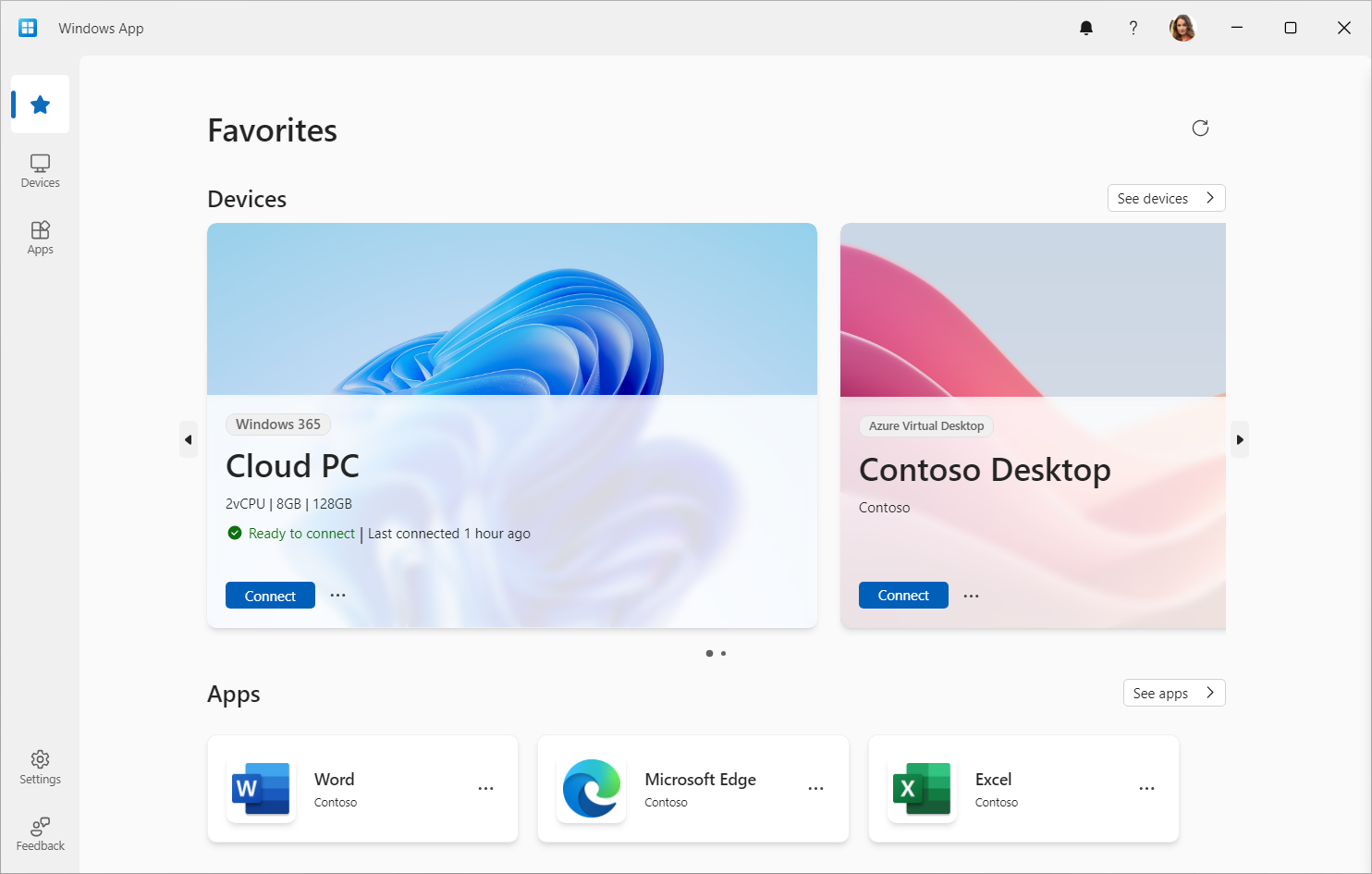
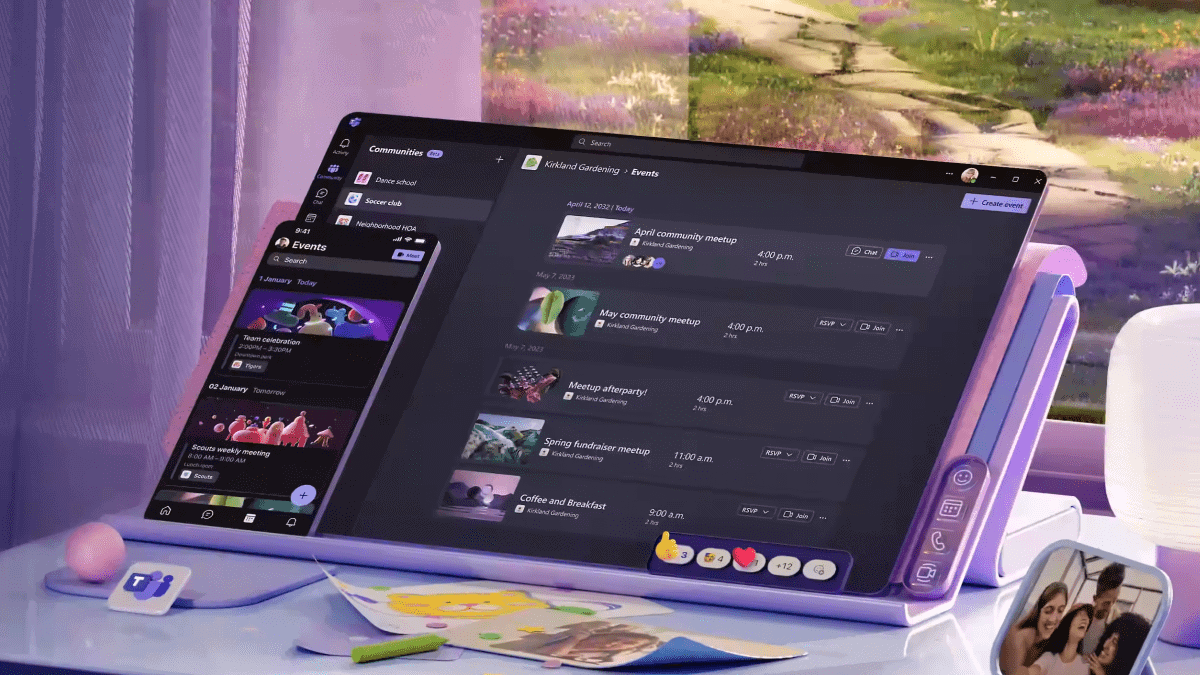

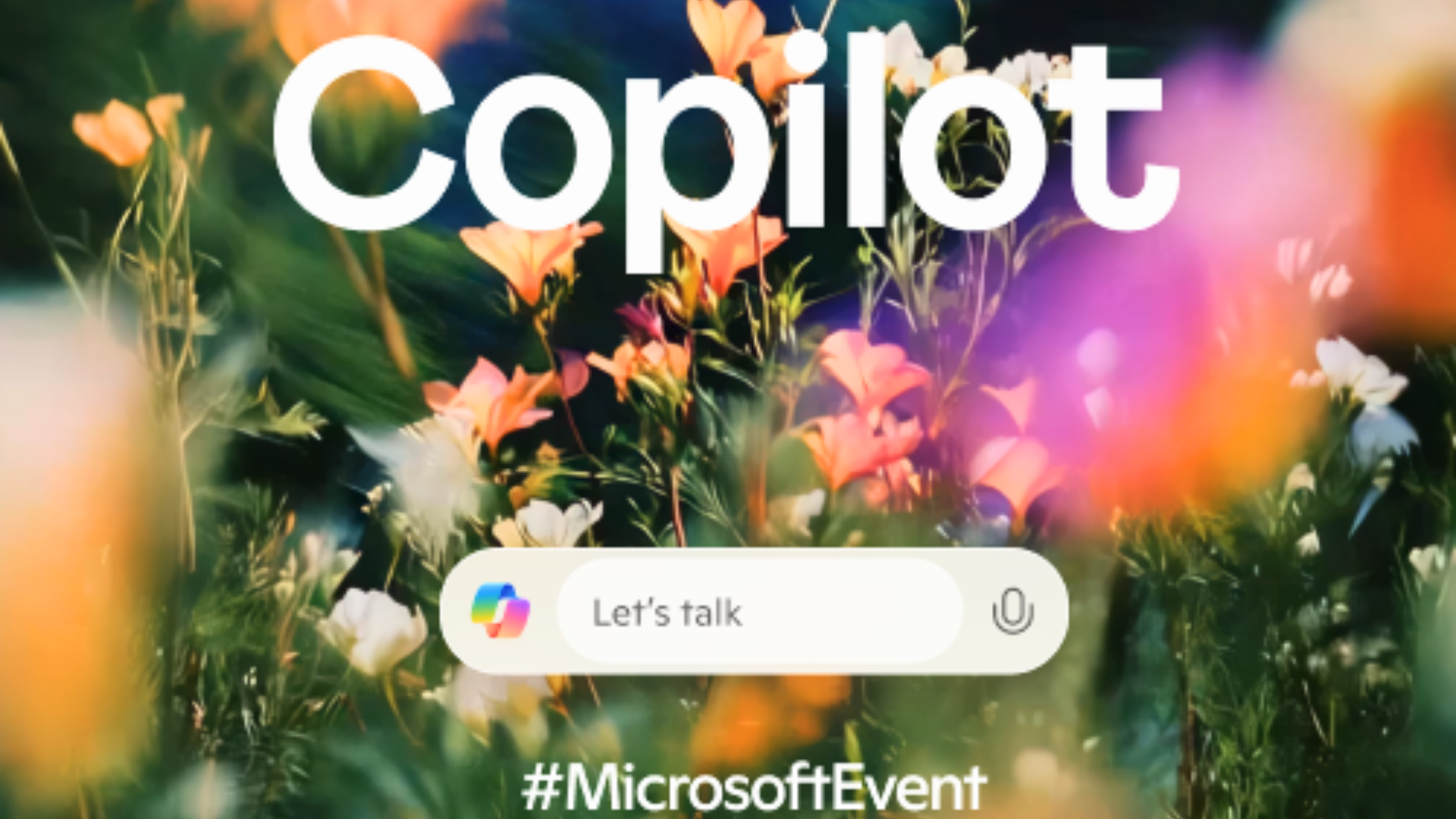
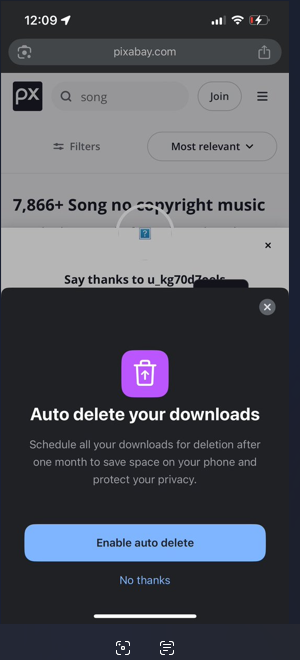

User forum
0 messages