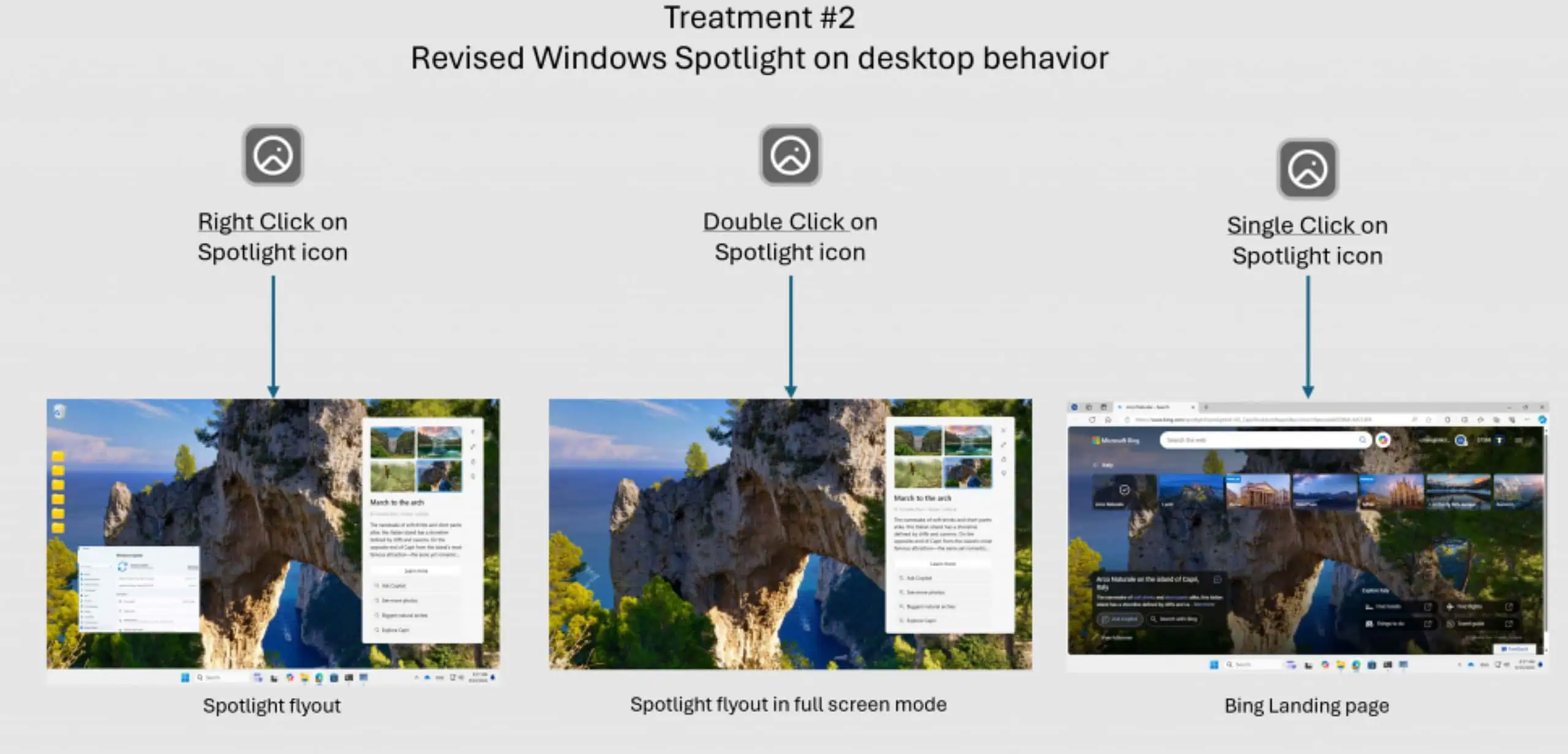"Block potentially unwanted apps" feature makes its way to Microsoft Chromium Edge
1 min. read
Published on
Read our disclosure page to find out how can you help MSPoweruser sustain the editorial team Read more

Microsoft has just improved the security of their Chromium-based Edge browser, with new changes being made to the Microsoft Defender SmartScreen that are akin to Chrome’s existing Safe Browsing security.
Now, users of Edge Canary 79 will have a further layer of protection when visiting malicious sites, or when attempting to download a malicious file. The “Block potentially unwanted apps” (PUAs) feature “prevents downloads of low-reputation apps that might cause unexpected behaviours”.
The flag can be found under Services in the Edge browser and can be enabled and disabled manually. However, it’s worth noting that if you do choose to disable it, all subsequent downloads will be flagged as malicious.
How to enable Microsoft Defender SmartScreen PUA flag in Microsoft Edge
Using the latest Microsoft Edge Canary 79.0.280.0 or later:
- Head to edge://flags page
- Search for “unwanted”, in the highlighted results for “Microsoft Defender SmartScreen PUA Support” flag.
- Select “Enabled”.
- Restart the browser.

Blocking unwanted app downloads on Chromium Edge
- Click on the Ellipsis icon
- Select Settings > Privacy and services
- Turn on the “Block potentially unwanted Apps” option.

Source: techdows