Review: Asus ROG Mothership, the Surface Pro on steroids
9 min. read
Updated on
Read our disclosure page to find out how can you help MSPoweruser sustain the editorial team Read more

At CES 2019, Asus announced one of a kind gaming laptop that includes the Nvidia RTX GPU. The Asus ROG Mothership has a unique design that prefers performance over portability. The laptop is powered by Intel’s latest 9th gen processors along with with Nvidia’s flagship RTX graphics.
To try out the new Asus’s gaming beast, we went ahead and grabbed an Asus ROG Mothership gaming laptop. Our unit came with an Intel i9-9980HK CPU which was coupled with 64 GB of DDR4 RAM at 2666 Mhz and Nvidia RTX 2080. The laptop has a 17.3-inch 4K display which supports 60 Hz refresh rate. We also have a 1.5 TB PCIe NVMe SSDs running in RAID-0 Array. For WiFi and Bluetooth, Asus has included a 2.5 Gigabit Ethernet network card, WiFi 6, Bluetooth 5 and the hardware is powered by a 90Wh battery.
DESIGN
At first glance, Asus ROG Mothership does look better than all the gaming laptops in the market. It is thick and has air vents all over the back of the display. The laptop’s unique design puts all the components on the back of the display, so it needs a kickstand to support the weight. The kickstand supports up to 127° screen tilt.

Since the bottom part of the laptop has just the keyboard, it can be separated and can be used as a wireless keyboard. When wireless, the keyboard connects using a 2.4 GHz connection. You can check the remaining battery of the keyboard on the laptop and Asus has also added a USB port on the keyboard to charge it while using wirelessly. When docked, the battery will charge automatically from the laptop’s battery.

I personally loved the Asus branding on the laptop and the way Asus put just a brand logo at the bottom of the laptop with a light diffuser to shine light through the logo.

In terms of display design, the laptop has huge bezels on the sides. One thing to note here is the top camera placement which is much better than the nose camera at the bottom.

Asus has also managed to accommodate Windows Hello which is great for the added security. The bezels are uniform on all the sides giving it a clean look.
Moving on to the keyboard, the design completely different from any other laptop. Asus has added a bit of extension on the top that can fold back if using the keyboard wirelessly. Unlike most laptops, the touchpad is on the right side of the keyboard and acts as a number pad when needed. I didn’t personally like the touchpad and would recommend using an external mouse.
The keyboard itself is pretty good and I personally liked the key travel, but it can differ from person to person. It also has support for RGB lighting which can be controlled using Asus’s Armory Crate software. The keyboard, unfortunately, doesn’t support per-key customization. The laptop, however, has nice RGB effects which can be customized inside Asus Armory Crate software.
I/O
Since Asus ROG Mothership is a gaming laptop, it doesn’t lack when it comes to I/O. Asus has managed to add every single port you will ever need.

On the left, from the bottom two USB 3.1 Gen 2 Type-A ports 2.5 Gigabit Ethernet, 3.5mm audio combo and mic jack USB 3.1 Gen 1 Type-A port and USB 3.1 Gen 2 Type-C port with Thunderbolt 3 support.

On the right, from the bottom you’ll find two charging ports (for two 280W power adaptors) HDMI port, one USB 3.1 Gen 2 Type-A ports, USB 3.1 Gen 2 Type-C port (with Display port) along with the SD card reader.
PERFORMANCE
There’s no doubt the Asus ROG Mothership is a beast and you can feel how snappy it is even when doing lightweight tasks like browsing or editing files.
That said, I am pretty sure no one will be buying this laptop to use Word and PowerPoint. So, let’s get into the benchmark performance on this laptop. The benchmarks were done in a room temperature of 24°C.
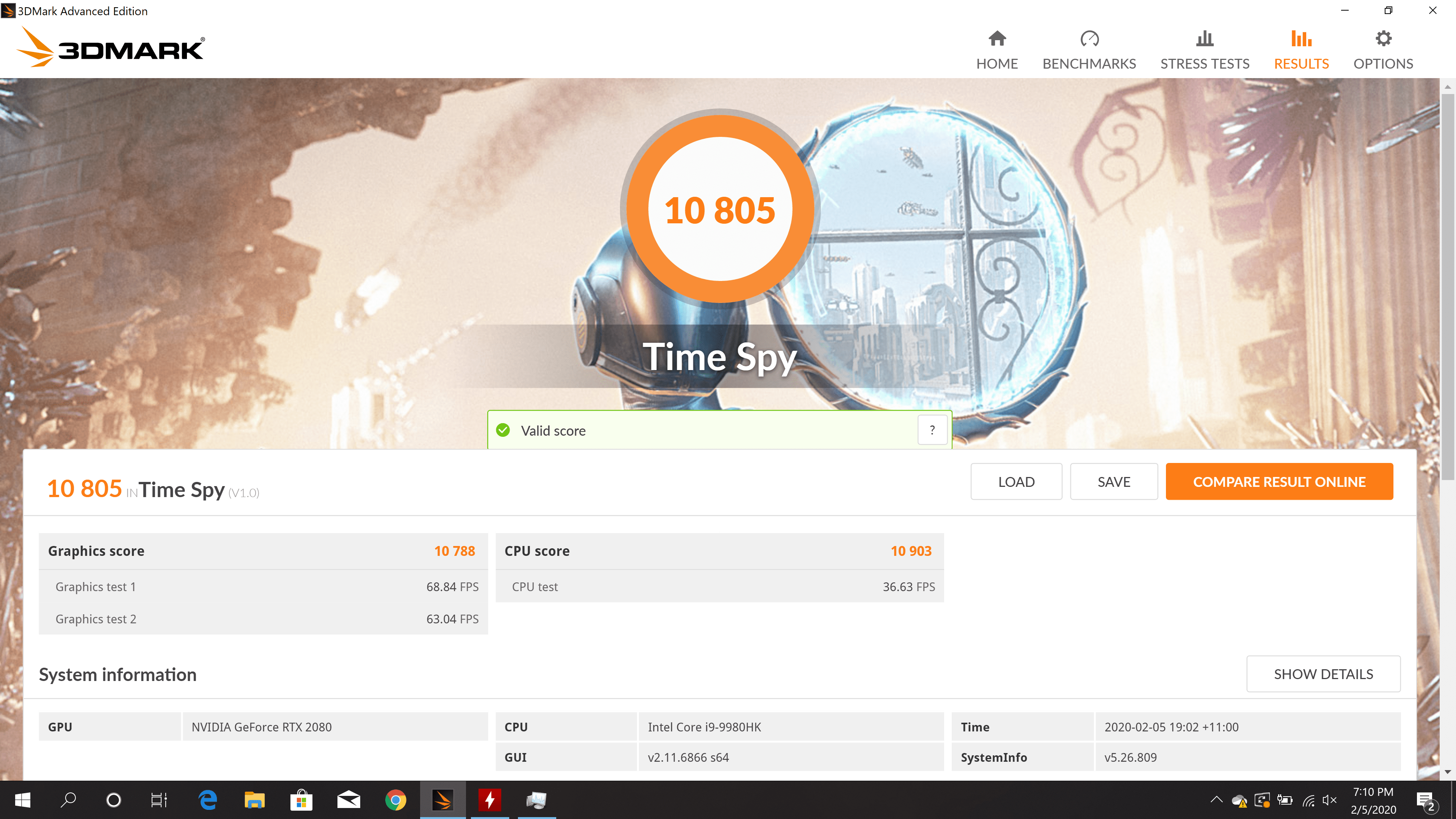
In 3D Mark’s TimeSpy the laptop scored 10,805 points and hit a maximum temperature of 99°C on the CPU with an average temperature of 75°C. During the test, the CPU boosted to a maximum of 4.9 GHz with an average clock speed of 4.2 GHz.
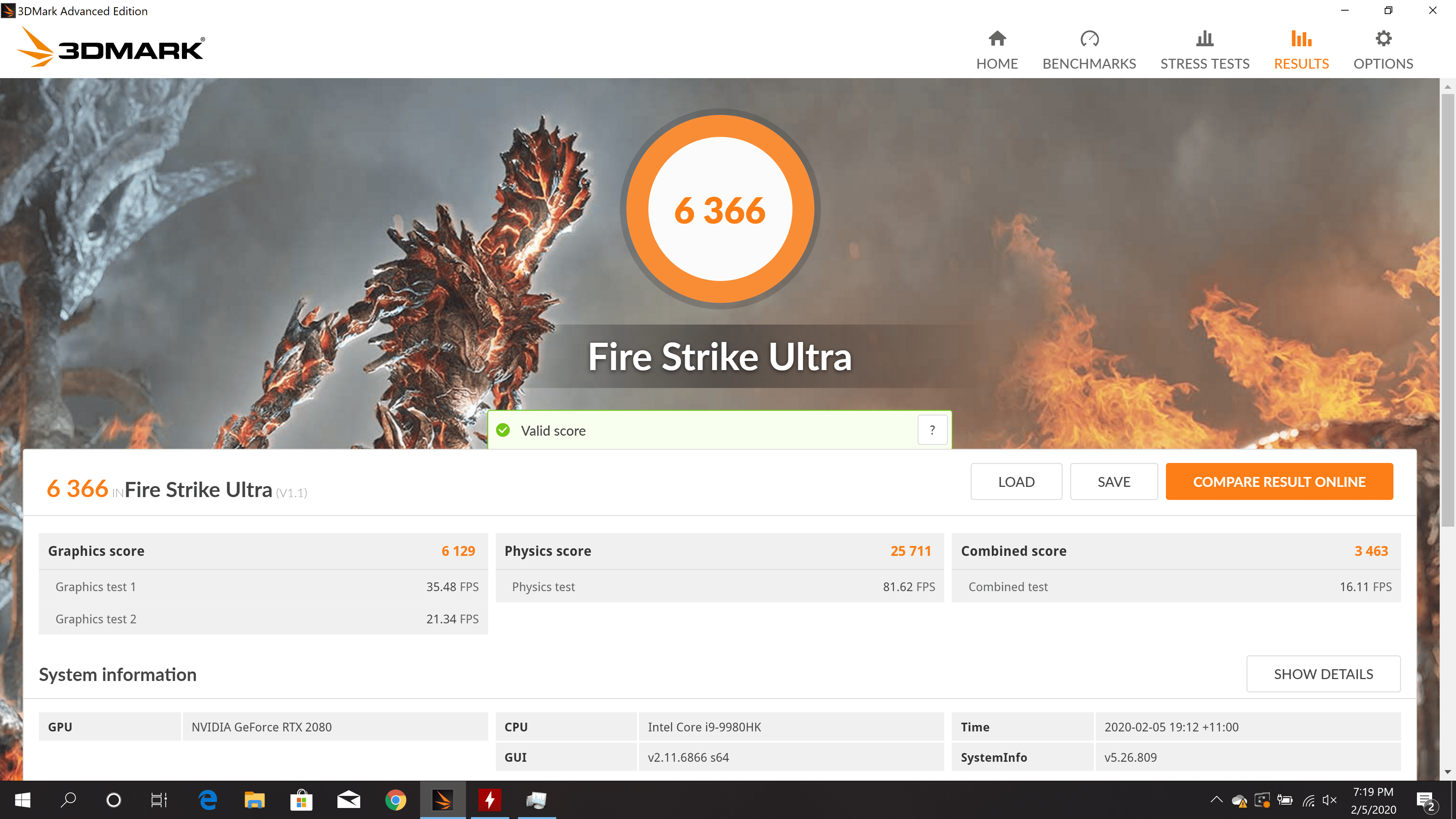
Next, we ran Fire Strike Ultra where the laptop scored 6,366 points and hit a maximum of 92°C on the CPU. During the test, the CPU recorded a maximum clock speed of 4.8 GHz with an average of 4 GHz.
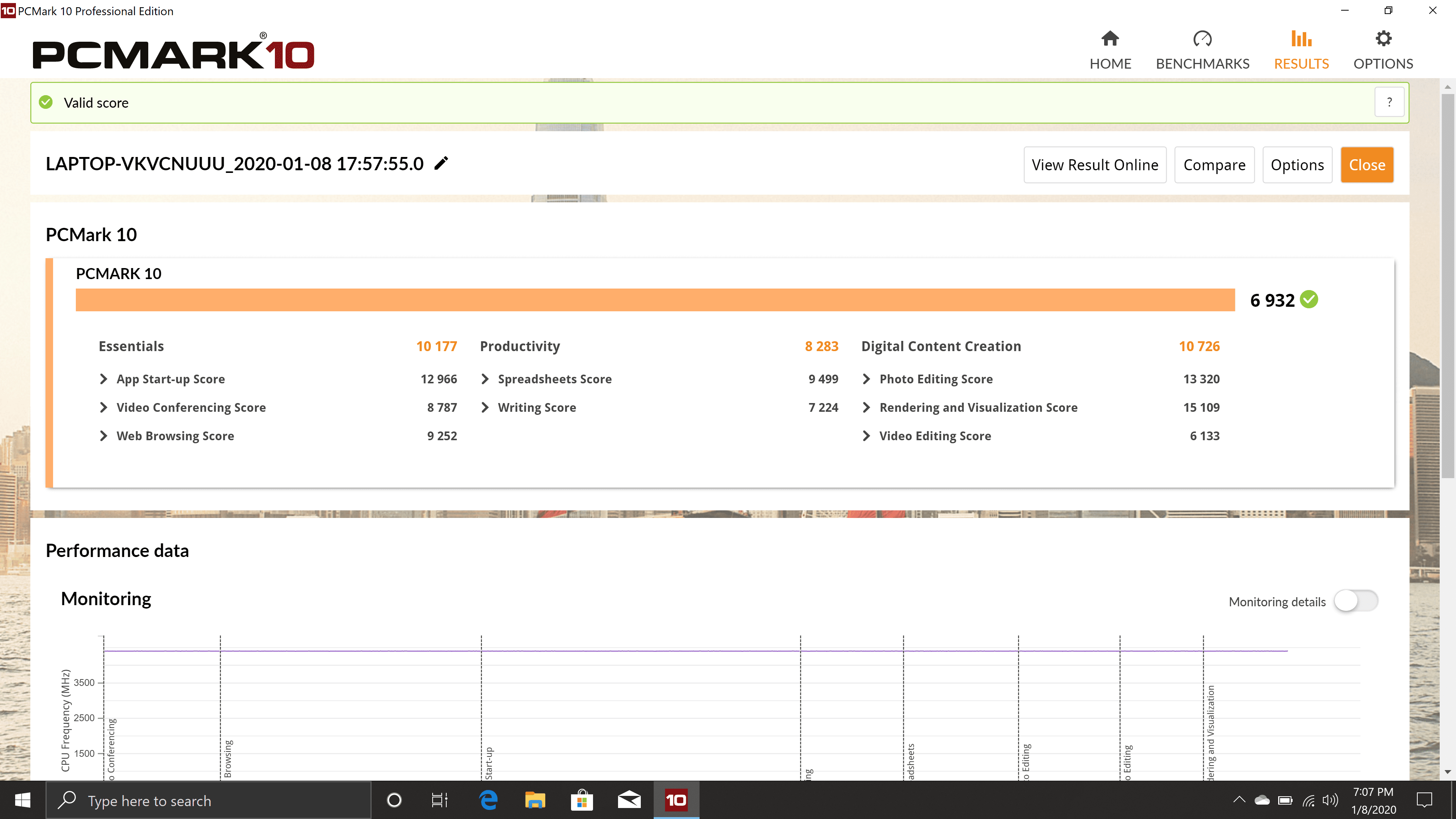
Moving on we ran PCMark 10 to measure the day-to-day workflow and if the laptop can keep up with the workflow. The laptop scored 6,932 points and surprisingly hovered around 82°C which is great for a performance laptop under stress.
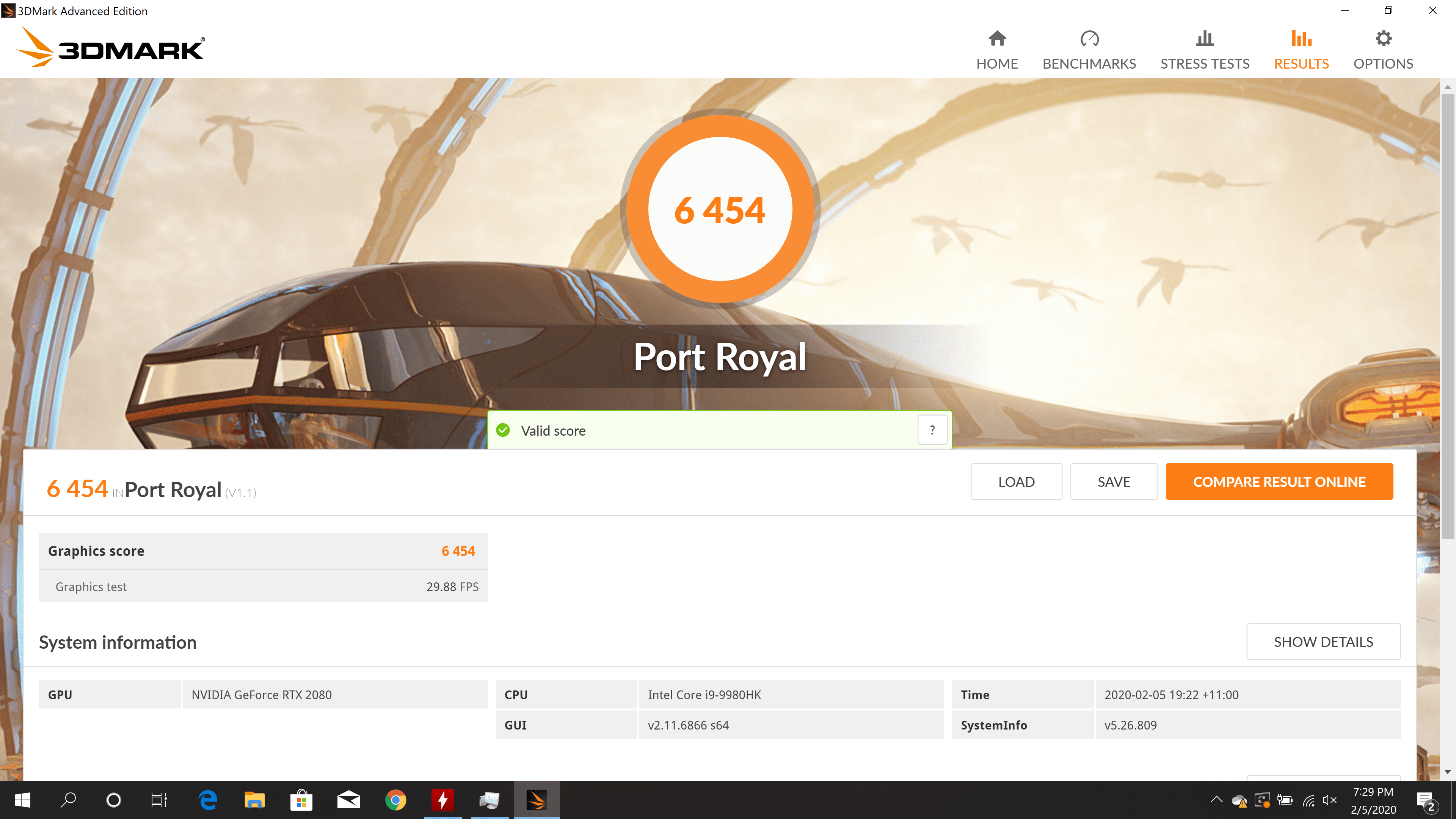
To measure Nvidia RTX performance, we ran 3D Mark Port Royale where the laptop scored 6,454 points and hit a maximum of 84°C on the CPU and 86°C on the GPU. We also ran the Nvidia DLSS feature test to measure the DLSS performance.
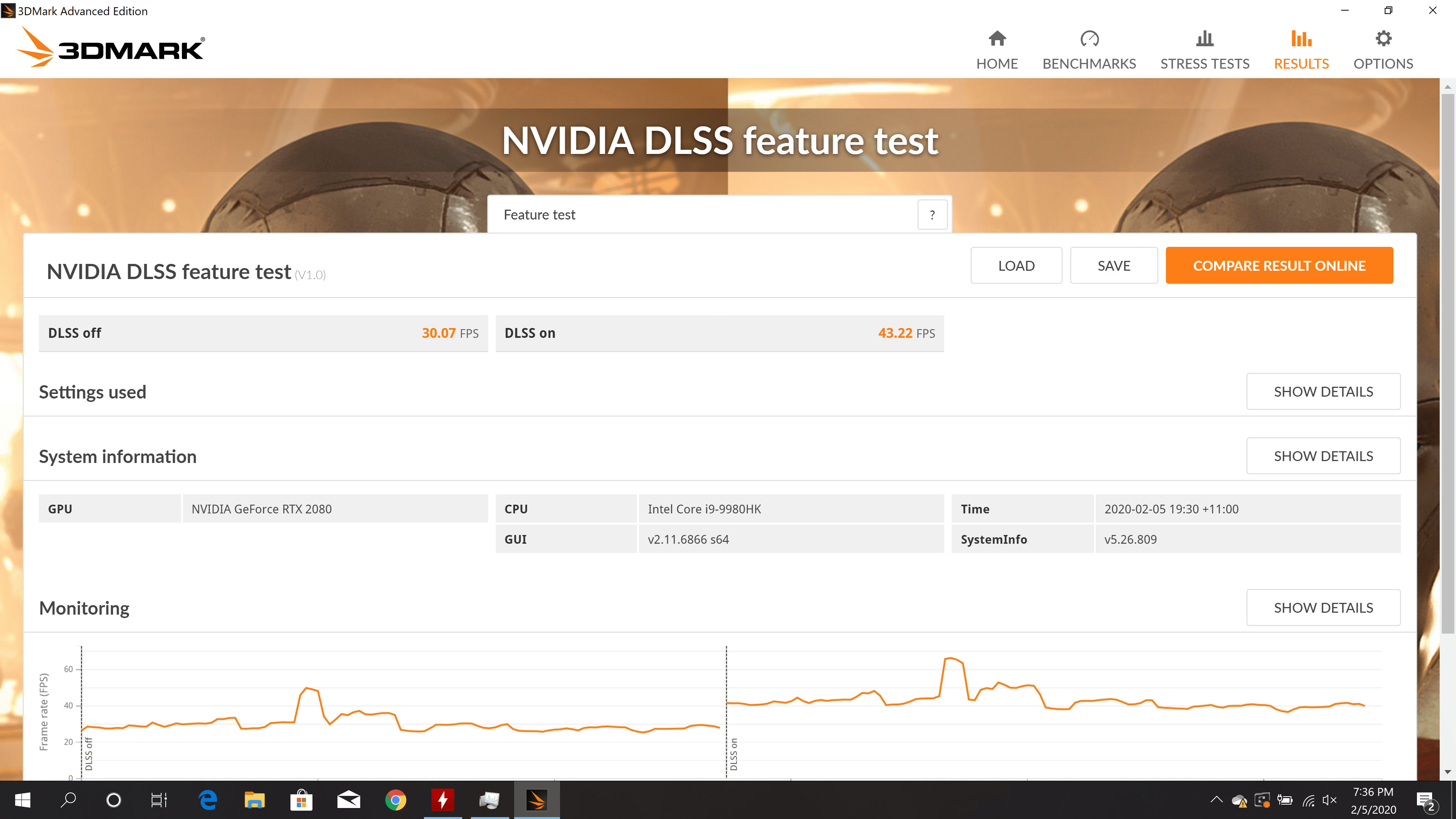
While synthetic benchmarks are great for measuring the performance, they don’t always translate to real-life performance. To measure that we ran several new and upcoming gaming titles on the laptop to see if it can handle it or not. Do note that all the fps measurements were done with Nvidia’s software and with all the graphics settings maxed out unless stated otherwise. Do note that the laptop only has a 60 Hz display so most of the games were locked on 60 fps.
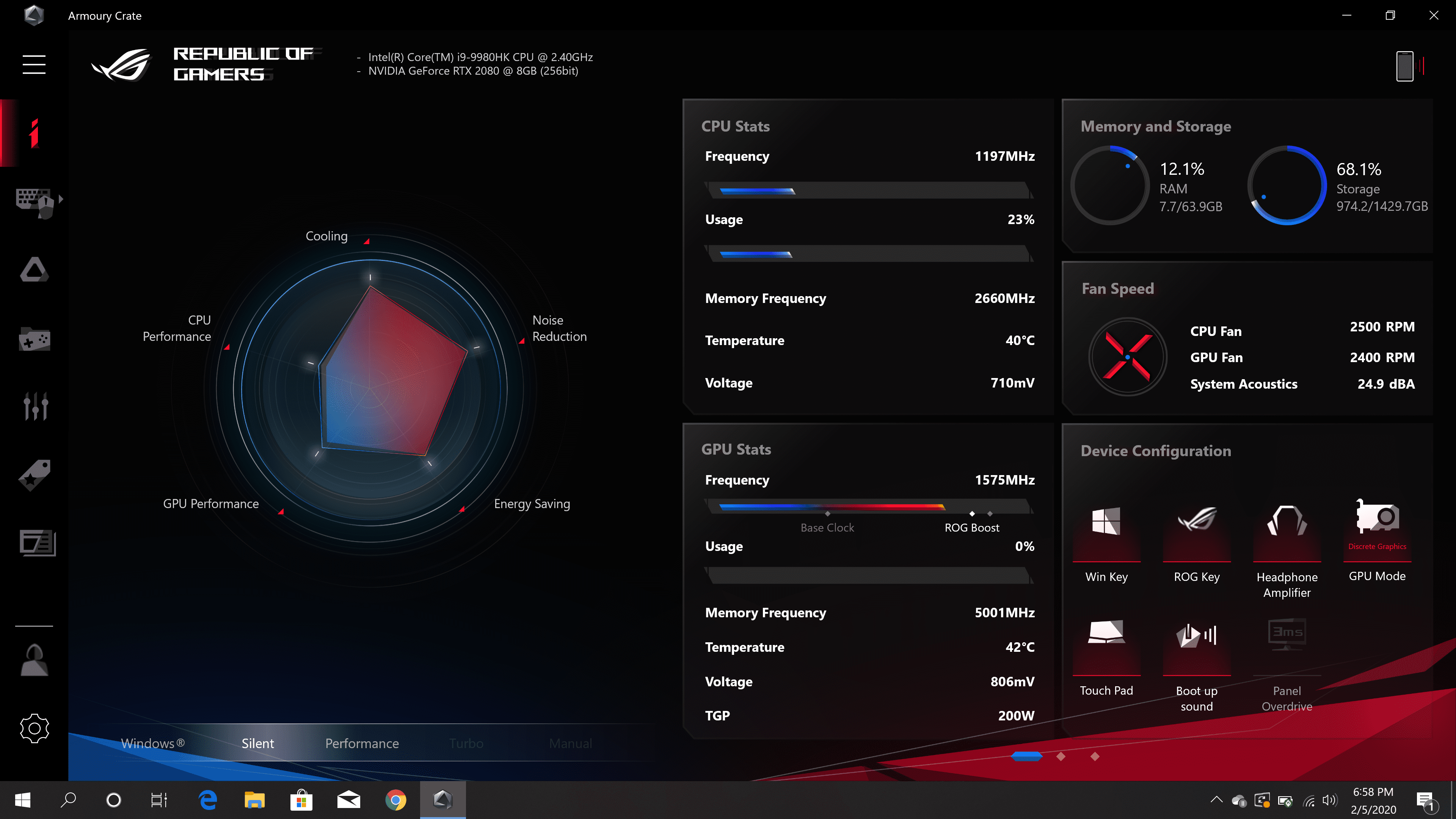
The testing was done with G-Sync enabled and the laptop on Turbo Mode which boosts the GPU and CPU performance. The Turbo Mode also overclocks the CPU to 4.9 GHz on all cores and increases the GPU power limit to 200W.
- FIFA 19- 60 fps (locked since it’s a 60 Hz panel)
- FIFA 20 (Demo)- 60 fps (locked since it’s a 60 Hz panel)
- CS GO- 55 fps (locked since it’s a 60 Hz panel)
- GTA V- 55 fps (motion blur off)
- Control- 36 fps (RTX set to ultra and DLSS off), 60 fps (DLSS on) (locked since it’s a 60 Hz panel), 60 fps (RTX set to low and DLSS off) (locked since it’s a 60 Hz panel)
- Call of Duty: Modern Warfare- 58 fps (Motion blur off) (locked since it’s a 60 Hz panel)
- Forza Horizon 4- 60 fps (locked since it’s a 60 Hz panel)
- Gears 5- 60 fps (locked since it’s a 60 Hz panel)
- Metro Exodus- 60 fps (locked since it’s a 60 Hz panel)
- Call of Duty: WWII- 60 fps (locked since it’s a 60 Hz panel)
As you can see, the laptop can easily spill out 60 fps on most of the AAA titles. Unfortunately, the 60 Hz panel doesn’t go well with RTX 2080 which can push out more than 60 fps in almost all the games. While you can run games without locking the fps to get higher frames, it will also cause ghosting as the display panel will struggle to keep up with the frames pushed out by the hardware.
Hence, we recommend locking fps down to 60 Hz to ensure the display and the hardware are in sync. We also recommend plugging in both the power adaptors while gaming for optimal performance. While the laptop can run on a single power brick, it will struggle to run games at high settings, and you might experience constant frame drops. Moreover, you can always push the games to 4K instead of running them at 1440p to get better graphics at the cost of a few frames.
BATTERY
Gaming laptops aren’t expected to give a 10-hour battery life, the Asus ROG Mothership managed to get us to just 3 hours 10 minutes on a single charge. Do note that we had the laptop set to 50% brightness with all the RGB lights turned off. We also disabled Nvidia G-Sync which increased the battery life.
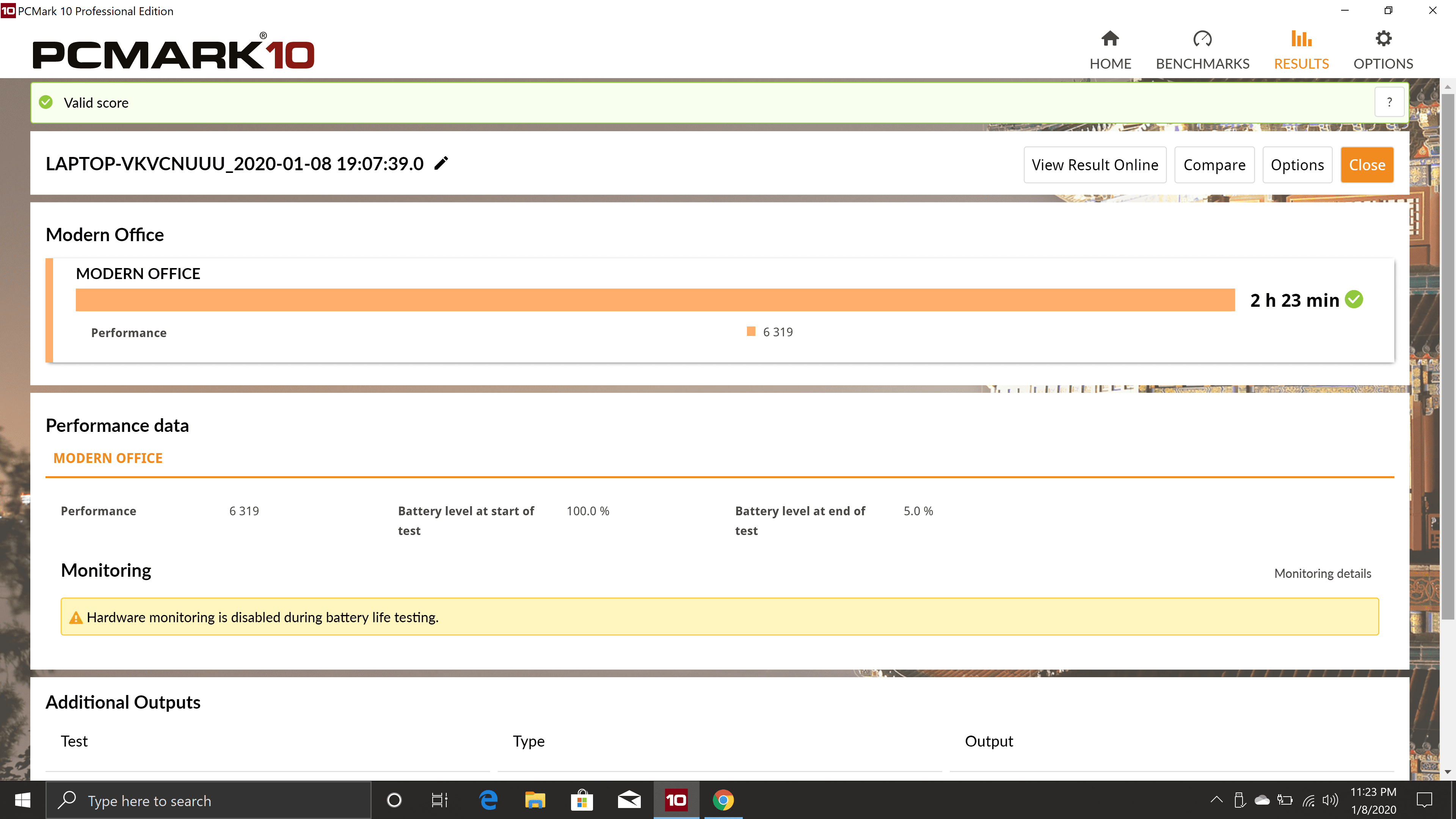
We also tried using PCMark’s battery test to simulate battery usage in the office environment. During the benchmark, PCMark ran apps like Word and Skype to simulate a normal day in the office. The Asus ROG Mothership lasted for 2 hours and 23 minutes in the test which is lower than the real-life battery test.
Another thing to consider is the two big power brick that Asus has bundled with the laptop. The power bricks are rated for 230W but are huge compared to other 230W power bricks. Overall, it should be fine if you don’t carry the laptop around often but if you do, make sure to carry at least one power brick with you.
Final Thoughts
So should you buy it? We would say, it depends on your needs. Don’t get me wrong here. Asus has reinvented the laptop category with the Mothership. The laptop is stunning and during the review of Asus ROG Mothership, I feel in love with the machine.
That said, nothing is ever perfect and the same applies to Asus ROG Mothership. We must address the elephant in the room, or rather elephants. The laptop costs over $6,000 in the US and here in Australia, the one I reviewed costs AU$10,000. The price of the laptop varies from region to region and the specs you decide to go with. We recommend checking out Asus’s website for the updated pricing and other information. Moreover, the laptop weighs around 4.8 kgs without power bricks which weigh around 2 kgs bringing the total to almost 7 kgs.

Taking into account the price, it would be wise for most people to just build their own desktop which will be far more powerful and will cost less. The ROG Mothership is a niche product for those who want a powerful laptop but can’t have a desktop for whatever reasons. I can see it appealing to people who want a powerful laptop but travel a lot. I know if I have to travel with a powerful system, I would certainly prefer ROG Mothership compared to carrying a PC, Monitor, keyboard, mouse and other accessories.

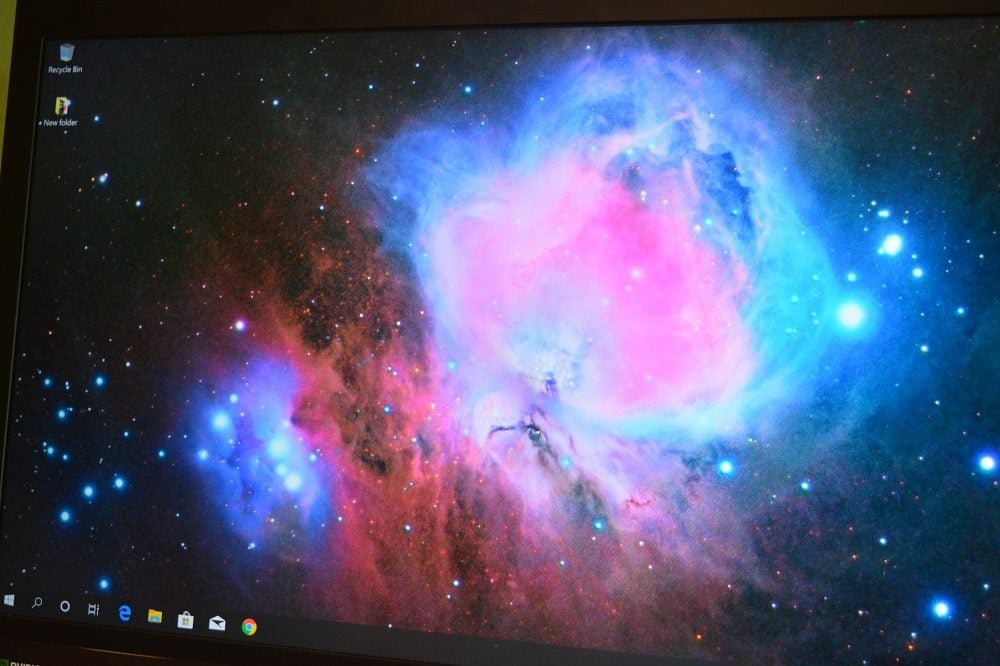

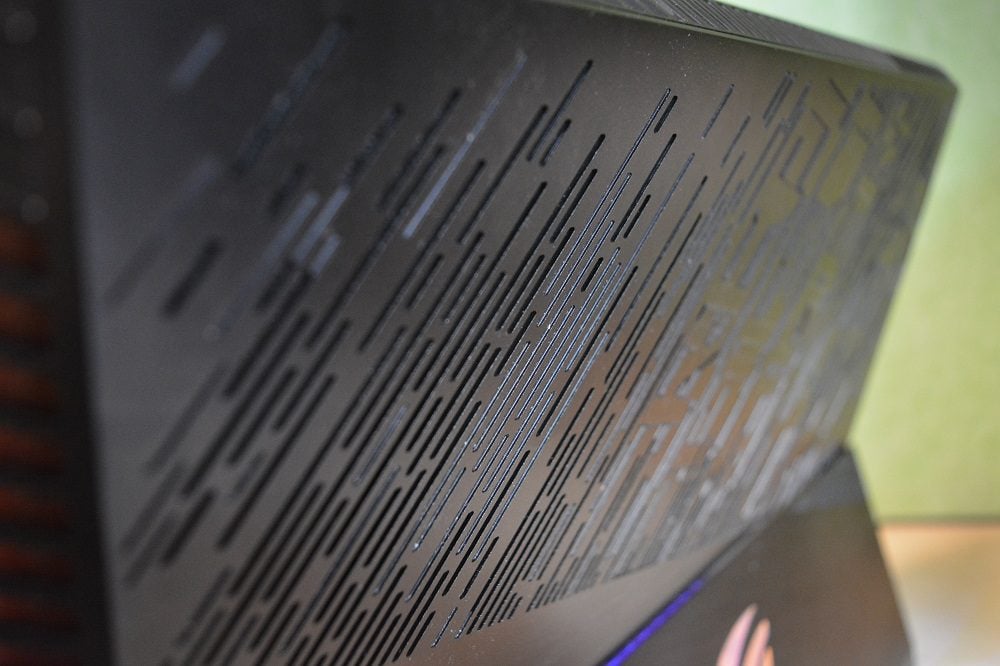

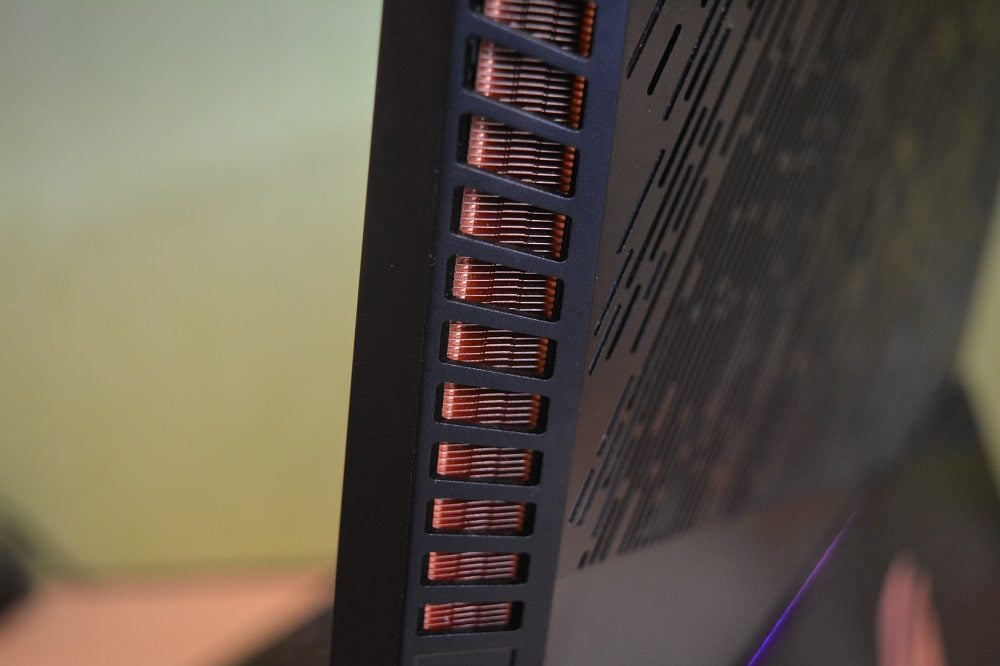













User forum
0 messages