Microsoft releases Windows Terminal Preview 1.2 with new focus mode feature and more
4 min. read
Updated on
Read our disclosure page to find out how can you help MSPoweruser sustain the editorial team Read more

Microsoft today announced the release of Windows Terminal Preview 1.2 with new focus mode, new always on top mode, support for font weights and more. Find the full change log below.
What’s new in Windows Terminal Preview 1.2:
Focus mode
There is a new feature called focus mode that hides the tabs and title bar. This mode will only display the terminal content. To enable focus mode, you can add a key binding for
toggleFocusModein your settings.json file.This command is not bound by default.
{ "command": "toggleFocusMode", "keys": "shift+f11" }Always on top mode
In addition to focus mode, you can enable Windows Terminal Preview to always be the topmost window. This can be done with the
alwaysOnTopglobal setting as well as a key binding using thetoggleAlwaysOnTopcommand.These are not bound by default.
// Global setting "alwaysOnTop": true // Key binding { "command": "toggleAlwaysOnTop", "keys": "alt+shift+tab" }New commands
New key binding commands have been added to give you more flexibility when interacting with your terminal.
Set tab color
You can set the color of your focused tab with the
setTabColorcommand. This command uses thecolorproperty to define which color you’d like, which accepts a color in hex format, i.e. #rgb or #rrggbb.This command is not bound by default.
{ "command": { "action": "setTabColor", "color": "#ffffff" }, "keys": "ctrl+a" }Open tab color picker
A new command has been added that allows you to open the tab color picker menu. This can be done with the
openTabColorPickercommand. If you want to color a tab with your mouse, you can right click on the tab to access the color picker.This command is not bound by default.
{ "command": "openTabColorPicker", "keys": "ctrl+b" }Rename tab
You can rename the focused tab with the
renameTabcommand (thanks ggadget6!). You can also right click or double click on the tab to rename it.This command is not bound by default.
{ "command": "renameTab", "keys": "ctrl+c" }Toggle retro terminal effects
You can toggle the retro terminal effects that add scanlines and a glow to the text with the
toggleRetroEffectcommand. This enables theexperimental.retroTerminalEffectprofile setting.This command is not bound by default.
{ "command": "toggleRetroEffect", "keys": "ctrl+d" }Cascadia Code font weights
Cascadia Code now has font weights! You can enable these font weights in Windows Terminal Preview by using the
fontWeightprofile setting."fontWeight": "light"Command palette update
The command palette is almost complete! We are currently ironing out a few more bugs, but if you’d like to play with it, you can add the
commandPalettecommand to your key bindings and invoke it using your keyboard. This command is not bound by default.{ "command": "commandPalette", "keys": "ctrl+shift+p" }Settings UI design
We have been actively working on the settings UI and have narrowed down on a design. The design is pictured below and the spec can be found here.
Miscellaneous
- You can now use
nt,sp, andftas command line arguments for new tab, split pane, and focus tab, respectively.- We now have proper logos for high contrast mode.
- There are now warnings for pasting large amounts of text and text with multiple lines. More information on disabling these warnings can be found on the global settings docs page.
Bug fixes:
- You can now run
wtas an Administrator from the Run dialog with Ctrl+Shift+Enter.- Printing large amounts of text in WSL is 20% faster!
- The terminal will no longer scroll to the bottom when there is output if you are scrolled up or have a selection.
- The pseudoconsole will now forward colors and styles emitted by applications with higher fidelity, thus greatly improving color representation.
You can download the Windows Terminal Preview 1.2 here from Microsoft Store.
Source: Microsoft






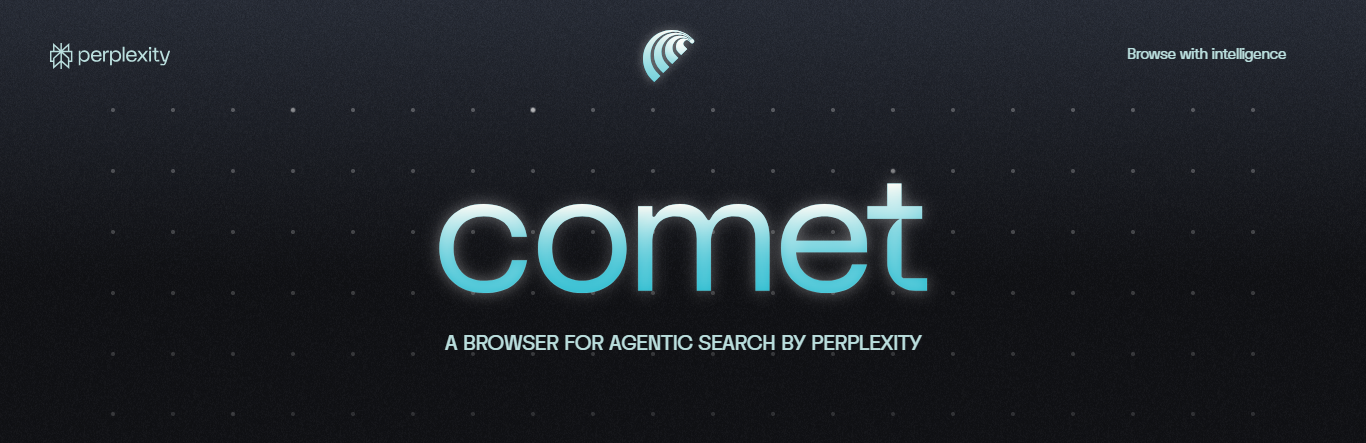
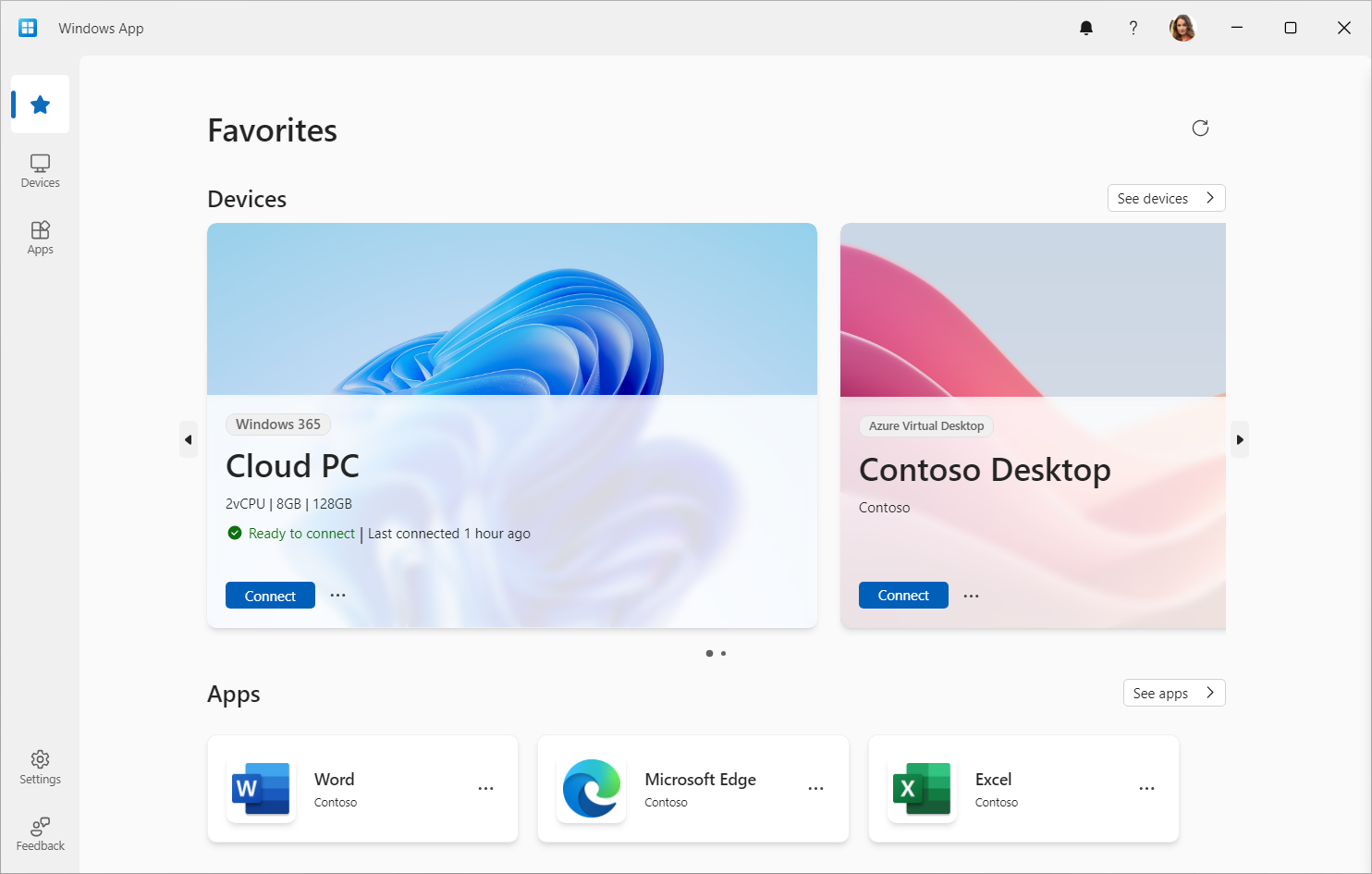
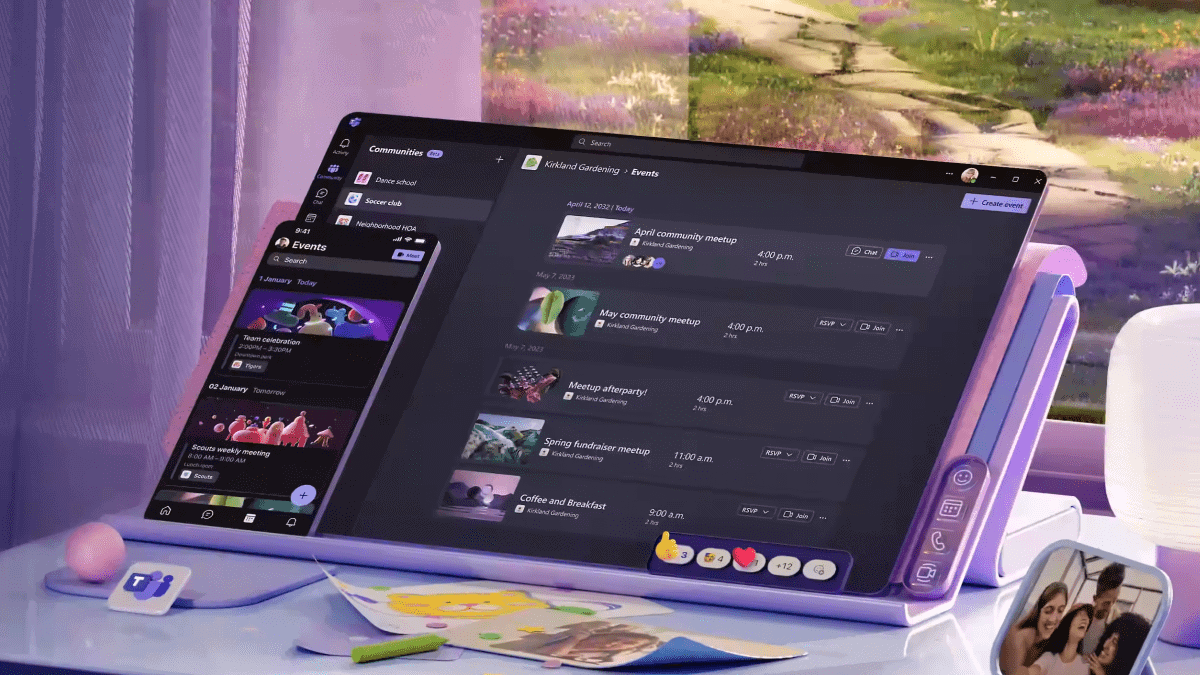

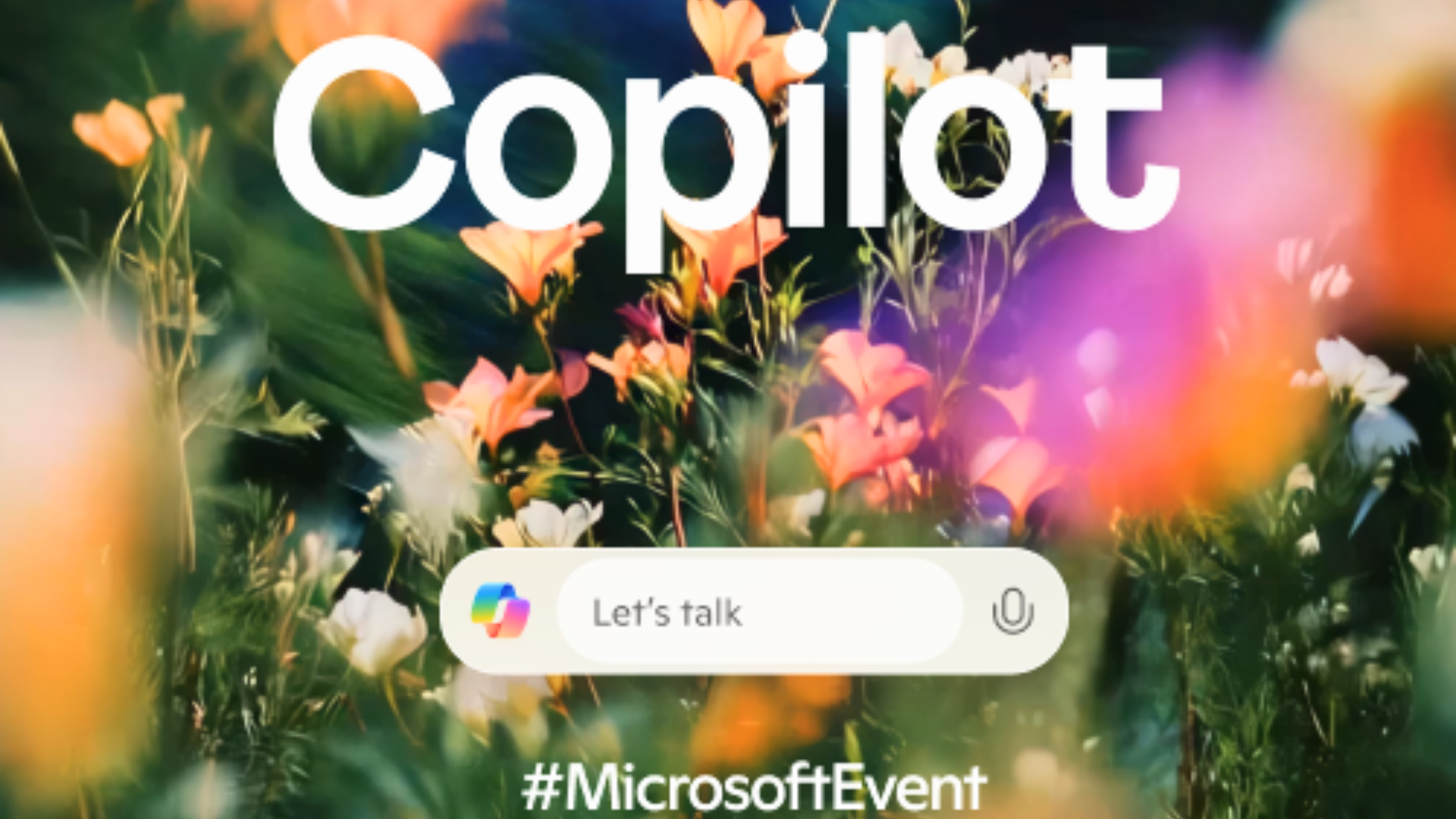
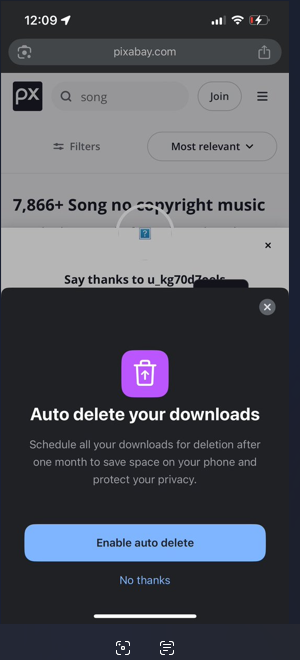
User forum
0 messages